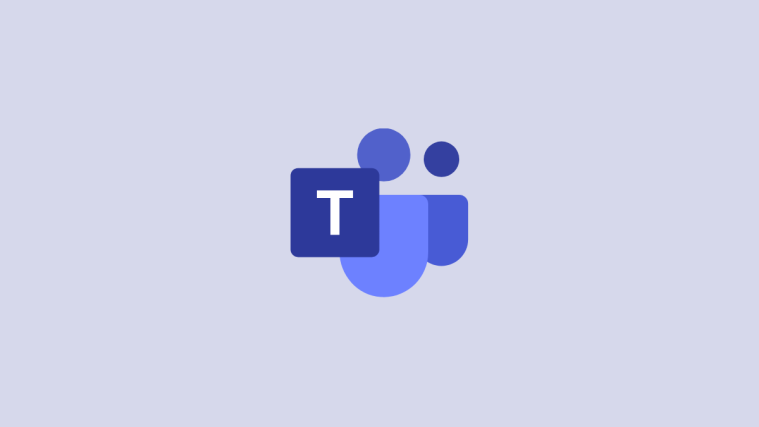Video conferencing apps, such as Microsoft Teams, Zoom, Google Meet, and more, have helped millions of businesses to stay afloat during the pandemic. Even now, when everything is slowly returning to normalcy, these video calling applications are holding on, forcing companies to come up with a hybrid work from home/work from office solution.
Of course, video calling, too, isn’t without its challenges. Note-taking during a meeting is one of the most draining tasks out there, which not only puts immense strain on the listener but it also takes a toll on the productivity of a meeting. Thankfully, developers have thought long and hard about this problem and have come up with their own solutions. Today, we’ll take a look at one of the best solutions to the note-taking problem and tell you if Otter works with Microsoft Teams.
Related: What is a Personal Account in Microsoft Teams?
What is Otter?
Otter is a super-smart dictation tool that allows you to focus more on being productive by taking the responsibility of note-taking off of your hands. Developed by Otter.ai, Otter acts as a standalone tool that is capable of plugging itself into popular video conferencing tools and simplify the most mundane tasks of your meetings. Otter can take note of everything that’s happening in a meeting, highlight keywords, share notes with meeting participants, and more.

Having the plugin can be a blessing during brainstorming sessions, as all the important keywords are highlighted rather easily and participants can get a log of that meeting pretty easily.
Related: How To Make Free Video Calls On Microsoft Teams Personal to Family And Friends
Is Otter available for Microsoft Teams?
Otter is available for all leading video conferencing applications, and Microsoft Teams isn’t an exception. However, Otter isn’t available through the Microsoft Teams Apps section, as you would expect. Teams, unlike Zoom, has not integrated Otter into its network, which means Otter is not available natively on Microsoft Teams.
How to use
To get Otter, go to Otter.ai/login and hit the ‘Sign up’ button. Sign up using your Google account or start from scratch. At the end of it, you’ll be taken to your dashboard. Next, you’ll have to run the Otter application — either on your web browser or app on Android/iOS — separately and go about your business in Microsoft Teams. Click on ‘Record’ to start Otter.

As you run a meeting in Teams, you’ll be able to see Otter in action, taking notes as your meeting goes on. Otter also does an excellent job at reducing environmental distractions and focus only on words.
You can also upload recordings and turn them into transcriptions. Click on import to upload recordings.

Later, you can share the notes with your colleagues.
Related: How To Use Live Emoji on Microsoft Teams
How much does Otter cost?
Otter does offer a free, basic variant, but that is only limited to 600 minutes per month and lacks a lot of features. The first paid tier is Otter Pro, which is available for $99.99/month or $12.99/month. Next up is Otter Business, which demands a premium of $90/month for three users or $30/user/month. Finally, we have the Enterprise edition, which offers organization-wide coverage.
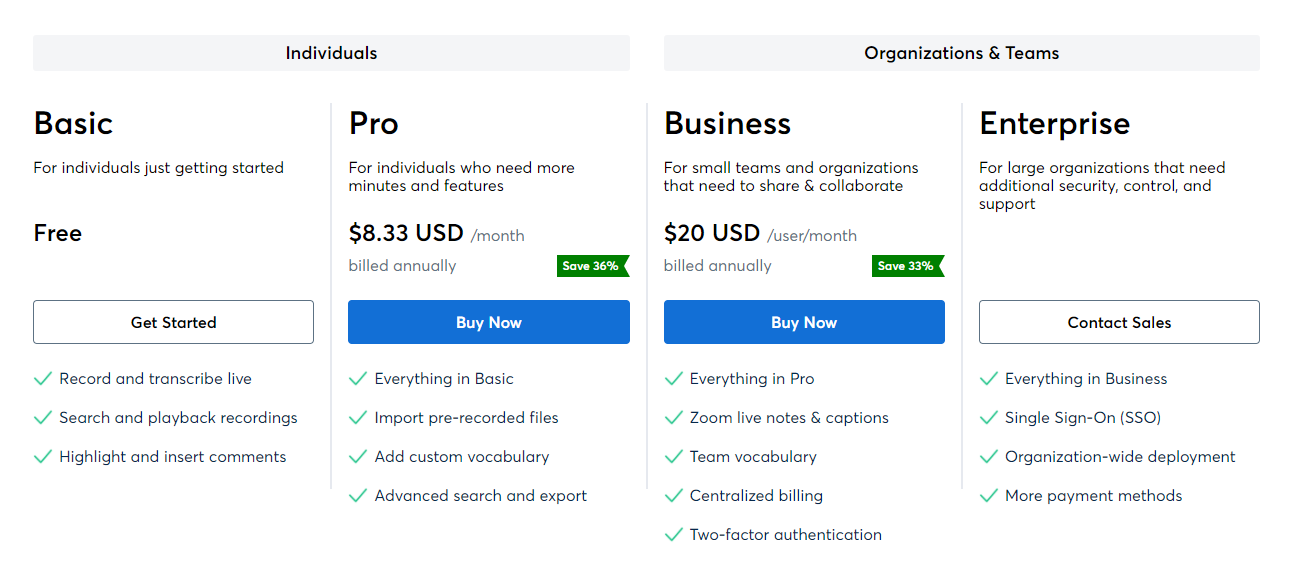
Click on this link to learn more about all otter packages.
RELATED
- What Is Reflection in Viva Insights in Microsoft Teams?
- How To Send Praise in Teams on PC or Phone & How It Works
- Microsoft Teams Virtual Commute: What Is It, How To Enable It, and How It Works
- How to Remove Your Photo From Microsoft Teams in Mobile or Computer
- How To Log in To Microsoft Teams on PC and Phone