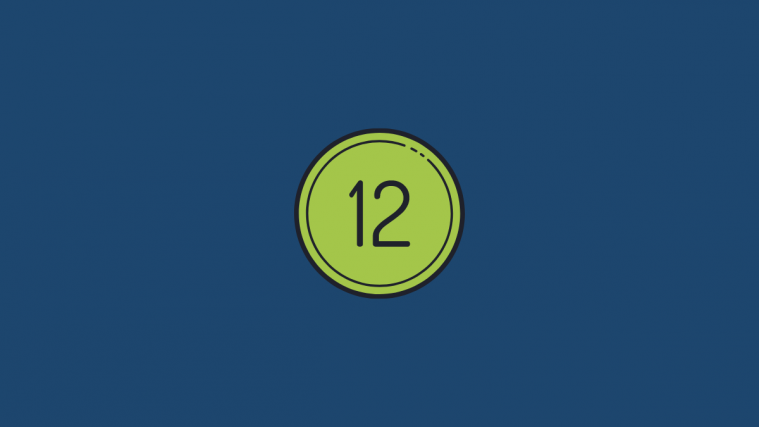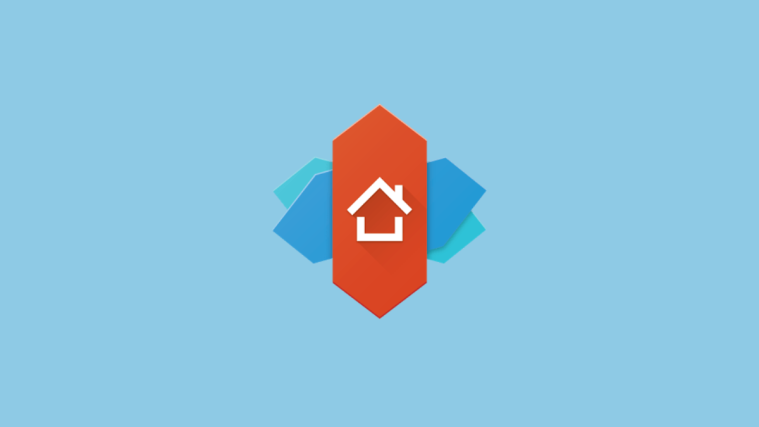Every new Android update brings with it visual and thematic changes that refresh the stock experience. We’ve almost taken it for granted that the new releases will make the Android experience better, smoother, and more functional. But there are certain elements, like the widget picker, that have been crying out for a major overhaul for a long time but haven’t received any. Until now.
Android 12 Developer Preview 2 brings some fundamental changes to the way the widget picker appears, making it easier on the eyes, simpler to find widgets, and put them on your home screen for quick access.
A cleaner, more compact Widget Picker redesign
The Widget Picker redesign is one of the biggest visual overhauls that Android 12 is getting. As you can see below, you still get a widget list on a side-scrolling basis. But the widgets are now categorized in collapsable app carousels, making it much simpler to peruse them. Only one app carousel can be expanded at a time. Expanded carousels will collapse once you tap on a new one.

In previous Android iterations, the widgets were categorized alphabetically and then by widget names. But the changes made in Developer Preview 2 clear up the clutter and organizes them in a list. The number of widgets available for an app is listed under the app title.
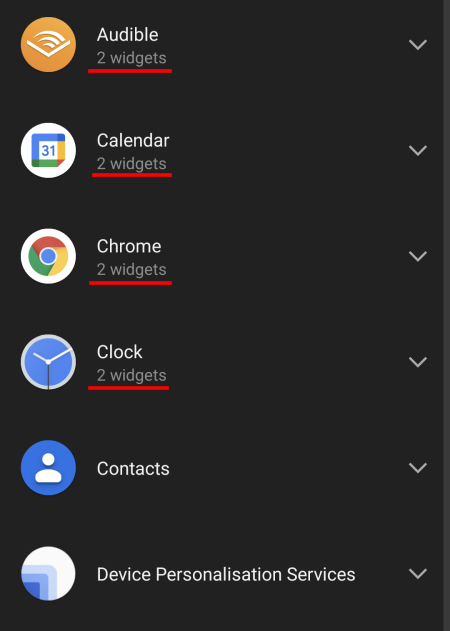
However, there are a few system apps that do not highlight this, even though there are multiple widgets for that category.
Adding widgets from the new widget picker
Thankfully, the method of adding the widget to the home screen is still the same.
Tap and hold on the home screen to access the widget picker. Thereafter, with the new widget picker, you will have to tap on the app category first and choose the widget. Then, simply tap and hold on a widget and drag it to the appropriate home screen position.

The scrollable app carousel is definitely a refreshing, welcome modification to the stale widget picker we had thus far. We may yet see additional tweaks to the widget picker before a stable Android 12 release. However, as things stand right now, Google has made it so that the widgets are not in your face anymore.
Even though the widget categorization by apps would mean an extra tap to access the widgets, the design overhaul makes the whole process of selecting and applying widgets to the home screen a little faster.