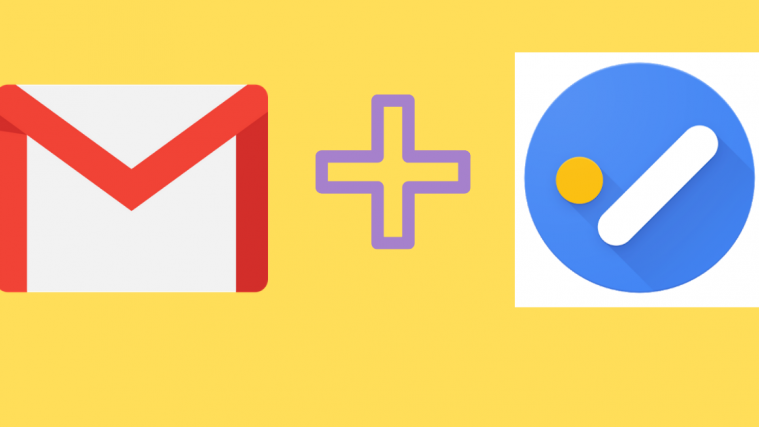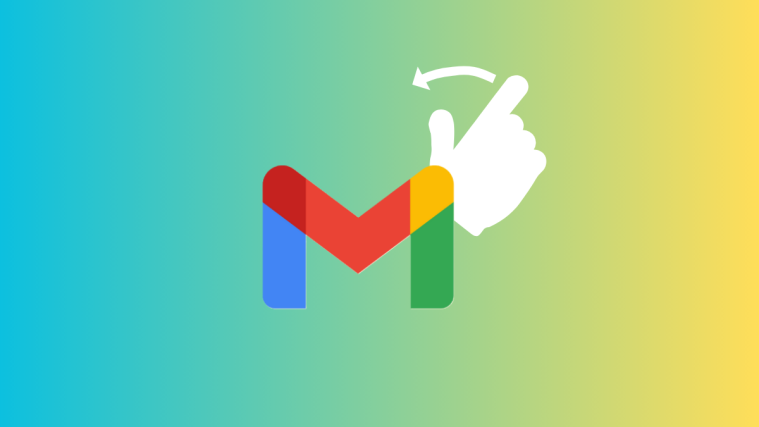This year, Google kept using the term ‘human’ for a lot of its application and tech developments. These announcements include the introduction of the Pixel 3a series and the Google Nest Hub, two devices that are expected to bring substantial change to not just their approach to things, but ours too.
It looks like Google is not just designing human-centered AI products, they are integrating it into their current and popular products too, including the Gmail Android App.
Going forward, the Tasks app is now linked to the Gmail Android app. This helps you a lot in quickly adding a reminder for an email to the Google Tasks within a few taps on the screen. It’s very simple and effective, honestly.
How to add an email to Google Tasks from Gmail
Being able to add a task form our favorite email app, Gmail, to Google Tasks is a feature that has long been part of our wishlist of Gmail features.
Left: “Add to Tasks” has been added to the bottom of the overflow menu. Middle: A notification acknowledges the new task. Right: Clicking on “View” will redirect you to the Tasks app.
Now that you can add a task directly from Gmail, let see how to do that.
- Make sure you have Google Tasks app installed on your phone. And of course, you will need Gmail installed and running up too.
- Open the Gmail Android app.
- Open the email you want to add to Google Tasks.
- Tap on the 3-dot overflow menu button.
- Tap on Add to tasks option.
- You will see a confirmation via a pop-up bar at the bottom.
- Tap on View to open the task in the Tasks app. You can further edit the task here, setting reminder, details and any subtasks.
So yes, it is a bit inconvenient to have your Tasks App and Gmail App separated on your phone but you’ll be able to view the tasks on desktop since they are linked. Here’s a look at the desktop Gmail page’s Tasks section:
Image: Task integrated to task list on the desktop version of Gmail.
Yes, to access Tasks on your PC, simply open the gmail.com in your desktop browser. You will have the shortcut to Tasks in the top right corner, as shown in the screenshot above.
So yes, Google is making life more efficient. It is also ensuring that we have access to all our data no matter what device we are on or transitioning from. This function is now active, so ensure that you have the latest Gmail app and tasks app on your phone to enjoy this feature.