Rocket League’s recent transition to a freeware title has brought in a lot of new players. This has increased the number of users playing Rocket League and has even managed to include support for Twitch drops.
Rocket League is a team-based game which is why many users pair up with their friends to form teams and then compete around the world. If you are new to the game and would love to pair up with your friends as well, then fear not, we have you covered. Let’s take a look at how you can add friends to Rocket League.
Related: Rocket League Trading: How To Trade, Best Sites and Safety Tips
How to add friends via their Rocket ID
If you have the Steam version of the game then you are in luck as you can use the Rocket ID of your friend to add them to your friend list. This ID works across multiple platforms and allows for cross-platform playability. Let’s take a look at how you can do this on your system.
Required:
- Your friend’s Rocket ID
Guide:
Run the Rocket League game and once you are on the main menu screen, hit ‘RT’ on your controller. If you are on PC, you can use the key bound to the ‘Gas’ function. Alternatively, Nintendo users can press ‘ZR’ on their Joycons.
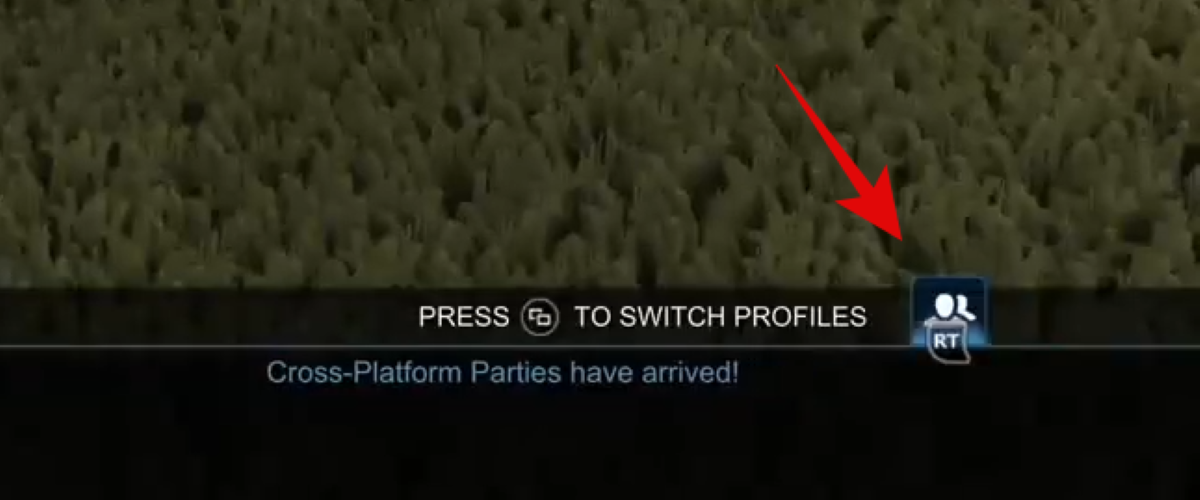
Pressing this button should bring up the Social tab in Rocket League. Now navigate to the second tab from the left, this should show you a list of your existing Rocket ID friends. Once on this page, press ‘X’ on your controller. PC users can simply use the mouse to click on ‘Add Friend by Rocket ID’.
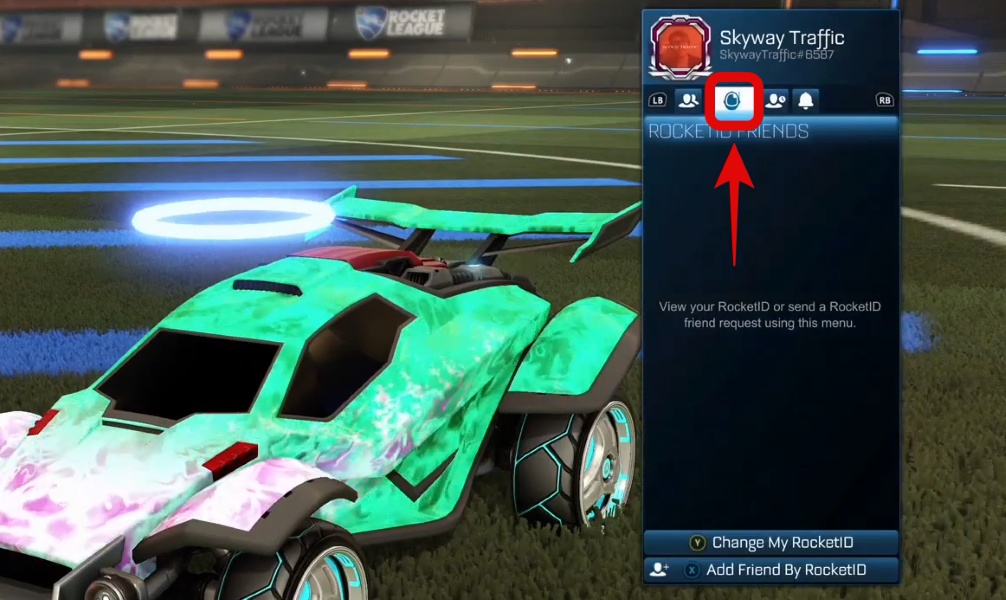
A keyboard should now show up with a text box where you can enter the Rocket ID of your friend. If you are a PC user, then you will simply see the textbox where you can add your friend’s Rocket ID using the keyboard. Hit search once you are done, to search your friend by the Rocket ID.
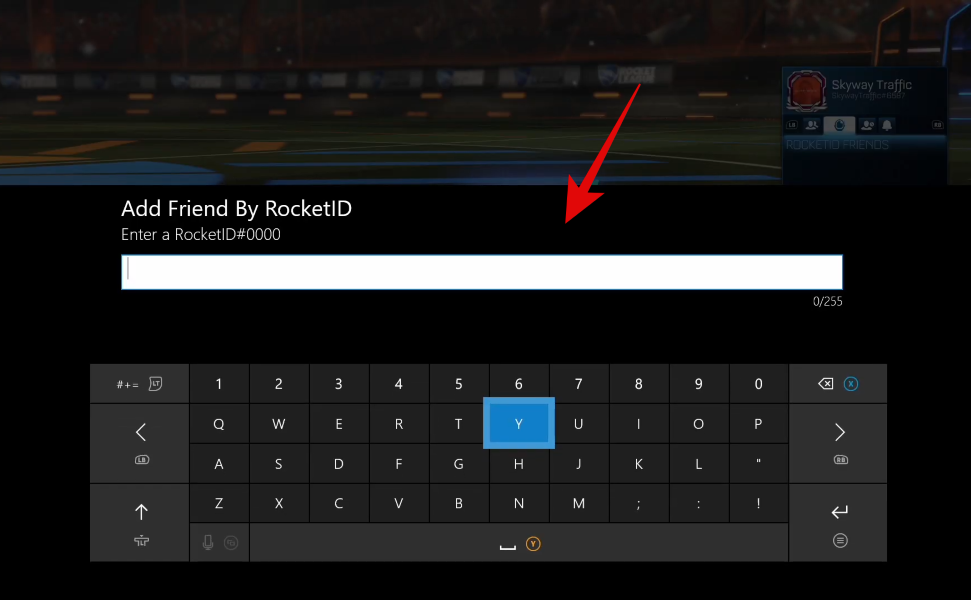
If you entered the ID correctly, then your friend should show up at the top of the search results. Press ‘A’ on your controller or click the Rocket ID of your friend if you are on PC and a friend request will be automatically sent to the concerned person.
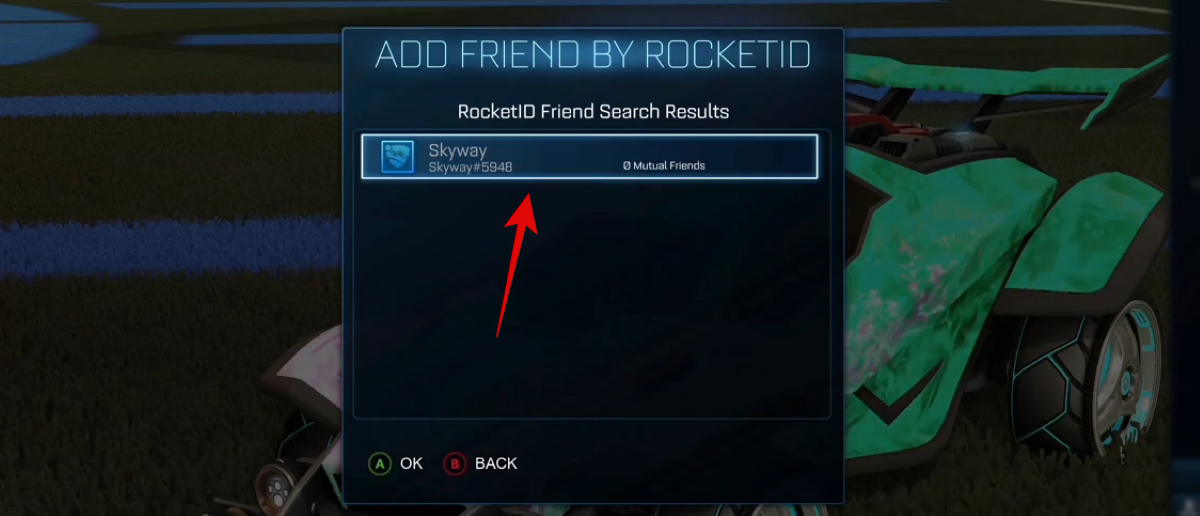
Once your friend request is accepted, you should be able to party together within the Rocket League.
Related: How to Get Credits in Rocket League
How to add friends using your Epic Games ID
The new Epic Games version of the Rocket League comes with its own caveats. Though the game is free, it lacks the ability to voice chat with your teammates. You also don’t get to add friends or build a community using your Rocket ID but rater the Epic Games store ID. Let’s take a look at how you can use it to add friends in the Epic Games version of the Rocket League.
Required:
- Your friend’s registered email address with Epic Games/ their display name.
Guide:
How to add before starting the game
Open the Epic Games Launcher on your system and click on ‘Friends’ in the left sidebar.
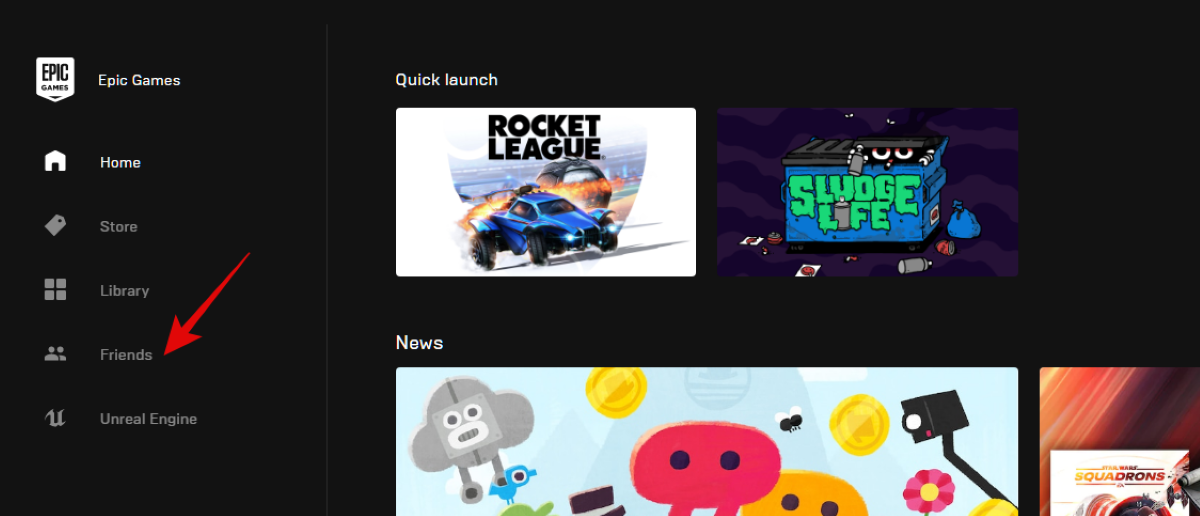
Epic Games should now launch a relevant social window. Click on the ‘Add friend’ icon at the top of this window.
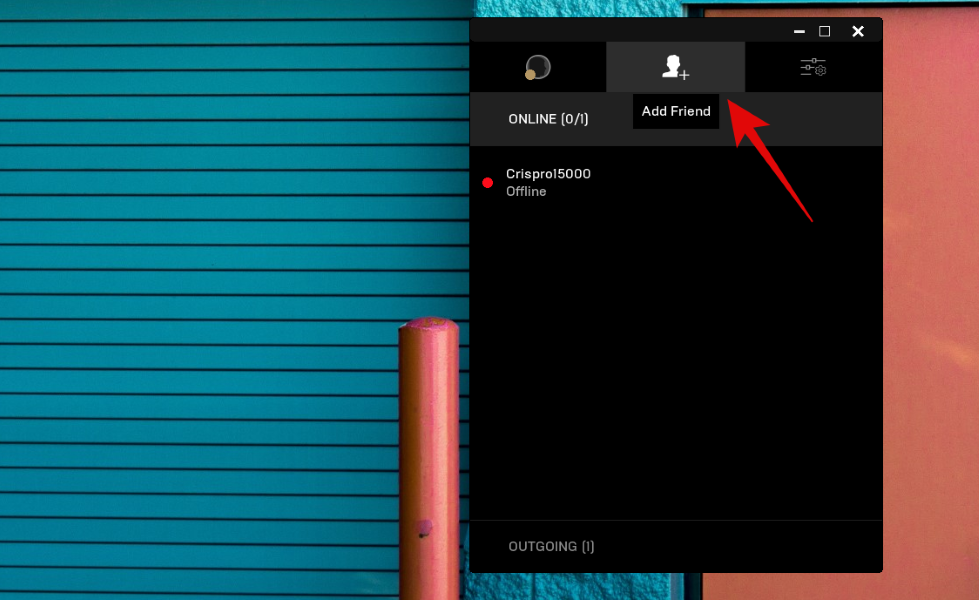
You will now be presented with your new window where you can invite friends and send requests to your friends using the Epic Games ID/ Display name. Enter the relevant information in the text box at the top.
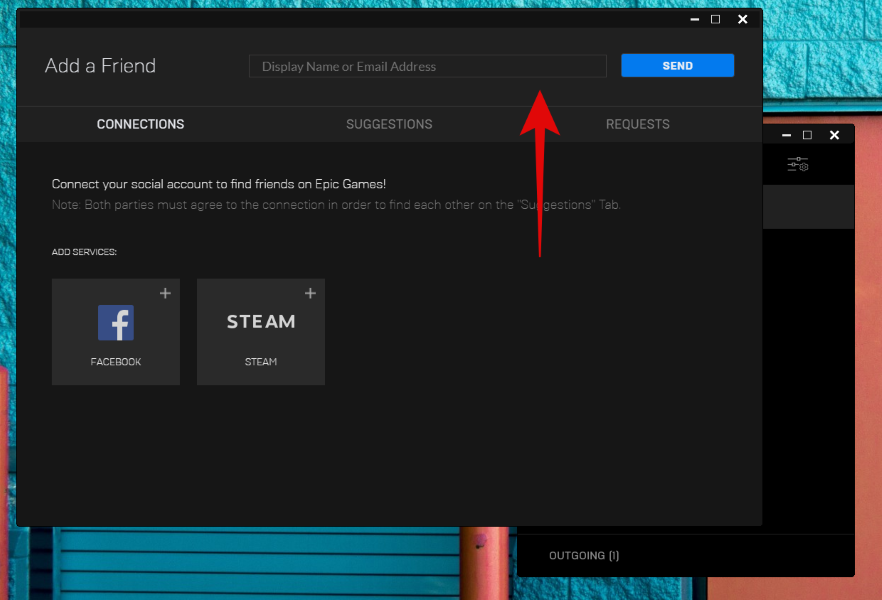
Now click on ‘Send’.
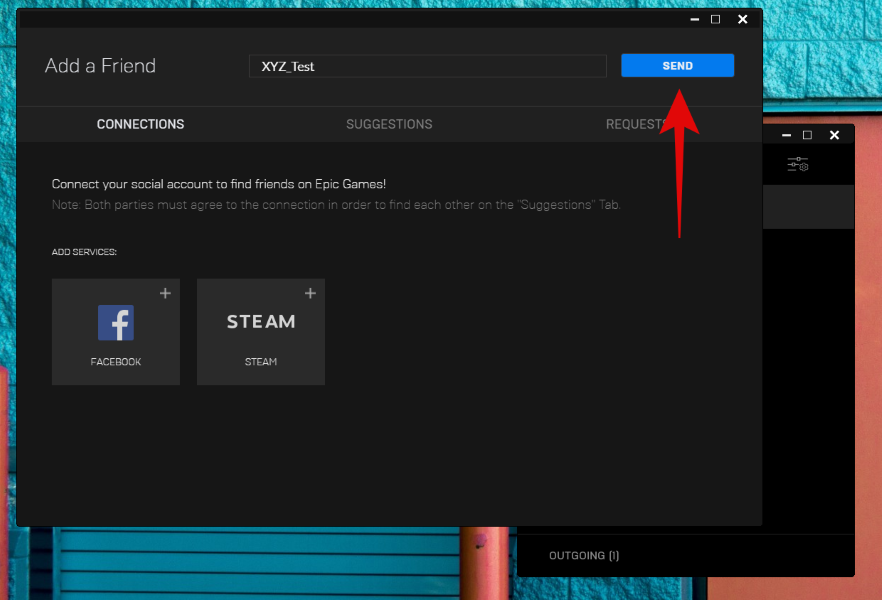
The friend request should now be sent to your friend and you should be able to play with each other within Rocket League once he/she accepts your request.
Related: How to Avoid Rocket League Scams And Keep Safe
How to add after starting the game
Launch Rocket League on your system and once you are on the main screen, click on the ‘Friends’ icon in the bottom right corner of your screen.
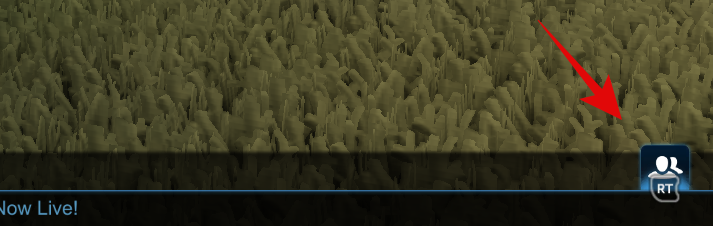
Now click on the first tab at the top to access your friend list.
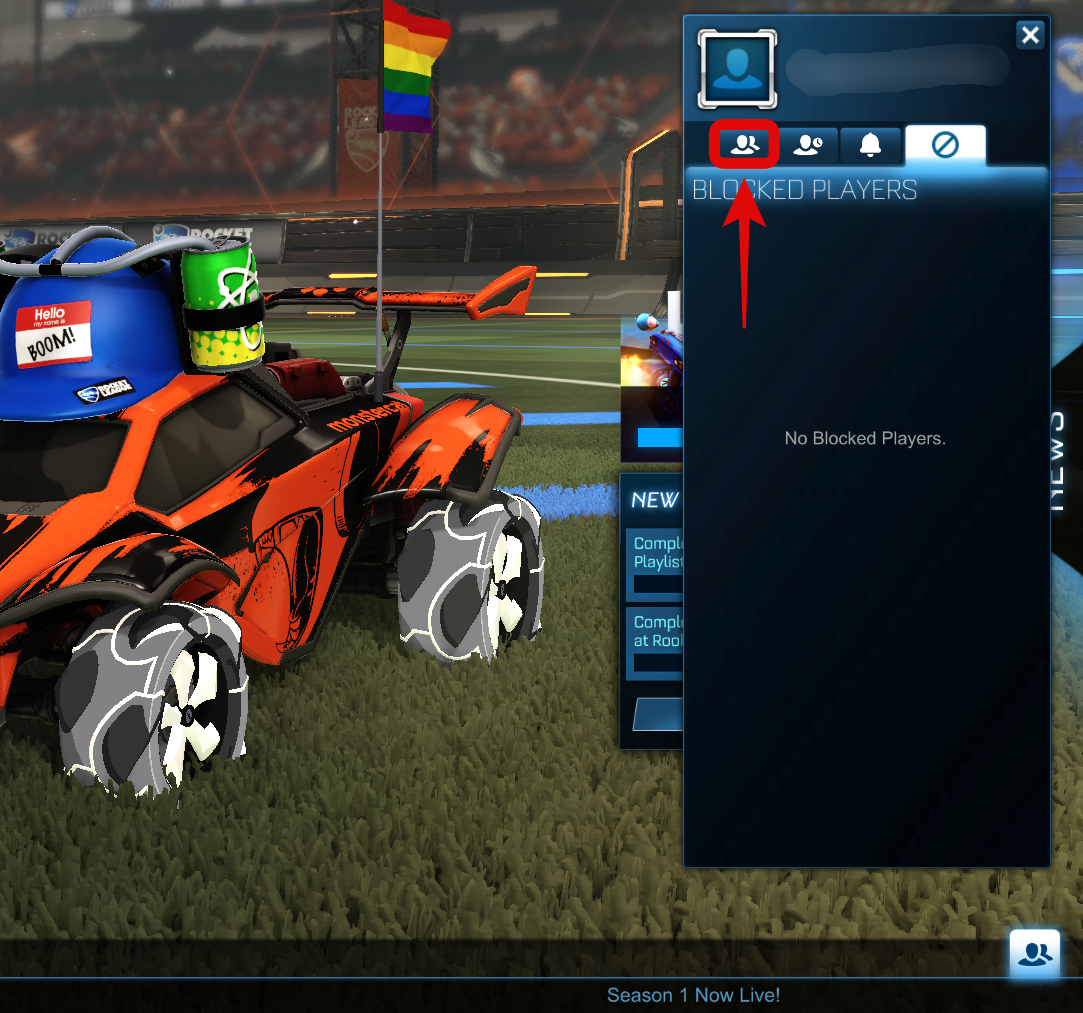
Click on ‘Add Epic Friend’ at the bottom.

Now enter your friend’s Epic ID in the designated text box.
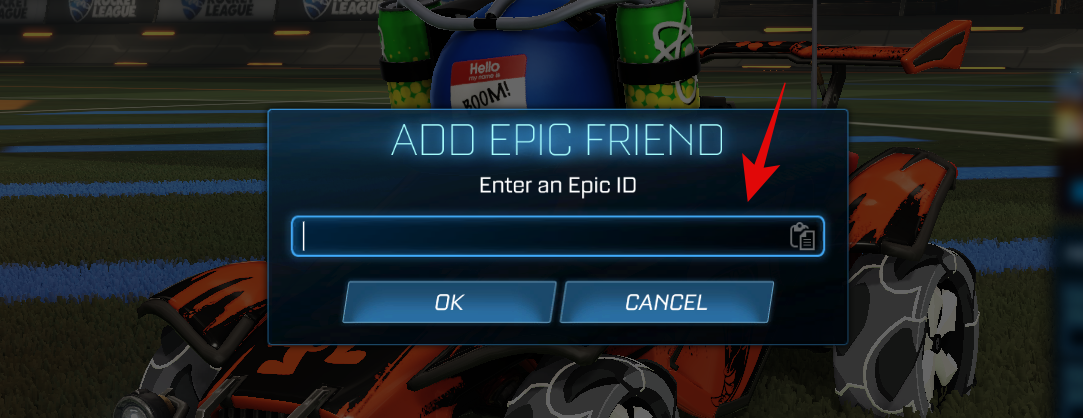
Click on ‘OK’ once you are done.
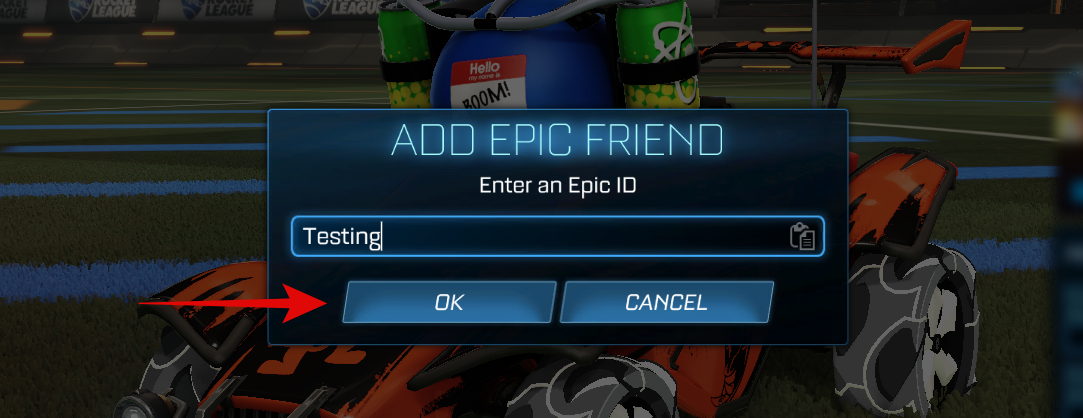
The friend request should now be sent to your friend and once it is accepted you can easily team up together in the Rocket League using the Party option.
What about my Rocket ID friends
If you are a previous Steam or console user that is transitioning to the PC using the Epic Games version of Rocket League then you will need to manually send a command to convert your platform friends. This will add all your console/Steam friends to your Epic ID which will allow you to play with them without any glitches as Rocket League provides you with cross-platform support. Let’s take a look at the procedure.
Open Rocket League on your system and click on ‘Options’.

Now click on ‘Interface’ at the top.
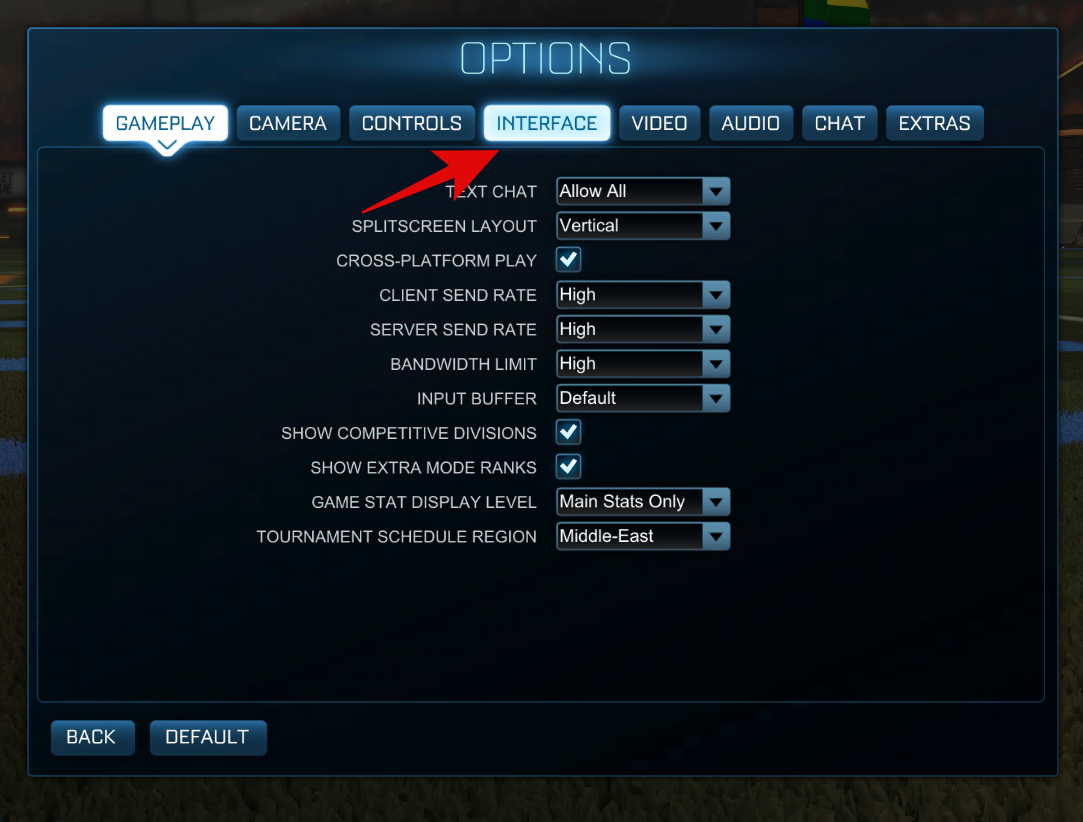
Finally, scroll down to the bottom and check the box for ‘Convert Platform Friends’.
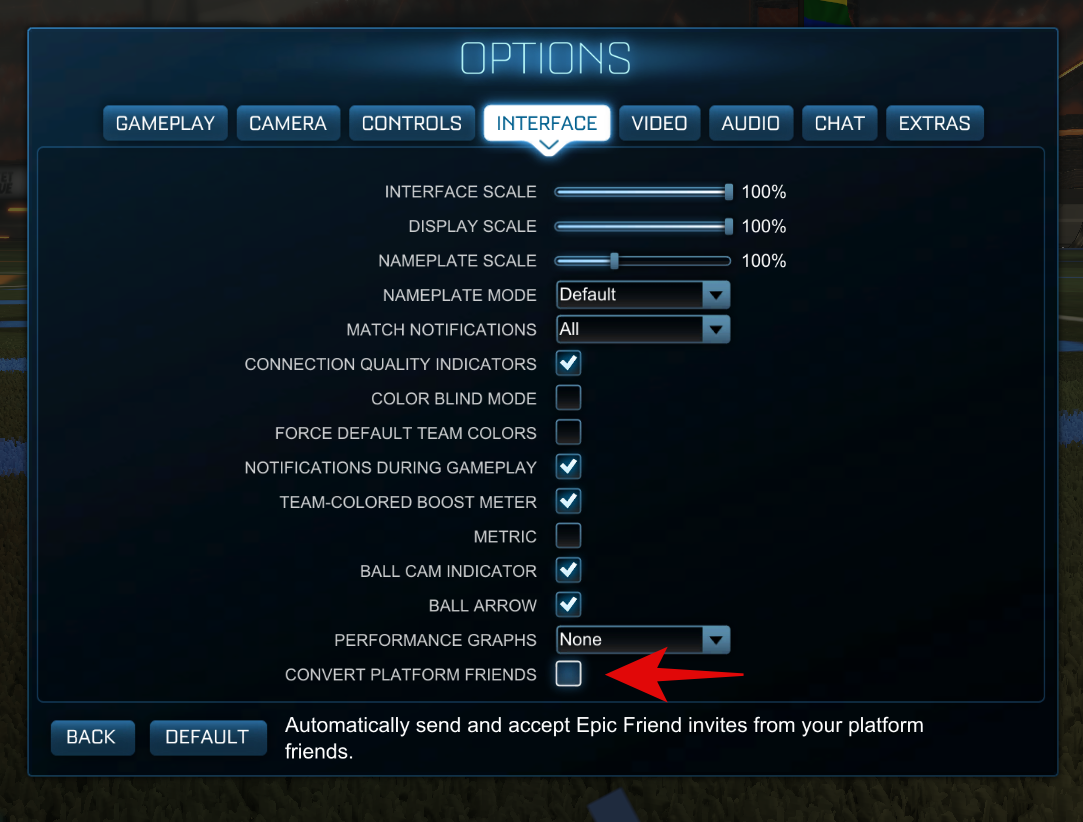
And that’s it! Rocket League will now send friend requests automatically to your other friends from another platform. It will also accept any known requests on your behalf from other platforms as well. This will allow you to get your entire friend list transferred to your Epic Games account within a few hours.
How to accept friend requests
Accepting friend requests is a fairly simple process whether you are using the Epic Games version or not. You will get a notification that will allow you to automatically accept friend requests when you are in the game. In case you miss these notifications, you can follow the guide below to accept friend requests manually again.
Open Rocket League and click on the social icon in the bottom right corner of your screen.
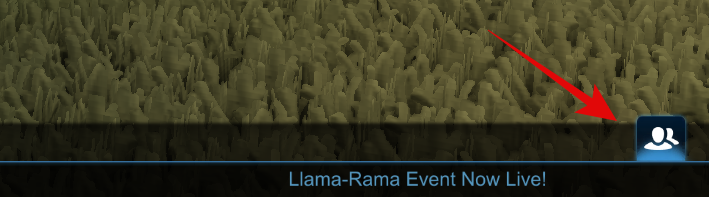
Now click on the ‘Bell’ icon, the third one from the left at the top of the social window.

Click on ‘Friend Requests’.
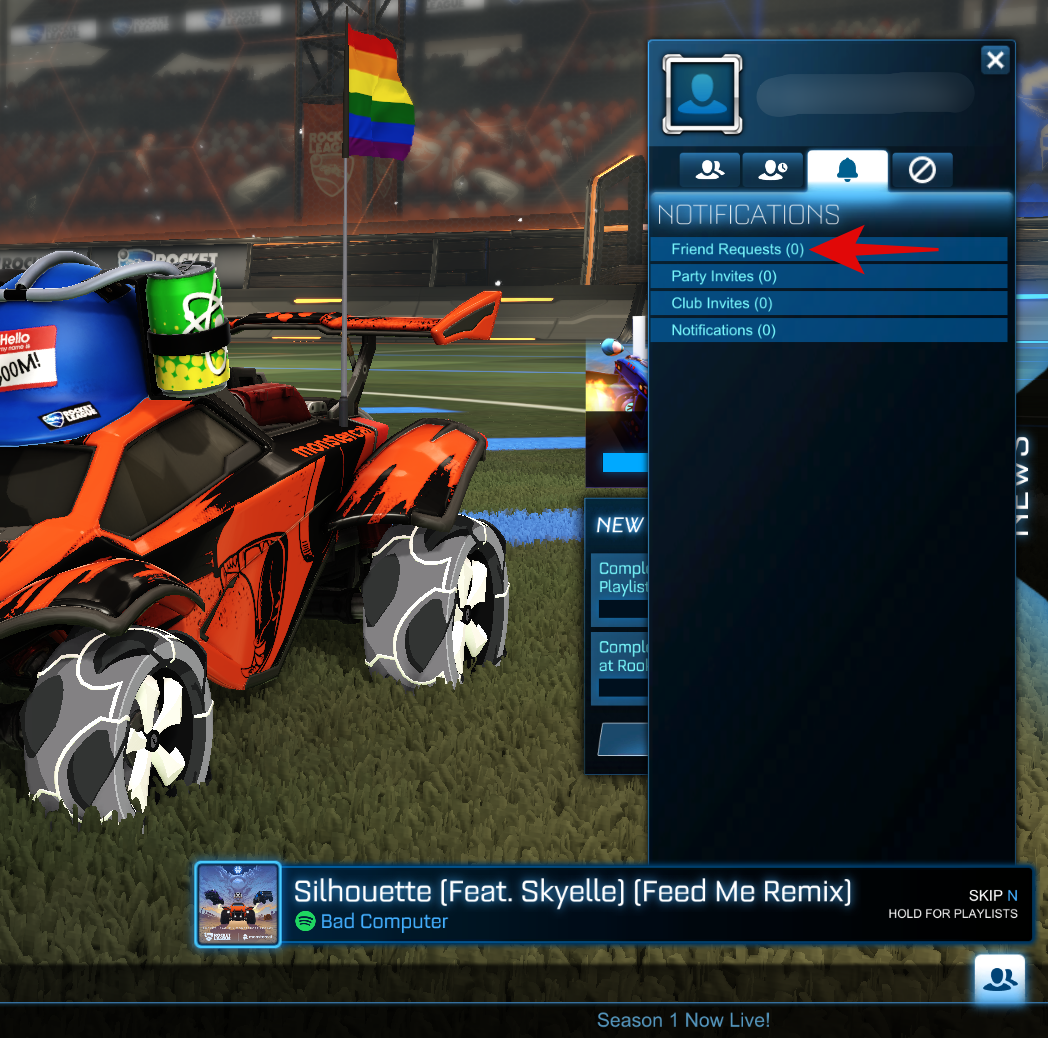
Note: This option will also display you the number of pending friend requests you currently have.
Now simply accept the friend request that you wish to and the concerned person will be automatically added to your friend list.
A huge thanks to Autoblog for their video on Rocket League that helped us source pictures for this guide.
We hope this guide helped you easily add friends in Rocket League no matter which version of the game you are using. If you have any more questions or queries for us, feel free to reach out using the comments section below.
Related: How To Voice Chat in Rocket League













Discussion