Apple IDs have grown to be a focal point of the Apple ecosystem. They help verify your identity, your ownership, manage your purchases, wallets, devices, family sharing, and much more. Hence, it is of paramount importance that you always have access to your Apple ID. But this can’t always be the case. There can be times when you lose your phone, your contact info, or have to change credit cards associated with your Apple ID. And if you by chance forget your password during these times, your Apple ID is as good as lost. Of course, you could file a complaint with Apple and get your account restored, but this process can take quite some time.
Thankfully, Apple has introduced a new failsafe, that will help you recover your account no matter your current situation. Apple now allows you to associate trusted recovery contacts with your Apple ID. These trusted contacts can then be used in the future to recover your account. Here’s how you can set up a recovery contact for your Apple ID.
How to add someone as recovery contact to your Apple ID
Open the Settings app on your iOS 15 device and tap on your Apple ID at the top of your screen.

Now tap on ‘Password & Security’.
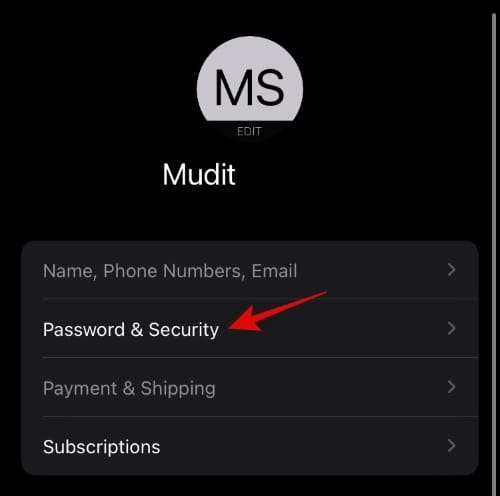
If requested, enter your password to verify your identity. Now scroll to the bottom and tap on ‘Account Recovery’.
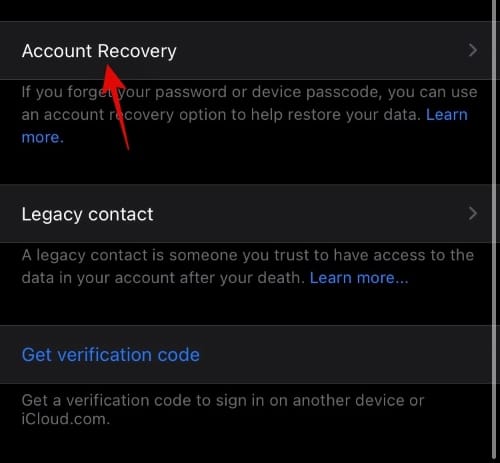
Tap on ‘+ Add Recovery’ contact.
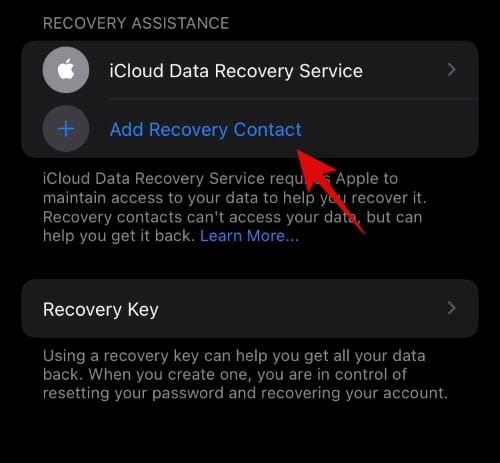
Tap on ‘Add Recovery Contact’ again.
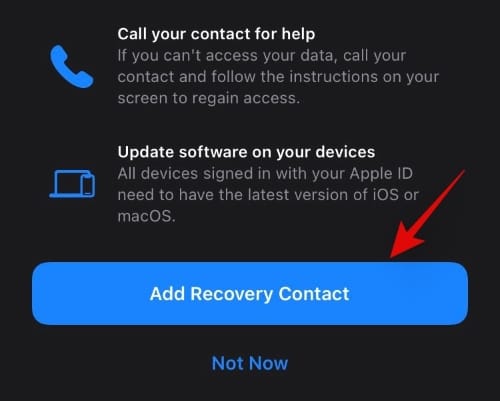
You will now be asked to enter your password/Face ID/Fingerprint. Verify your identity to proceed to the next step.
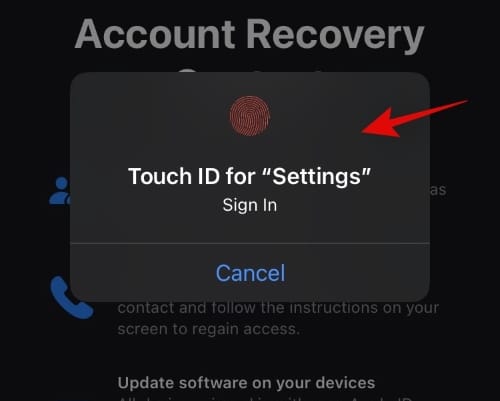
You will now be asked to enter your Apple ID password. Enter your password and follow the rest of the on-screen instructions to add the contact as a recovery contact.
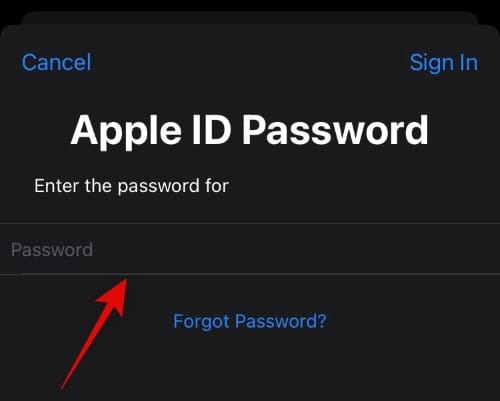
Once you have added a recovery contact, an invite will be sent to the concerned person which they will need to accept from their Apple ID. Additionally, you will also have to share an Approval code with them to help verify their identity.
And that’s it! The concerned contact will now be added as a recovery contact for your Apple ID.
How to recover your account
Once the person has been added as a recovery contact, you have to choose the ‘recovery contact’ option when using the ‘Forgot my password’ option. This will send a recovery code to your trusted contact which you will need to source from them and enter on your device. Once entered you will be allowed to reset your Apple ID password and gain back control of your account.
We hope this guide helped you easily add a recovery contact for your Apple ID. If you face any issues or have any questions for us, feel free to reach out using the comments section below.
RELATED
- iOS 15: How To Disable Focus Sync To Prevent It From Setting Automatically on Other Apple Devices
- Focus on iOS 15: How to Whitelist People and Apps To Allow Interruptions From Them
- iOS 15: What Happens When You Pin Something in iMessage
- How To Stop Poeple and Apps From Bypassing Focus On iOS 15 on iPhone and iPad
- iOS 15: How To Disable Notification Summary or Get Less Summaries Per Day
- Focus Not Working on iOS 15? 10 Ways to Fix the Issue
- iOS 15 Beta: FaceTime not working or Freezing? How to fix

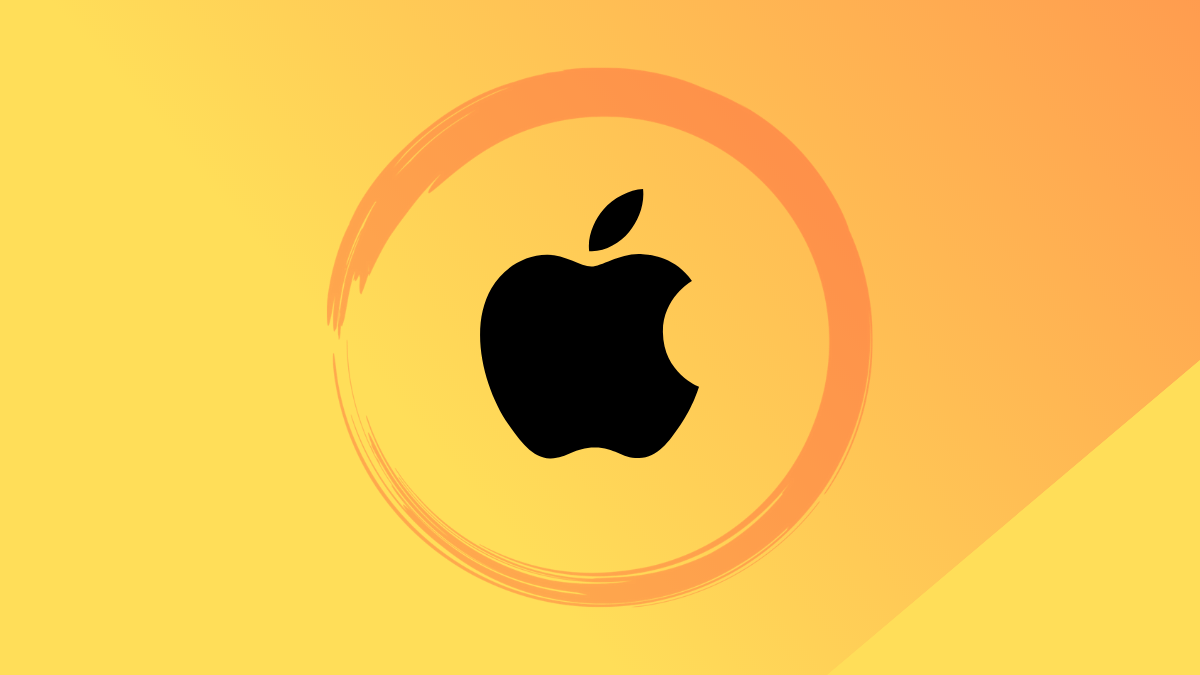

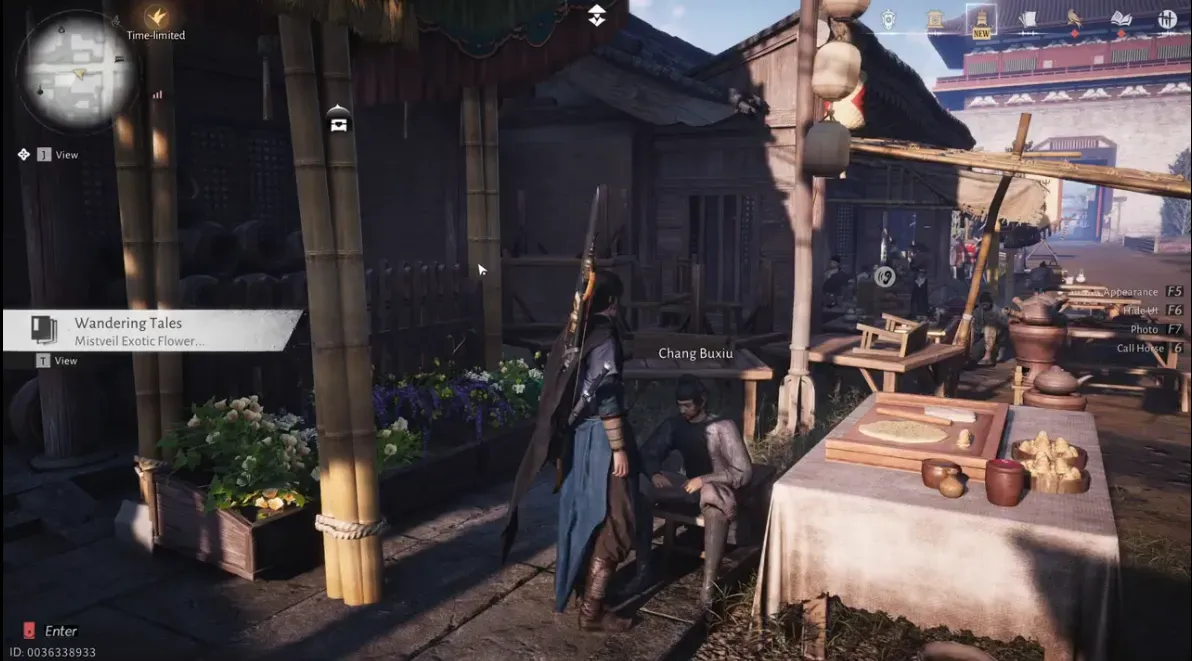

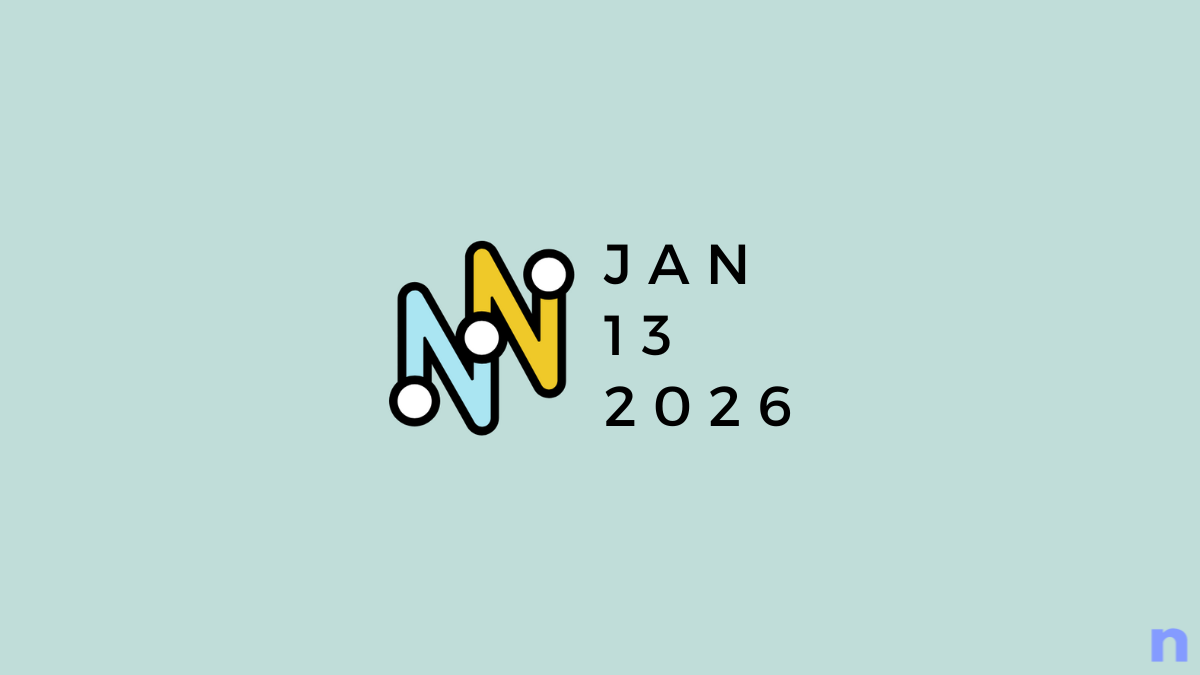
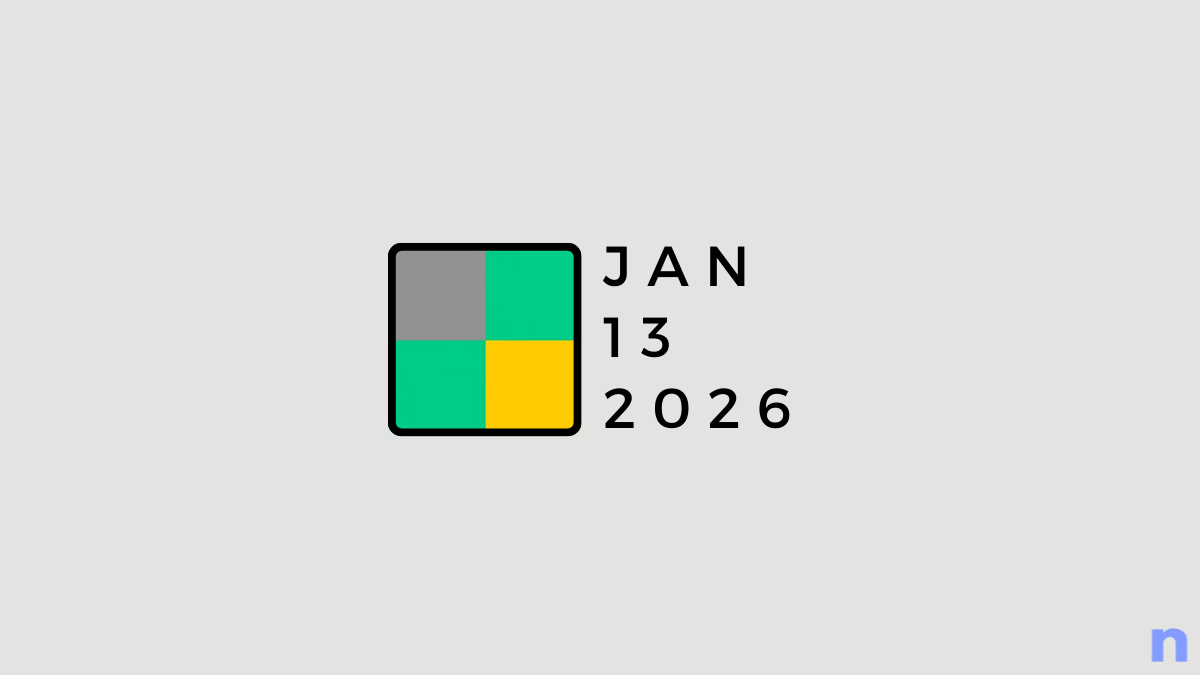
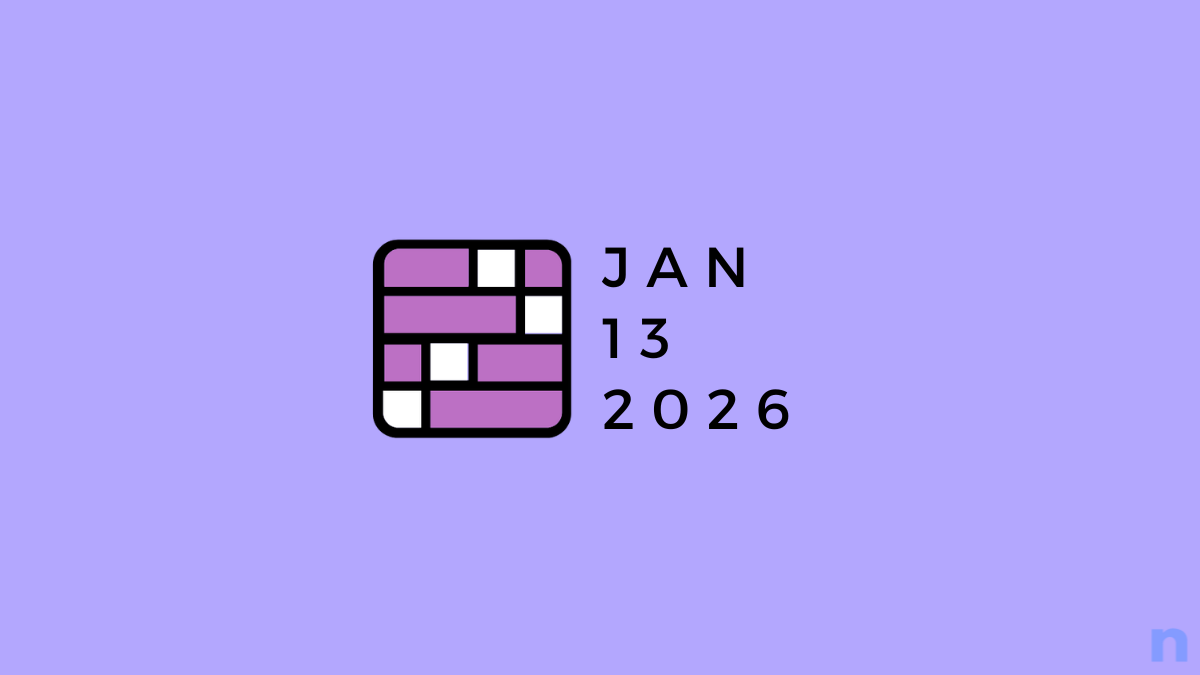
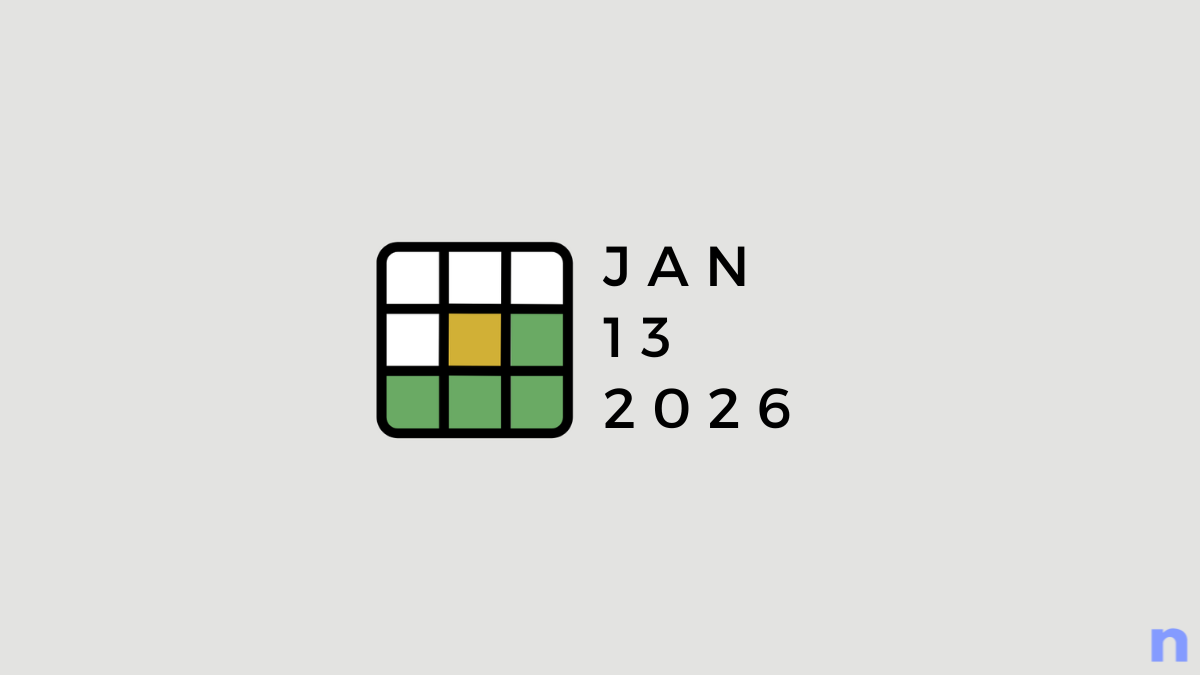

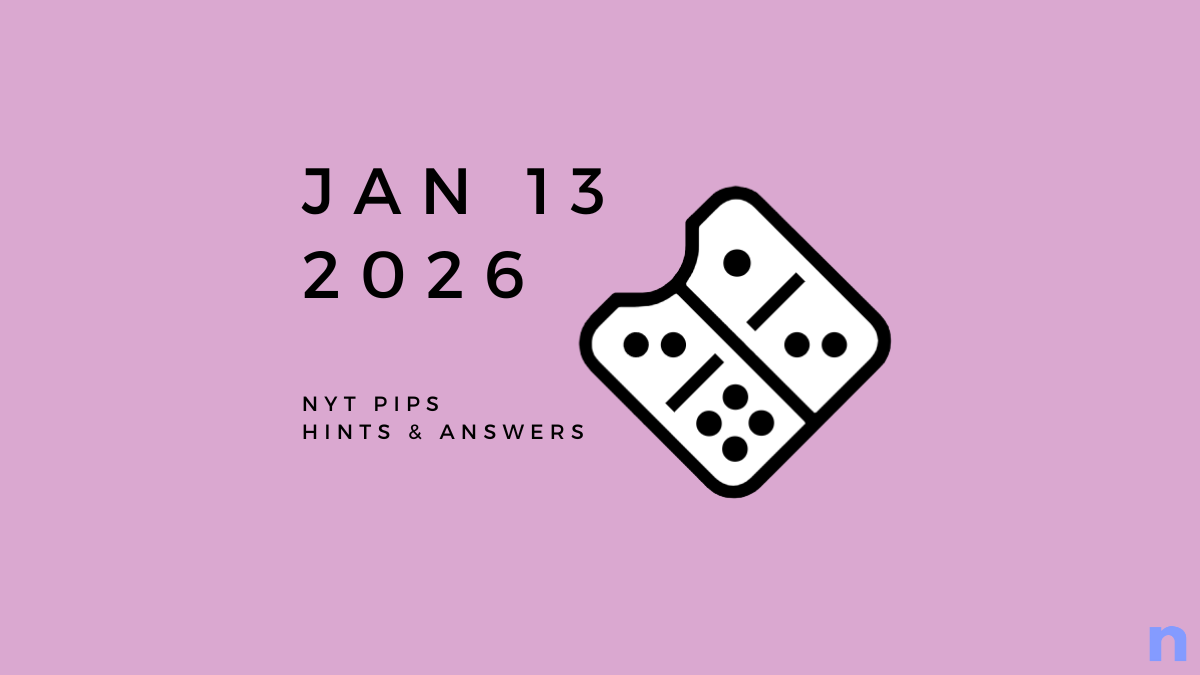


Discussion