Google’s top-of-the-line video calling solution, Meet, is one of the most popular video conferencing applications out there. It started off slow, as it was only available to premium GSuite users. However, over time, the service has been made available to non-premium users — users who only have access to a basic Gmail account.
Connecting to meetings is as straightforward as you’d expect. You can get email invites, connect through the Google Calendar, and even through meeting codes. Today, we will be taking a closer look at meeting codes and tell you all the ways you could join a Google Meet meeting with a meeting code.
Related: How To Grant Permission to Share Screen in Google Meet
What does Meeting code mean in Google Meet?
Meeting Codes in Google Meet are meeting identifiers, which are used to call upon and interact with the meetings they are associated with. Every Meeting Code is unique, meaning that no two meetings would have the same Meeting code.
How long are Meeting codes in Google Meet?
The Meeting Codes in Google Meet all consist of 10 letters, split into three parts — three up front, four in the middle, and three at the back. The sections are divided with dashes. You are not required to enter the dashes while entering a meeting code.
Related: 8 Best Google Meet Firefox Add-ons in 2021
How does Meeting Code work?
When you enter the ten-letter meeting code, you are directly taken to the meeting the code is linked to. Upon the host’s approval, you will be able to join and participate in the Google Meet meeting.
How to identify the Meeting Code?
Although it might feel like it, the Meeting Code is not supplied separately to each user. They are integrated into the meeting link itself.
The section after the Google Meet URL — meet.google.com — is the meeting link. For example, in this URL — https://meet.google.com/xxx-yyyy-zzz — ”xxx-yyyy-zzz” is the meeting code.
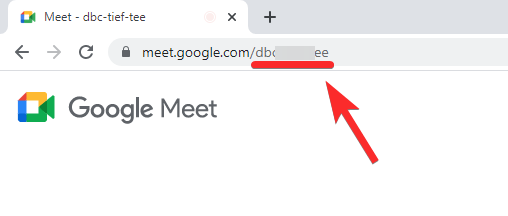
If you are in a meeting, you will find the meeting code at the bottom-left portion of the screen. Distribute it and ask the potential participants to use the code to connect to the meeting.
How to join a Google Meet meeting with the Meeting Code
If you do not wish to use the invite link or cannot manage to load it up for some reason, you could simply use the unique meeting code to join the meeting. Below, we’ll check out how you could do so on your computer and mobile.
Method #01: On your Computer (Web)
Since Google Meet doesn’t have a desktop client like Zoom or Microsoft Teams, you will have to use the web client to connect to a meeting. On Google Chrome — others are also supported but not recommended — go to meet.google.com.
Now, on the left of your screen, you will find the ‘New Meeting’ button. A text field is displayed right next to it. Here, you will need to enter the ten-letter Meeting Code. You can choose to skip the dashes if you feel like it and enter the letter alone. Finally, hit ‘Join’ and await the host’s approval.
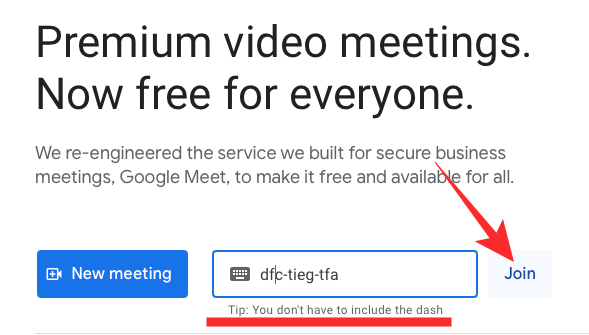
It is to be noted that there is no room for error here.
Related: How to Share Audio on Google Meet
Method #02: On Meet Mobile App
Google Meet has dedicated applications for both Android and iOS devices. So, irrespective of the OS you are on, you can connect to a meeting with a couple of taps. First, launch the Google Meet application. On the landing page, at the top, you will find the option to ‘Join with a code.’
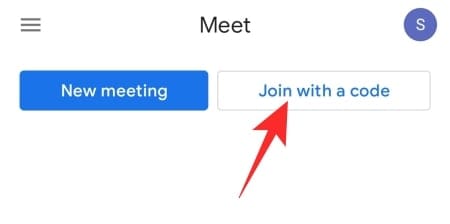
This section here refers to the Meeting Code we have learned to fetch over the course of the article. Tap on that button and enter the 10-letter code — without dashes — if you wish. Tap on ‘Join’ at the top-right corner when done. Wait for the host to approve your request.
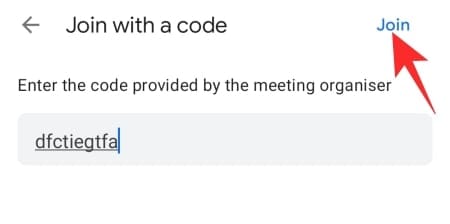
Method #03: On Mobile (on web)
Alternatively, if you do not have the Google Meet app, you can use the Google Chrome browser on your mobile to access the Google Meet website. Be sure to load the desktop site for this procedure. Else, the website would only redirect you to the Google Meet Play Store page for app download. To load the desktop site, tap on the three-dot at the top-right corner and check the ‘Desktop Site’ option.
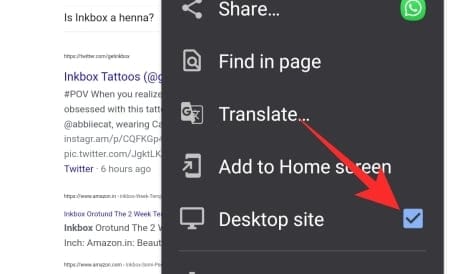
Next, go to Meet.Google.com and enter the 10-letter code right next to the ‘New meeting’ button. Tap on ‘Join’ when done.
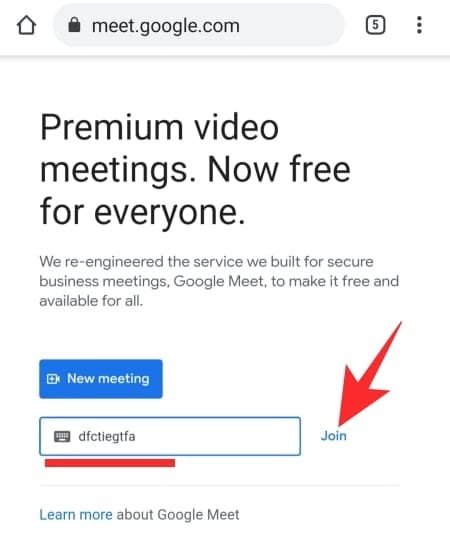
You’ll be able to join the meeting when the meeting host lets you in.
Can you join a meeting from the calendar using the meeting code?
If you have a scheduled meeting in the Google Calendar app, you’ll be able to see the joining link attached to the date. To join the meeting, you simply need to click on the link and then wait for the host to let you in. There is no need to enter the Meeting Code when you’re joining through Google Calendar.
Why is Google Meet code not working?
Well, if you get even one letter wrong, you will not be able to join the meeting.
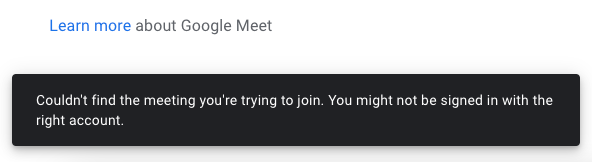
So, make sure that the code you entered is correct, paying attention to the small and capital letters too.
That said, the Google Meet codes do expire, but that happens only after a period of 365 days, so it very unlikely you are using an expired code.
RELATED
- How to Record Google Meet Calls for Free Without Permission
- How Long Does Google Meet Link Last?
- How to Decrease Volume on Google Meet on PC and Phone
- How to End Meeting in Google Meet: Step-by-step Guide
- How To Add Another Account in Google Meet
- 20 Google Meet Chrome extensions you can try in 2021
- Can you use Google Meet Without Google Account? [Explained]

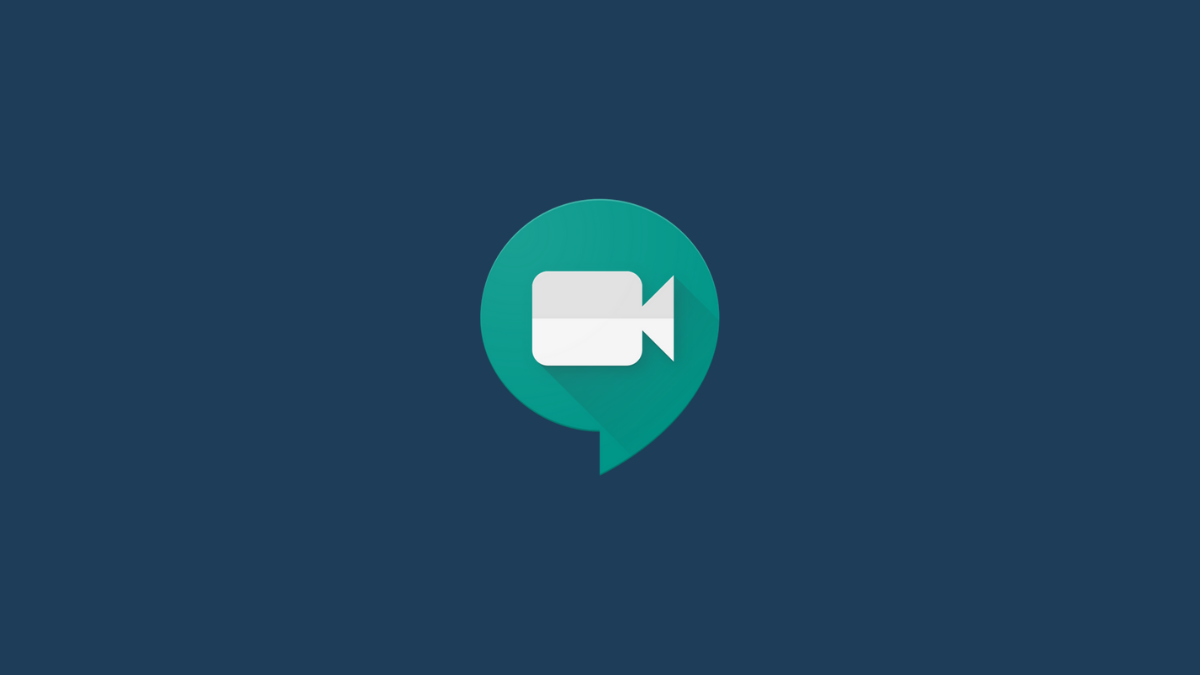



![Solution For Quiz - Where Did the Dragon Hall Deal a Major Blow to the Khitan Navy [Where Winds Meet]](/content/images/2026/01/1-15.png)







Discussion