While Android is infamous for not being secure, it is actually quite secure. With features such as automatic scanning of apps or the recently launched Google Play protection or the Factory Reset Protection (FRP lock), Android makes sure your device is free from virus and that nobody can access your device without your permission.
Today, in this post we are going to talk about Factory Reset Protection. We will explain the importance of FRP lock and also clear all your doubts about it. Let’s get started..
What is Factory Reset Protection (FRP lock)
Factory Reset Protection is a built-in security feature introduced by Google in March 2015 for all Android devices running Android 5.1 and higher. Factory Reset Protection, in simple words, prevents other people from using your device if they forcefully perform a factory reset on your device from either recovery or by flashing a new firmware. In either of the cases, if a factory reset is performed on your device without your authorization (i.e. from device settings) then the Factory Reset Protection will kick-in when the device boots and ask for the Google account login that was last used on the device. This ensures that you or someone you trust is doing the reset.
For the unaware, Factory resetting an Android phone means restoring it to the factory settings. It removes all data from your Android phone. It is also called as “Formatting” or doing a “hard reset”.
Check out: How to Block Push Notifications from Websites on Chrome for Android
Why do we need Factory Reset Protection
Suppose your phone gets stolen with all your data in it, all a thief needs to do is perform a factory reset on your device using the recovery mode, pop in a new SIM, and they have a new phone. You can neither wipe data remotely or track its location as all your preferences has been wiped clean from the device.
But, put in Factory Reset Protection, a thief cannot use your device after a factory reset unless he has your Google account and its password. Whether he is using the recovery mode or a new firmware, he just cannot remove the protection without your Google account ID and password.
After an authorized factory reset, your device will give the following message to the user attempting to sign-in:
“This device was reset. To continue, sign in with a Google Account that was previously synced on this device.”
Basically, factory reset protection will lock a user out of your device if he/she does an authorized factory reset on the device.
How does Factory Reset Protection (FRP lock) work on Android
Factory Reset Protection or FRP is automatically activated when you setup a Google account on your Android device (we will read more on how to enable/disable FRP lock below).
Once FRP is enabled on an Android device, if you or someone else tries to format/factory reset the device using the normal Backup and Reset setting, you’d require the device’s security PIN first to access factory reset setting. If you have it, well and good you can format it, but if suppose a thief tries to access it, he won’t have the security PIN and hence won’t be able to reset it.
Check out: High battery usage by Android? Here’s how to fix it.
When does Factory Reset Protection (FRP lock) kicks in
To make it simple, Factory Reset Protection (FRP lock), which is activated automatically, kicks in when your device encounters a reset from recovery mode, untrusted reset, hard key reset, reset from Android Device Manager or repair services. The unauthorized user would be prompted to provide the Google account login details of last synced Google account on the device to set up the device after the factory reset. In these cases, you’ll need to enter the Google ID and password associated with the device after the reset.
FRP lock, though does not kick in when you format the device through device Settings itself as it considers it an authorized attempt to reset the device. Hence, when factory reset is performed through device Settings, you won’t be asked to verify Google account details when the device boots for the first time after reset is done.
So, primarily, Android users wouldn’t notice that their phones are protected by Factory Reset Protection (FRP lock) until met with an unauthorized factory reset.
How to Enable Factory Reset Protection (FRP lock)
FRP (Factory Reset Protection) is enabled automatically when you add a Google account to your Android device. When you setup your new Android device, you are usually asked to log in with your Google account. If you have already setup your Google account on your Android device, FRP lock is active on your device, which means if anyone tries to forcefully format your device, he/she needs to enter your Google account details and thus FRP protects your device from being misused.
However, if you haven’t added any Google account to your Android device, you have to add a Google account to enable Factory Reset Protection.
To add a Google account to your Android device, follow the steps:
- Go to Settings followed by Accounts.
- Tap on Add an account and hit “Google”. Then enter the username and password of your account to add the account.
Once you add an account, FRP will be enabled automatically.
When to Disable Factory Reset Protection (FRP lock)
Now you would be wondering, why and when would one need to disable the Factory Reset Protection (FRP). Well, there are many cases such as if you intend to sell your phone and instead of using “Backup and reset setting” to format your phone, you manually delete all the data and send it to a buyer without formatting your device. In this case, the buyer would be unable to format your device, as your device will ask for the last synced Google account details on that device.
Similarly, if you reset your device by other methods like recovery mode, you must remove your Google accounts from your device first to disable FRP (steps are given below) and then perform Hard reset.
Check out: How to wirelessly sync files between PC and Android on a local network without internet
If, however, you directly perform a hard reset from Backup and reset settings, FRP is automatically disabled, since you would be asked to enter Google account login details before resetting your device itself.
If in case, you sell a device with FRP enabled, you will have to share your Google account details with the other person to help him setup the device since FRP is enabled and the device won’t go forward if they don’t have your Google account details. Now, I’m pretty sure you can see the importance of disabling FRP lock before selling your phone.
Important Note: If you have recently changed the password for Google account associated with your phone, you should never factory reset the device in immediate 24 hours. Mind it, NEVER. If you do so, due to security reasons, Android device won’t allow you to set up your phone with a Google account for which the password was reset within the past 24 hours.
In other words, you should disable FRP lock before resetting your device that is linked with the same Google account that you reset in past 24 hours.
How to Disable Factory Reset Protection (FRP lock)
While disabling FRP lock is easy, there is nothing to remind you to do it while resetting the phone manually (by deleting data) or by recovery methods. It’s totally your job to remember to disable FRP lock before giving your phone to someone else.
To disable FRP on your Android device, you have to do following three things:
- Turn off lock screen security (if any)
- Remove all Google accounts from your device and then perform factory reset
- Remove OEM protection (if any)
Check out: How to merge or delete duplicate contacts on Android
Turn off lock screen security
If you have set up security for your lock screen (fingerprint, pin, pattern, or password), you have to remove it. To do so, follow the steps:
- Go to device Settings.
- Select Security or in some devices Lock Screen.
- Tap Screen Lock.
- Change the Screen Lock to Swipe or None.
Remove all Google accounts from your device
After removing lock screen security on your device, you should remove all Google accounts from your device. You must have data or Wi-Fi enabled to complete this process.
- Go to device Settings.
- Tap Accounts followed by Google.
- Select the email you want to remove.
- Tap the three dots at the top right of the screen and hit “Remove account”. Tap ok to confirm the pop-up.
- If you have multiple Google accounts, repeat the step 3 and 4 to remove other Google accounts.
Remove OEM protection (if any)
Some OEMs like Samsung have their own data reset protection. It’s not enabled automatically but if you have enabled it manually, you need to disable it in addition to removing the Google accounts from your device to completely remove FRP lock. In Samsung, the setting is known as Reactivation lock and it requires your Samsung account.
Talking about Reactivation lock, it has two benefits over FRP. First, if you change SIM on a device that is protected by Reactivation lock, you would need to log in with your Samsung account and second, Reactivation lock allows you to trace your device’s location in case it is lost or stolen. Android’s FRP lock doesn’t come with these two features.
Check out: Android Ringtones: How to edit, create and set custom tones
To remove Samsung’s Reactivation Lock, follow the steps:
- Go to device Settings and tap Security.
- Under Security, uncheck Reactivation Lock followed by entering your Samsung password to confirm.
- Additionally also remove your Samsung account from the device.
When you’ve made sure all of the Google accounts, lock screen security (if any) and OEM protection (if any) have been erased, you can then factory reset your device by any method. This method ensures that your device isn’t tied to a particular Google account and will allow the next person to easily set it up.
Hope all your doubts regarding Factory Reset Protection on Android devices are cleared from this post. If you still have any doubt or want to shower us some love, let us know in the comments section below.

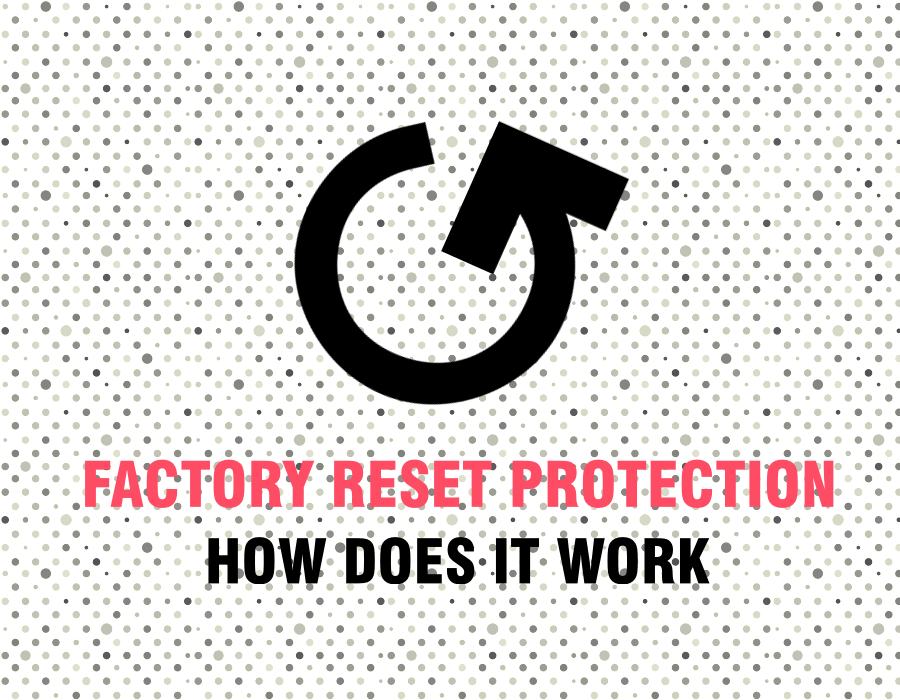











Discussion