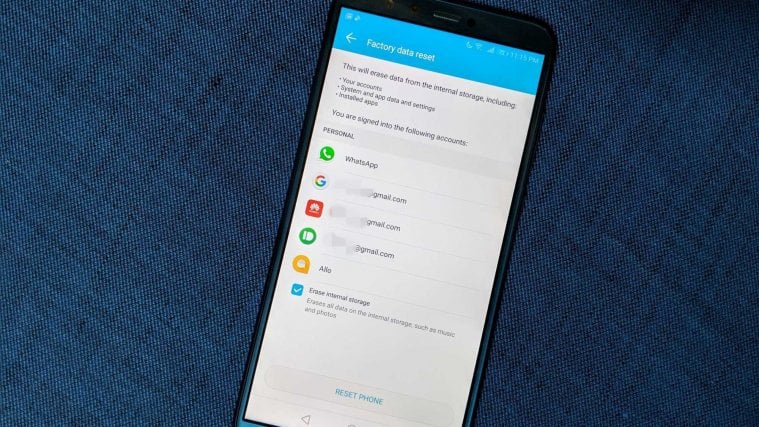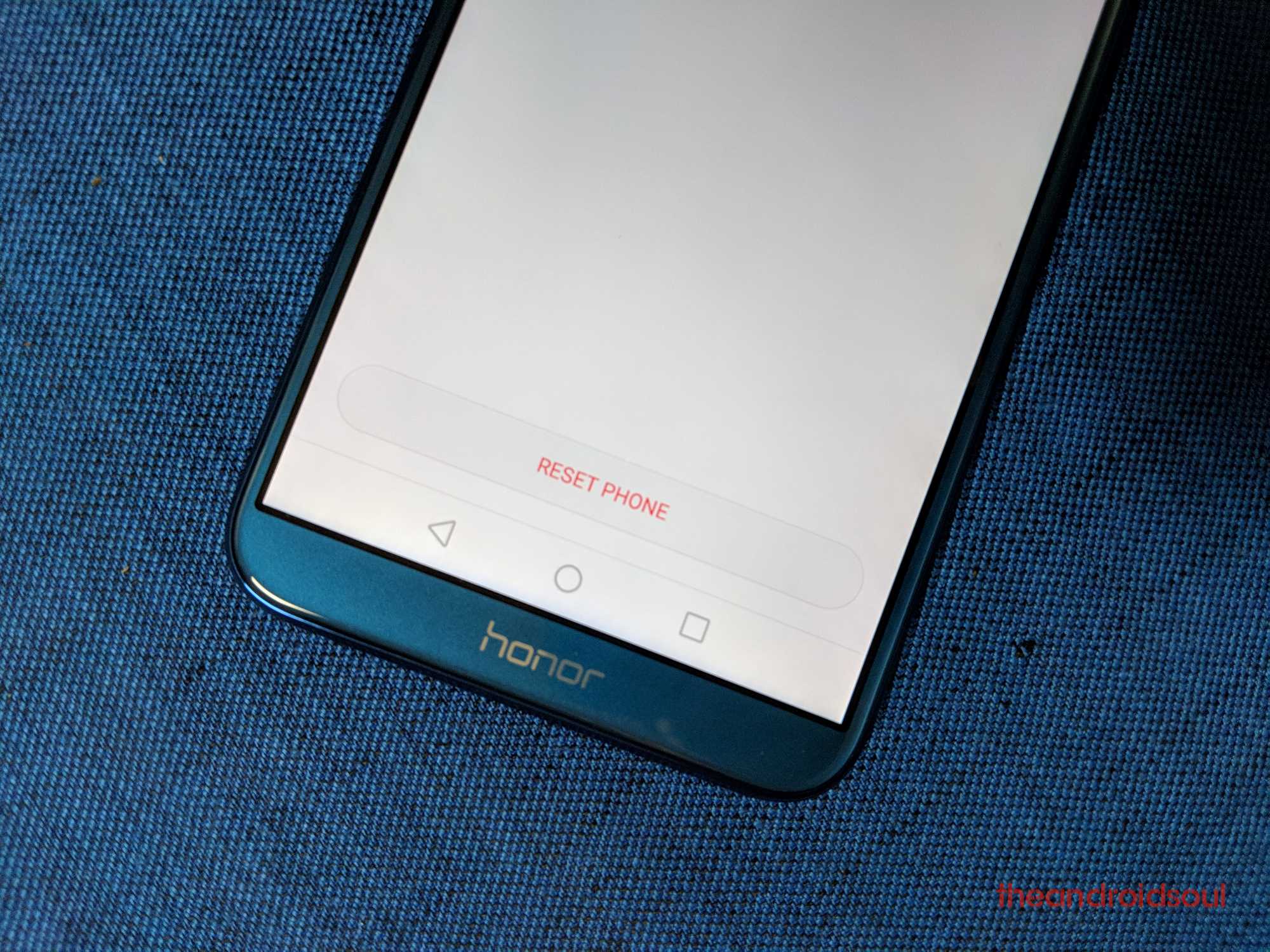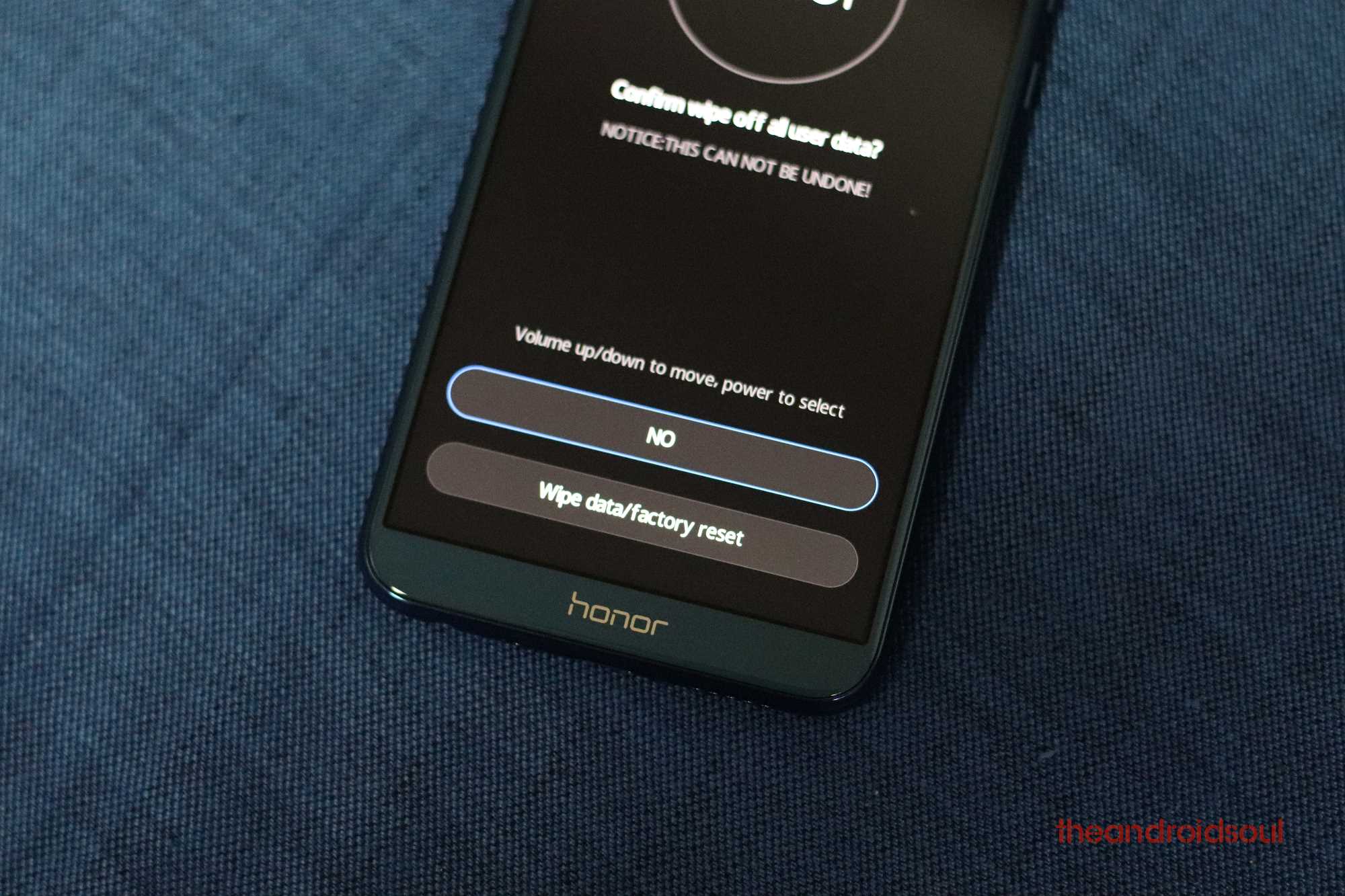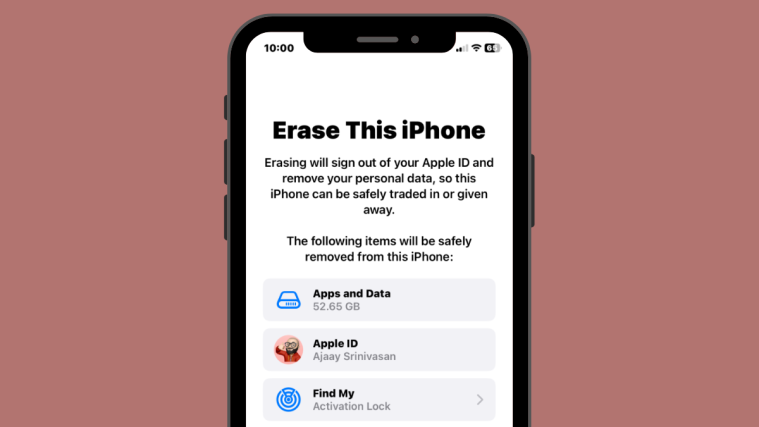There’s that inevitable time in the life of an Android user – a time when one cannot run away from resetting their device. If you come across such a scenario with your Honor 9 Lite, here’s how you shall deal with it.
Usually, this may happen with older devices that have become slower over time due to the volumes of data they’ve accumulated or simply because of their age. But it can also happen to a shiny new phone when a new app installed isn’t working alright, or it could be a result of a minor or major software update to any device – an update that worsens the performance of a device rather than improving it.
Whatever the reason, resetting the Huawei Honor 9 Lite should be an easy one regardless of your level of expertise with smartphones. Like any other Android phone, there are two ways to go about it and we’ll start with the most basic one. But before you do anything, make sure you have created a backup of any data stored on the phone because resetting will wipe everything, including any music files or photos you’ve stored on the phone, apps and their settings.
How to reset the Honor 9 Lite via the Settings app
Every Android phone has a built-in tool for resetting it to factory settings. As you may have guessed, it’s located in the Settings app.
- Launch the Settings app.
- Scroll down to the ‘System‘ option in the settings menu.
- In there, tap on ‘Reset‘ option which appears at the bottom of the list.
- Follow this by tapping ‘Factory data reset.‘ Pay attention to the warning here, which says that it will delete son and so from your Honor 9 Lite.
- Check the ‘Erase internal storage‘ box if you want to delete everything on the internal storage. Or uncheck this option if you don’t want that.
- Choose ‘Reset phone‘. It may ask you to enter the password if you have set one for unlocking the device. Enter the unlock code and then hit Next button.
- Now, tap on the ‘Reset phone‘ once again to reset the device. No going back after this.
That’s it!
How to reset the Honor 9 Lite using recovery mode
A second method of how to reset the Honor 9 Lite is using the recovery mode. It can be a little scary, but it’s just as easy as the other one.
- First, power off your phone normally.
- To turn it on, press and hold the Volume up + Power buttons simultaneously. Don’t release them until you see the EMUI logo on the screen.
- Tap on the ‘Wipe data/Factory reset‘ option.
- Now tap on the ‘Wipe data/Factory reset‘ option to confirm your selection.
- The phone will reset and on the new screen, use the Volume up button to scroll to ‘Reboot system now.’ This will reboot your phone normally and that’s it!
Note that after resetting the Honor 9 Lite, you’ll have to start all over again in order to use it, just like you did when you got it for the first time.