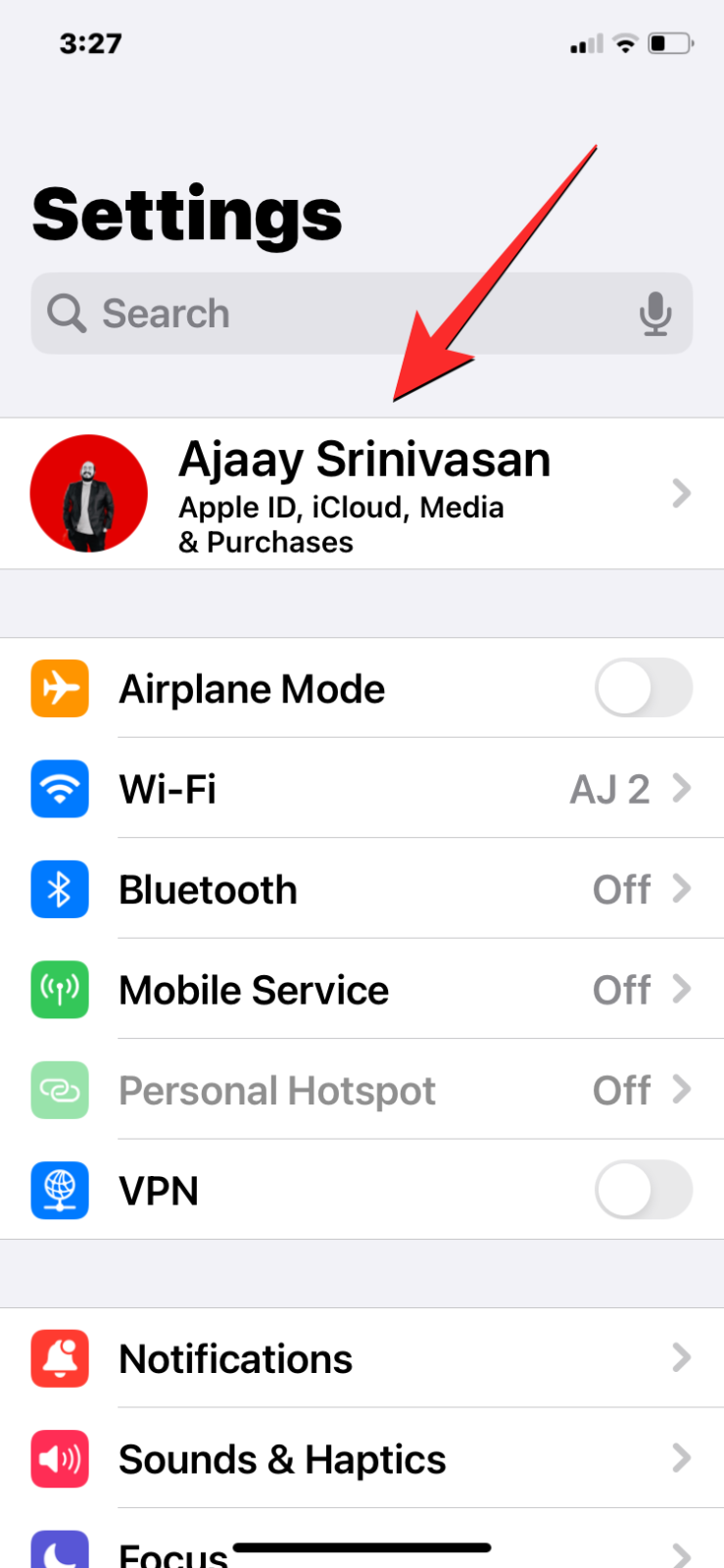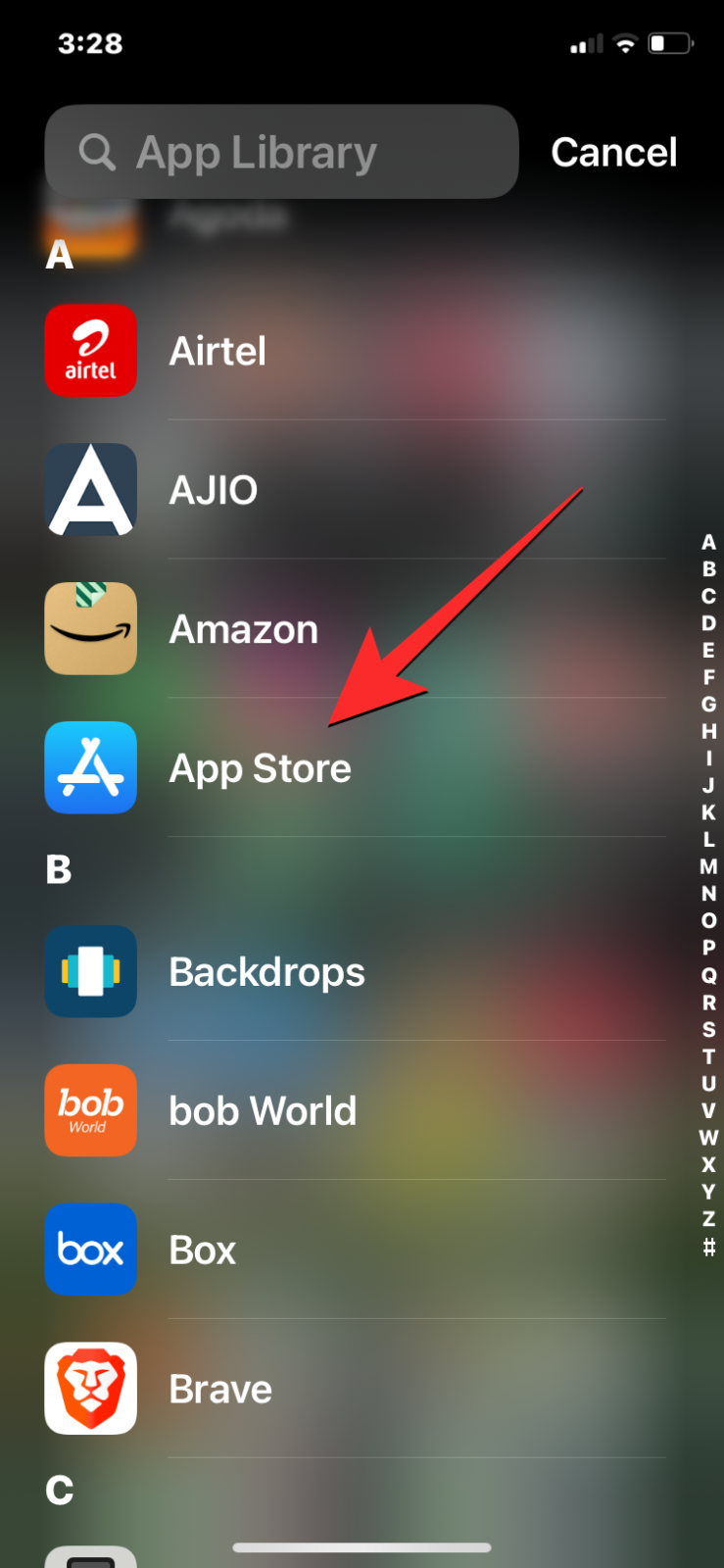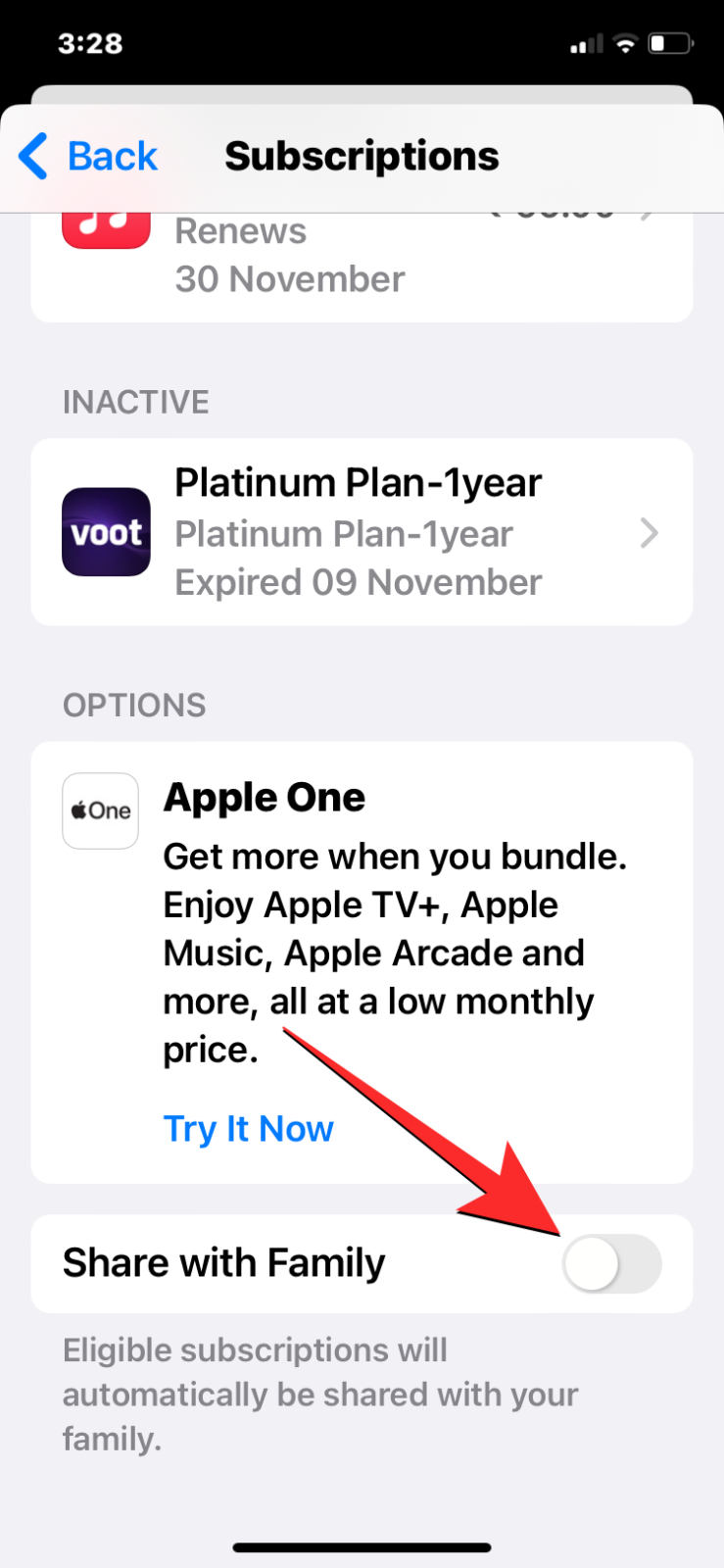Apple makes it easy for you to view all of your subscriptions that are active on your iPhone. and they can be accessed from the Settings and App Store apps at any time. However, you won’t be able to hide your subscriptions manually on either of those apps. Subscriptions will only be hidden a year after their expiration date; this action is done automatically by Apple and cannot be executed by you. The only way to hide a subscription is by preventing it from being used by another member inside Family Sharing.
Can you hide your subscriptions on iPhone?
No. You cannot hide subscriptions you purchased on your iPhone. Although active subscriptions can be canceled from the Settings app and the App Store, there’s no possible way to hide them from the subscriptions sections on your own.
What happens to subscriptions I’ve unsubscribed from?

When you unsubscribe to a subscription from iOS settings or the App Store, this subscription will continue to remain visible under the “Inactive” label on the Subscriptions screen. There’s no way to manually hide the inactive subscriptions either from the Settings app or the App Store. However, Apple will remove the inactive subscriptions from the Subscriptions screen a year after they were unsubscribed. So, you may have to wait a whole year for these subscriptions to disappear automatically.
How to hide subscriptions from family sharing
If you have family sharing enabled for members of your family, they can have access to music, films, TV programs, apps, books, and subscriptions without sharing a single Apple ID. Apple, however, allows you to hide subscriptions from your family members to prevent them from using an account or service you’re subscribed to on your iCloud account.
You can use the Settings app or the App Store to hide your subscriptions from family sharing.
Method 1: Using the Settings app
To hide your subscriptions from family sharing, open the Settings app on your iPhone and tap on your Apple ID card at the top.
Inside the Apple ID screen, tap on Subscriptions. On the next screen, scroll down to the bottom and turn off the Share with Family toggle.
All of your subscriptions will now remain accessible only to you on your own Apple devices.
Method 2: Using the App Store
To hide your subscriptions from family sharing, open the App Store on your iPhone and tap on your account photo at the top right corner.
In the Account screen that appears, tap on Subscriptions. On the next screen, turn off the Share with Family toggle at the bottom.
All of your subscriptions will now remain accessible only to you on your own Apple devices.
That’s all you need to know about hiding subscriptions on an iPhone.