Back when Google Assistant was launched for smartphones, although it was superb news, users were disappointed for two reasons. First, you could not set a custom command to launch Google Assistant and secondly, you could use only one command ‘Ok Google’, which seemed awkward to say.
Finally, after a long wait, we have some good news to share. Although you still cannot set a custom launch command, Google Assistant users on Android phones can now use the ‘Hey Google’ command to launch Google Assistant. Yes, the ‘Hey Google’ hotword now works on phones that support Google Assistant. This was earlier available to Google Home devices only.
Also read: Google Assistant Tips and Tricks
You’ll be able to train your phone to listen for both “Hey Google” and “Ok Google” command, but if in case “Hey Google” is not working for you, here are some quick fixes that should resolve the problem.
Retrain voice model
To activate ‘Hey Google’, you first need to activate it in the Assistant Settings. By activating, we mean you need to train your device for ‘Hey Google’ command. To do so, follow the instructions below:
- Open Google app on your device.
- Touch the hamburger menu at top left corner to bring forward navigation options, and select Settings from there.
- Select Settings (for Google Assistant) » Phone » Voice model » Retrain Voice model.
- Retrain your voice model for ‘Hey Google’ command.
- Restart your device.
Also read: How to type in Google Assistant with keyboard
Clear cache for the Google app
- Open device Settings.
- Tap Apps or Application Manager.
- Tap Google App followed by Storage on the next screen.
- Tap Clear cache to clear cache.
- Reboot your device.
Force stop the Google app
To Force stop the Google app, follow the steps:
Now, try to use the ‘Hey Google’ command if you have already trained your Assistant with ‘Hey Google’ command.
Check out: How to set Google Assistant shortcuts
Uninstall updates from the Google app
To reset Google app to the factory settings, follow the steps:
- Open Google Play Store and search for Google app.
- Tap Google app and hit Uninstall button. Your Google app will be restored to the factory version.
- Restart your device and install the app again.
- Train Google Assistant for ‘Hey Google’ command.
We hope the tips shared on this page helps in resolving ‘Hey Google’ not working issue on your Android device. If not, let us know in the comments section below, we may be able to help.



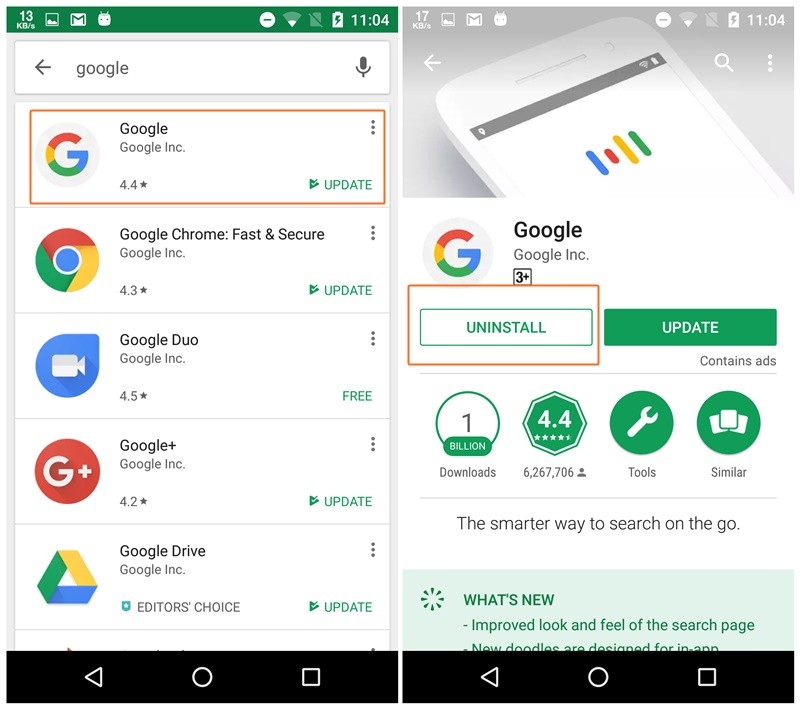




There are four suggestions above of how to get Hey Google to work:
1) Does not work
2) Does not work
3) Does not work
4) Does Not Work
5) Here is the only way it will actually work. Have Google release things when they work and not in Beta so it can be tested for free.
This.bullshit still doesn’t work what the fuck is actually wrong?
Samsung S10+ running Android 12 and Google voice not working. Raised a call thru the app to Google. Advice received from them was the equivalent of technical sloping shoulder – try the same approach as above (which, as others have commented, fails to work) and if it doesn’t then contact your supplier.
I have a very similar ‘Hey Google’ problem on a Maze Alpha, so it’s not Samsung – it’s Google.
As they cannot get their product to work and they have now kicked Android Auto off the mobile phone platform for Navigation, I’m Wazing them goodbye…
Google are bending us over. This shit they serve to us is obviously untested because it is so unreliable.
The technology has been developed, Google just do not use the best iteration of it.
There is a possibility they would have to spend money buying or developing some system that works.
This could mean shareholders get a slightly smaller dividend than they would prefer.