Since its rollout, Google Meet users have asked the developers, time and again, for a built-in hand raise option. Despite being a rather primitive feature, Meet developers chose to “ignore” it for the longest possible time, and have only gotten around it in 2021. Yes, as per Google’s latest blog post on Meet enhancements, we can expect to see more raised hands in meetings — the official way.
Today, we’ll check out the new ingrained ‘Hand Raise’ feature in Google Meet and tell you all you need to about it.
Related: 20 Google Meet Chrome extensions you can try in 2021
What is Hand Raise in Google Meet?
The newly-inducted Hand Raise feature in Google Meet allows meeting participants to raise their hand when they wish to draw the host or moderator’s attention to ask a question or present a suggestion. Until the mid-June release, users had to rely on third-party Google Chrome plug-ins for the hand raise functionality.
Related: Common Google Meet problems and solutions
How do Hand Raise and Hand Lowering work?
Hand Raise in Google Meet is done tastefully, completely matching Google’s minimalistic aesthetic. When someone raises their hand, Google Meet would show a little dot at the bottom-left corner of their video grid and make a notification sound for all. The moderator of the meeting can then check the request and attend to them one by one.
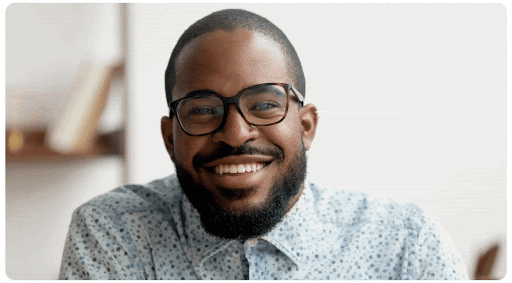
Hand Lowering comes into play after a Hand Raise request has been fulfilled. So, if a meeting participant raises their hand and then gets a turn to speak, their hand would be lowered automatically. That way, no participant would hog unnecessary attention and all would get their turn to speak.
Is the Hand Raise feature available for all?
Since it’s such a fundamental feature, you would expect Google to cook it in for all users. Unfortunately, that isn’t the case this time around. As per Google, Hand Raise functionality is not available for Workspace Business Starter users, G Suite Basic, or personal account users. Here’s the extensive list of supported accounts.
- Essentials
- Enterprise Standard
- Teaching and Learning Upgrade
- G Suite Business
- Business Standard
- Enterprise Plus
- Education Fundamentals
- Education Plus
- Education Standard
- Business Plus
- Enterprise Essentials
- Nonprofits
Can you use Hand Raise from a free Meet account?
Google Meet, as we all know, can be used by anyone with a Google account. So, if you have a free Gmail account, you are allowed to use Google Meet, without paying a single dime. Although you can use Google Meet with a free Google account, most of the top-tier features are reserved for paid users only. And the newly released Hand Raise feature is not an exception.
So, if you have a free Google Meet account — or G Suite Basic and Business Starter — you will not get the Hand Raise feature. It could eventually trickle down to the free versions, but you should not hold your breath for it.
How to use raise your hand as a user
Raising your hand is pretty straightforward in Google Meet. You can do so both on Android and the web client.
Web client
Go to Meet.Google.com and either join or host a meeting. When the meeting is underway and you want to grab the meeting moderator’s attention, all you need to do is scroll down and click on ‘Hand raise.’
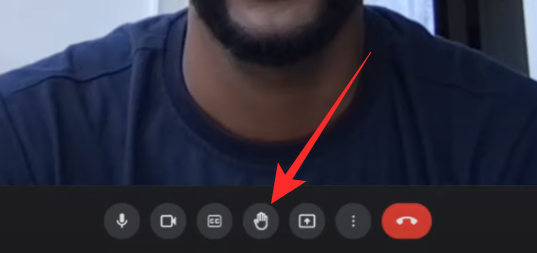
A notification would be played for all users and the meeting moderator would be notified of your request.
Android
On Android, first, launch the Google Meet app and join a meeting. To raise your hand, tap on the screen and select ‘Raise hand.’ That’s it.
How to lower your hand as a user
As we’ve seen already, Google Meet is fully equipped to lower your hand after your request is met. However, if your query gets resolved even before you get the chance to speak, you should be able to lower your hand manually. Below, we’ll check out how you could on the Android and web clients.
Web client
Once you have joined a meeting through Meet.Google.com and raised your hand, you’ll need to scroll down to the bottom of the screen. Now, click on ‘Lower hand.’ Your hand would be lowered immediately.
Android
Lowering your hand through the Google Meet Android app is no different than raising it. After raising your hand, simply tap on the screen, and hit ‘Lower hand.’
How to lower hands as a moderator
Moderators are burdened with the responsibility of addressing raised hands. However, there could be a few occasions where you don’t want to take questions and would rather maintain the flow of the meeting. As a moderator, you can choose to ignore the raised hand, and even lower them manually.
Web client
When someone raises their hand, you, as the moderator, get a notification at the bottom of your screen. You could either hit ‘Close’ or ‘Open Queue’ to see all the requests. Alternatively, you could click on the ‘People’ tab at the bottom of your screen and go to the ‘Raised hands’ banner to see all the pending requests.
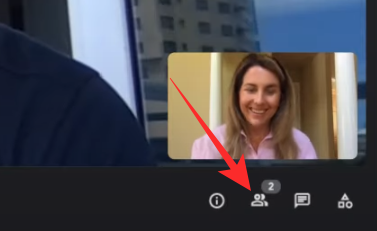
Now, on the right side of any of the participants — with raised hand — hit the ‘Lower hand’ button.
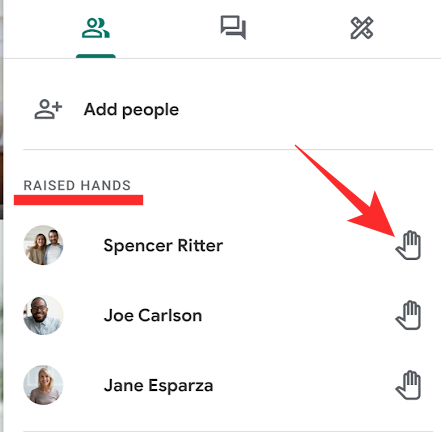
That participant’s hand would be lowered automatically. You could also choose to lower all raised hands at once. Click on ‘Lower all’ to do so.
Android
While inside your meeting, tap on the meeting name at the top-left corner of the screen. Now go to the ‘People’ tab. Scroll down to the ‘Raised hands’ section. Now, next to a participant’s name, tap on ‘Lower hand.’
When will Hand Raise be available?
Google provides two release channels for Google Meet admins. On Rapid Release channels, the product is set to be available for all by the end of June 2021. For the Scheduled Release channel, which is the default release channel for all, rollout commences on the 30th of June and could continue until mid-July 2021.
Image via: Twitter
RELATED

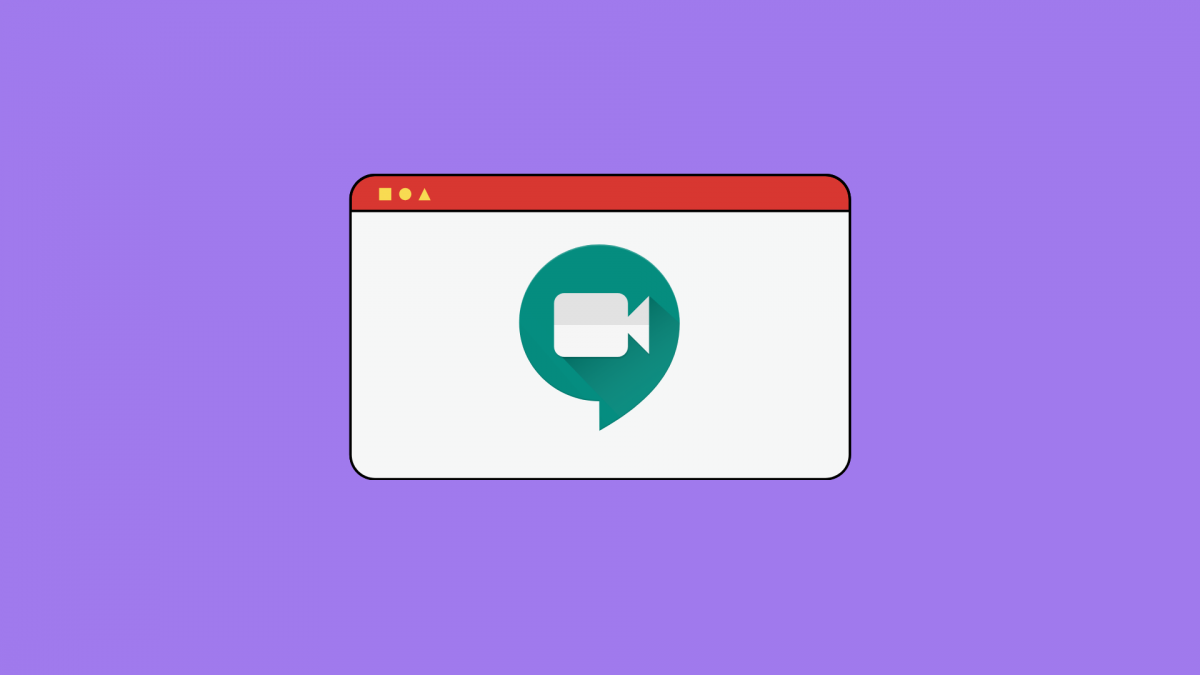



![Solution For Quiz - Where Did the Dragon Hall Deal a Major Blow to the Khitan Navy [Where Winds Meet]](/content/images/2026/01/1-15.png)







Discussion