Microsoft has pre-released the latest installment of the Halo Series with an open beta of the Halo Infinite’s multiplayer element. With the game set to make its official debut on December 8, 2021, players are now gathering their initial reactions on what the new first-person shooter has to offer. While the majority of them have only good things to say about the game, there are some for whom the game hasn’t quite worked out as they may have intended.
Since gameplay on the open beta is limited to multiplayer-only, many players have been unable to play Halo Infinite as they’re prompted with an error message that reads “No ping to our datacenters detected”. If you’re one of those who have been affected by this issue, the following post should help you resolve it so you can get back to the intense gameplay that Halo Infinite has to offer.
Halo Infinite “No ping to our datacenters detected” Issue: Why am I getting it?
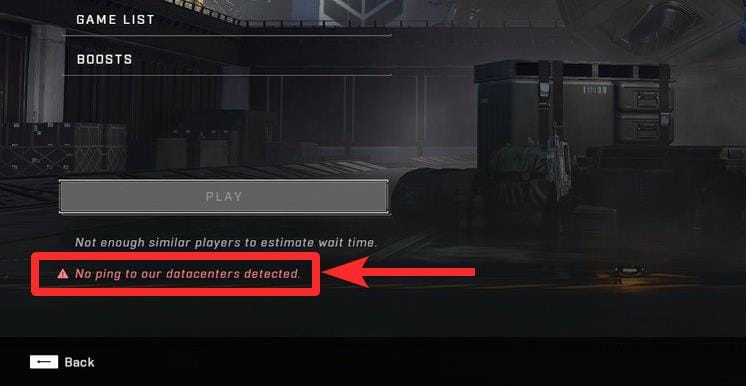
When you launch Halo Infinite and head over to the multiplayer lobby inside the game, you may often encounter the “No ping to our datacenters detected” error message. When prompted with this message, players are prevented from being able to play and this can be a pretty annoying thing for many since the multiplayer mode is the only game mode that’s currently available to play in the open beta.
While the reason for this error to appear is unknown, we believe it probably has to do with the game being unable to connect to contact the Halo Infinite servers. This may happen because of a poor internet connection, server overload/outage from Halo’s side, a beta bug, or in the worth case, your ISP blocking the server port that the game needs for multiplayer mode.
The issue doesn’t seem to be limited to the latest open beta release as players even on the closed beta have previously reported (1,2) the same error on their machines.
If you’re in the same boat as others and are hit with the “No ping to our datacenters detected” error on your screen when launching Halo Infinite, you should try the fixes we’ve provided below to get it resolved.
Related: How To Check KD in Halo Infinite
8 Ways to fix Halo Infinite “No ping to our datacenters detected” issue
Since the “No ping to out datacenters detected” error revolved around the game being unable to access the Halo servers, the following fixes should help you bypass the error inside the multiplayer lobby.
Fix #1: Restart Halo Infinite
As we don’t exactly know the reason behind the “No ping to out datacenters detected” issue on Halo Infinite, we can only hope that it’s not because of a bug present on the beta channel. The easiest way to resolve any issue, as you’d have expected, is to force-close the Halo Infinite and restart it back again on your machine. Once you restart the game, check if you’re able to get past the multiplayer lobby.
You can force close the game from Task Manager easily. Make sure the game is running in the background, press Window + X together to get the Power menu, and then select Task Manager. Now, in Task Manager, find the Halo Infinite game and click on it. Now, click, End Task in the bottom right.
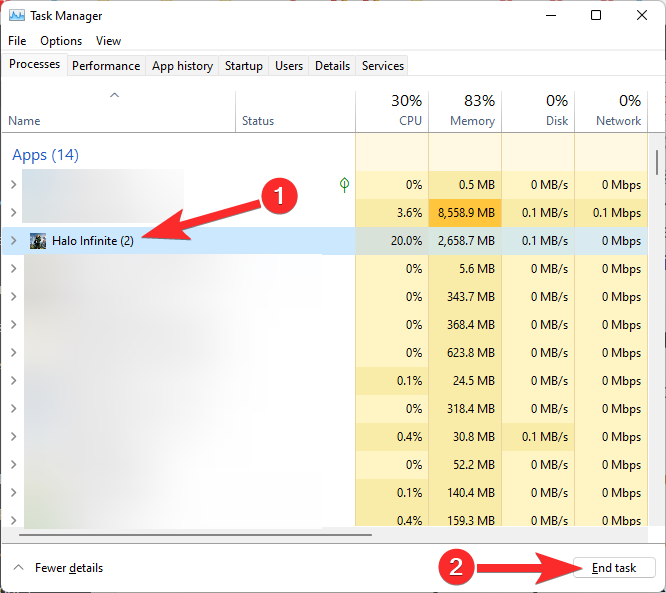
Alternatively, you can also right-click on the game in the Task Manager and then select End Task.
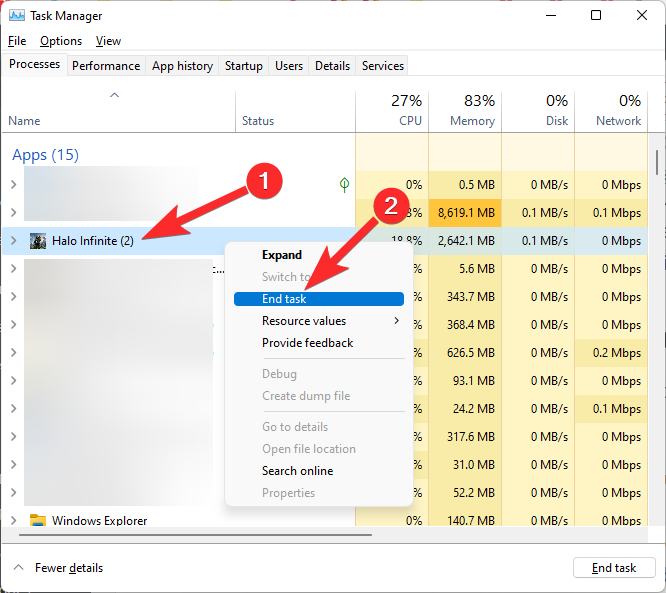
Fix #2: Check for any outage from Xbox/Halo servers
Like apps and social platforms, even game developers run maintenance scripts on a regular basis and this may sometimes result in outages in their servers. Likewise, you may experience a similar problem when there are too many users trying to hop onto the Halo servers at once.
In case of an outage of any sort, you will be able to verify if that’s what causing the “No ping to out datacenters detected” issue by checking the official Halo Support on Reddit, Twitter, or Steam. If you do spot an issue with the game’s servers, it’s always best to wait for an hour or two for Halo to fix it from their end.
Fix #3: Verify the integrity of your game files
If you’re playing Halo Infinite via the Steam client on your computer, you get an easy way to fix random errors that may pop up in the game by repairing your game files using Steam. Again, there’s no clear way to link whether the “No ping to out datacenters detected” issue has anything to do with the game files stored on your PC, repairing them may solve other issues that may be preventing you from connecting to the Halo servers.
To check for your Halo Infinite game files and repair them, open the Steam client on your PC, go to Library (second option in the top left), and locate Halo Infinite from the list of titles available in your library. When you find it, right-click on the game title and select ‘Properties’ from the drop-down menu.
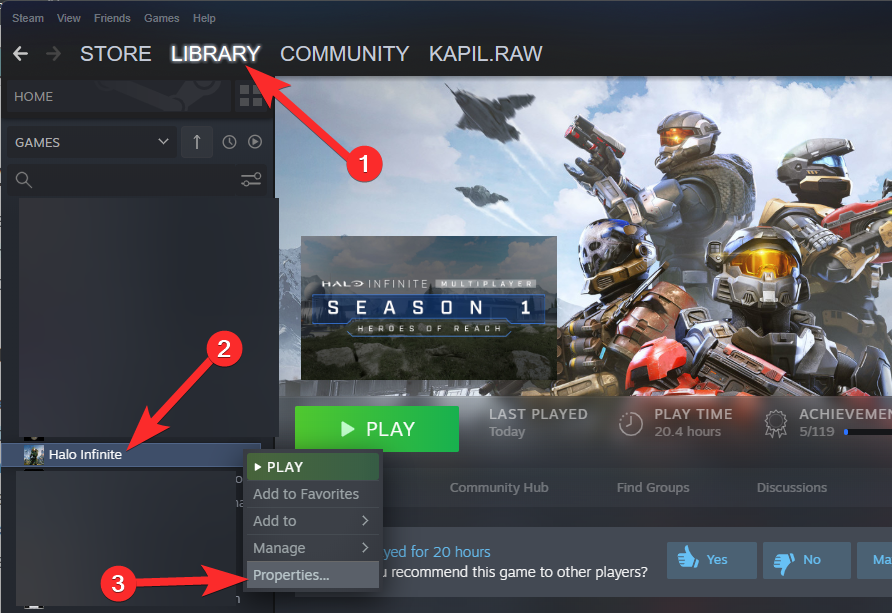
On the next screen, select the ‘Local Files’ tab from the left sidebar and here, click on the ‘Verify integrity of game files’ option.
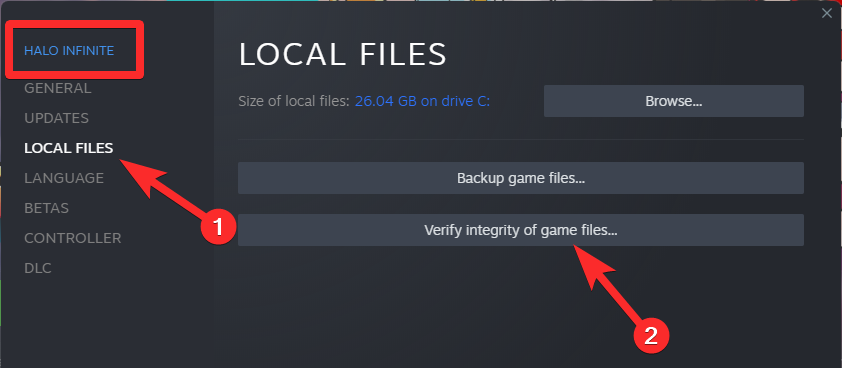
Steam will now scan your game files to see if anything is missing and will repair them on its own in case of any issues. Once the process is complete, you can relaunch Halo Infinite on your PC and check if the ping issue persists.
Fix #4: Check if your internet is working properly
The ‘no ping’ issue also revolves around your machine’s connection with the internet. If your internet connection is too slow or your machine isn’t able to connect to your router because of poor strength, you may also encounter the “No ping to out datacenters detected” issue on your screen. To check if your internet connection is working as normal, open your default browser and check whether or other websites are loading on your screen.
If you’re able to load websites and other services using the same internet connection, then chances are that the ‘no ping’ issue is occurring because of a bug in the game or an incompatibility between the game’s servers and your ISP.
Since you have already performed a repair of your game files in the previous step, you will have to request your ISP to perform a port forward for your internet connection. Port forwarding is the process of unblocking certain router ports that your service provider may have blocked you from accessing.
In case, it’s the internet connection that isn’t working, then you may proceed to the next fix.
Fix #5: Reboot your router
The easiest way to re-establish the connection to the internet is by rebooting your router. Networking devices, just like computers may also run into issues and the best way to resolve them is by powering them down completely and then restarting them. If your internet connection involves a router and a modem, make sure you restart both of them for the best results. Once your router gets a stable connection, connect your machine to it and launch Halo Infinite.
If the ‘no ping’ issue still occurs, move on to the next step.
Fix #6: Connect to a different network
If none of the above steps worked, your network or your service provider may be the culprit. As we have mentioned in Fix #4, your ISP may be preventing you from accessing a server port that Halo wants you to connect to. Either that or your internet connection isn’t good enough to connect to Halo servers. In such cases, you may benefit from connecting your machine to another network that you may have available around you.
If you previously connected your PC to the internet wireless, we suggest you try connecting to the same router with a LAN cable. That may immensely help in fixing speed or range issues that you may be facing.
If you have another wired/wireless internet connection in your premises, connect your device to it and re-launch Halo Infinite to see if you still get the ‘no ping’ error.
Fix #7: Set up a mobile hotspot and connect to that
If you, like many of us, have only a single source of the internet at home, the best way to connect to another wireless network is your phone – through a mobile hotspot. Regardless of whether you own an Android or iPhone, set up a Wi-Fi hotspot from your mobile device connect your device to it wirelessly. Some devices like the iPhone also let you set up hotspots using Bluetooth or a USB cable, in case your machine doesn’t connect to Wi-Fi networks.
Many users have reported (1,2) that even connecting to a mobile hotspot initially and then switching back to your router works to bypass the “No ping to our datacenters detected” error.
Fix #8: Use a VPN
If none of the above steps worked out for you, there’s one last way you can resolve the “No ping to our datacenters detected” issue – it’s by using a VPN service. Several users have pointed out (1,2,3,4) that when they connect their PC to a VPN service, the game is able to contact the Halo servers without any hiccups.
The one downside to this fix is that you won’t be able to use this fix if you’re getting the ‘no ping’ error on your Xbox console.
That’s all you need to know about fixing the “No ping to our datacenters detected” Issue on Halo Infinite.
RELATED

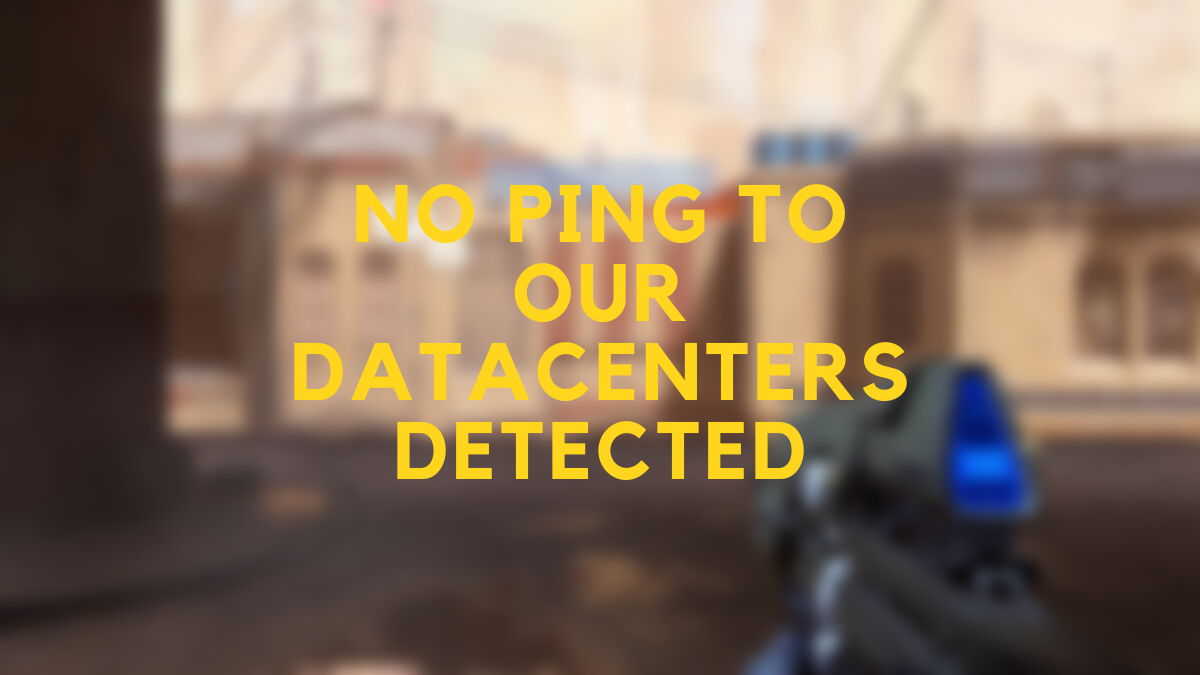











Discussion