The recently launched Google Pixel 3 and Pixel 3 XL come with exciting new features like the Group Selfie Cam that promises to enhance your selfie clicking experience. Here we answer all your questions you may have about it.
https://www.youtube.com/watch?v=H8itYTqQbiA
Related articles:
- Why wait for the Pixel 3?
- Google announces the Pixel 3 and Pixel 3 XL
- Flip to Shhh feature: All you need to know
What is Group Selfie Cam?
The Pixel 3 uses its dual front-facing camera setup comprising one each of 8MP telephoto sensor and 8MP wide-angle sensor to capture selfies or group selfies up to 107-degree field of view, far exceeding the limits of standard cameras.
How to use Group Selfie Cam?
To use the Group Selfie Cam, simply open the camera app and tap on the “switch camera” button that activates the front-facing camera. Now, use the slider at bottom of the viewfinder and move it towards the – sign to bring more people into the selfie.
However, there is a quicker way. Ask your phone this: Okay Google, take a group selfie. And it shall fire up the front camera automatically, all zoomed out to fill in the maximum view it can.
Another way is to double tap the power button to open the camera app (even without unlocking the screen of the device), and then doing the double flick gesture two times to switch to front camera. Now slide on the zoom slider to expand the view in the camera app.
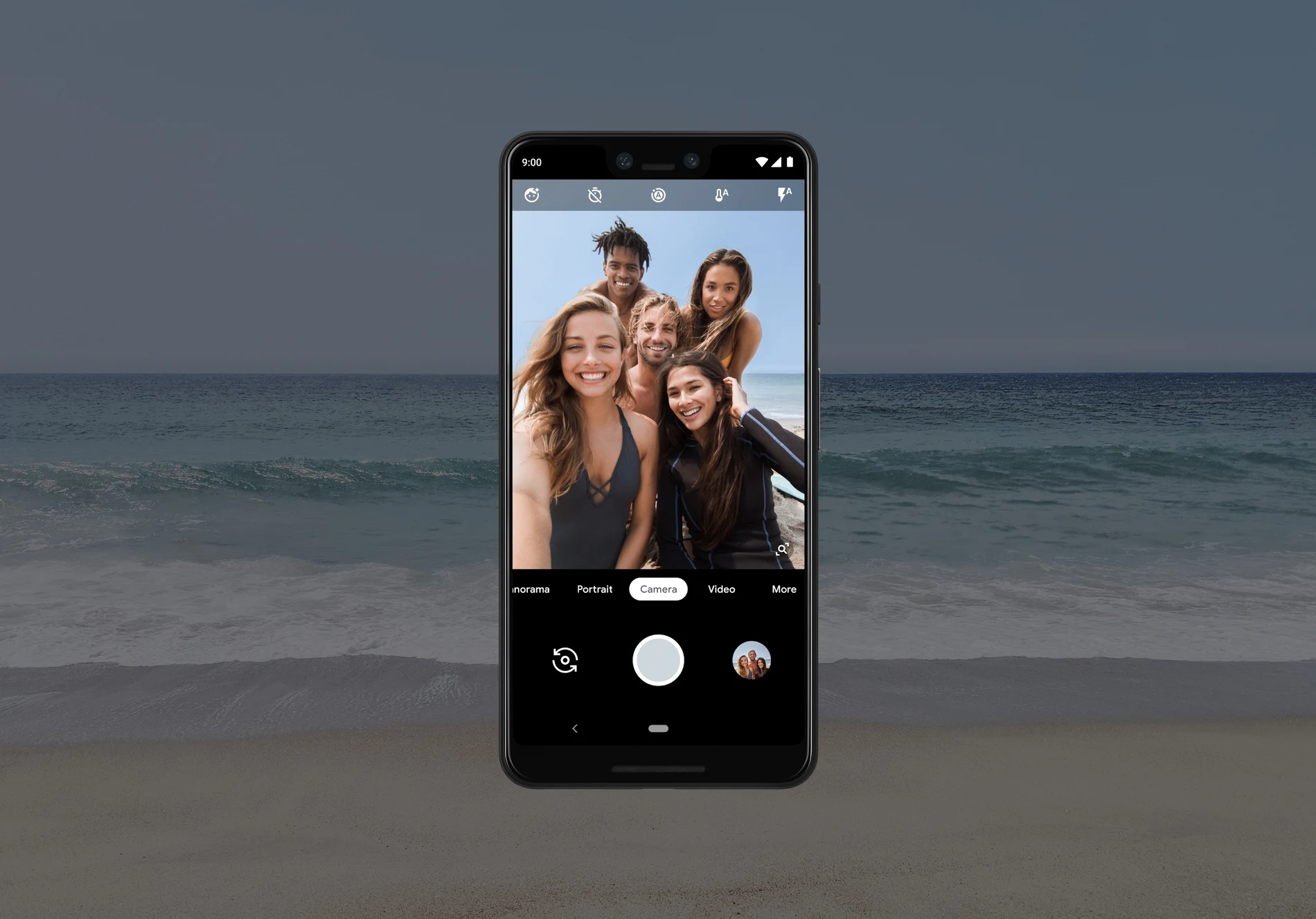
Which devices support Group Selfie Cam?
There are many phones that support a wider view in the front camera so that users are able to include more people, but as far this exact feature goes, it’s limited to Pixel 3. Don’t expect your Pixel 1 and Pixel 2 to get this feature because this is strictly hardware based — with Google opting to include a secondary 8MP camera for this very purpose.
Related: What’s new in Google Pixel 3 Camera?
How to disable Group Selfie Cam?
Okay, maybe you want to narrow down the view of the front camera. Well, use the same slider we mentioned above to narrow the view in the viewfinder. Move the slider towards to + sign, that’s it.
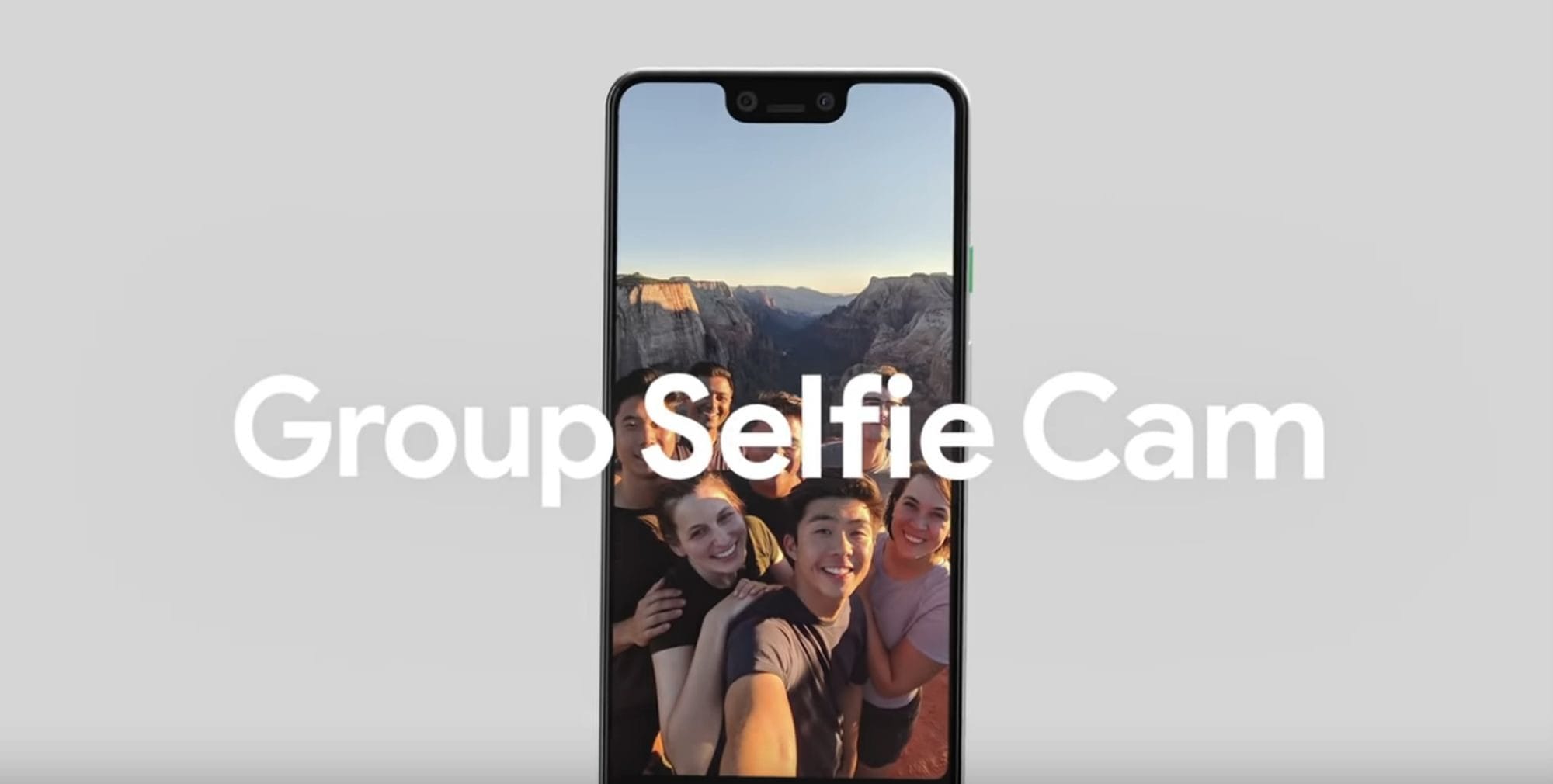


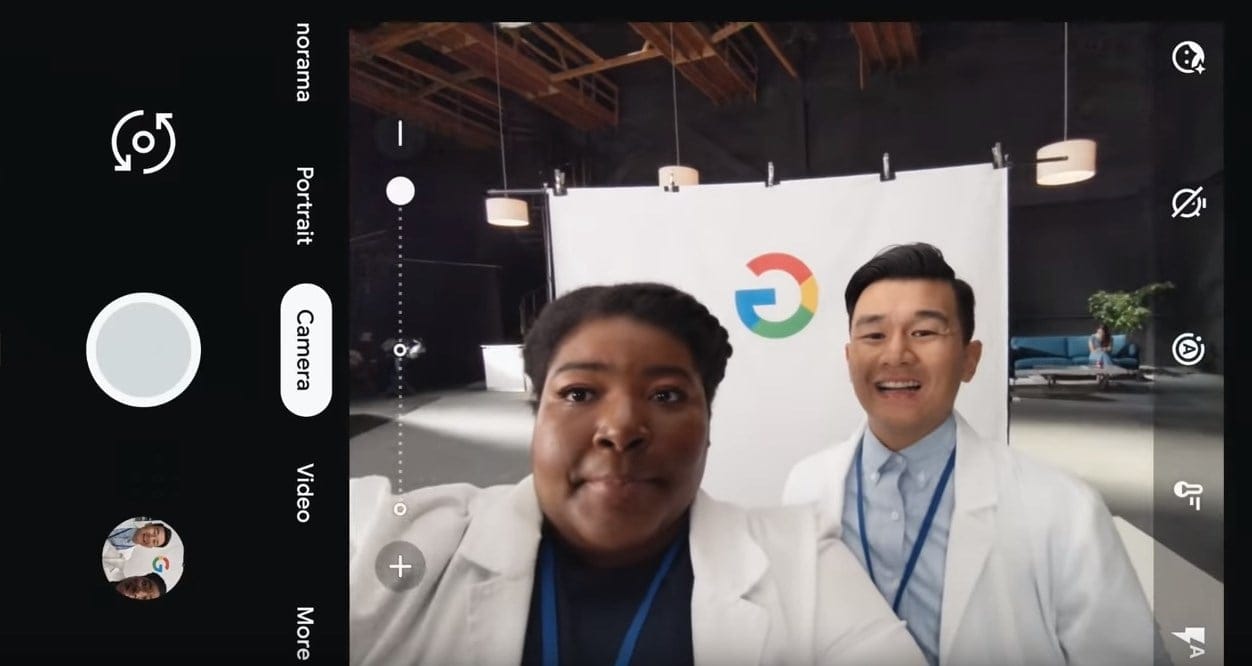



![Solution For Quiz - Where Did the Dragon Hall Deal a Major Blow to the Khitan Navy [Where Winds Meet]](/content/images/2026/01/1-15.png)







Discussion