Storage management is one of the most painful exercises in the life of any Android smartphone or tablet owner. But with Google’s Files Go, you have a tool that will help you delete unused apps, tell you the amount of storage you’ll recover in the and even alleviate the pain of hunting down unwanted files on your Android device.
With the continued existence of 8GB, 16GB or even 32GB storage modules on many smartphones and tablets, users are often faced with a number of decisions to make: which apps to delete, which files are unused and therefore need to be deleted, what amount of storage space deleting apps or files will create an even more painful is the whole process of hunting down these files and apps on your phone.
Related:
Money making Android apps
What is Files Go?
For a long time, managing storage on Android devices has been somewhat a painful experience, but with Files Go, you finally have a tool that helps you free up space on your device in a fast, easy and fun way, but that’s not all.
In Files Go, you’ll be getting:
- A tool to free up space on your phone and keep everything organized.
- A tool to help you delete unused apps and temporary app files from your phone and thus keep it running fast.
- A tool to identify duplicate files and suggest that you remove them from your phone
- A tool that helps you search your storage for important files like photos, videos and documents much faster.
- A tool that makes offline file sharing very easy, quick and secure.
How does Files Go work?
Files Go, like you’d expect with any Google app, is a very easy-to-use application. The app is free to download from the Google Play Store and as usual, you’ll have to agree to the terms before installing and using it.
Homepage
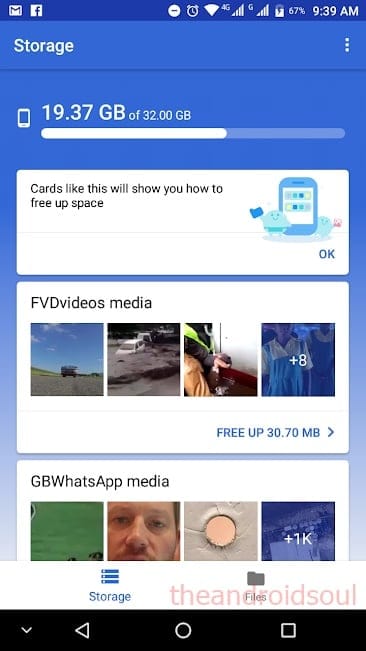
Once installed, Files Go will greet you with a very simple home page that displays the total storage amount of your Android phone alongside the used space. Just below it is a feed that bears a huge resemblance to Google Now, especially with the inclusion of Cards that display recommendations to help you free up space on your device.
Some of these recommendations will come as alerts. You’ll be notified about apps that are consuming huge storage amounts and have files that you can delete. For instance, in my case, GBWhatsApp files are always in GBs and hence Files Go sends notifications to delete these files and create space for others. As for the cards, you’ll be alerted about apps you haven’t used in the past four or so weeks, apps that have huge caches of unnecessary files, duplicate files stored on your phone, large files and even downloaded files that you no longer need. You only have to scroll through the alerts and pick out what to keep and what goes.
Related:
Top Android apps from Google, Microsoft, and other tech companies
Storage
At the bottom of the home page, you’ll notice two tabs: Storage and Files. By default, the home page also happens to be the storage page, which houses all the details about storage: total amount on the device (and microSD card), amount used on the device (and microSD card), and tips on how to free up space, as noted in the section above.
These tips are displayed as cards that can be dismissed or acted upon, much like the Google Now style. In my case, the storage tab presented me with cards to free up 4.52GB of GBWhatsApp media, free up 627MB of unused apps, free up 759MB of temporary files, free up 133MB of downloaded files, free up 706MB of large files and free up 30.70MB of FVDvideos media.
All you have to do is tap on a card and accept the recommendations or simply dismiss it by swiping it away if you don’t like the suggestions.
Files
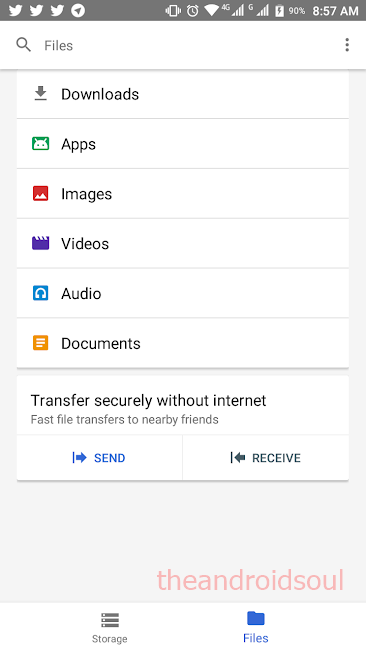 When you tap the Files tab, a new window will open, where you can find files stored on your phone based on their type, be it downloads, apps, images, videos, audio or even documents. This is the page that also lets you manage files stored on your device by renaming, sharing, viewing, backing up to Google Drive, deleting or even checking their info. To do this, simply select a category from the list and in the open window, tap on the drop-down menu next to the file and voila!
When you tap the Files tab, a new window will open, where you can find files stored on your phone based on their type, be it downloads, apps, images, videos, audio or even documents. This is the page that also lets you manage files stored on your device by renaming, sharing, viewing, backing up to Google Drive, deleting or even checking their info. To do this, simply select a category from the list and in the open window, tap on the drop-down menu next to the file and voila!
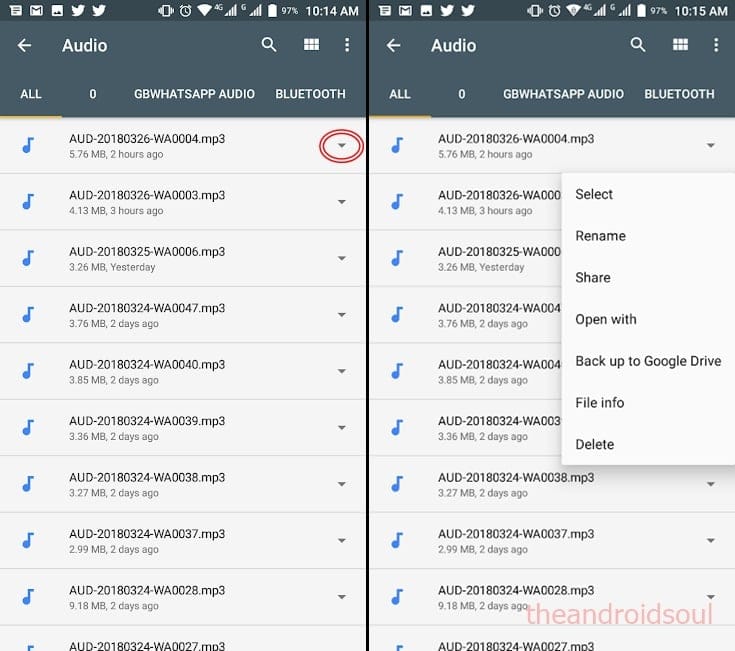
Note that you can also change the list view to tiles view, but here, there won’t be a drop-down menu, rather, you’ll have to long-press on a file to select it and tap on the three-dotted menu to open the editing options. Like the list view, this view also lets you select multiple files, but some options will be grayed out, for instance, file renaming and file info.
The app also lets you narrow down your file management to a specific folder. For instance, in the case above, one can choose to manage all audio files or specifically those received via GBWhatsApp, Bluetooth, those downloaded or even those you’ve personally saved on the phone in a personalized folder.
- File search
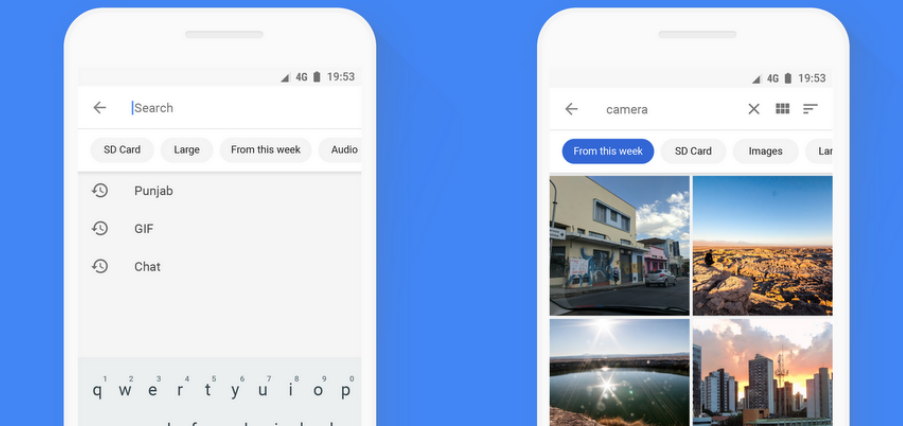
Like the Google Search app, Files Go also lets you search files stored on your phone. This can be done from the same Files page, where a search icon appears at the top of the screen. Tap this icon and enter your search terms. You can filter the search results, see instant results as well as enjoy other features such as autocomplete and search history.
- File sharing
While still on the same page, there’s a “Send” and “Receive” button at the bottom that allows Files Go users to transfer files fast and securely to nearby friends without using the internet. It’s easy to use.
Just tap on the Send button, enter the name to identify your device, and the app will automatically search and find your friend’s device. Your friend will have to agree to receive the file by tapping “Receive” in their Files Go app. This will now open the door for you to share files via the Go app.
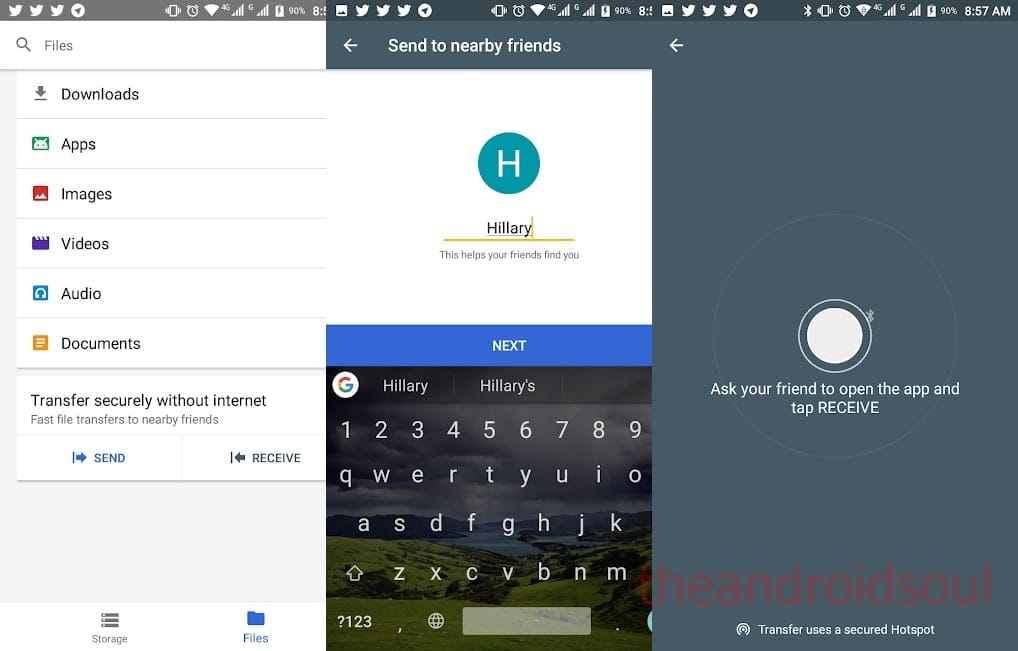
Wondering what the app uses to transfer files? Well, both devices will need to have a Bluetooth connection for this to work and for security purposes, Google says Files Go uses a secured Hotspot.
The best thing about this file sharing feature is that you can send whatever size of files stored on your device, which can come in handy if something is too big to share via email or even the likes of WhatsApp. But with Bluetooth involved, the distance between the two devices will play a huge role.
Settings
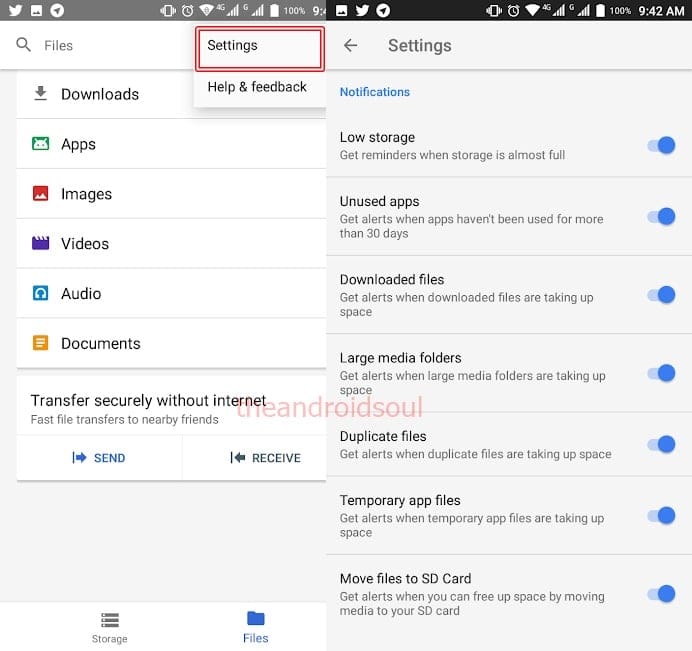
Like any other app, Files Go has a Settings page buried under the three dotted menu in the top right corner. This is where you can tweak the notifications, rename your device’s identity, change language or even clear search history. You can opt out of alerts for low storage, unused apps, downloaded files, large media folders. duplicate files, and temporary app files.
Since the app also supports microSD cards, you’ll also be notified when it’s ideal to free up space on your device by moving files to external storage. However, you can also opt out of alerts for this feature.
Related:
Yoga apps on Android that you should try
Who needs Files Go?
As the name suggests, Files Go is an app created with users of Android Go in mind. This OS is associated with devices that have low storage capacity, which is what most people have in developing markets. The app’s aim is to help users of these devices maximize their available storage at any given moment.So, if your device always gives you worries about storage space, you need to grab Files Go right now.
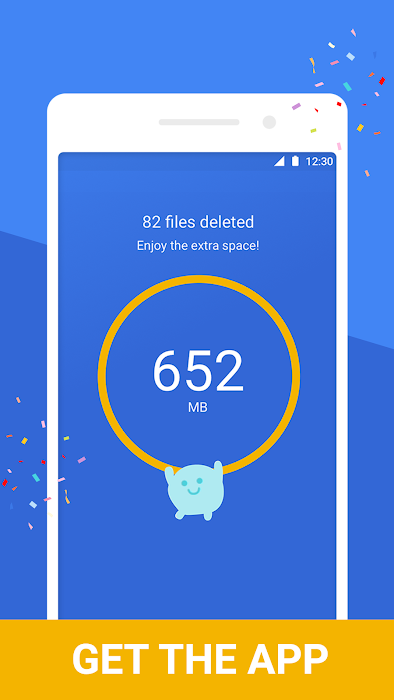
Still, this app can be very effective for any other Android user, including those with bigger storage modules on their phones, especially since it’s more than just a storage management tool.

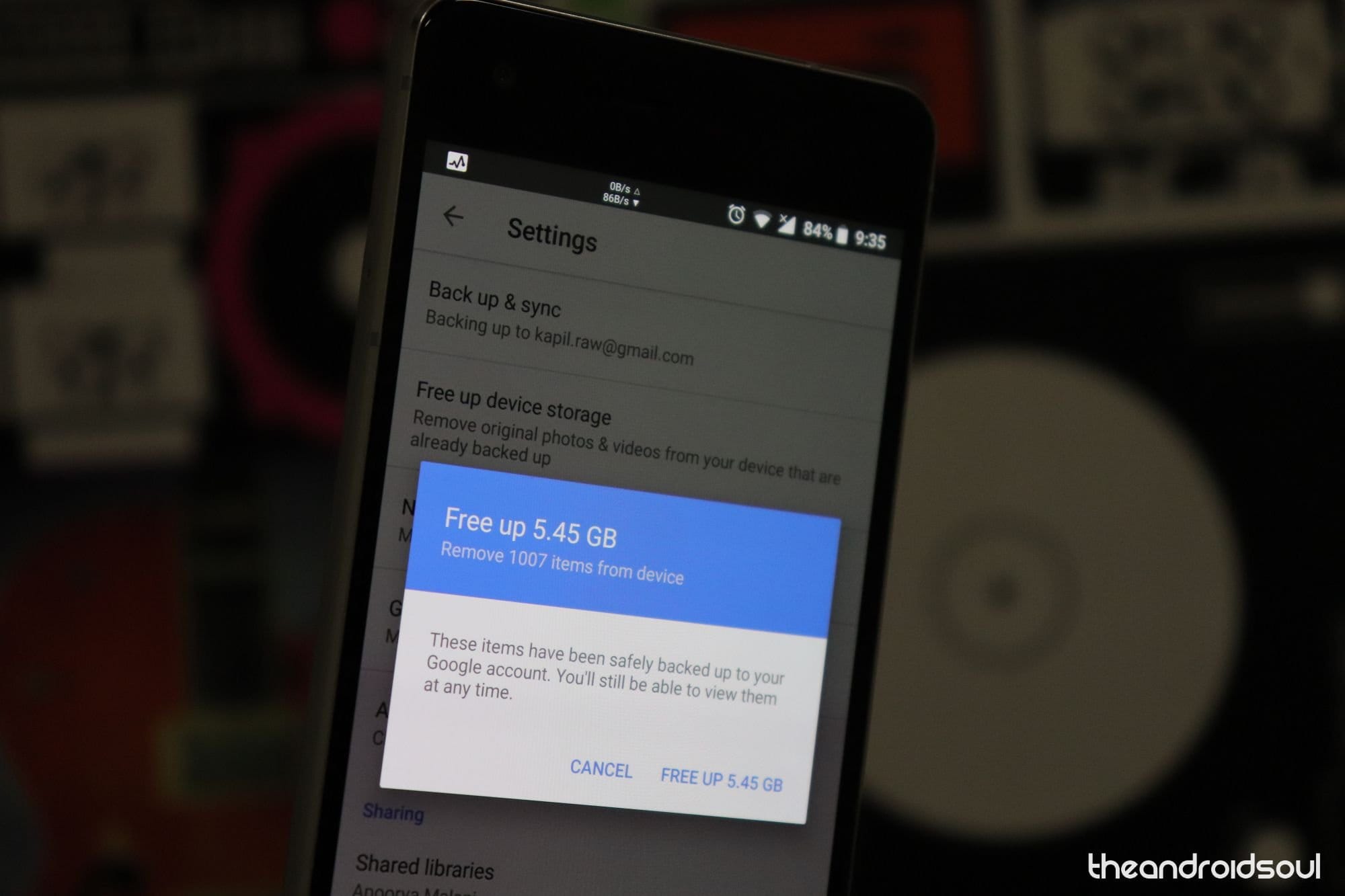










Discussion