Snapchat has been around for a while and still remains a great way to keep in touch with people around the world. However, if there’s one thing we don’t like about the app, it is the Discover page. You know the one; messy, full of ads, clickbait everywhere.
If you’ve been wondering if there’s a way to hide the whole Discover tab altogether, this article is for you.
► Here is what added by invite means on Snapchat?
What is the Discover tab on Snapchat?
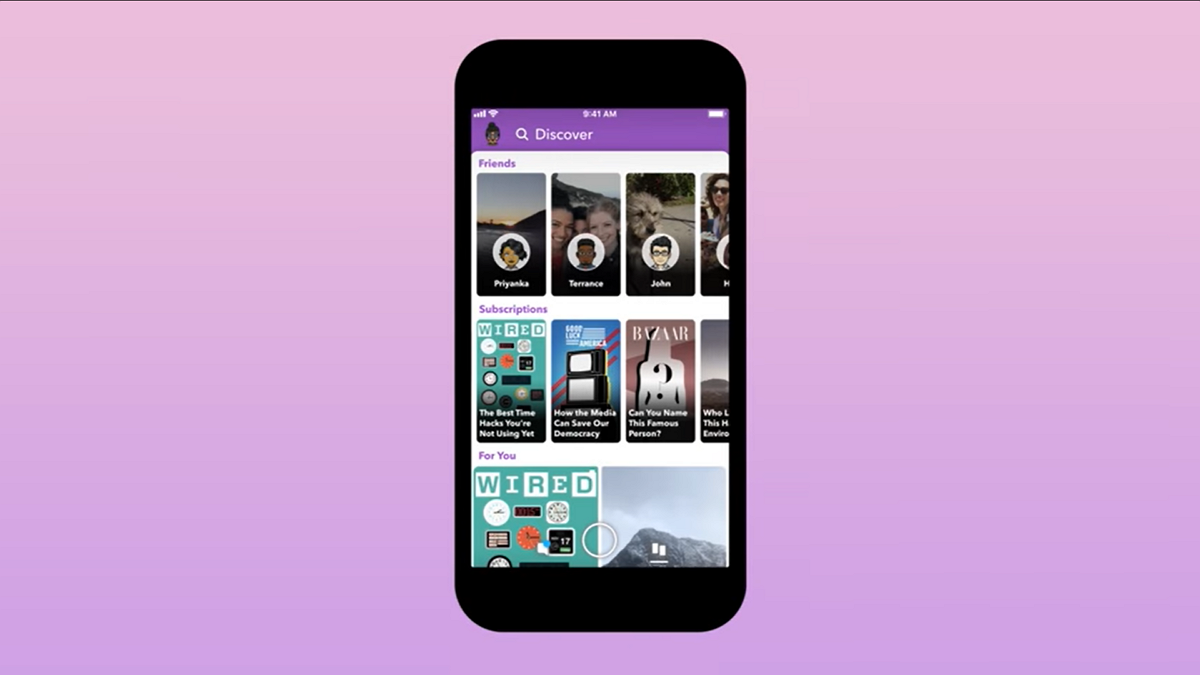
Snapchat’s Discover tab allows users to search for content that they would like to view. It also creates a playlist of sorts, of what the app thinks you would like, based on your activity. The discover tab is divided into three sections. Friends’ stories, Subscriptions, and For you. The ‘For you’ portion is filled with shows, publisher content, and snaps from creators in the community.
The tab is accessible by swiping left when you launch the Snapchat app.
Related: Can you unsend a snap on Snapchat in 2020?
Can you get rid of the Discover tab on Snapchat in 2020?
Like it or not, since the Discover tab is part of the design of the app, there is no way to simply get rid of it. There are some third-party apps that claim that they can, but it is highly unadvisable to do so. Besides, using third-party apps on Snapchat is a sure-fire way to get your account suspended.
Even though you cannot get rid of the Discover tab completely, there is a way to filter out content that appears on the page. Read on to find out more.
► How to open a Snap without them knowing in 2020?
How to filter content on Discover?
There are a few things you can do to filter what appears on your Discover tab. The discover tab works by learning what your likes and dislikes are and creating a customized list of creators for you.
1. Unsubscribe to channels
The first thing you want to do is unsubscribe to any channels/creators that you no longer follow. To unsubscribe from a channel, first go to the Discover tab and locate that channel.
Now tap and hold on their tile. In the popup menu toggle off the ‘Subscribe’ option.

To unsubscribe from a creator, tap and hold the tile, then tap the ‘Subscribed’ button under their name. You will need to reconfirm that you would like to unsubscribe from them.
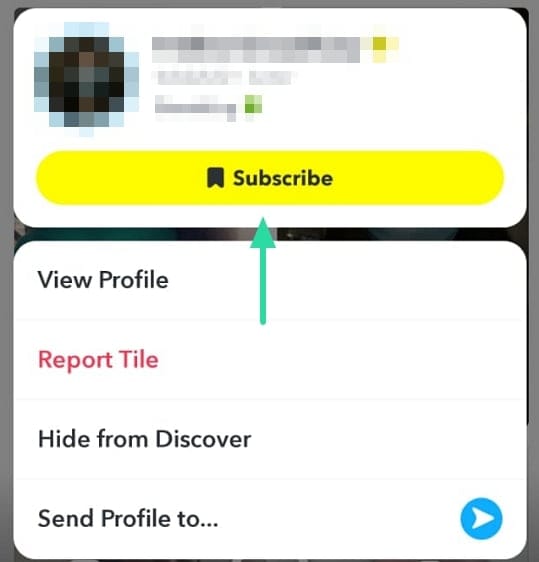
2. Hide creators and channels
If there is something or someone that you would not like appearing in your Discover feed, you can opt to hide them. Hidden channels and creators will not show up, even if they post new content.
To hide a creator or channel, tap and hold their tile in the Discover tab. Now select ‘Hide from Discover’.
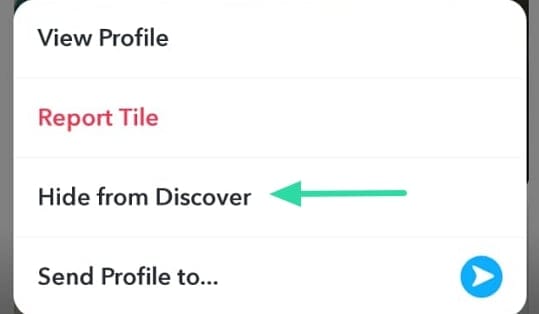
Note: You can only hide content that you are not subscribed to. If you want to hide content that you are currently subscribed to, you must first unsubscribe, and then hide it.
3. Report content
If you find anything offensive on your Discover feed, or even just something that you would not like to see, you can report it to get it off your feed.
To report content, tap and hold on the tile in your Discover feed. Now select ‘Report tile’.
On the next page, select the reason for reporting it. If you just would rather not have it on your feed, you can select ”I just don’t want to see it’.
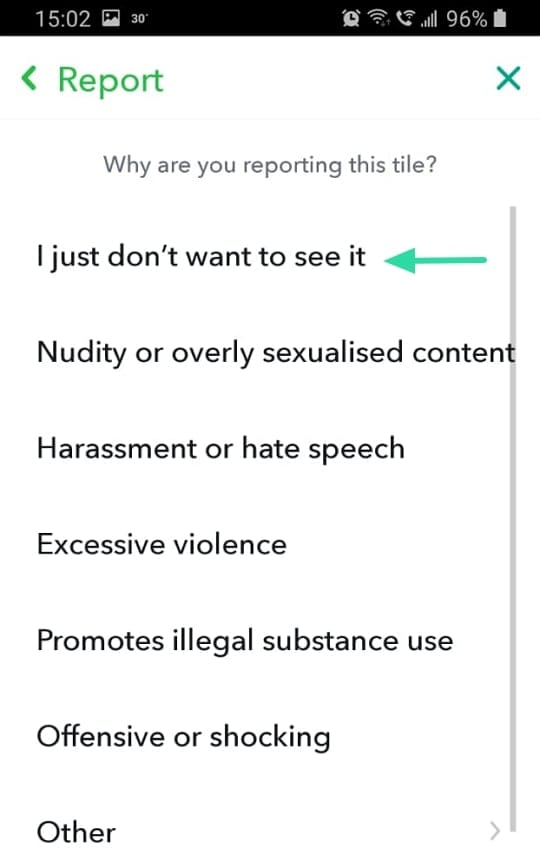
4. Change ad preferences
Snapchat ads are annoying, loud, and intrusive. You never know when you’re suddenly going to be assaulted by one. Now, you can’t get rid of ads altogether (how we wish), but you can adjust the types of ads.
To change your ad preferences, you will need to go to your Snapchat profile. Go to Settings > Ads. Select ‘Lifestyle & Interests’.
You can individually unselect the various genres, or simply scroll to the very bottom and tap ‘Clear Content Interest Tags’.
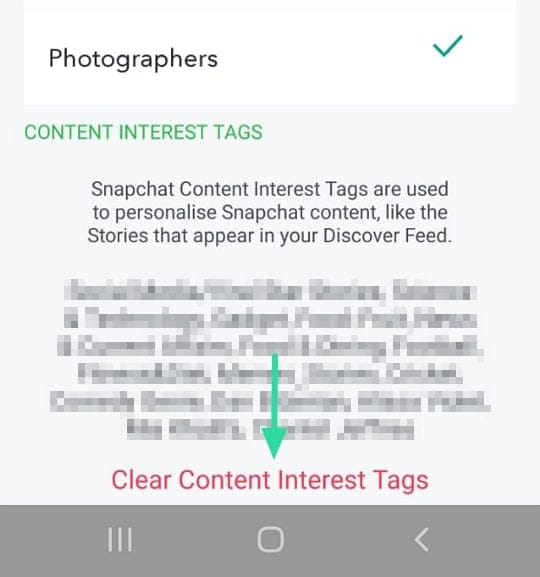
We hope this article helped. While there currently doesn’t seem to be a way to get rid of the Discover tab, these methods should help you clear up the clutter a bit. If you have any queries, feel free to drop us a comment below.
Related:

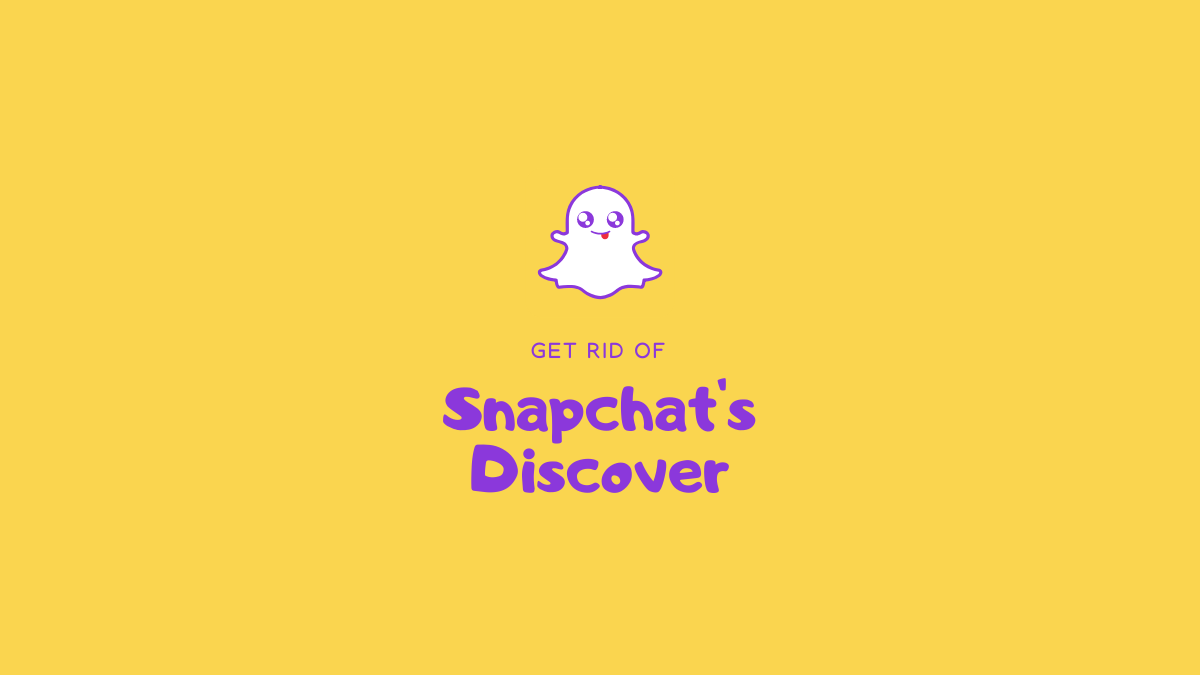
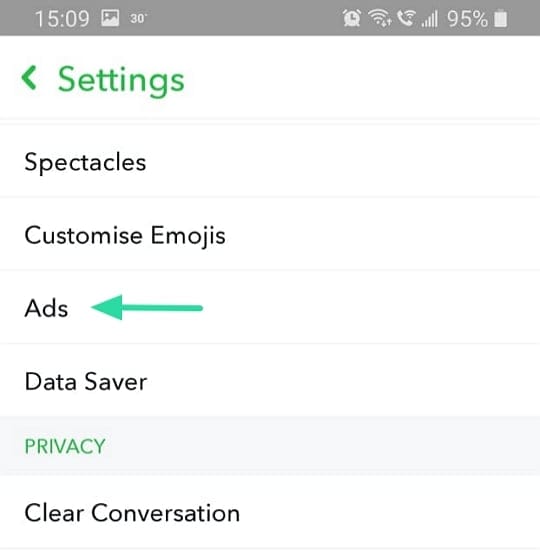
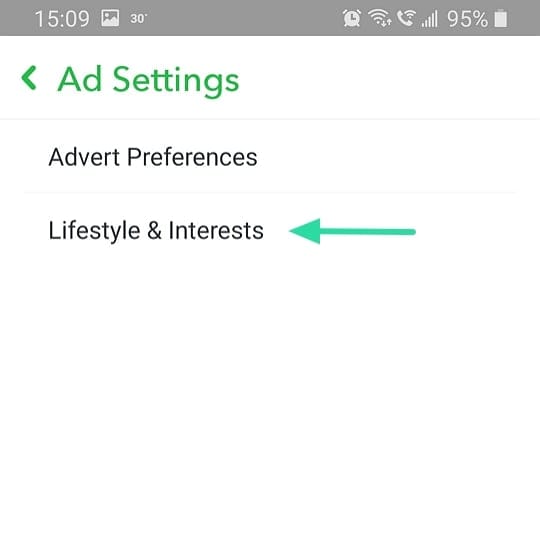











Discussion