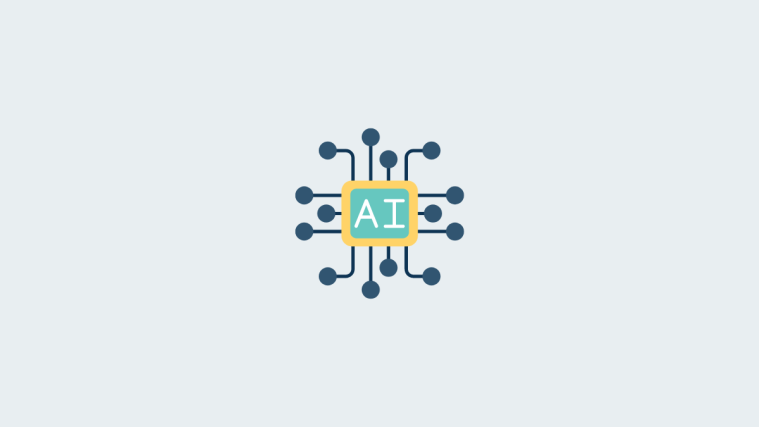The latest iteration in Gameloft’s Asphalt series of racing games – Asphalt 7: Heat – was released a couple of months ago with amazing graphics. Then it was made available for Galaxy S3 owners for free from Samsung Apps store a few days ago, but despite having good graphics, they were apparently not good enough for one of those who downloaded the game for free, and one who decided to do something about it.
XDA Senior Member nfsmw_gr went on to edit some of the game files in a quest to try and improve the graphics of the game even further, and the fiddling around payed off. With a few edits to some of the game’s files, he was able to improve the graphics quite a bit, and he has released the edited files for everyone to use.
Here’s what the improved graphics include:
- Anti-aliasing enabled (smooths edges of objects)
- The cars and environments looks much better
- Runs at 60 fps most of the time, and also much smoother otherwise
- Potentially decrease battery drain as GPU workload is lower with the new settings
With the powerful hardware the Galaxy S3 sports, getting awesome graphics in games is something many users expect, and thanks to the graphics mod, Asphalt 7 players can make use of all the phone’s power while racing and burning the asphalt in Asphalt 7.
Let’s take a look at how the mod can be used to improve the graphics of Asphalt 7 on the Galaxy S3.
How to Mod Asphalt 7: Heat for Better Graphics on Galaxy S3
- Make sure if you have Asphalt 7 installed from the Samsung Apps store on your Galaxy S3.
- Download the DeviceConfig.zip file from the source page. The download link should be at the bottom of the first post.
- Extract the DeviceConfig.zip file to obtain a file named DeviceConfig.xml (the .xml part of the file name may be hidden, which is normal).
- Copy this DeviceConfig.xml file to your phone.
- Now, we need to use a file manager to copy this file to the necessary location. You can use the inbuilt file manager on the phone, or you can install OI File Manager from the Play Store.
- Open the file manager, then browse to where you copied the DeviceConfig.xml file. Then, long press on this file, select the Copy option, then browse to the /Android/data/com.gameloft.android.SAMSUNG.GloftA7SS/files folder and paste the file. If you get the message the file already exists, just press Yes to replace the old file.
- Now, when you run Asphalt 7, you should see better graphics. If the game somehow fails to run after copying the new file, just delete it from the phone, and the game will re-download the proper file to make the game run.
If all went well, you should have substantially better graphics on Asphalt 7 on your Galaxy S3. Do let us know how it works, and whether you notice the improvements in graphics!