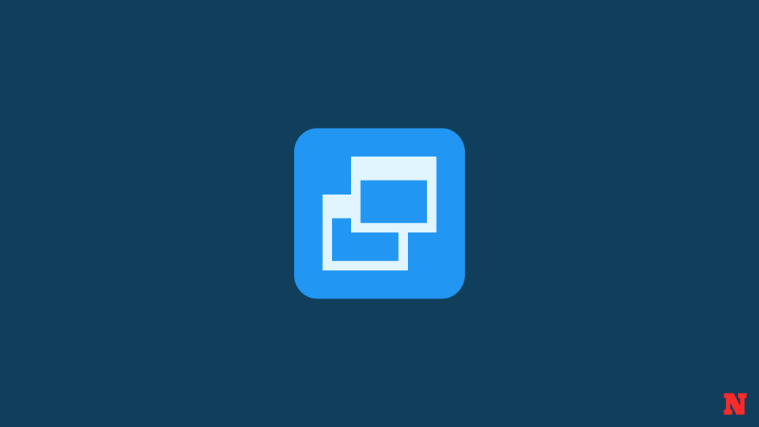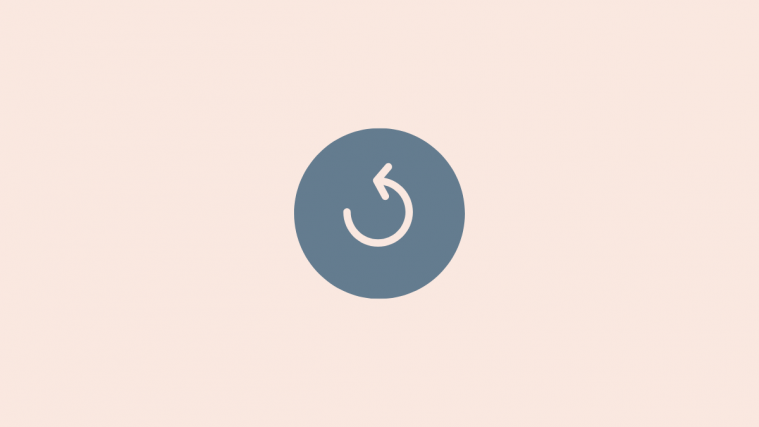Tab 10.1 inch 3G edition
Model no. GT-P7500
Model no. SM-P7500R (Canadian)
Model no. SM-P7500M (Canadian)
Model no. SM-P7500D (Canadian)
Tab 10.1 inch WiFi edition
Model no. GT-P7510
How to Download and Install Firmware
Be sure to check your Tab 10.1’s model no. first. Then download the firmware according to that model no. only. We have provided the downloads as per model no. only so that it’s easy for you to identify the firmware for your device. Alternatively, you can also use the app called Droid Info to determine your device’s model no. easily.
Next, install the firmware on your Tab 10.1 by following the guide linked right below.
How to Install Samsung firmware
Firmware Benefits
You can use the firmware for variety of purposes, which includes:
- Fix your Tab 10.1 if it’s giving you force closes errors and restarts randomly
- Unbrick your Tab 10.1 if it’s bootlooping and stuck at logo when restarting
- Get Tab 10.1 Back to Stock to receive OTA updates if broken
- Restore Tab 10.1 to factory state
- Upgrade your Tab 10.1 to newer Android version
- Downgrade your Tab 10.1 to lower build no. at same Android version (going back to 5.0 or 5.1 is not possible anymore)
- Unroot your Tab 10.1 (will also remove custom recovery like TWRP and CWM, if installed)
To perform any of the above, simply install the firmware meant for your device, as per its model no. in Settings, About device.
Need help?
Let us know if you need any help regarding this via comments below.