Samsung flagships are always a sight for the sore eyes, especially for the Android community that indulges is rooting and tweaking devices. This is the very reason why less than a month since its launch, the Galaxy S9, and S9+ have not only been given root capabilities, but there’s already official TWRP recovery and even an AOSP custom ROM ready for the devices.
If you’re among the tweakers who always love to get more out of their devices, jumping on the rooting train for Galaxy S9 may seem like a no-brainer. However, several users have reported that the OEM Unlock option that is necessary to root your Galaxy S9 and S9+ seem to be missing completely.
Related: Common Galaxy S9 problems and solutions
OEM Unlock on Galaxy S9: All you need to know
Why can’t I see OEM Unlock option?
To start things off on the right foot, Samsung Galaxy S9 and S9+ users who own the Snapdragon variant of the device, there’s no point in looking for the OEM Unlock option. The rooting capabilities and official support for TWRP custom ROM are only extended to the devices running the Exynos processor, so you won’t have any luck with the OEM Unlock option anyways.
There are also a bunch of users reporting that the OEM Unlock option is missing by default even from their Exynos variants, and the unfortunate part is there is no solution to it. This probably has to do with the carrier-locked Galaxy S9 devices or a regional issue, but the fact of the matter is that there’s no other way to it.
Related: How to Unlock Bootloader via Fastboot on Android
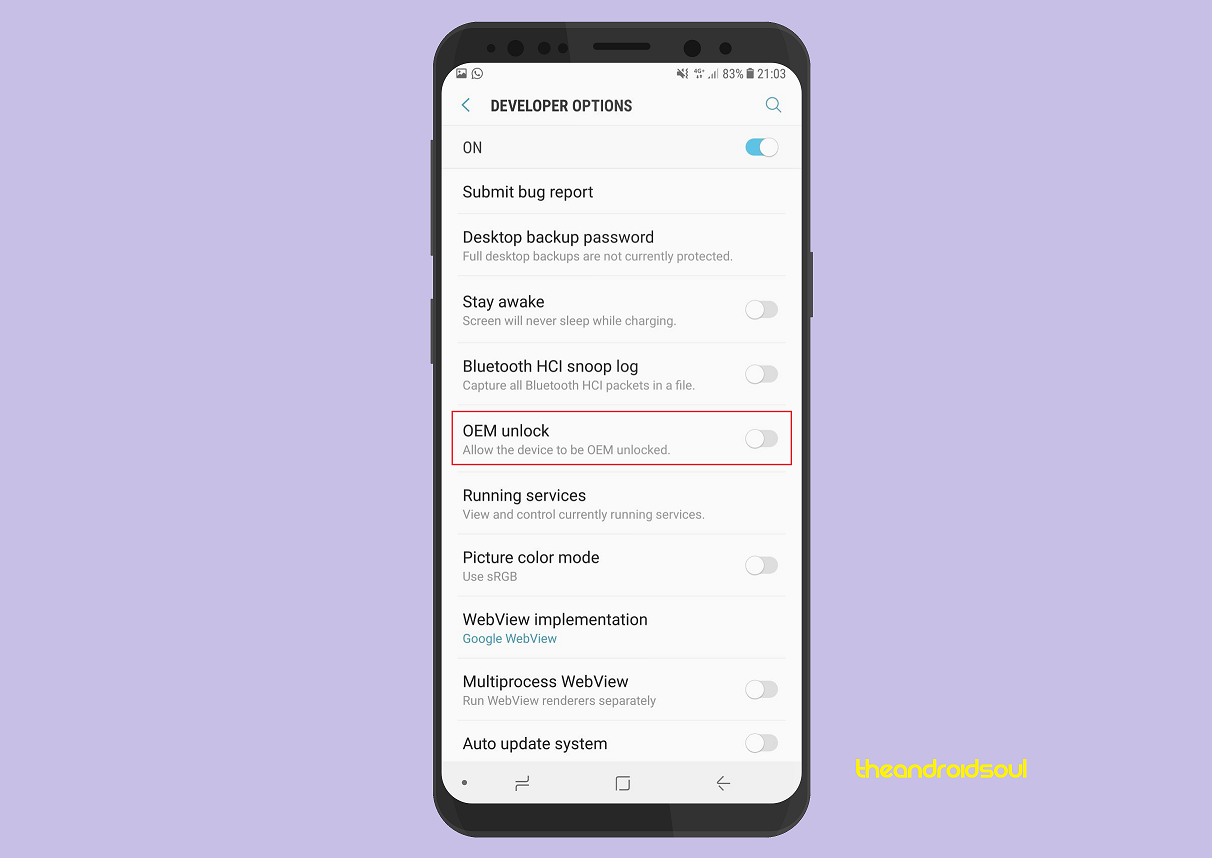
OEM Unlock option disappeared
If you enabled the Developer Options and noticed the OEM Unlock there before but can’t find it anymore, there could be another reason for it. It is a possibility that you’ve already enabled OEM Unlock, at which point the feature will most likely disappear from the Developer Options menu. The OEM Unlock option is hidden away by the software for 7 whole days after the mandatory factory reset, after which you will be able to see and enable/disable it from the Developer Options menu.
Be careful when enabling OEM Unlock
Samsung added an extra layer of security since the release of Galaxy Note 8 in regard to the OEM Unlock option. This security feature essentially forces the device to reset to factory settings — a mandatory factory reset, once you restart the device — after you enable the OEM Unlock option from the Developer Options menu.
So once you have enabled OEM Unlock, the next time you reboot your Galaxy S9 or S9+, it will delete all of your personal data.
Is there a way around it?
If you do want to enable OEM Unlock on your Galaxy S9 and S9+, we strongly suggest that you enable it before setting up the device with your personal data. But you didn’t be prepared for getting everything deleted from your device by taking appropriate backup already.
However, if you’ve chosen to enable OEM Unlock, later on, you’ll need to flash a specific file with TWRP custom recovery to bypass the mandatory factory reset. All you need to do is flash the DM Verity disabler using TWRP and this will ensure that all of your personal data on the device is not affected.
More Galaxy S9 tips:
- How to take a screenshot quickly on the Galaxy S9
- How to fix screen not responding issue on the Galaxy S9 by performing a force restart
How to get OEM Unlock option back?
Has the OEM Unlock option gone/disappeared/greyed out/disabled on your Galaxy S9, Galaxy S8, or Galaxy Note 8?
Well, if the OEM unlock option has been disabled somehow on your Galaxy device, then you can try this small trick to get it back.
- Open the Settings app. Tap on General Management → Date and time.
- Use the toggle button to disable Automatic date and time.
- Set date option will be enabled now. Tap on it, and set the date to about 10-20 days earlier.
- Enable developer options.
- Go to your device Settings.
- Select ‘About phone’ » tap seven times on ‘Build number’.
└ This will enable Developer options under Settings. - Go back to Settings » scroll down to the bottom and you’ll see Developer options menu.
- Open developer options (in the Settings app itself), and find the option called ‘Auto update system‘. Use the toggle button to disable it.
- Now, go back to the main screen of Setting, and then tap on Software update.
- Disable the option ‘Download updates automatically‘.
- Tap on ‘Download updates manually‘ option, but it will give you an error because of the wrong date, so it’s fine.
- Restart the device.
- Go to Settings > Developer options. The OEM unlock option should be enabled now.
That’s it.
Do you have the OEM Unlock option visible on your Galaxy S9, or does your variant not support it at all?














Discussion