Well, unless you can prove us wrong, the Galaxy Ace 3 is littlest device to run Marshmallow right now. The 4-inch 2+ years old device from Samsung with resolution of five years back just got the Android 6.0 Marshmallow update via a custom ROM called CM13.
If you are new to custom ROMs and CM13, well, let us tell you that it is based on 6.0 code, and when installed, will get your device Marshmallow Update just like that.
Installation is time consuming if you are new, as you will have to go through with installing custom recovery like CWM or TWRP first, and then use such recovery to install the CM13 Marshmallow ROM.
Luckily for you, we have guide below to help with CM13 installation. So, if you want to run Android 6.0 on your Galaxy Ace 3, just check out the download links and guide right below.
BTW, here are Marshmallow ROMs that we have already covered.
Downloads
- CM13 Marshmallow ROM — Link
- Google Apps (Marshmallow Gapps) — Link
→ Check out this source page (by kotzir) for latest download links, and what’s working, and what’s not with latest release.
[As on November 06, bugs on the CM13 ROM include: NFC, continuous vibration (to stop press and hold power button), FM Radio, offline charging, and some others.]Supported devices
- Samsung Galaxy Ace 3, model no. GT-S7275R/B/T
- Don’t try this on any other device whose model no. is different than the one specified above.
Use the Droid Info app, to determine the model no. of your Galaxy Ace 3. If it is exactly the one specified above, then it should be compatible with the 6.0 custom ROM we have here.
Warning!
Warranty may be void of your device if you follow the procedures given on this page. You only are responsible for your device. We won’t be liable if any damage occurs to your device and/or its components.
Backup!
Backup important files stored on your device before proceeding with the steps below, so that in case something goes wrong you’ll have backup of all your important files.
How to Install
Step 1. You will need to have TWRP recovery installed on your Galaxy Ace 3 to be able to update it to Marshmallow. To install now, check out our page on Galaxy Ace 3 TWRP recovery.
Step 2. Download the Marshmallow ROM and gapps file from above.
Step 3. Connect your device to PC and transfer the ROM and gapps file to it. Disconnect the device then. Remember the location of the files.
Step 4. Boot your Galaxy Ace 3 into recovery mode. If you are rooted, you can use Quick Boot app from play store. To manually boot into recovery mode, do this:
- Power off your device and wait for 5-10 seconds until the device is fully switched off.
- Press and hold Volume up + Power + Home button together and release them after 3-4 seconds.
You will enter recovery mode soon, and should see TWRP recovery. If you see 3e recovery, then you need to install TWRP recovery for this. See the link above step 1.
Step 5. [Optional] Once in TWRP, create a backup of your device. Tap on Backup, and then select all the partitions for back. Now do the swipe action at bottom to start creating a backup for emergency cases. This backup is really a lifesaver!
Step 6. Do a Factory Reset. On TWRP’s main screen, tap on Wipe, then advanced wipe, and now make sure you have selected these partitions: dalvik cache, data, system and cache. Then do the Swipe action at bottom to confirm it.
Step 7. Now, install the ROM file. On TWRP’s homescreen, tap on Install, and then locate the ROM file and tap on it. Then do the Swipe action at bottom to begin flashing the update.
When it’s done, tap on Reboot system button to restart the device. Let device alone and adjust to Marshmallow update for like 15 mins. Then, reboot into TWRP again to install Gapps.
Step 8. Tap on Home button to go back. Now, install the Gapps the same way you installed Marshmallow ROM on your Galaxy Ace 3.
Step 9. When it’s done, tap on Reboot system button to restart the device.
That’s it.
See here to fix force closes or errors with Google Play services.
BTW, if you still face force close errors on apps, or Google Play services error, then install the ROM as said above again, but do not flash Gapps for now.
Need help?
Let us know if you need any help with this via comments below.



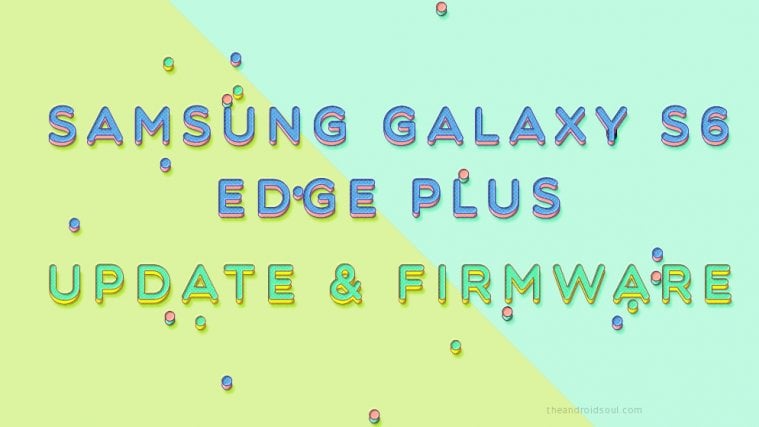

Pleace translate,,,,kapan rilis untuk GT-S7270????
it’s for s7270 ?
No.