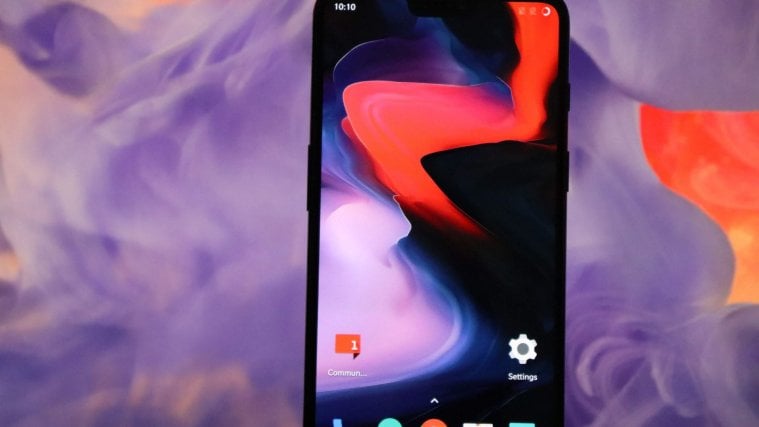Samsung Galaxy S6 Edge users in India whose device goes by the model no. SM-G925i have a lot to cheer for today. As Samsung just released the 5.1.1 update for their S6 Edge, firmware build being G925IDVU2COF8. Samsung Galaxy S6 Edge updated its Galaxy S6 sets at T-Mobile, Sprint, US Cellular and international variant G95F, so it was about time G925i users go to taste the latest and greatest Android version release too.
Btw, in case you wish to root 5.1.1 on your S6 Edge, here is a Galaxy S6 root page that works pretty fine on all S6 and S6 Edge sets, except that at Verizon, Sprint and US Cellular. It definitely works for your G925i Indian Galaxy S6 Edge, so go ahead and try that.
Just before you resort to flashing via Odin, know that if you install this via Odin, or accept 5.1.1 OTA, you won’t be able to downgrade back to Android 5.0 ever. So, if you want to be able to downgrade back to Android 5.0 ever, use method 2 to update. Method 1 makes is regular and easier method, as it use Odin PC software, but it blocks the device to go back to 5.0.
How to update Samsung Galaxy S6 Edge G925i to Android 5.1.1
Downloads
- 5.1.1 firmware G925IDVU2COF8 | G925IDVU2COF8_G925IODD2COF8_INU.zip (1.54 GB)
- Odin PC software | File: Odin3_v3.10.6.zip (1.6 MB)
Supported devices
- SAMSUNG GALAXY S6 Edge model no. G925i
- Don’t try this on any other Samsung Galaxy S6 or S6 Edge device than model no. G925i
- Don’t try on any other device whatsoever!
Instructions
Disclamer: Installing an official firmware through Odin doesn’t void your device’s warranty, but it remains an unofficial process and thus you need to be cautious of it. In any case, you only are responsible for your device. We won’t be liable if any damage occurs to your device and/or its components.
Backup important files stored on your device before proceeding with the steps below, so that in case something goes wrong you’ll have backup of all your important files. Sometimes, Odin installation may delete everything on your device!
METHOD 1 - USING ODIN PC SOFTWARE
This is a very simple method to upgrade to Android 5.1, as it requires no preparation. Just install and you are done. But, you won’t be able to downgrade back to Android 5.0! If you want that, use method 2 given below, right after this method.
- Download the Odin software and firmware file from above.
(Note: If you want the ability to downgrade to 5.0, don’t use this method. Instead, look for method 2 on this page.) - Install Galaxy S6 Edge drivers (method 1 there!) first of all. Double click the .exe file of drivers to begin installation. (Not required if you have already done this.)
- Extract the firmware file now. You can use a free software like 7-zip for this. Install 7-zip, then right click on firmware file and under 7-zip, select ‘Extract here’.
- You should get the a file in .tar.md5 format now (G925IDVU2COF8_G925IODD2COF8_G925IDVU2COF8_HOME.tar.md5). We will be loading this file into Odin, to be installed on your Galaxy S6 Edge (in step 10 below).
- Extract the Odin file. You should get this file, Odin3 v3.10.6.exe (other files could be hidden, hence not visible).
- Disconnect your S6 Edge from PC if it is connected.
- Boot Galaxy S6 Edge into download mode:
- Power off your S6 Edge. Wait 6-7 seconds after screen goes off.
- Press and hold the three buttons Volume Down + Power + Home together until you see warning screen.
- Press Volume Up to continue to download mode.
- Double click on extracted file of Odin, Odin3 v3.10.6.exe, to open the Odin window, as shown below. Be careful with Odin, and do just as said to prevent problems.

- Connect your Galaxy S6 Edge to PC now using USB cable. Odin should recognize your S6 Edge. It’s a must. When it recognizes, you will see Added!! message appearing in the Log box in bottom left, and the first box under ID:COM will also show a no. and turn its background blue. Look at the pic below.
- You cannot proceed until you get the Added!! message, which confirms that Odin has recognized your device.
- If you don’t get Added!! message, you need to install/re-install drivers again, and use the original cable that came with device. Mostly, drivers are the problem (look at step 2 above).
- You can try different USB ports on your PC too, btw.

- Load the firmware file into Odin (that you got in step 4 above). Click the AP button on Odin and the select the file: G925IDVU2COF8_G925IODD2COF8_G925IDVU2COF8_HOME.tar.md5
- Make sure Re-partition checkbox is NOT selected, under the Options tab. Don’t use PIT tab either. Go back to Log tab btw, it will show the progress when you hit start button in next step.

- Click the Start button on Odin now to start flashing the firmware on your Galaxy S6 Edge. Wait till installation is finished, after which your S6 Edge will reboot automatically. You’ll get PASS message as show below upon successful installation from Odin.
- If Odin gets stuck at setup connection, then you need to do steps 6 to 12 again. For this, close Odin, disconnect your S6 Edge, remove battery, insert it back after 5-6 seconds and then start from step 6 again.
- Or, if you get FAIL in the top left box, you need to try flashing again, as stated just above.

- First start of the device may take time, so wait patiently again. Check the Settings > About phone to confirm new firmware.
That’s it. Enjoy the G925IDVU2COF8 Android 5.1.1 firmware, or call it OF8 in short, on your Galaxy S6 Edge!
If you need any help with this, let us know via comments below and we will try our best to help you out.
METHOD 2 - USING FLASHFIRE ANDROID APP (NEEDS ROOT)
This method retains your device’s ability to downgrade easily when needed.
- Download the firmware file from above.
(Note: If you DO NOT want the ability to downgrade to 5.0, then don’t use this method. Instead, look for method 1 on this page that is far easy and doesn’t require root access for updating, but you will lose ability to downgrade.) - Extract the firmware file now. You can use a free software like 7-zip for this. Install 7-zip, then right click on firmware file and under 7-zip, select ‘Extract here’.
- You should get the a file in .tar.md5 format now (G925IDVU2COF8_G925IODD2COF8_G925IDVU2COF8_HOME.tar.md5). We will be loading this file into Odin, to be installed on your Galaxy S6 Edge (in step 10 below).
- Connect your Galaxy S6 Edge to PC, and transfer the tar file to phone. Remember the location where you save it.
- Make sure you have root access. You can use PingPong root if your current firmware is supported. Otherwise, use cf-auto-root.
- It’s good to set the ‘Screen timeout’ to 10 minutes under Settings > Display.
- Disconnect the phone, and download the Flashfire android app that we will use to flash the firmware in tar format:
- Login into Google using the same Gmail ID that you are using on phone. Go to Google+ page and join the community.
- Next, sign up here to be able to install the app from play store and receive updates.
- Use the play store link provided thereafter to get to pay store page of the app and install it. It may take hours before it shows up for you in play store. You can only wait.
- Open the Flashfire app. Provide it root permissions by tapping on Grant on the pop-up that shows up. And tap on Agree button on the Disclaimer pop-up that comes only one time. (Tip: Read the Instructions section, it’s helpful.)
- Tap on + sign, select ‘Flash firmware package’ and then select the firmware tar file (G925IDVU2COF8_G925IODD2COF8_G925IDVU2COF8_HOME.tar.md5) from step 3 here.

- A pop-up will appear about md5 checksum, simply tap on OK button. Now, FlashFire will bring up of selection all available partitions in the .tar in a list you want to install on device. Select all partitions except Modem and Preload/Hidden partition. Then tap on the right checkmark button at right top corner.
→ Take care to NOT select Preload/Hidden and Modem partition, otherwise you could brick your device. - On main screen, tap on EverRoot, and un-tick all options. Hit checkmark button, of course, then.
- Leave the process cache option as it is.
- Okay, you are all set to drop down the lightening. Hit the FLASH button at bottom now to start flashing process. Tap on OK to confirm.
Important! Btw, it seems Flashfire reboots the device before completely finish the process. To prevent that, there’s a small trick, keep hitting volume up/down every few seconds. Take care of this! - If you find an issue wherein you get stuck with the setup, then just do the factory reset from the recovery mode. Here’s how:
- Power off your S6 Edge.
- Press and hold Power + Home + Volume Up until you see Samsung’s logo. Release the buttons then and you will see blue screen. Wait for like 20-25 seconds and you will boot into recovery mode soon. You’ll find 3e recovery written at the top, that’s stock Android recovery.
- Use volume buttons to move the selection highlight to wipe data/factory reset option, and then press power button to select it. Confirm with Yes on next screen. When done, you will be back at recovery’s home screen.
- Select Reboot system now to restart the device. It will work alright this time around.
That would be it. Soon enough, you would have the Android 5.1.1 firmware running on your Galaxy S6 Edge G925i. Enjoy! And do share this page with anyone who you think would find it useful.
If there is anything you wanna ask to us in this regard, sure let us know via comments below.