Verizon Galaxy S5 owners who have not received the update yet, can manually download and install it using the guide below. All you need is to download the relatively big update (1.6GB), and install it using the Odin PC software, download link available below.
The Lollipop update for Verizon Galaxy S5 also gets you new version of TouchWiz, that’s inspired from the Google’s material design in the Lollipop. Although, your Galaxy S5 running Lollipop will be very different to Nexus 5 running Lollipop, because Samsung’s own UI is slapped over the S5’s Lollipop update. We don’t like TouchWiz at all when it comes to UI, and there are already strong rumors of Samsung cutting down on TouchWiz to make it light-weight, more in tune with the Nexus 6.
We recently saw the Sprint Galaxy S5 get an Android 5.0 update, too, while the international variant powered by Snapdragon processor, model no. G900F, received it long back in November. Only yesterday, the Exynos powered international variant, model no. G900H, was also treated with Lollipop goodness.
Verizon would be distributing the Android 5.0 update over-the-air too, so if you want that, don’t do this. Only caveat is that you’ll have to wait for Verizon, and your chance, under the gradual rollout. If you are the impatient sort, sure go ahead and slap the Lollipop update on your Verizon Galaxy S5 right away.
That said, it’s a bitter pill to swallow for HTC One M8 users, who are yet to receive the update as their compatriot Galaxy S5 users get it. Adding salt to the pain, the international version of the One M8 also boasts Lollipop now.
Do have a look at the screenshots of the S5 Lollipop firmware to learn about the new User Interface, and redesigned apps.
WARNING!
Warranty may be void of your device if you follow the procedures given on this page. You only are responsible for your device. We won’t be liable if any damage occurs to your device and/or its components.
Also, not that this is only for Galaxy S5 at Verizon Wireless, whose model no. if SM-G900V. DO NOT try this on any other device, as this could brick incompatible one.
Pre-installation requirements:
- Make sure that the battery is adequately charged, we’d recommend 50% if you are new to this.
- Confirm the model no. of your device as said above in Warning section. Check ‘About Phone’ in settings, or the packing of your device.
- Backup your Galaxy S5. Contacts, Call log, SMS, etc. Also backup the internal storage. If you need help, check this guide on Android backup.
- Install latest driver for Galaxy S5. Get help from here.
DOWNLOADS
You need both files of both the firmware, and the Odin PC software.
Download the Odin zip file and the G900VVRU1BOA8 firmware zip file given below. Transfer both Odin and firmware zip file to a separate folder on your computer just to keep things tidy.
ODIN ZIP FILE
DOWNLOAD LINK | File name: Latest Odin3 v3.09.zip (951 KB)
FIRMWARE FILE (G900VVRU1BOA8)
DOWNLOAD LINK | File name: G900VVRU1BOA8_G900VVZW1BOA8_VZW.zip (1.6 GB)
STEP-BY-STEP GUIDE
Example video: If you haven’t used Odin before to flash a file on your phone before, then we suggest you first watch a video of that to get familiar with the process. The video demonstrates the use of Odin to flash a recovery on Galaxy S3, and because the procedure is same, the video will help you in understanding how Odin works: Click here to watch the video
- Extract/Unzip the Odin zip file, Latest Odin3 v3.09.zip, on your computer (using 7-zip free software, preferably) to get this file: Odin3 v3.09.exe
- Extract/Unzip the G900VVRU1BOA8 firmware file, G900VVRU1BOA8_G900VVZW1BOA8_VZW.zip, on your computer (using 7-zip free software, preferably) to get this TAR file: G900VVRU1BOA8_G900VVZW1BOA8_G900VVRU1BOA8_HOME.tar.md5
- [Optional] Move the firmware’s TAR file, G900VVRU1BOA8_G900VVZW1BOA8_G900VVRU1BOA8_HOME.tar.md5, to the same folder in which you extracted LatestOdin3 v3.09.zip (just for your convenience, that is). So, now you’ll have the following files in that folder:
- Odin3 v3.09.exe
- G900VVRU1BOA8_G900VVZW1BOA8_G900VVRU1BOA8_HOME.tar.md5
- Disconnect the Galaxy S5 from PC if it is connected.
- Double-click the Odin3 v3.09.exe file to open Odin.
- Boot your Verizon Galaxy S5 into download mode (process is same for the S4 in the picture below):
- Connect your Galaxy S5 to PC. Odin window will show an Added!! message in bottom left box. Odin’s screen would look like this:

If you don’t get the Added! message, here are some troubleshooting tips:- Make sure you have installed driver for Galaxy S5 LTE as said above in ‘Before you begin..’ section.
- If you have already installed driver, then uninstall them and reinstall back.
- Connect using a different USB port on your PC.
- Try a different USB cable. The original cable that came with your phone should work best, if not, try any other cable that’s new and of good quality.
- Reboot phone and PC and then try again.
- Load the firmware file (extracted in Step 2) into Odin as instructed below:
- Now in the Option section of Odin, make sure that Re-Partition box is unchecked. (Auto Reboot and F. Reset Time boxes remain checked, while all other boxes remain unchecked.)
- Double check the above two steps.
- Click the Start button to begin flashing Android 5.0 G900VVRU1BOA8 firmware on your Vaerizon Galaxy S5 SM-G900V, and wait until you see a PASS! message in Odin’s top left box.
- When you get PASS! message, your phone will restart automatically. You can then disconnect your phone from PC.
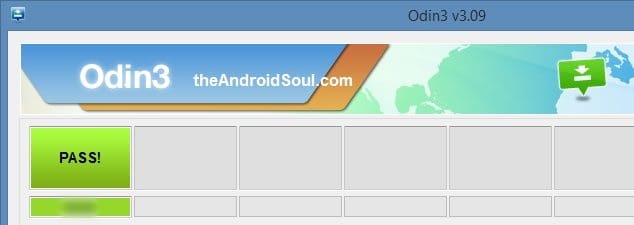
If you see FAIL message instead of the PASS in Odin’s top left box, that’s a problem. Try this now: disconnect your Galaxy S5 from PC, close Odin, remove phone’s battery and put it back inside in 3-4 seconds, open Odin and then repeat from Step 3 of this guide again.
Also, If device is Stuck at setup connection or on any other process, then too, try this: disconnect your Galaxy S5 from PC, close Odin, remove phone’s battery and put it back inside in 3-4 seconds, open Odin and then repeat from Step 3 of this guide again.
Feedback Us!
Tell us your views on the Lollipop update for your Verizon Galaxy S5. Can you accept TouchWiz on Lollipop, especially when you know how cool stock Android Lollipop is one Nexus devices? And do let us know if you run into any problem, we’d be glad to help you out.



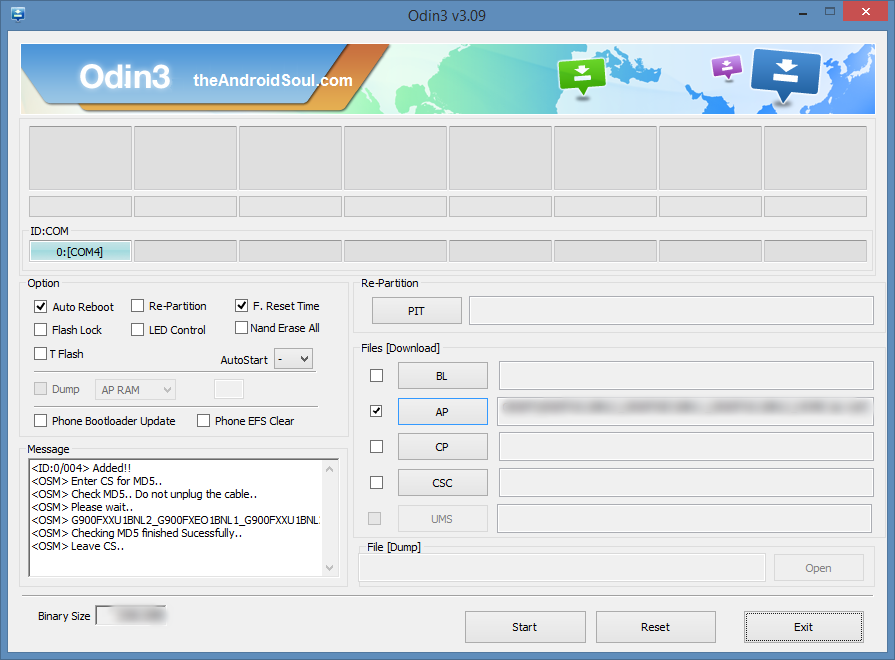
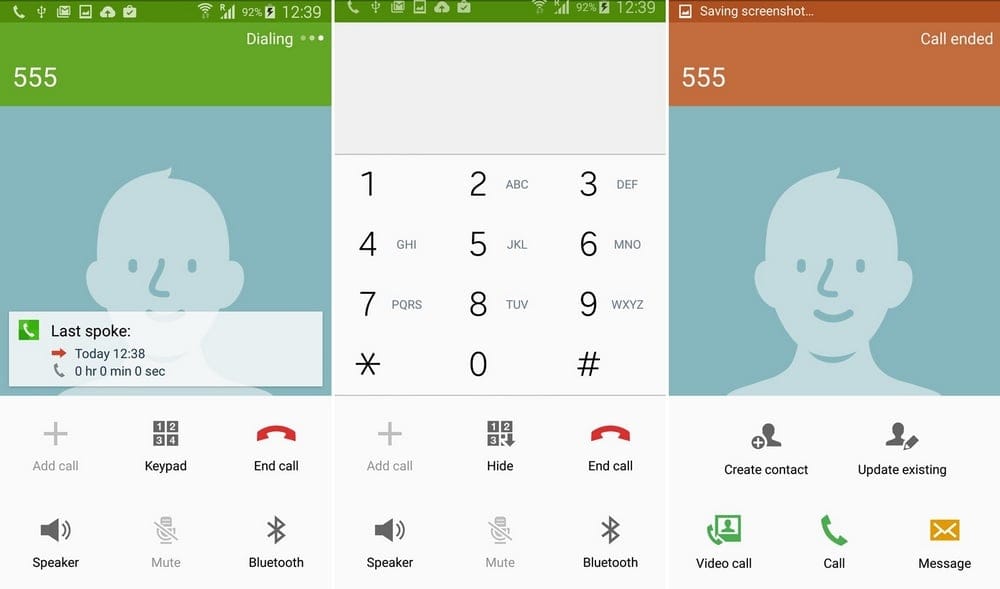
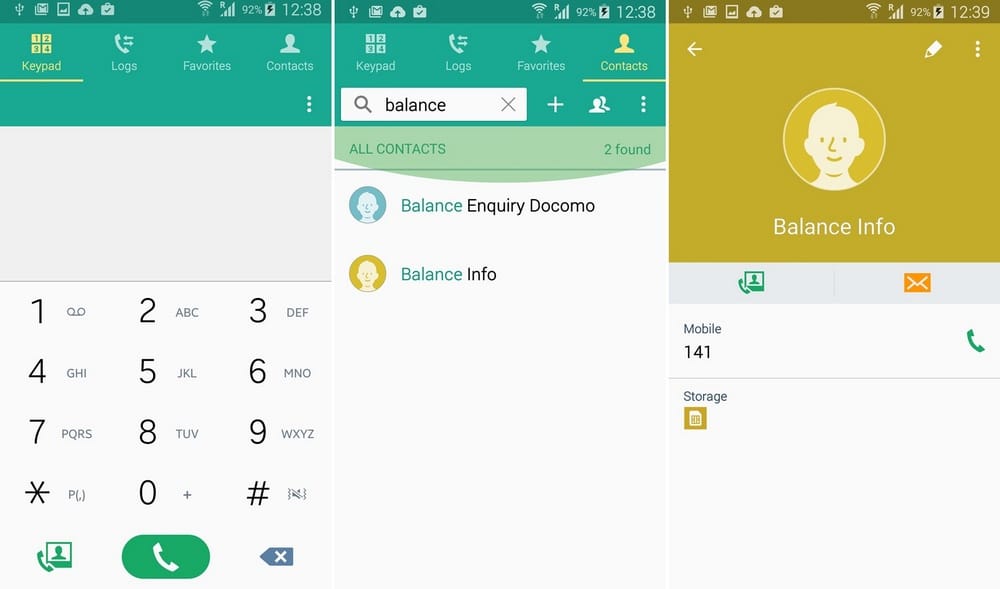
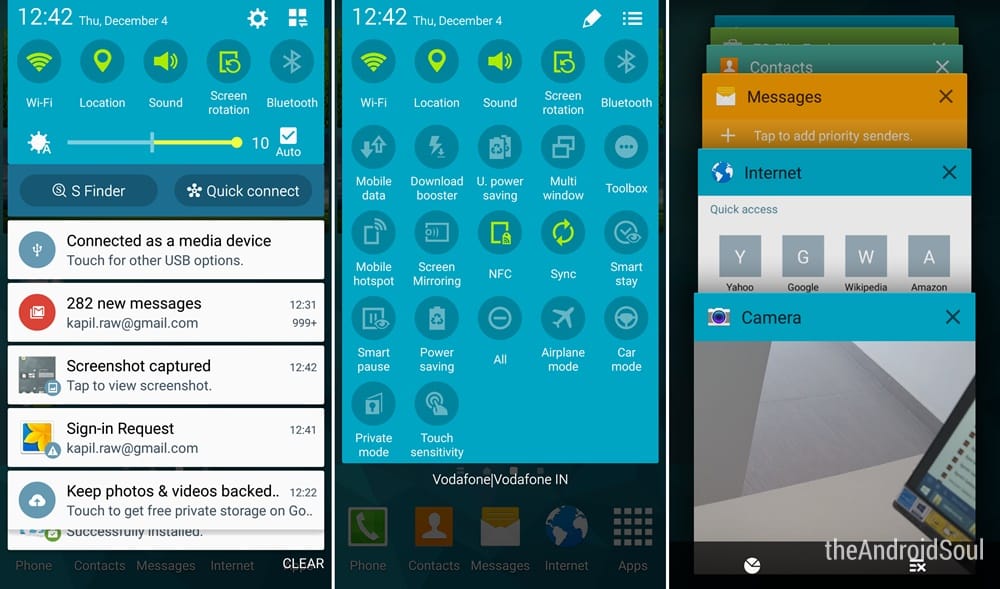
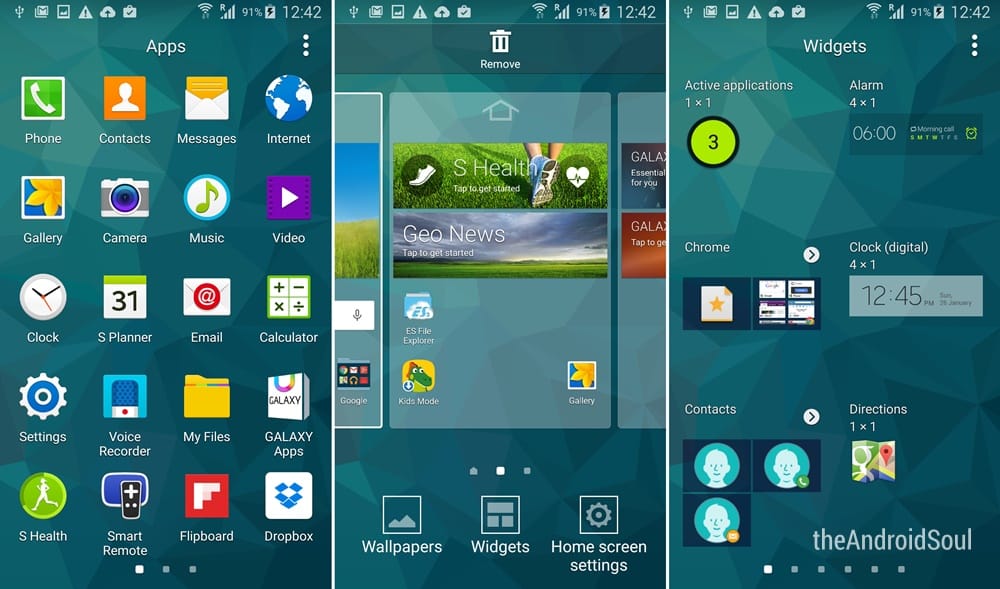
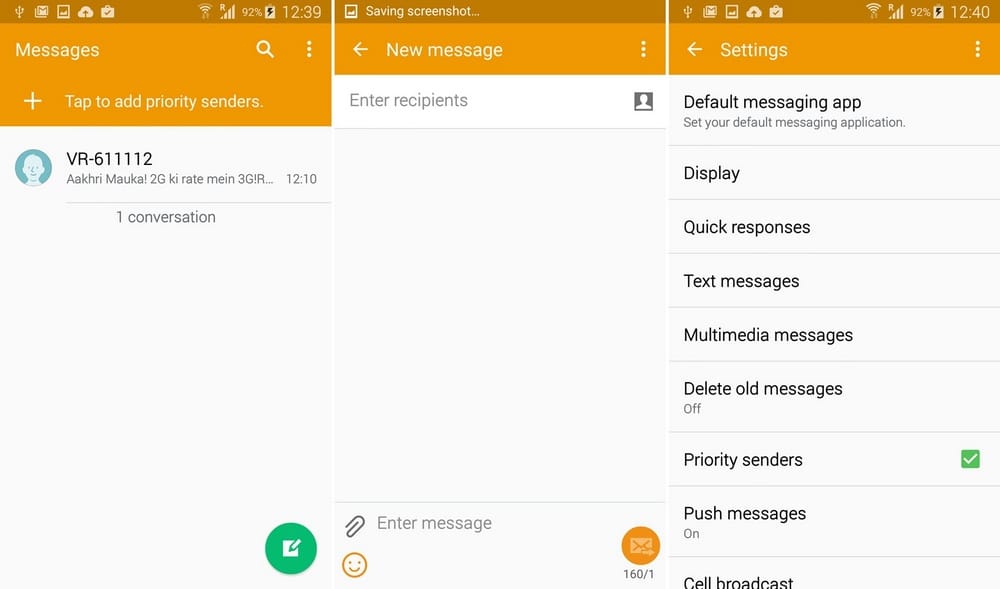
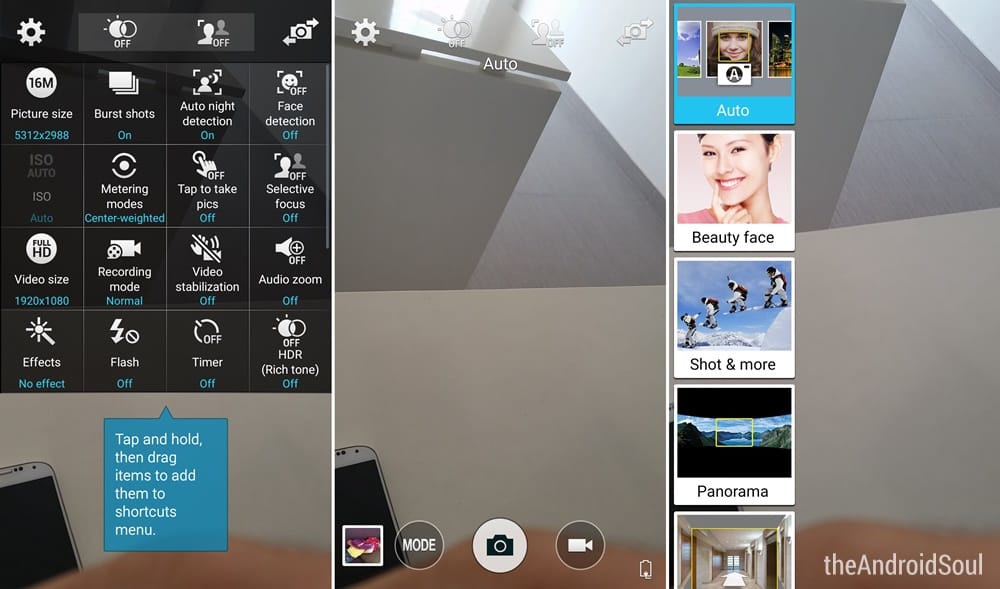
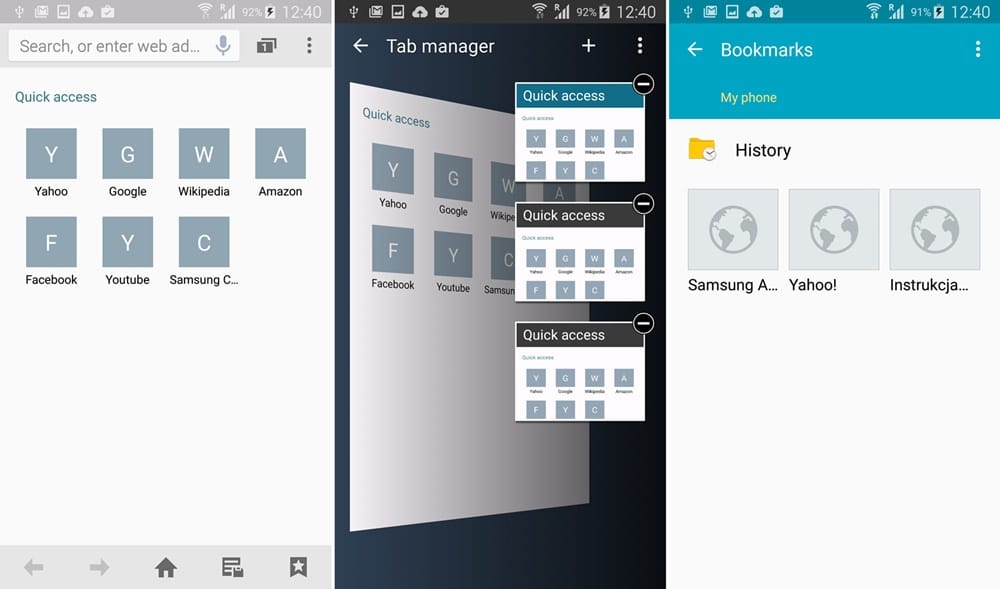
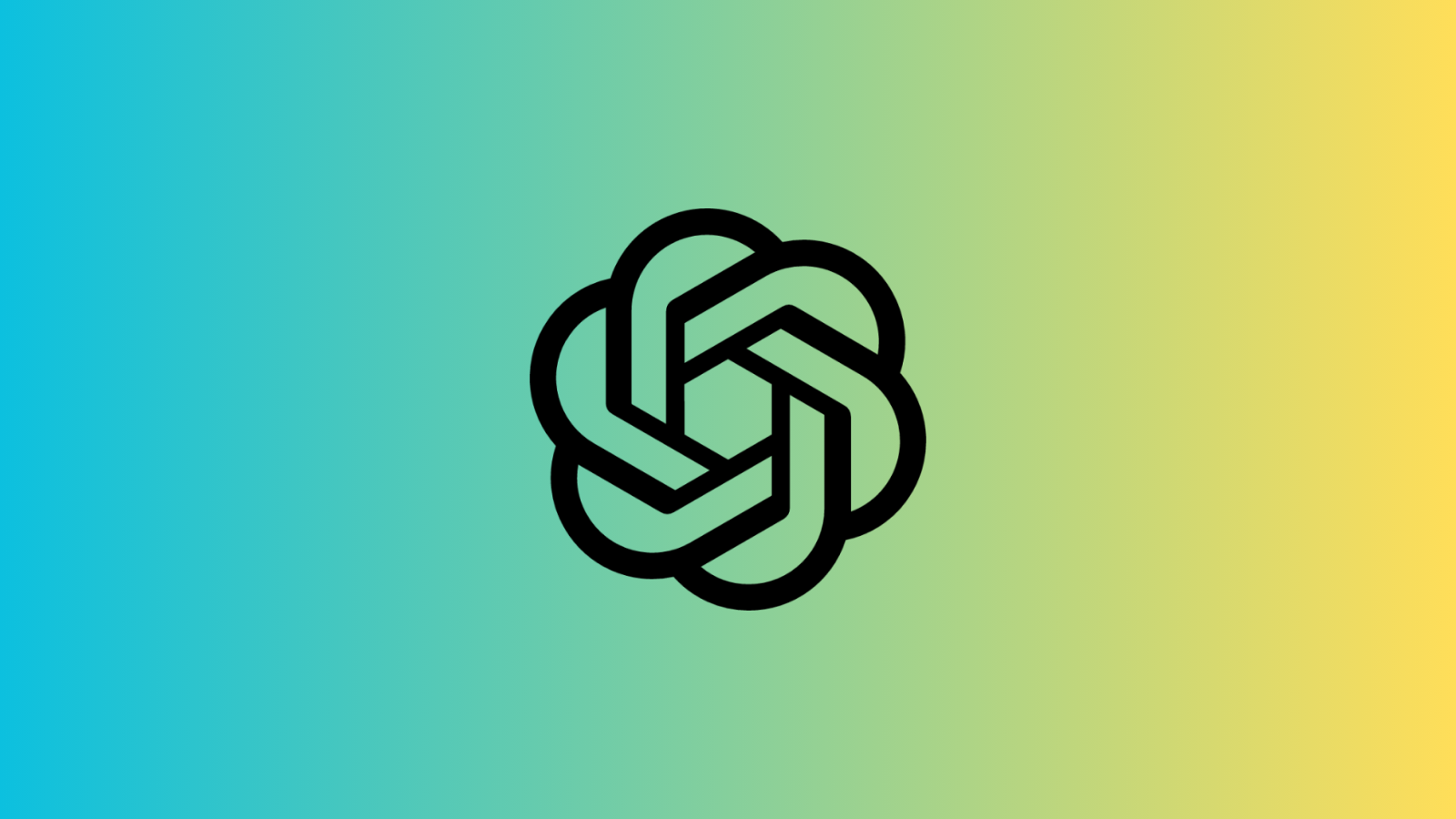









Discussion