Apple’s latest WWDC event has kickstarted the new year in tech space with a huge bang. The company announced its upcoming iOS 15 and even released a developer beta to help promote app development for the upcoming platform. The new iOS 15 comes with tons of improvements and features but it seems that ‘Focus mode’ is getting a lot of attention lately.
Focus mode is Apple’s revamped take on Do not Disturb with customizable schedules and routines to help you along your day. While these routines help you focus on the task at hand while avoiding distractions, they can also cause you to lose out on important calls from your loved ones.
Related: How To Disable Focus from Syncing: Remove other devices from Focus
Thankfully, Apple offers extensive customizability for each focus mode, which means that you can easily whitelist someone to always be notified of their calls and messages. Here’s how you can get started.
Whitelist a contact in Focus mode
Open the Settings app on your device and tap on ‘Focus’.
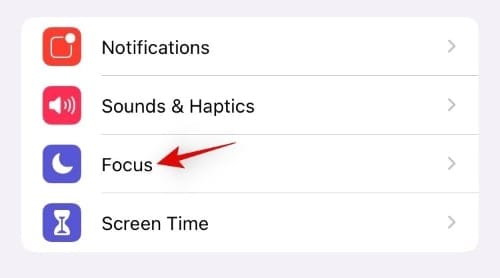
You will now get a list of all your custom focus schedules. Tap and select the desired focus mode where you wish to whitelist a contact.
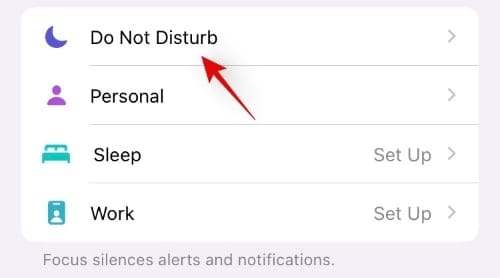
Tap on the ‘People’ section under ‘Allowed Notifications’ at the top of the screen.
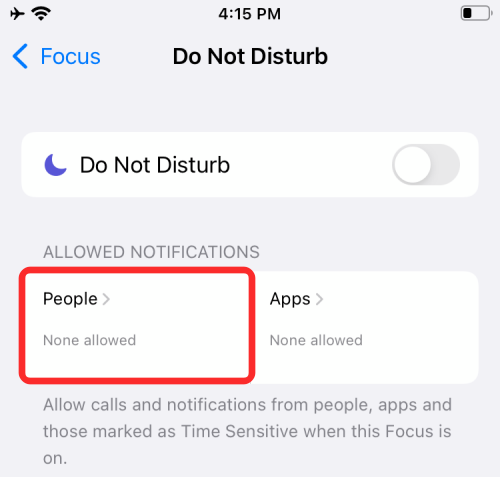
On the next screen, select the ‘People’ tab at the top and then tap on the ‘+ Add’ button under the ‘Allowed People’ section.
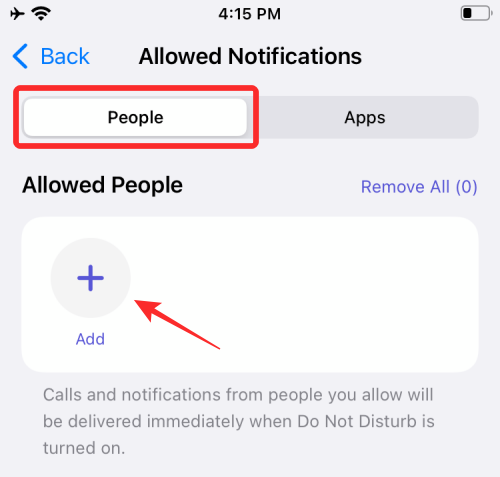
The Contacts screen will now pop up from the bottom. Scroll through your list of contacts select the contacts you wish to whitelist inside Focus. You can also use the search bar at the top to search for contacts one-by-one. Once you’ve added all the contacts you want to whitelist, tap on ‘Done’ in the top right corner.
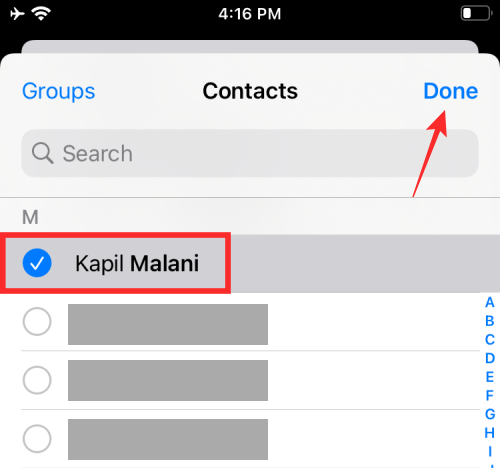
And that’s it! The selected contact will now appear inside the ‘Allowed People’ section and will be whitelisted from the selected Focus mode.
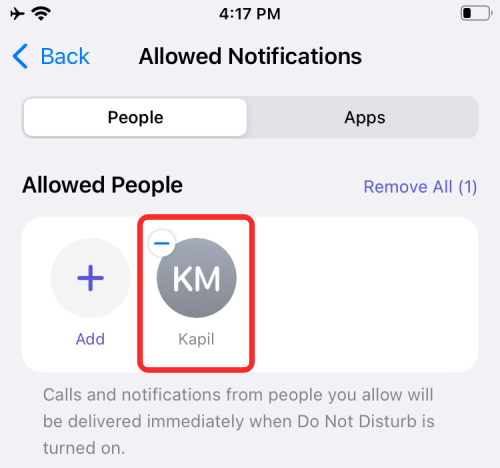
When the selected Focus is active, you will get incoming notifications from them at all times.
Can you whitelist apps?
Yes, you can easily whitelist apps as well to receive timely notifications for important tasks. This can be quite useful if you use apps like Trello, Slack, Google Chat, Microsoft Teams, etc to keep in touch with your colleagues. This way you can ensure that you get each work notification while avoiding notifications from distracting apps like games and social media platforms during your work hours. To whitelist, an app for a focus mode, follow the guide below.
Open the Settings app on your device and tap on ‘Focus’.
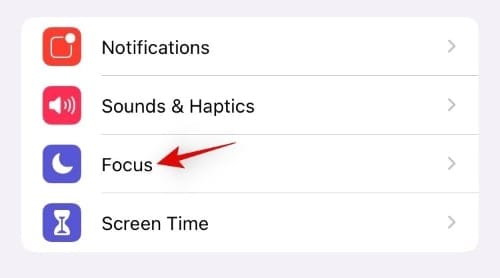
Now tap on the Focus mode where you wish to whitelist an app.
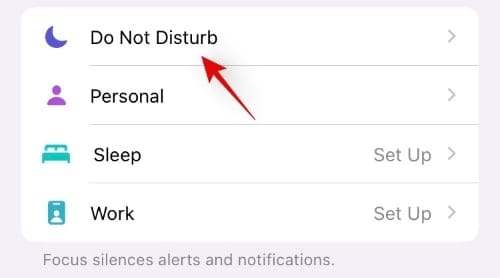
Tap on the ‘Apps’ section under ‘Allowed Notifications’ at the top of the screen.
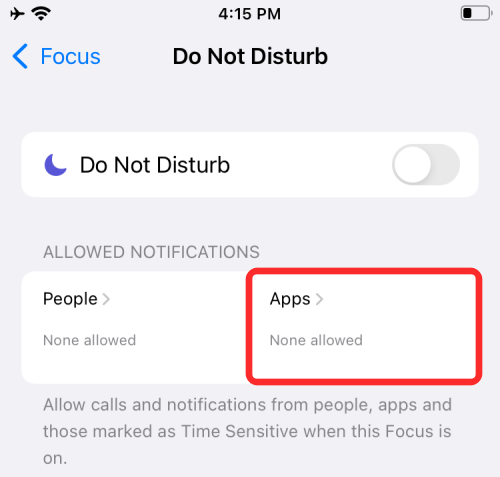
On the next screen, select the ‘Apps’ tab at the top and then tap on the ‘+ Add’ button under the ‘Allowed Apps’ section.
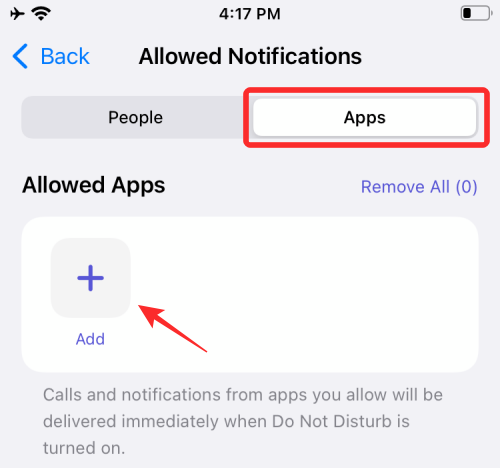
Tap and select the app you wish to whitelist for the selected Focus mode. After you’ve selected the apps you want to whitelist, tap on ‘Done’ at the top right corner of your screen.
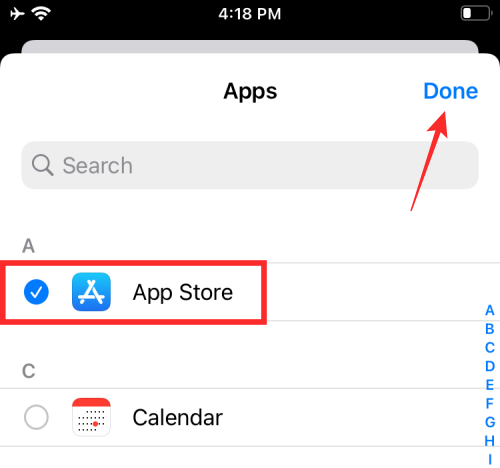
And that’s it! The selected app will now be visible inside the ‘Allowed Apps’ section and will be whitelisted from the concerned Focus mode on iOS 15.
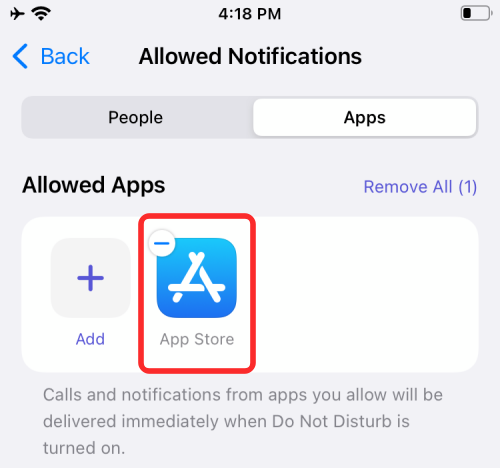
We hope this guide helped you easily whitelist contacts and apps from dedicated Focus modes in iOS 15. If you have any more questions, feel free to drop them in the comments below.
Related:

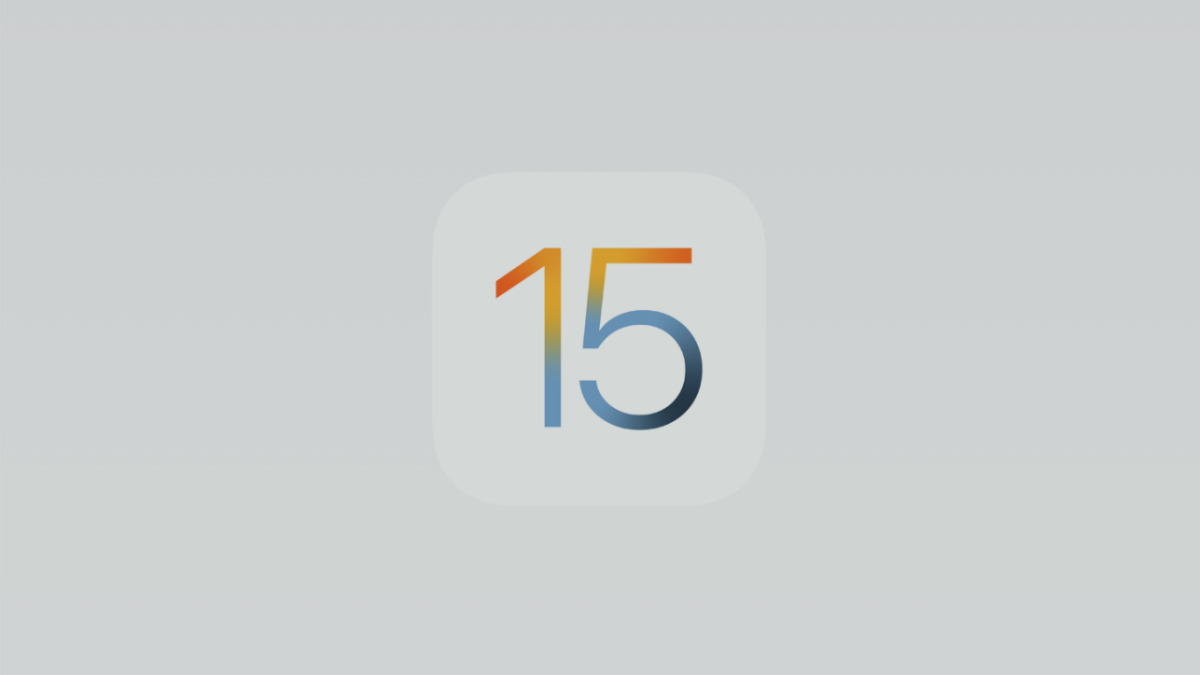










Discussion