With Android Nougat upon us, we wonder how many of you will jump the gun and install it unofficially on your device. The Nougat update is already available as CM14, and for some devices as AOSP ROM, so that downloading and installing for the respective device gets you upgraded to Android 7.0 right away.
So follow the instructions carefully on how to install a flashable zip package using TWRP recovery. For the case of simplicity, lets take the zip you want to flash by the name Sample.zip through out the post. Essentially, this is your custom ROM, but it could be any other zip file as well, like one that is containing root (SuperSU/Superuser), or any mod, or modem, or anything flashable as zip via recovery. But know that this guide works perfectly to install custom ROM.
Guide: How to flash zip file using TWRP (Install custom ROM)
Be sure to transfer the Sample.zip (that is, your custom ROM file) to your phone and remember the location of the file.
- Boot into recovery mode. If you’re rooted, the easiest way to boot into recovery mode would be using the QuickBoot app. If not rooted, then search for the hardware keys combo for entering to the recovery on your device.
- Create a Nandroid Backup from recovery. It’s optional but very important to do, so that in case something goes wrong you can restore to current status easily. For making a Nandroid Backup, go to Backup » and select all check boxes and swipe on the Swipe to confirm option at the bottom of the screen to confirm backup.
- Do a factory reset. Tap on ‘Wipe’ and then confirm it.
- Install the Zip file:
- Reboot your device. Go back to the main menu of recovery and tap on Reboot » then, tap on System to reboot your phone.
It was easy to flash zips from recovery, right? Let us know how it is to your liking in comments below.

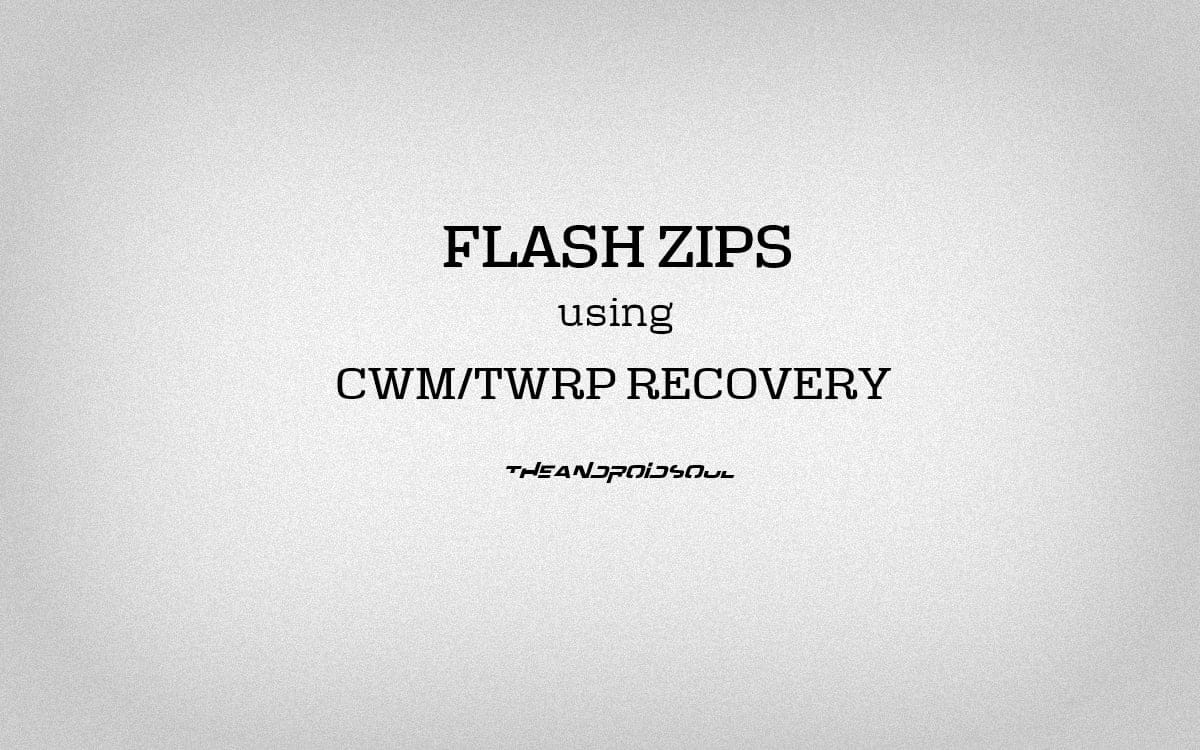












Discussion