Even in the growing, yet smaller mobile gaming industry, the element of social gaming is gaining a lot of traction. To help you keep a track of your scoreboard, connect with other gamers and compete with friends online, Android offers the Google Play Games app.
Similar to how Steam works on your computer, Google Play Games acts as your gaming profile to not only access games, but compile your gaming history as well. But just like any other app, Google Play Games can malfunction, causing you to be cut-off from your favorite games altogether.
One of the issues with the Google Play games is that you are unable to sign into any game on your Android device. That is a weird issue, but we do have solutions to fix this one, so that you are able to log into your games easily.
Related:
How to fix Google Play games cannot log in issue
Step 1: Clear app cache and app data
The first step to fixing the issue with Google Play Games is by clearing out the app cache, which could’ve left behind some broken files that you could be the culprit behind the issue.
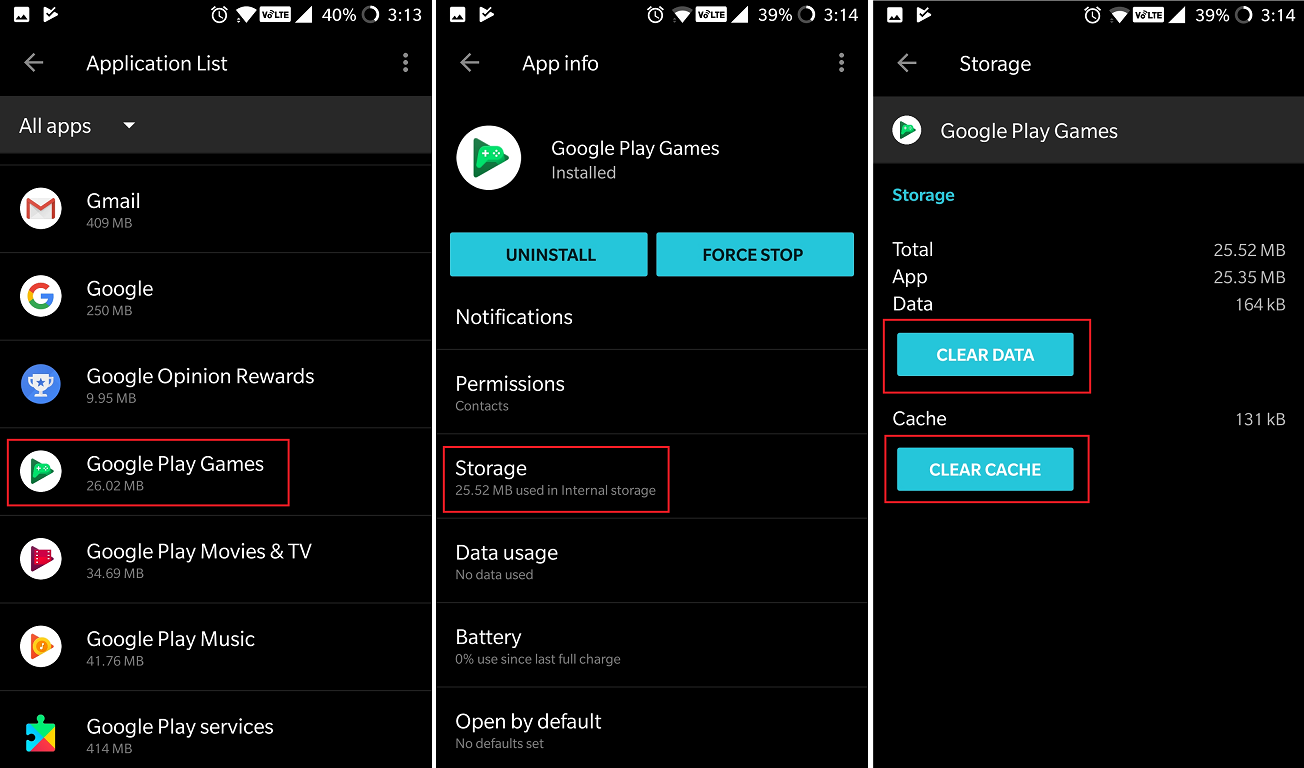
- From the home screen of your device, navigate to Settings – Apps.
- Scroll down to find the Google Play Games app and open the Storage
- Here you will be able to see the Clear Data and Clear Cache options, so use both of them to refresh the app.
- Follow the steps above to find the Google Play Store app and use the Clear Data and Clear Cache options once again.
Just in case if you see that the Google Play Games app is disabled, make sure to press the Enable button to activate it.
Step 2: Reboot and reinstall
The simplest fix is sometimes the only one you need when it comes to fixing broken apps, so here’s what you need to do.
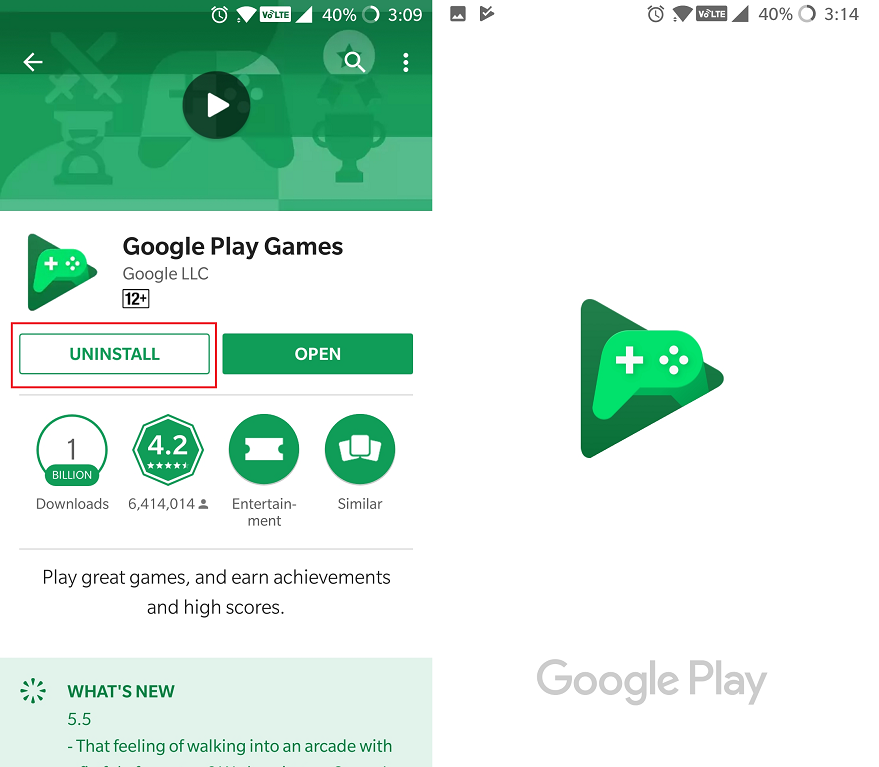
- Press and hold the Power button to reboot the Android device. Wait till the device has restarted and is back to Android OS.
- Head over to the Google Play Store, and uninstall the Google Play Games app and reboot your device again.
- Now go back to the Google Play Store and download the Google Play Games app and install it.
Check to see if you are now about to sign into your Google Play Games account, and head over to the next step if you are still facing issues.
Step 3: Complete your Google+ profile
As absurd as it may seem, users have reportedly been able to fix the Google Play Games signing in error by completing their Google+ profiles.
- Using the Chrome browser app, head over to your Gmail and use the tabs to open your Google+
- A pop-up window should take you to your Profile, asking you to add more details and complete your profile.
- Add the remaining details and press the Complete button, and enter your Google account email address that you’re trying to use the Google Play Games app.
Once the process is completed, you will most likely be able to access the Google Play Games service in other apps as well.
Related: How to fix auto reboot issues after update
Be sure to let us know in the comments section about which steps worked out for you.













Discussion