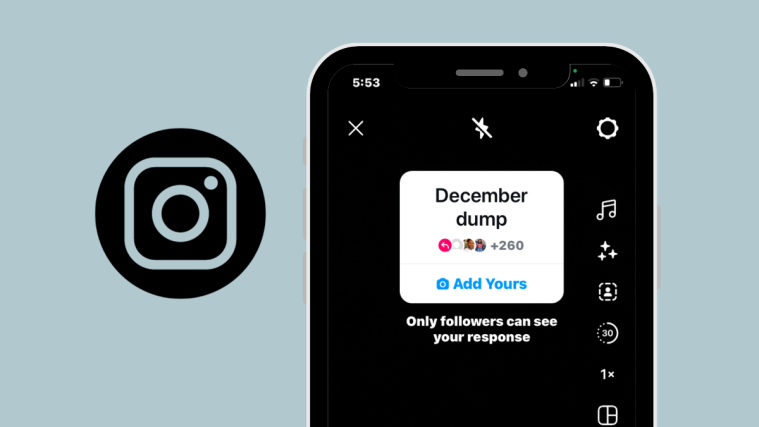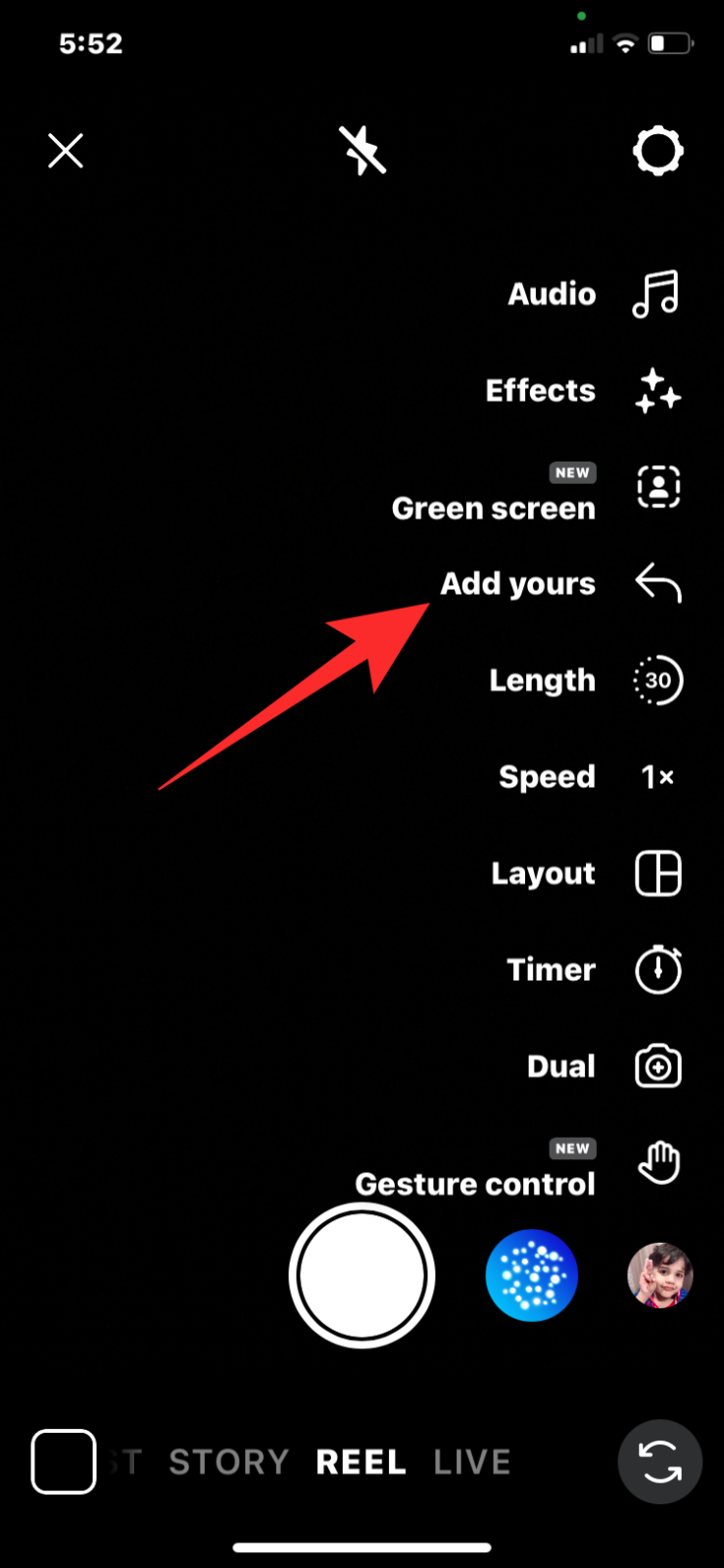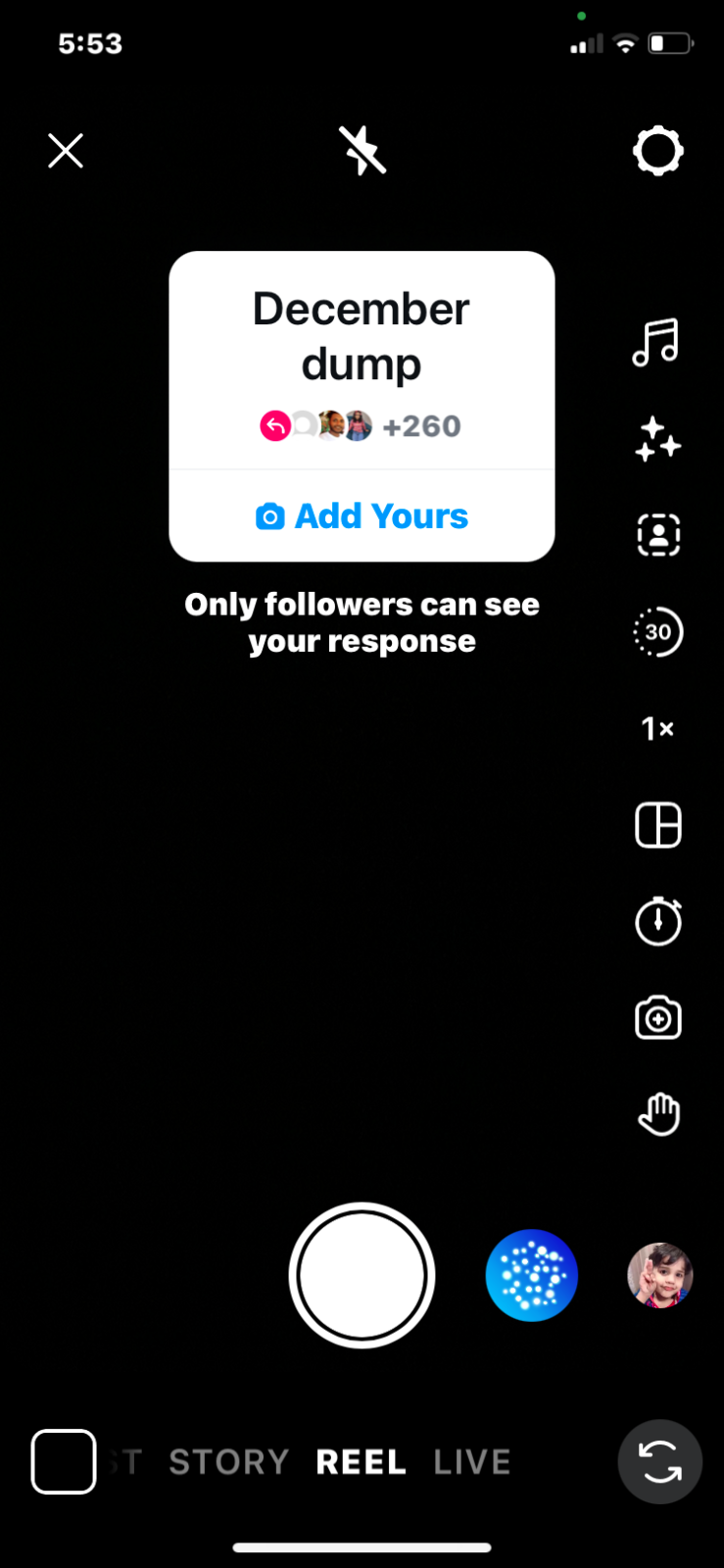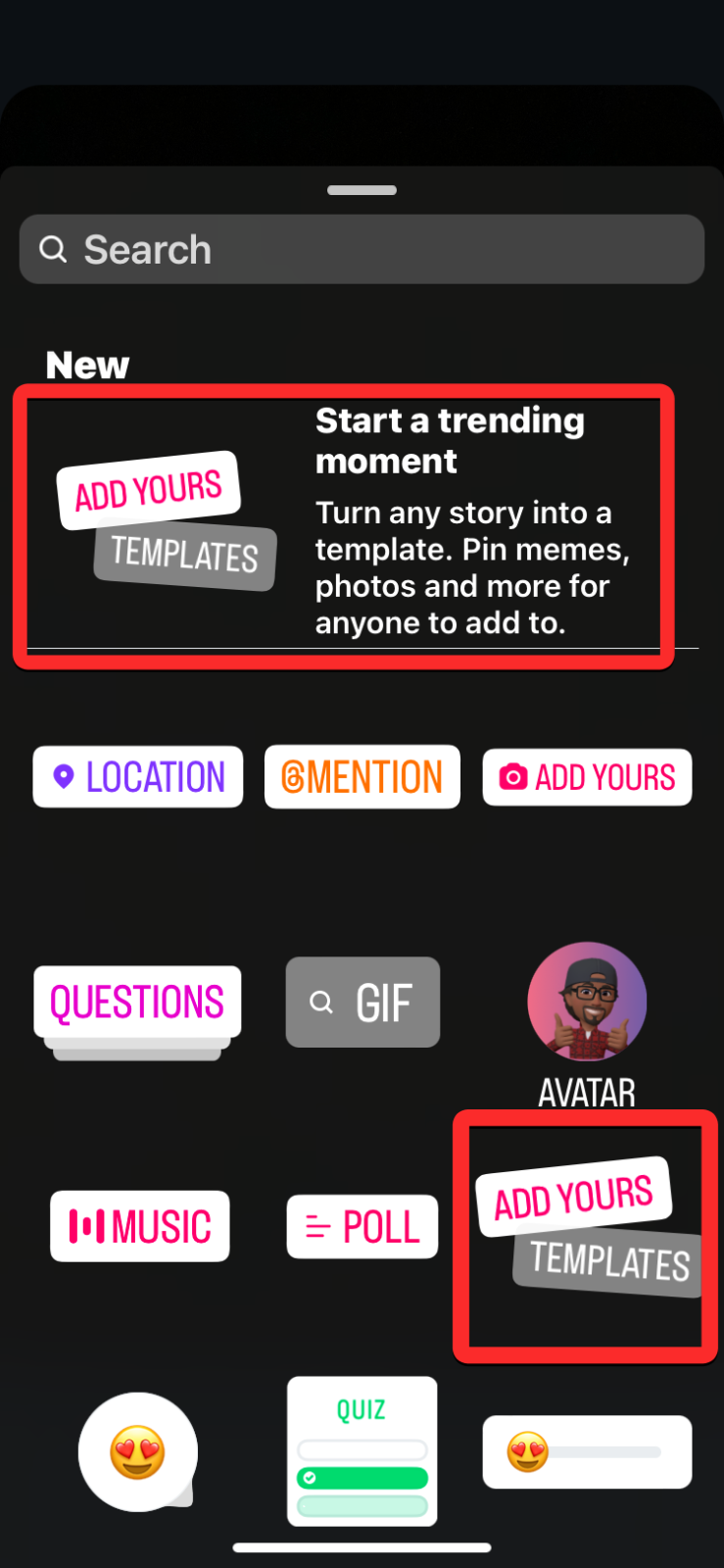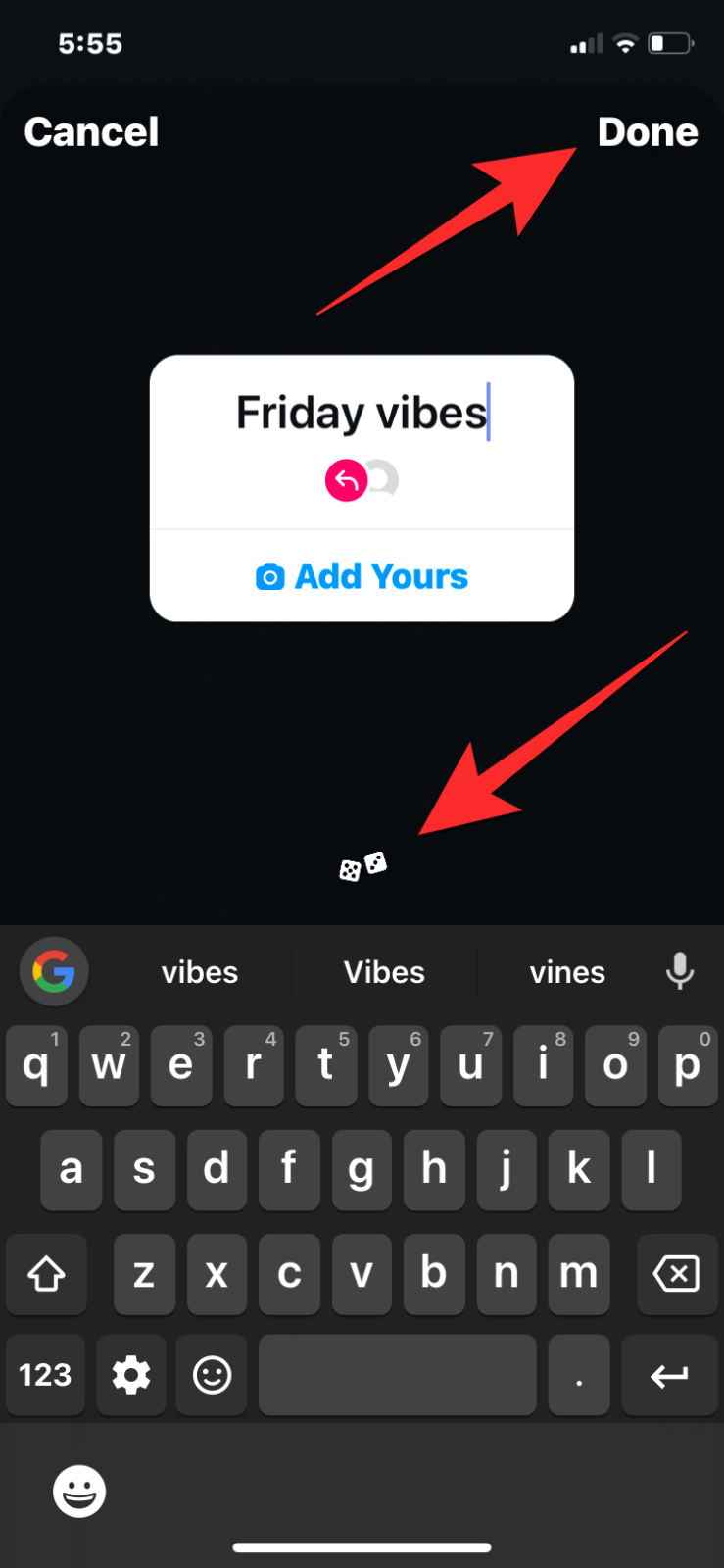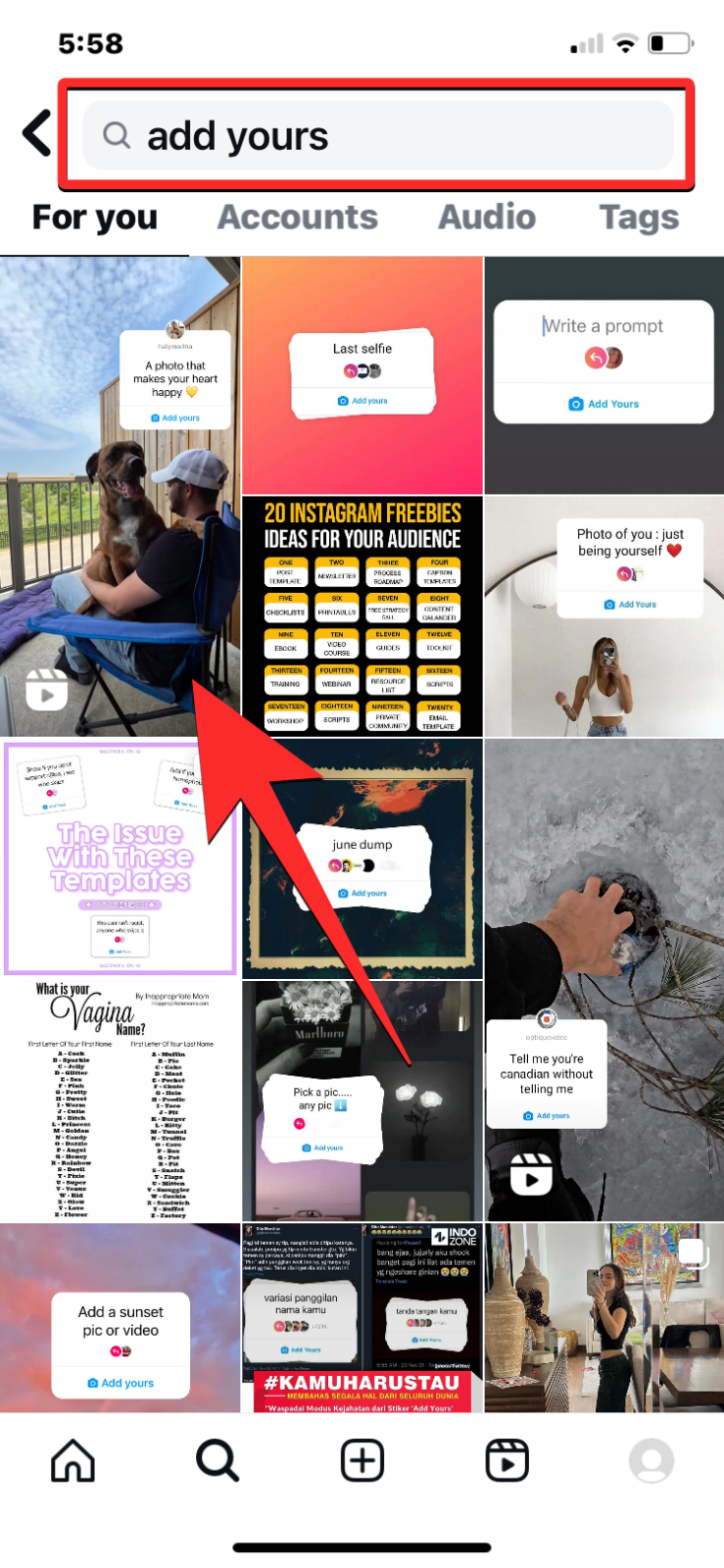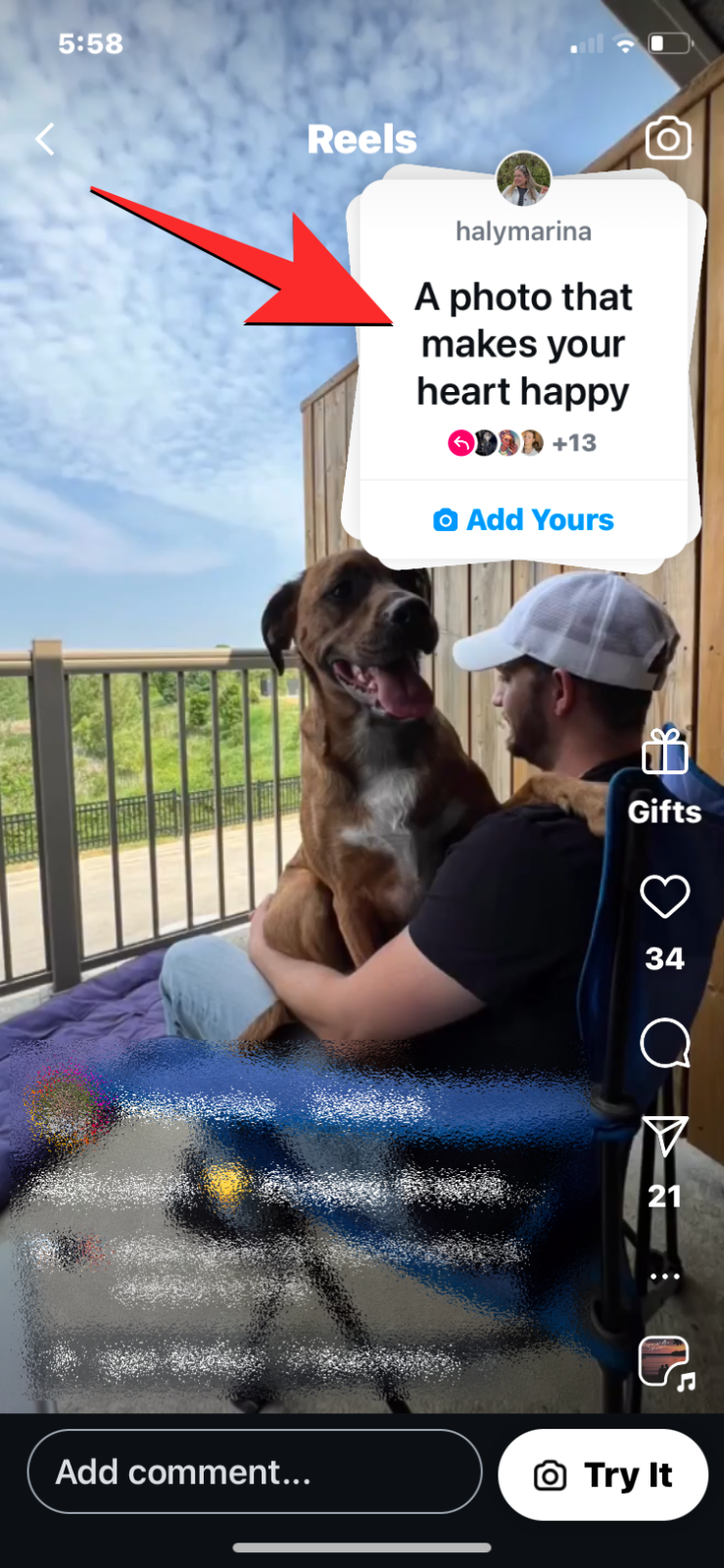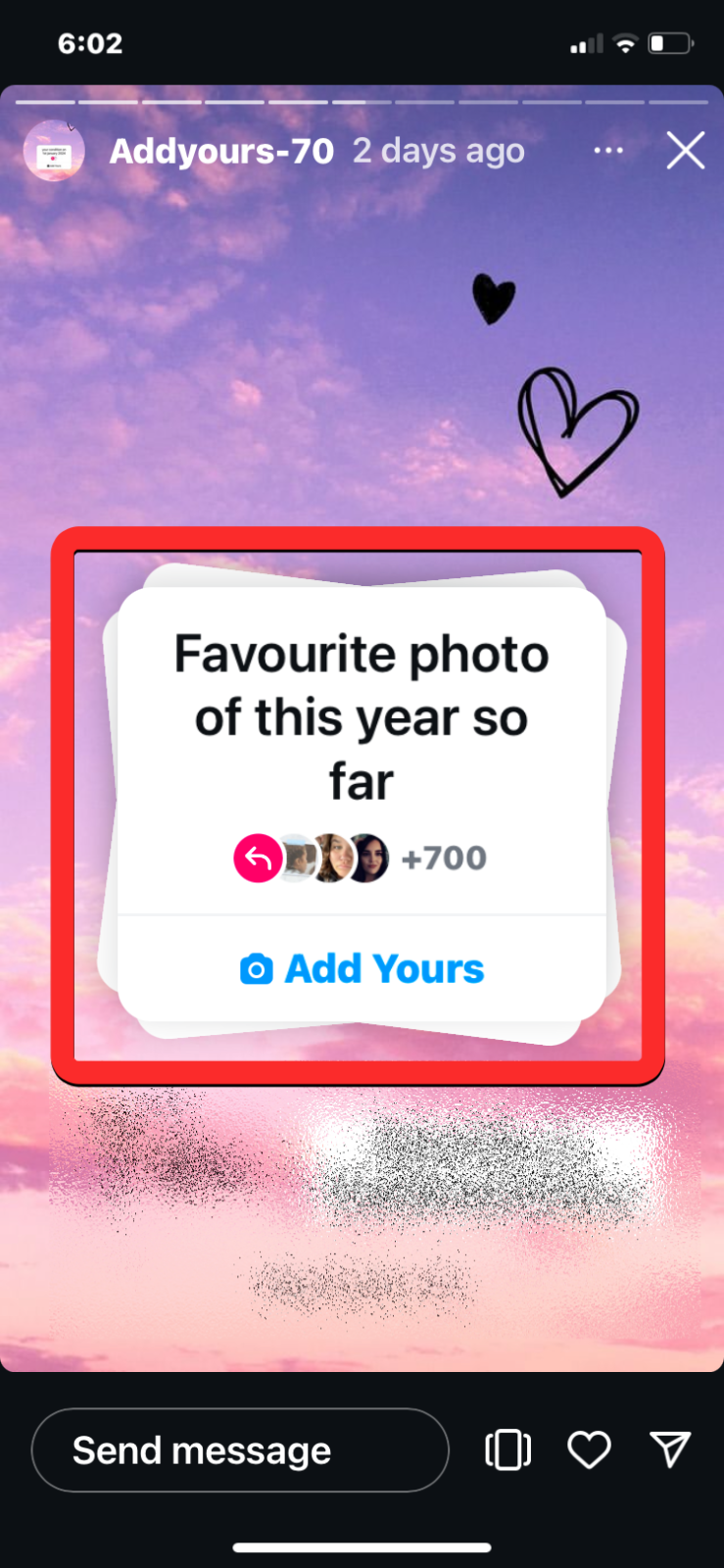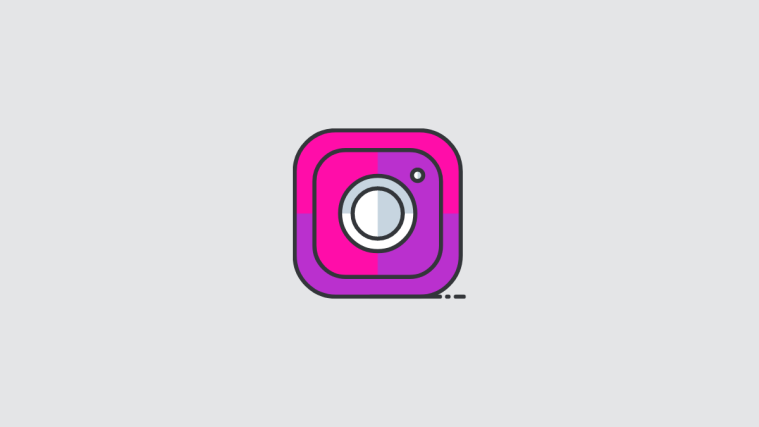Instagram has an Add Yours sticker that you can add when posting a story or reel on the Instagram app. When you post your content with an Add Yours sticker, others on Instagram can post their own photo/video to go along with the sticker, thus creating a playlist of stories and reels that align with a similar topic or idea.
Whether you’re looking for inspiration or want to post something trending, you can find existing Add Yours stickers on Instagram by checking out the post below.
How to find existing Add Yours Stickers on Instagram
There are multiple ways you can find or add existing Add Yours stickers onto your stories or reels on Instagram.
Method 1: By creating Instagram Reels
The easiest way to find existing Add Yours stickers is by creating Instagram Reels of your own.
- Open the Instagram app on your phone.
- Inside Instagram, tap on the + button at the bottom.
- From the bottom controls, tap on Reels or swipe over to the Reels tab.
- When the New reel screen shows up, tap on Camera at the top left corner.
- This will open the camera viewfinder inside Instagram. From here, tap on Add Yours from the sidebar.
- In the popup screen that appears, you’ll find all the trending Add Yours stickers. You can scroll downward on this screen to view more stickers.
- You can select a desired Add Yours sticker from the screen.
- Once selected, the Add Yours sticker will now appear inside the viewfinder screen.
- From here, you can either capture a photo/video from within the app or add existing content from your Camera Roll to post your reel with the selected Add Yours sticker.
Method 2: Using Add Yours Templates
Instagram offers the Add Yours template feature to help you uniquely create your stories. You can shuffle through the templates that are available to make stories with the Add Yours sticker.
- Open the Instagram app on your phone.
- Inside Instagram, tap on the + Your Story button at the top left corner.
- On the next screen, tap on Camera.
- When the in-app viewfinder appears, either capture a photo/video or add existing content from your Camera Roll.
- Once you’ve captured or added the content, tap on the stickers icon at the top.
- In the popup screen that appears, select Add Yours Templates from the available options.
- Instagram will now preview a template on the screen. If you don’t like the suggested template, you can view another one by tapping on the Dices icon at the bottom. You can use the Dices icon to switch between different templates any number of times.
- Once you land on the template you like, tap on Next at the top right corner.
- To confirm your choice, tap on Continue inside the “Continue with this template” prompt.
- The selected Add Yours template will be added to your Instagram Story.
- From here, you can edit the template and other elements of your story to upload it.
Method 3: By shuffling through different prompts
In addition to templates, Instagram can also suggest different prompts to add to your Add Yours sticker when posting a story.
- Open the Instagram app on your phone.
- Inside Instagram, tap on the + Your Story button at the top left corner.
- On the next screen, tap on Camera.
- When the in-app viewfinder appears, either capture a photo/video or add existing content from your Camera Roll.
- Once you’ve captured or added the content, tap on the stickers icon at the top.
- In the popup screen that appears, select Add Yours.
- You will now see an empty Add Yours sticker on the screen.
- You can get prompt suggestions by tapping on the Dices icon below the Add Yours sticker.
- When you use the Dices option, a prompt will be automatically added to the Add Yours sticker. You can tap on the Dices icon again to get further prompt suggestions.
- Once you land on the prompt you like, tap on Done at the top right corner.
- The selected prompt will now with the Add Yours sticker inside your Story.
- You can continue editing the story and other elements to share it with your followers.
Method 4: By searching for “Add Yours” on Instagram
If you wish to find and use Add Yours stickers made by others on Instagram, you will have to search for them manually inside the app.
- Open the Instagram app on your phone.
- Inside Instagram, tap on the Search icon at the bottom.
- On the next screen, tap on the search bar at the top.
- Inside the search bar, type “addyours” or “add yours” and press the Enter key.
- When the search results show up inside the For You tab, you can tap on a reel with an Add Yours sticker to check it out.
- Inside the selected reel, you can tap on the Add Yours sticker to use it inside your own story or reel.
- Besides this, you can also tap on the Accounts tab from the search results screen in step 5.
- Here, you’ll find a bunch of accounts that specifically post Add Yours content. Select an account from this list to check out their content.
- Inside the selected account, scroll down to their Highlights section and tap on one of them to view their Add Yours content.
- When the highlight loads up, you’ll see various Highlight stories with Add Yours stickers in them.
- If you like any of the suggestions, tap on the Add Yours sticker from the desired highlight to select it.
- In the popup screen, tap on Add Yours at the bottom.
- The selected Add Yours sticker will now be added to your Story viewfinder.
- From here, you can capture or add existing content to post with the Add Yours sticker and upload it to your Instagram account.
That’s all you need to know about finding and adding existing Add Yours stickers on Instagram.