The concept on which mobile phones were envisioned back in the 90s was to create a wireless hub of telecommunication service across the world. More than just cutting the cord, mobile phones have evolved to send text and multimedia messages, have become entertainment devices, replaced music players entirely and so much more.
A large share of the credit to the booming smartphone industry goes to Google for making Android the standard that billions of devices adhere by today. Running Android 9 Pie after a decade of its original release, Android OS today comes with the software prowess that is unmatched, and out of all the great features we’ve seen over the years, the Doze mode is noteworthy.
Related:
- How to fix delayed notifications problem on Android
- Top battery monitoring apps on the Play Store
- Improve battery life of your Android device
What is Doze mode?
Back in the days of Android 6.0 Marshmallow, Google implemented a way to counter the biggest issue that mobile devices deal with today – poor battery life. Although there have been improvements to make batteries charge faster, the technology behind batteries has remained pretty much the same, which is why Android 6.0 introduced Doze mode.
Android OS comes with the ability to multitask, which means that several apps and services are kept running in the background even when they are not actively being used. This is how you get your app notifications even when you don’t have the app open on the screen right in front of you. But all of this extra processing comes at the cost of increased battery drain.
In order to make the battery life of your phone more efficient and increase the screen on time duration, Doze mode tunes down the background processing ability of your Android device by automatically recognizing that the phone isn’t being used for a long duration. For instance, when you put down your phone for the night, Doze mode notices the long inactivity period.
Technically speaking, Doze mode makes sure that the wakelocks are not activated during this time period, which keeps the device in the idle state. This increases the standby period of the battery life and brings you more juice during your day to day usage. Since Doze mode uses hardware data from the device such as the accelerometer, the phone needs to be completely still for it to be activated.
What about my important notifications?
There is a reason why apps and services come with wakelocks built into them – without such wakelocks, you would never receive your WhatsApp messages, your Gmail notifications, or your daily alerts. While Doze mode is designed to curb these battery-hungry wakelocks, it has been designed intuitively allow high priority notifications.
While you can expect to receive your SMS notifications, WhatsApp messages, and Email alerts even when Doze mode is in full swing, all of the non-essential apps are cut down. In-game notifications and unimportant app alerts will all be blocked out once the Doze mode is active on your Android device.
Thanks to the fact that all high priority notifications are delivered through the Google Cloud Messaging service, Android OS restricts app developers from making non-essential notifications as a priority. Even when Doze mode is activated, apps are still allowed to sync in the background without impacting the battery life significantly.
How to restrict Doze mode for a certain app
Undoubtedly, Doze mode has reshaped the way we use our Android devices and made that battery cycle stretch out for a couple extra hours, it isn’t perfect. For all those moments when you depend on the notifications from the non-essential app, or wish for no compromise in performance, there is a way you can turn off the Doze mode specifically for certain apps.
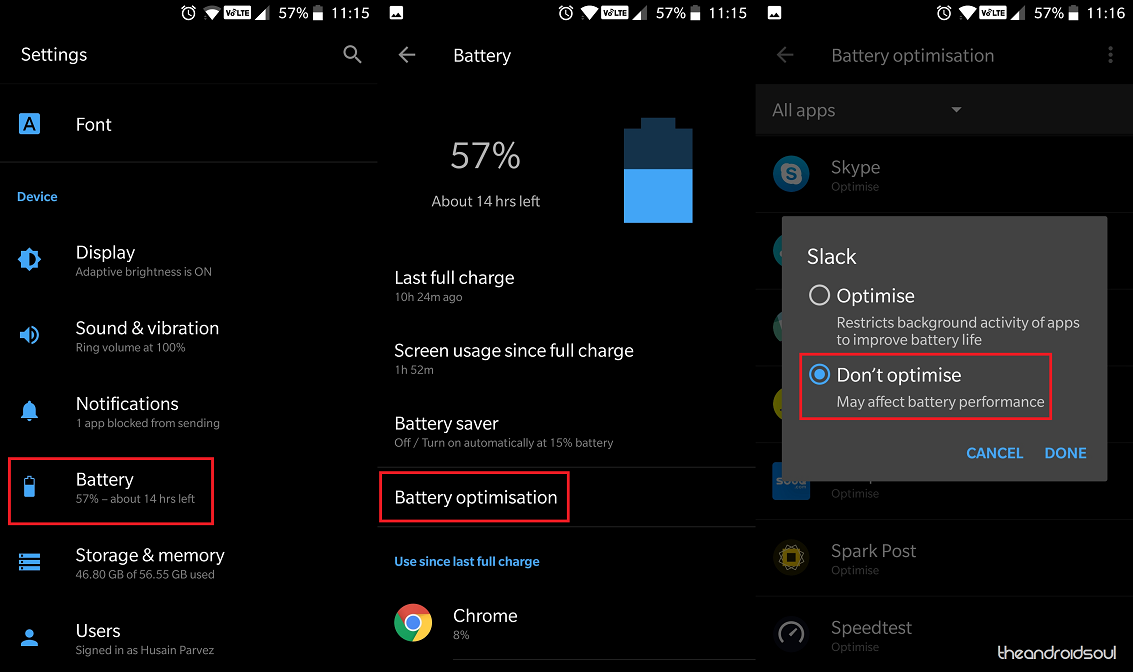
- Head over to the Settings app on your Android device running Android 6.0 Marshmallow and newer.
- Scroll down to find the Battery tab and open it.
- Open the Battery optimization tab on the screen.
- From the list of apps, find the one you want to disable Doze mode for.
- Tap on the app icon and select the Don’t optimize
- Press the Done button to confirm your selection and exit the Settings app.
By doing so, you are directly affecting the battery life cycle you get out of the daily charge from your mobile phone. Make sure that you disable battery optimization of Doze mode for only the apps that you find essential to get notifications and alerts from.
How to save more battery with Aggressive Doze mode
The way Doze mode is designed to work is in complete silence so that you don’t even feel its presence while it gets you those extra hours of screen-on time. However, for all the tinkerers out there who want to maximize their phone’s battery life, there’s a way you can put the Doze mode feature in overdrive using a popular third-party app called Greenify.
- Download and install the Greenify app from the Google Play Store.
- Select the Working Mode to be for Rooted or Not Rooted device and press the Next
- Press the Grant Permission button and find Greenify from the list of apps.
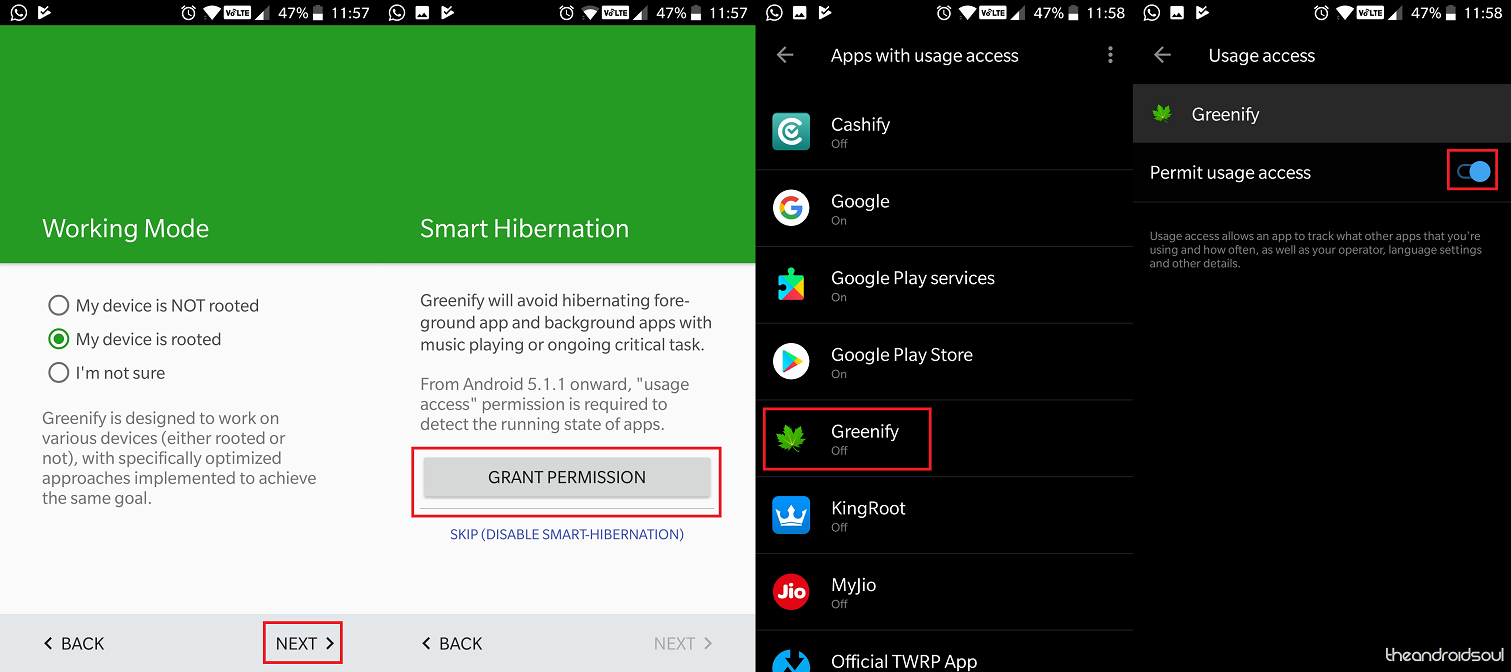
- Press the toggle switch next to it to Permit usage access to the app.
- Head back to the Greenify app
- Tap on the three-dot menu button in the top-right corner of the screen and select the Settings
- In the Settings menu, find the Aggressive Doze menu option and open it.
- Press the toggle switch next to Aggressive Doze (experimental) to enable it.
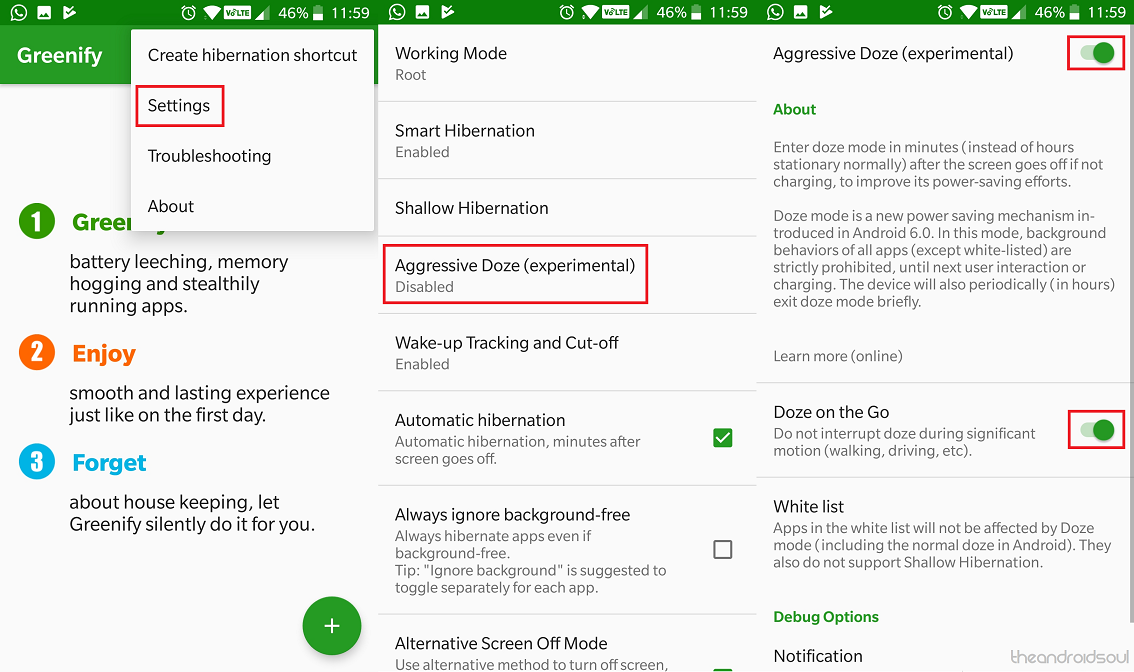
- Additionally, you can even enable the Doze on the Go feature using the toggle switch next to it.
While Android OS has been designed to activate Doze mode after a few hours of inactivity, Aggressive Doze mode allows you to enable Doze mode within minutes of inactivity. This can increase the battery cycle output by a long stretch, but also affect the user experience to an extent.
Since Doze mode has been designed to shut down when detecting movement, the Doze on the Go feature is especially useful. Enabling this feature keeps the Doze mode active even when you’re in motion, thus making sure that you’re getting the maximum screen-on time from your device every time.
Final Words
The sheer speed at which technology is evolving and surpassing the standards set by the industry just a few years ago is astonishing. While the tech industry still struggles to create the ultimate battery hardware that can reshape the way we use all smart devices, the software will have to compensate, and it starts with feature like the Doze mode by Android.
Do you think that Doze mode is the essence to increasing battery life duration on Android devices, or is it just a placeholder until better battery tech is introduced? Be sure to voice your opinion in the comments section right down below.

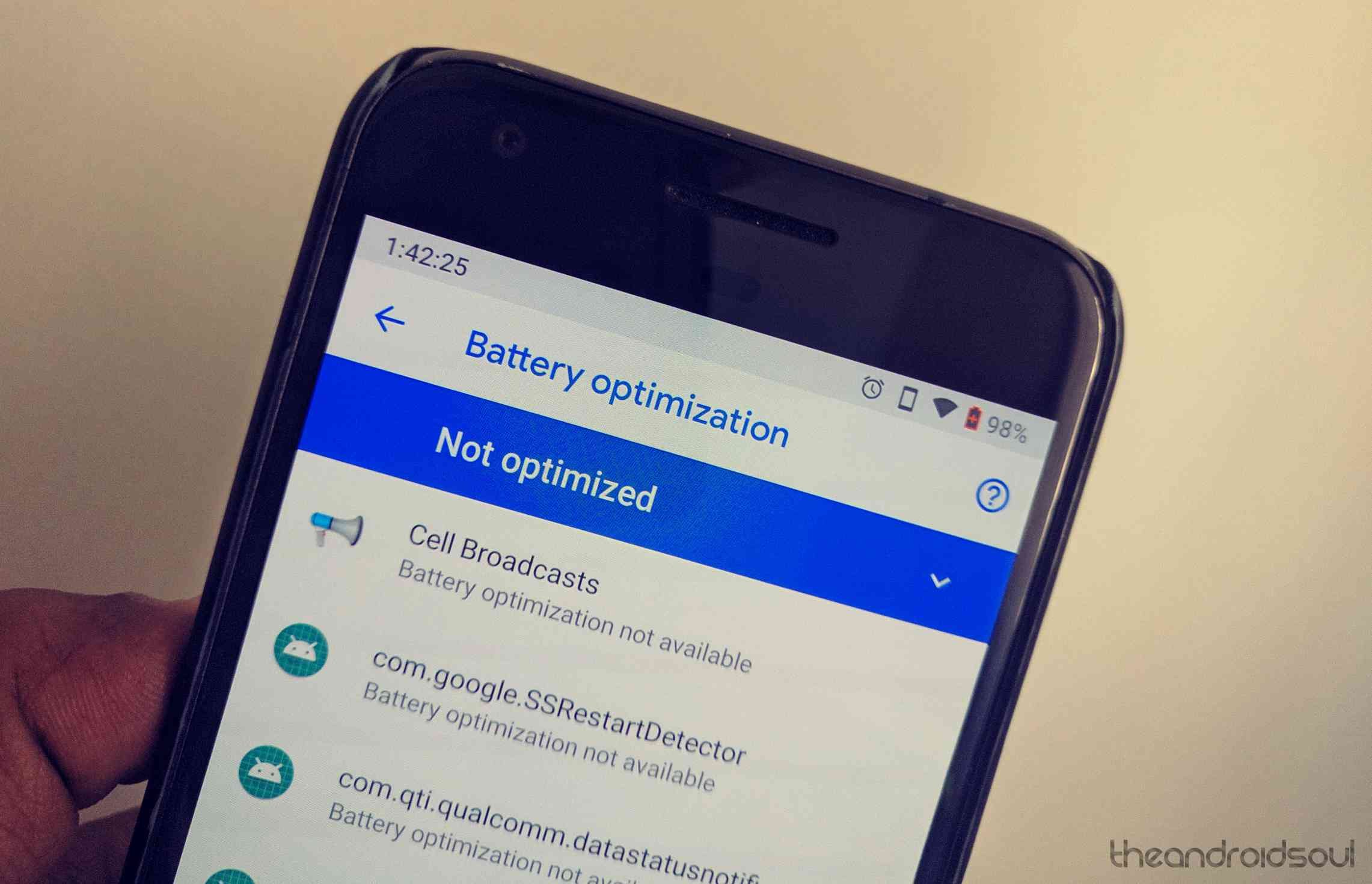










Discussion