OnePlus One has started receiving the CyanogenMod 12.1 update as an OTA today, but guess what, we already have the update available as download too. The CM12.1 update for OnePlus One brings the Android 5.1.1 update to the device, and is available as Full ROM download below.
While the OTA update is sized around 303 MB, the full ROM is a 645 MB download. The Android 5.1.1 update was ridiculously patiently awaited by OnePlus One owners, and once OnePlus 2 was released, the wait grew pretty loud. Thankfully, the 5.1 update is finally here, as CM12.1, as build YOG4PAS1N0.
Supported devices
- OnePlus One
- Don’t try on any other device whatsoever
There are as many as 3 methods available for you to install the update. First is the simplest one, using stock/twrp recovery. Second uses Fastboot, while the 3rd is a TWRP recovery flashable update file, already rooted.
METHOD 1: Full ROM for Stock Recovery
Downloads
- YOG4PAS1N0 Android 5.1 update (CM12.1) (Full ROM) — Link | Filename: cm-12.1-YOG4PAS1N0-bacon-signed.zip
→ Fastboot file and its installation method is also available below, under the heading METHOD 2: FASTBOOT. If the Full ROM above doesn’t work for you, then simply install the OnePlus One Android 5.1.1 CM12.1 update using fastboto method, which doesn’t require any recovery for installation.
Disclamer: You only are responsible for your device. We won’t be liable if any damage occurs to your device and/or its components.
You can use both TWRP and default stock recovery that comes pre-installed with your OnePlus One. But, if you have TWRP, make sure its version is 2.8.6.0 or above. If you have older than v2.8.6.0, then install the newer TWRP recovery, or install stock recovery back.
Step-by-step Guide (1)
Step 1. Download the update file (cm-12.1-YOG4PAS1N0-bacon-signed.zip) from above.
Step 2. Transfer the CM12.1 update file to your OnePlus One. Remember its location.
Step 3. Boot your OnePlus One into recovery mode:
- Enable developer options first. Go into Setting > About phone. Tap build no 7 times.
- Go back to settings and then choose Developer options.
- Enable Advanced reboot.
- Now, hold power button till a pop-up shows up.
- Tap on Reboot. Select Recovery. You’ll boot into recovery mode.
Step 4. Installing the update. Use the instruction for your recovery.
- On Stock Cyanogen recovery, tap on Apply update > Choose from Internal Storage > 0/ > and now select the zip file (cm-12.1-YOG4PAS1N0-bacon-signed.zip) you transferred in step 2 above.
- On TWRP recovery (v2.8.6.0 or newer), tap on Install > locate the update file (cm-12.1-YOG4PAS1N0-bacon-signed.zip) and tap on it. Then do the Swipe action at bottom to begin flashing the update.
Step 5. The update will start installing, just hang on. When it’s done, you will be back in recovery’s homescreen. Btw, TWRP won’t be back on homescreen, do this. First, tap on wipe cache/dalvik cache and then when that is done, tap on Home button to return to homecreen. Do nothing if you are on stock Cyanogen recovery).
Step 6. Tap on ‘Reboot system now’ on stock Cyanogen recovery to restart the device. Or, tap on System > Reboot, on TWRP recovery.
That’s it. Wait for OnePlus One to finish booting up, it may take some time. Once it does, check the Settings > About phone> Build no. It should be YOG4PAS1N0.
Let us know if you need any help with this, via comments below.
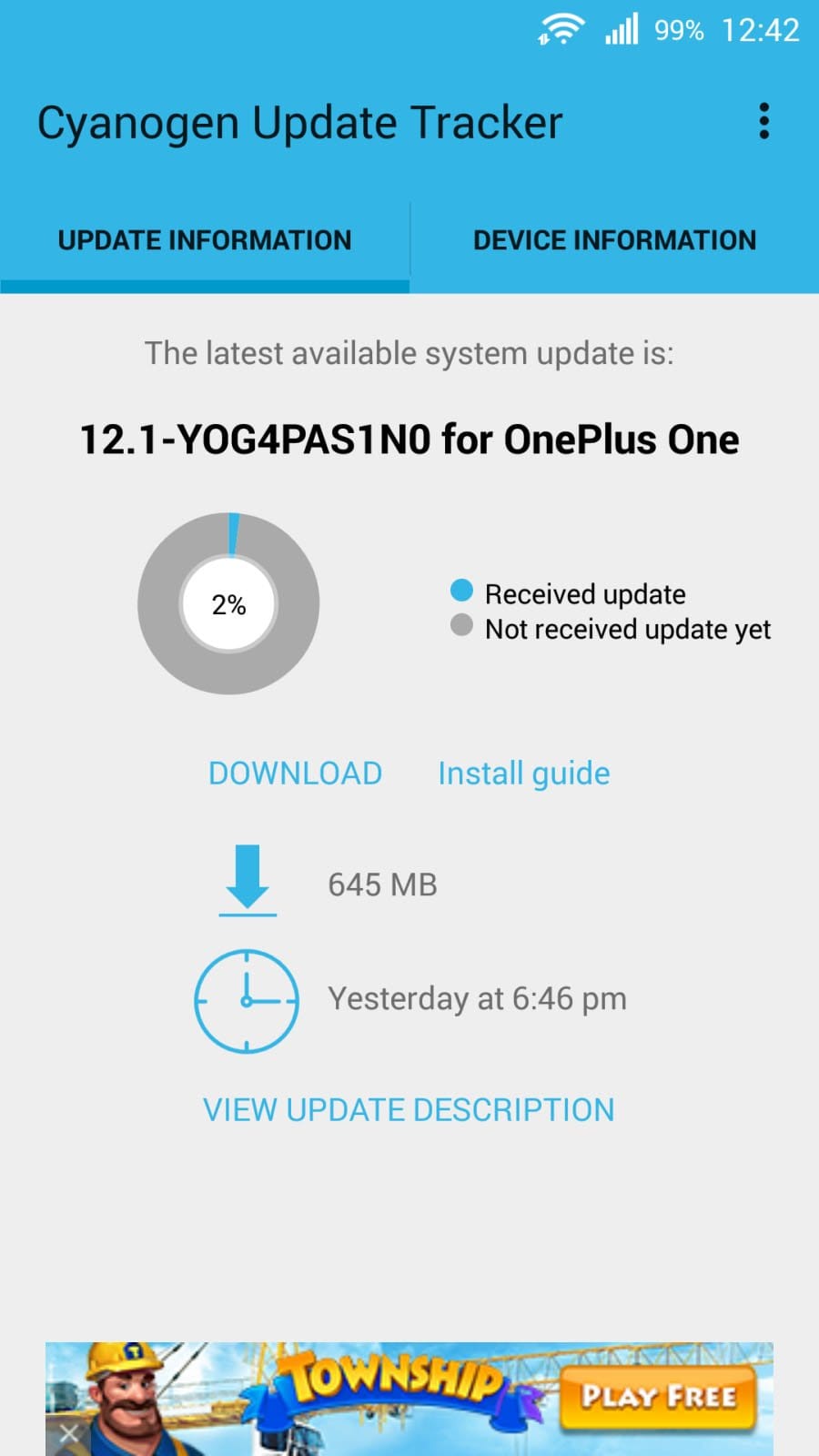
METHOD 2: FASTBOOT
Downloads
- YOG4PAS1N0 Android 5.1 update (CM12.1) (Fastboot firmware) — Link | Filename: cm-12.1-YOG4PAS1N0-bacon-signed-fastboot.zip
Step-by-step Guide (2)
Step 1. Install ADB and Fastboot driver on your OnePlus One.
Step 2. Install OnePlus One driver. For Windows 8.1 64 bit PC, see here, while for all other PC, see here.
Step 3. Now, download the update file (cm-12.1-YOG4PAS1N0-bacon-signed-fastboot.zip) from above.
Step 4. Now, extract the Android 5.1 update fastboot firmware file using a free software like 7-zip to a separate folder.
Step 5. The folder where you have extracted all the files from firmware file, rename it to op1update
Step 6. Now, open command window in the folder op1update. For this:
- Open that folder and then left click on empty white space in the folder.
- Now, while holding shift key, right click on empty white space to get a pop-up as shown below.
- Now choose Open command window here option from that.

You will see a command window open up, with location directed to folder where you have all the 5.1 update related files from the firmware.
Step 7. Disconnect your OnePlus One from PC if it’s connected. Now, boot your OnePlus One to Bootloader/Fastboot mode. For this:
- Power off your OnePlus One. Wait for 4-5 seconds after screen is off.
- Press and hold Power+Volume Up button together for 4-5 seconds. That’s it, you will enter Fastboot mode.
Step 8. Connect your OnePlus One to PC now.
Step 9. Let’s check whether fastboot is properly working or not. Run the following command in the command window you have opened on PC. (You can also copy paste the command, and then hit enter key to run it.)
fastboot devices
If you get the text fastboot with serial no. written after it, then it means fastboot is working alright. Otherwise, re-install the driver in step 1 and 2 above.
Step 10. Check the bootloader status on your device’s screen, whether it says locked or unlocked. If it’s unlocked, you are good to go. While if it says locked, you need to unlock the OnePlus One bootloader first.
→ Unlocking bootloader will delete everything on your device.
To unlock bootloader, run the following command.
fastboot oem unlock
Look at OnePlus One’s screen, and select Yes. Device will restart. Disconnect the device. Once it has started all well, boot it into fastboot mode again. Keep the command window open, but if closed it, open it again in op1update folder as mentioned above.
Step 11. Now, run the following commands one by one, all of them, to install the Android 5.1.1 update (CM12.1) on your OnePlus One. Wait for the earlier command to finish before entering next command.
fastboot flash modem NON-HLOS.bin fastboot flash recovery recovery.img fastboot flash sbl1 sbl1.mbn fastboot flash dbi sdi.mbn fastboot flash rpm rpm.mbn fastboot flash aboot emmc_appsboot.mbn fastboot flash tz tz.mbn fastboot flash LOGO logo.bin fastboot flash oppostanvbk static_nvbk.bin fastboot flash boot boot.img fastboot flash cache cache.img fastboot flash system system.img
Step 12. Last command to be entered is the one that flashes userdata file. This command depends on how much storage your OnePlus One has. So, enter it carefully.
→ Btw, you could skip this command as this will delete everything on your OnePlus One.
For OnePlus One with 16GB storage, enter this command
fastboot flash userdata userdata.img
For OnePlus One with 64 GB storage, enter this command.
fastboot flash userdata userdata_64G.img
Step 13. That’s it. Reboot your OnePlus One with following command.
fastboot reboot
Done. Your OnePlus One will be running Android 5.1.1 update soon enough. Let it boot, and wait patiently while it does. Enjoy your OnePlus One CM12.1 build!
METHOD 3: TWRP flashable YOG4PAS1N0 ROM with Root
Downloads
- YOG4PAS1N0 ROM pre-rooted — Link | Filename: cm-12.1-YOG4PAS1N0-rooted-twrpable.zip
→ To install the above, make sure you have the TWRP recovery installed on your OnePlus One. if not, see here. Or here, to use a toolkit. Next, download the file and transfer it to your phone. Reboot the phone into recovery mode (see step 3 of method 1 above) and flash it using the Install menu in TWRP recovery. When done, tap on ‘Reboot System’ to restart the device. Done.
Need help? Do ask us in comments section below.
Via AsadP, LCOSTA17 & thoughtlesskyle

![Download YOG4PAS1N0 OnePlus 2 Android 5.1.1 update [Cyanogen OS 12.1]](/content/images/wp-content/uploads/2015/08/yog4pas1n0-update-oneplus-one-android-5-1.jpg)











Discussion