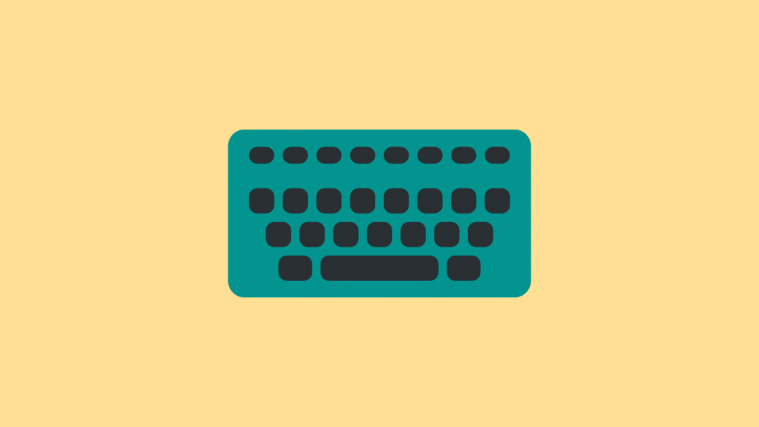When you connect your Mi6 to the PC, Windows normally takes care of the driver downloads and installs them automatically. But this process isn’t entirely reliable and may result in improper driver installation, or even no installation situation.
This may not affect you when you’re doing something as simple as transferring files to and from the PC, but may cause problems if you’re trying to update your device software manually.
The most straight forward and foolproof way to install all necessary drivers properly is through the installation of the Mi PC Suite.
Also, it’s best to stick with the USB cable that came with your device than using a third party one, where the latter could create connectivity issues which may disrupt data transfer especially when updating device software.
How to Install Xiaomi Mi6 USB Drivers
It’s best to remove any previously installed drivers, if any, from your PC before trying to install new ones. This will avoid any conflicts between old and new drivers for the same device.
Take care of this:
-
- First off, disconnect your Mi6 from your PC.
- Uninstall any previous drivers installed for your phone on your computer. If you don’t have any Mi drivers installed already, then skip this step.
- Reboot your computer.
- Now, download and install the driver using the file provided below.
Download Mi PC Suite
→ Download Mi PC Suite (For Windows, 37MB approx.)
To install the software just run the .exe file on your PC.
Read: Download Mi6 firmware
Xiaomi Mi6 Driver Troubleshooting Tips
If you are still facing problem connecting your Xiaomi Mi6 to PC, then maybe drivers aren’t at fault. Maybe USB cable is, or the USB port. Try the following:
- Connect your phone to other USB ports on your computer.
- Try different USB cables. The original cable that came with your phone should work best, if not — try any other cable that’s new and of good quality.
- Reboot computer.
- Try on a different computer.
If you’re facing any further issues not mentioned in the post, please let us know in the comment section down below. We’ll try our best to bring you a solution.