Update [January 10, 2018]: OnePlus canceled its original Oreo update which arrived as OxygenOS 5.0 due to serious bugs inside the build. Anyway, they have now resumed the Oreo rollout as software version OxygenOS 5.0.1, and we have updated the links below with that.
Update [December 30, 2017]: OnePlus has finally given a taste of Oreo to OnePlus 5T users. Available as beta, the Oreo update can be now be downloaded and installed manually — see here. It comes as OxygenOS Open beta 1 and we expect the public release of 5T Oreo to arrive before the end of January 2018.
You can download the OnePlus 5T Oreo beta from here, where we have also provided the instructions to install it easily. If you ever wish to go downgrade back to Nougat, check out our Oreo to Nougat rollback guide here.
Update [December 24, 2017]: The OnePlus 5 Oreo is available for the public, as OnePlus is now rolling out Android 8.0 OTA to the masses. We have provided the download link for the stable Oreo release right below, so in case you do not want to wait for the OnePlus for this, just download it from below. You can easily install it using our guide below.
Update [November 25, 2017]: The Android 8.0 update for OnePlus 5 is now available officially from OnePlus, although as beta firmware right now. Which is, of course, better than the leaked build that appeared on the web earlier. As obvious as it is, we have now updated the links below of the Oreo update with the official firmware, so you are not downloading the leaked one anymore (whose download link has been removed now). Of course, you would also receive the next Oreo beta updates as an OTA when you install the official open beta 1 firmware from below.
Download OnePlus 5/5T Oreo firmware
Before we jump into the installation guide, first download the OnePlus 5 Oreo firmware file from the download link below. You can download it either on your mobile device or on your PC.
How to install OnePlus 5/5T Oreo firmware
There are two methods of installing Oreo update manually on your OnePlus 5, or OnePlus 5T. While the first is convenient if you have downloaded Oreo on your mobile and want to install it directly from mobile, the second method requires a PC.
Method 1: Install directly from phone’s internal storage
- Download and transfer the Oreo update .zip file to your device’s internal storage (don’t put it in any folder).
- Boot your device into recovery mode.
- First, switch off the phone.
- Press and hold Power + Volume down buttons together until you see the recovery screen.
- Once in recovery mode, do a factory reset.
└ This will wipe all data on your device. Make sure you took a complete backup of important files on your device before performing a factory reset. - Select “Install from Local” option.
- Select the Oreo update .zip file you transferred in Step 1 above, and install it.
- Once the installation is finished, your phone will automatically reboot into the system. If not, select reboot from recovery mode.
Method 2: Install from PC via ADB Sideload
- Setup ADB and Fastboot on your PC.
- Download the Oreo update .zip file on your PC and rename it to oreo-update.zip.
- Enable USB debugging:
- Go to your phone’s Settings » About phone » and tap “Build number” seven times. This will enable Developer options on your phone.
- Now go back to Settings » Developer options » and tick the USB debugging checkbox.
- Connect your OnePlus 5/5T to PC using a USB cable.
- Open the folder where you downloaded the Oreo update .zip file and then open command window inside the folder. For this, do a “Shift + Right click” on any empty white space inside the folder and select “Open command window here” from the context menu.
- Now issue the following command in the command window to reboot your device into recovery mode:
adb reboot recovery
└ Check your phone’s screen, if it asks for “Allow USB debugging”, accept it by selecting OK/Yes.
- Once in recovery mode, do a factory reset.
- Select “Install from USB” option and then tap on OK. You’ll see “You are in sideload mode” displayed on the screen.
- Now issue the following command to finally begin installing the Oreo update on your OnePlus 5/5T:
adb sideload oreo-update.zip
└ This will begin the Android 8.0 Oreo ROM installation.
- Once Oreo ROM is installed, your phone will automatically reboot into the system. If not, select reboot from the main menu of recovery.
If all the steps are followed properly, Android 8.0 Oreo ROM will be installed on your OnePlus 5/5T. However, we are saying this again, that the ROM is unstable right now and may bugs.issues not suitable for a daily driver.



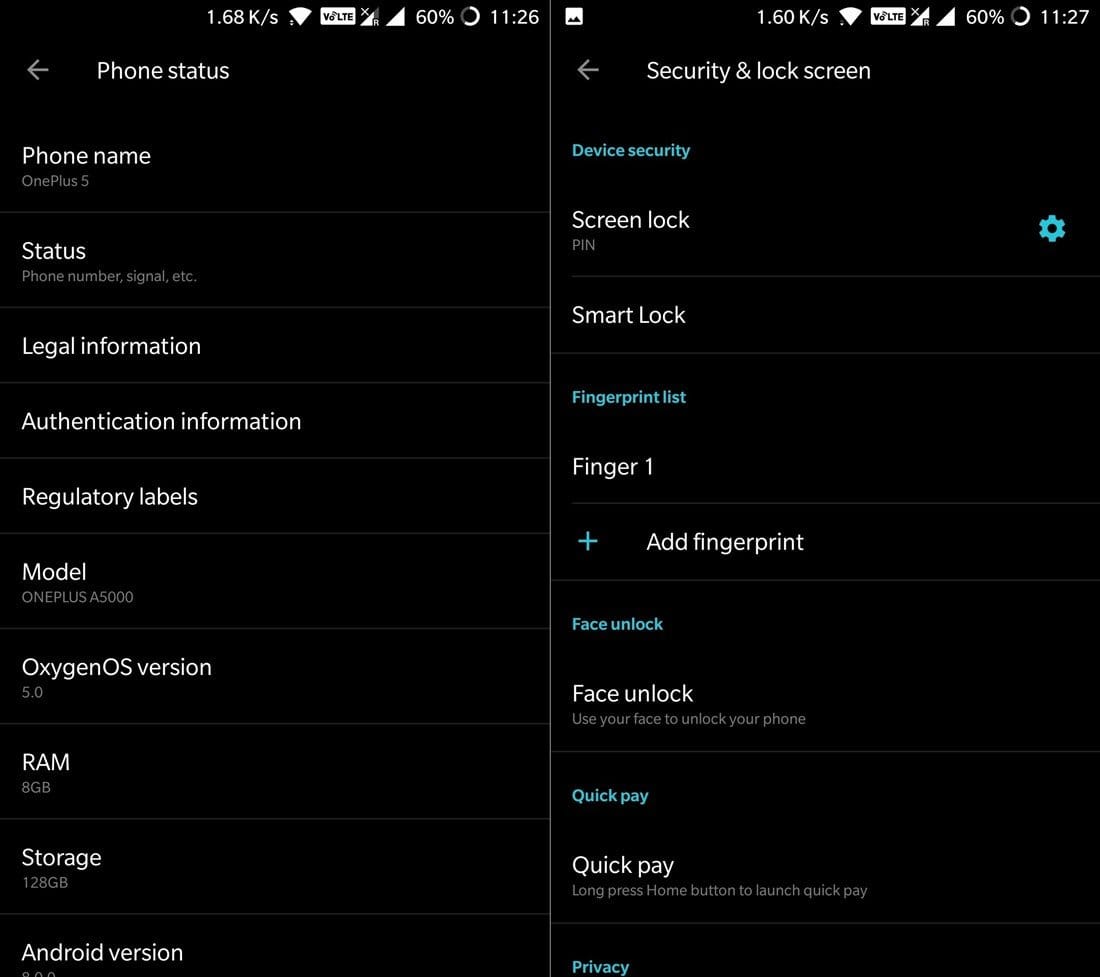











Discussion