Guide: OnePlus 5 and OnePlus 5T rollback from Oreo to Nougat
First of all, download the latest Nougat firmware for the OnePlus 5 that we have provided right below.
- OnePlus 5 rollback to Nougat firmware (1.52 GB)
Filename: O2N_MP_16859_OXYGEN_SIGN_wipe.zip - OnePlus 5T rollback to Nougat firmware (1.57 GB)
Filename: O2N_OBT_17801_OXYGEN_SIGN_wipe.zip.zip
→ To be able to install the OnePlus 5/5T rollback firmware easily, and neatly (without any bugs), you must have Oxygen recovery, which comes by default on the device. In case you installed TWRP, you should now install oxygen recovery, which can be downloaded from here, and installed using the guide here.
Now follow either of the two guides below to go back to Android 7.1.1 Nougat.
How to go rollback from Oreo to Nougat on OnePlus 5/5T
NOTE: This will wipe your device. Meaning, installing the rollback firmware would delete everything on your OnePlus 5/5T. Hence, you are advised to appropriately back up everything you need to (photos, videos, music, documents, etc.). You cannot prevent wipe during rollback, and forcing that may not result in proper installation.
Method 1: Using recovery mode
Step 1. Download the Nougat rollback firmware file from above.
Step 2. Transfer the downloaded rollback file to your OnePlus 5/5T. Remember its location.
Step 3. Boot your OnePlus One into recovery mode:
- Power off your OnePlus 5/5T. Wait for 6-7 seconds after screen goes off.
- Press and hold Power + Volume down together until you see anything on the screen.
- Use volume buttons to bring up Recovery mode option at the top of the screen.
- And then press the Power button to select recovery mode option. That’s it you’ll boot into recovery mode.
Step 4. Install the rollback firmware. Use the instruction for your recovery.
- In 3e recovery, use volume buttons to navigate to ‘install update ..’ option and then press the power button to select it.
- Now, select the update file that you transferred to OnePlus 5/5T in step 2 above. Confirm this and Nougat OS software will be installed on your device.
Step 5. The update will start installing, so just wait until that is finished. When it’s done, you will be back in recovery’s home screen.
Step 6. Select ‘Reboot system now’ to restart your OnePlus 5/5T.
That’s it.
Method 2: Using ADB Sideload
Note: Again, you’ll need a stock recovery. If you don’t have it, find the link in download section above, along with a guide to install it.
Step 1. Setup ADB and Fastboot on your PC.
Step 2. Download the Nougat rollback firmware file on your PC from above, and rename it to op5-Nougat-rollback-firmware.zip so that it’s easy to install it in step 9 below.
Step 3. Enable USB debugging:
- Go to your phone’s settings » About phone » and tap “Build number” Seven times. This will enable Developer options on your phone.
- Now go to Settings » Developer options » and tick the USB debugging checkbox.
Step 4. Connect your OnePlus 5/5T to PC.
Step 5. Now open the folder on PC where you downloaded the firmware’s zip file and then open a command window inside the folder. To do that, do a “Shift + Right click” on any empty white space inside the folder and select “Open command window here” from the context menu.
Step 6. Now issue the following window to command window to reboot your device into recovery mode:
adb reboot recovery
└ Check your phone’s screen, if it’s asking for “Allow USB debugging”, accept it by selecting OK/Yes.
Step 7. Once in recovery mode, use Volume buttons to navigate up and down between options and Power button to select an option.
Step 8. Select the “Install from USB” option. on the device,
Step 9. Now run the following command to install the rollback firmware:
adb sideload op5-Nougat-rollback-firmware.zip
└ This will begin the firmware installation.
Step 10. Once the firmware zip is installed, select reboot from the main menu of recovery to restart the device.
That’s it. You successfully installed the update.
Need help? Let us know via comments below.

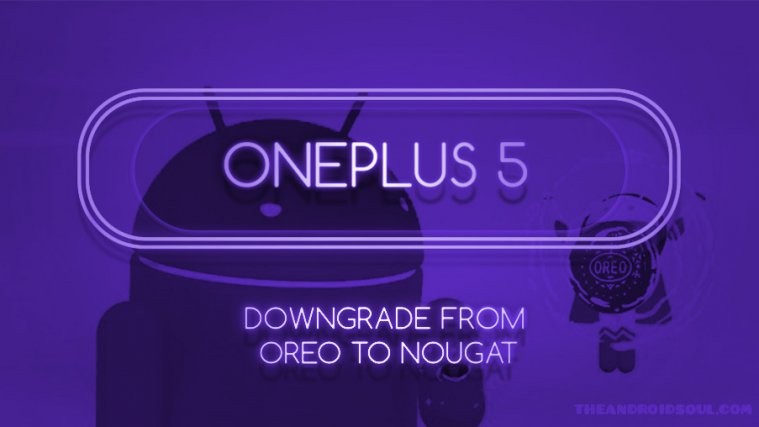




I bricked my OnePlus5T, do not use this.
well this broke my device 🙁
rollback from official Oreo to nougat, then received an encryption error
performed a restore of my oreo using twrp, and now just loops back to recovery