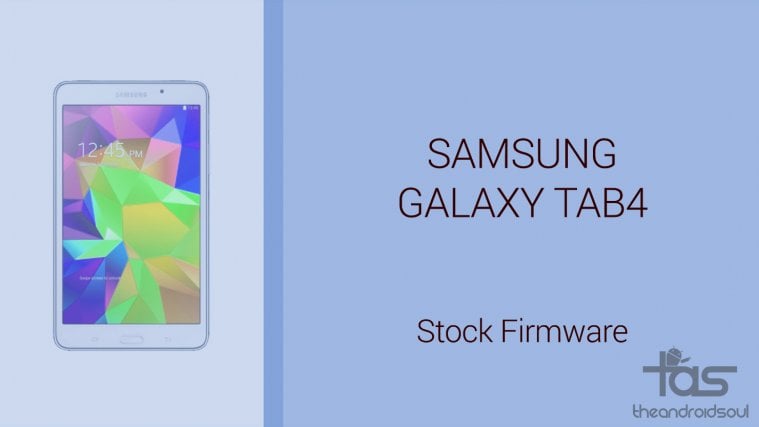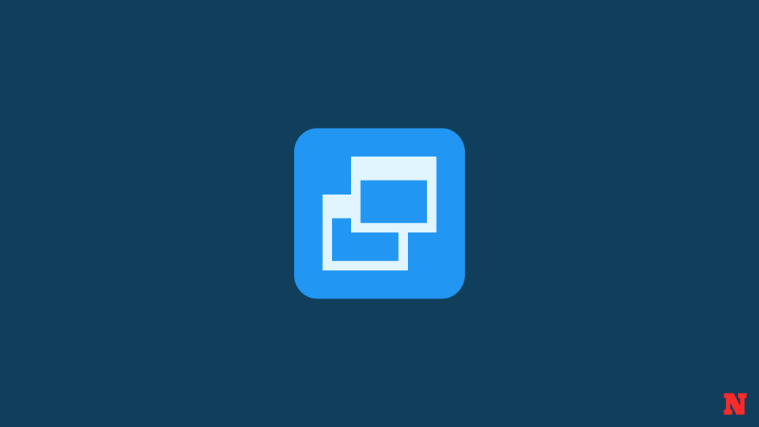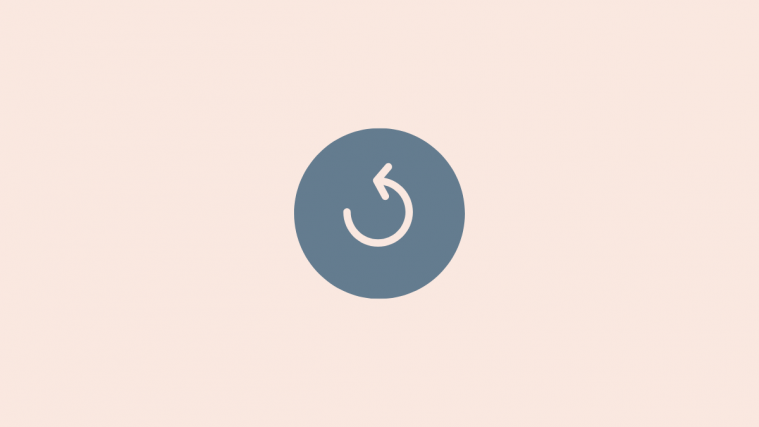Tab 4 7.0 inch WiFi edition
Model no. SM-T230
Model no. SM-T230NT
Model no. SM-T230NU
Tab 4 8.0 inch WiFi edition
Model no. SM-T330
Model no. SM-T330NU
Tab 4 10.1 inch WiFi edition
Model no. SM-T530
Model no. SM-T530NU
Sprint Tab 4 7.0 inch edition
Model no. SM-T237P (Sprint)
Tab 4 10.1 inch LTE edition
Model no. SM-T533
Tab 4 7.0 inch 3G edition
Model no. SM-T231
Model no. SM-T232
Tab 4 8.0 inch 3G edition
Model no. SM-T331
Model no. SM-T331C
Model no. SM-T332
Model no. SM-T335L (Korean)
Tab 4 10.1 inch 3G edition
Model no. SM-T531
Model no. SM-T532
Tab 4 7.0 inch LTE edition
Model no. SM-T235
Model no. SM-T235Y
Tab 4 8.0 inch LTE edition
Model no. SM-T335
Model no. SM-T335K (Korean)
Tab 4 10.1 inch LTE-A edition
Model no. SM-T537A (AT&T)
Model no. SM-T537V (Verizon)
Model no. SM-T537R4 (US Cellular)
- T537R4TYU1BOG4
- T537R4TYU1ANK2
How to Download and Install Firmware
Be sure to check your Galaxy Tab E’s model no. first. You can do so using an app called Droid Info, or simply check it on its packaging box, or under Settings > About.
Then download the firmware according to that model no. only to ensure compatibility. We have provided the downloads as per model no. so that it’s easy for you to identify the firmware for your device.
Next, install the firmware on your Galaxy Tab E by following the guide linked right below.
How to Install Samsung firmware
Firmware Benefits
You can use the firmware for variety of purposes, which includes:
- Fix your Galaxy Tab E if it’s giving you force closes errors and restarts randomly.
- Unbrick your Galaxy Tab E if it’s bootlooping and stuck at logo when restarting.
- Go Back to Stock on your Galaxy Tab E — helps when looking to sell the device, or fix installing OTA updates if broken.
- Restore Galaxy Tab E to factory state.
- Upgrade your Galaxy Tab E to newer Android version.
- Downgrade your Galaxy Tab E to lower build no. at same Android version.
- Unroot your Galaxy Tab E.
- Remove custom recovery like TWRP and CWM, if installed, on your Galaxy Tab E.
To perform any of the above, simply install the firmware meant for your device, as per its model no. in Settings, About device.
Need help? Let us know if you need any help regarding this via comments below.