Since the launch of Galaxy S8 and S8+, Samsung has been finding various ways to encourage users into using its digital assistant – Bixby. To its surprise, most of its users have been critical of the digital Assistant as well as the physical key that accompanies it.
Related:
Even to this day, Samsung forces users to use Bixby button although the button can be remapped for a different use case, albeit not efficiently. However, if you don’t want to see Bixby at all, you can disable the entire Bixby setup on your device by preventing Bixby Home from showing up on the home screen and also turning off the Bixby button.
The following article will guide you into disabling Bixby on your Samsung Galaxy phone
How to disable Bixby on Galaxy S20 and Note 10
The latest generation of Galaxy S-series and Note-series smartphones lack the dedicated Bixby buttons but Samsung still enforces Bixby through the phones’ power button. The following guide will help you avoid Bixby at any cost on the Galaxy S20 series and Note 10 series devices.
How to disable Bixby button
Step 1: On your home screen, swipe down to access the notifications shade.
Step 2: Tap on the Power icon at the top of the Quick settings panel.
Step 3: When the power menu loads up, tap on Side key settings. 
Step 4: In the next page, toggle the switch adjacent to Double press and then select either ‘Quick launch Camera’ or ‘Open app’. Selecting the ‘Quick launch Camera’ will open the Camera app whenever you double press the Bixby button. Under the Press and hold section, select ‘Power off menu’ instead of Wake Bixby. 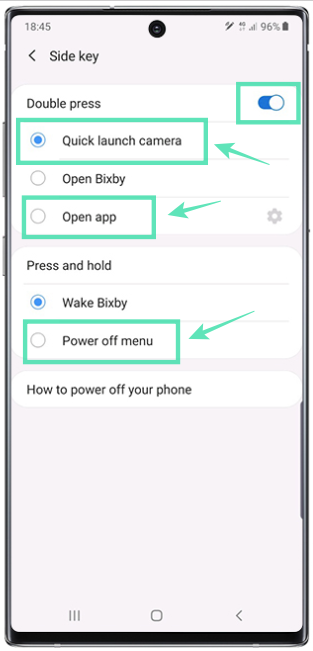
This way you won’t bring up Bixby even if you accidentally press and hold the power button.
How to disable Bixby Home from the home screen
Step 1: Press and hold on the home screen. Alternatively, you can pinch out with two fingers on the home screen.
Step 2: Swipe to the left panel.
Step 3: Switch the following keys to OFF on your respective device: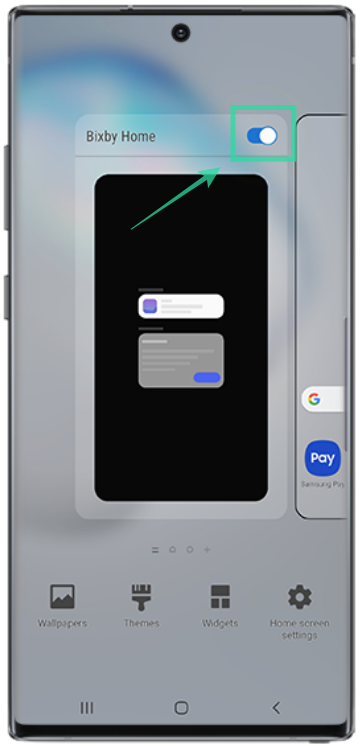
- ‘Samsung Daily’ toggle on the Galaxy S20
- ‘Bixby Home’ toggle on the Galaxy Note 10
How to disable Bixby on Galaxy S8, Note 8, S9, Note 9, and Galaxy S10
Disabling Bixby on Samsung flagships older than the Note 10 is not as easy as on the latest ones. The following instructions will, however, help you do just that on the Galaxy S8, Note 8, S9, Note 9, and Galaxy S10 devices.
How to disable Bixby button
To disable Bixby button entirely on your Samsung device, you need to follow the steps given below:
Step 1: Update to the latest version of Bixby on your Samsung device.
Step 2: Press the Bixby button present on the left side of the device to access Bixby Home.
Step 3: Tap the three-dot menu present at the top right corner of Bixby Home.
Step 4: Select Settings from the menu.
Step 5: Scroll down and select Bixby Key.
Step 6: Under Bixby Key options, select Don’t open anything.
Step 7: Go back and reboot your device.
How to disable Bixby Home from showing on home screen
If you want to disable Bixby Home from the launcher, follow the steps given below:
Step 1: Go to the device’s home screen and hold down on an empty space until you see a menu.
Step 2: Swipe to the right to reach the left home panel that holds Bixby Home.
Step 3: You will see a toggle at the top. Turn it off to disable Bixby Home from showing on the home screen.
How to disable Bixby Voice
Samsung device also offers Bixby Voice worldwide, however, if you don’t like it and want to disable it too, follow the steps:
Step 1: Press the Bixby button present on the left side of the device to access Bixby Home.
Step 2: Tap the three-dot menu present at the top right corner of Bixby Home.
Step 3: Select Settings from the menu.
Step4: Scroll down and tap the toggle for “Bixby Voice” to turn it off.
Step 5: On the pop-up menu that appears, select “Turn off”.
Step 6: Reboot your device.
That’s it. You are now free from Bixby if you own a Galaxy S8, Note 8, Galaxy S9, Note 9, or Galaxy S10.

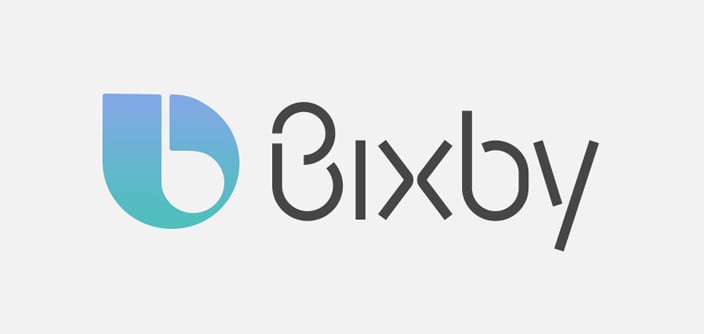
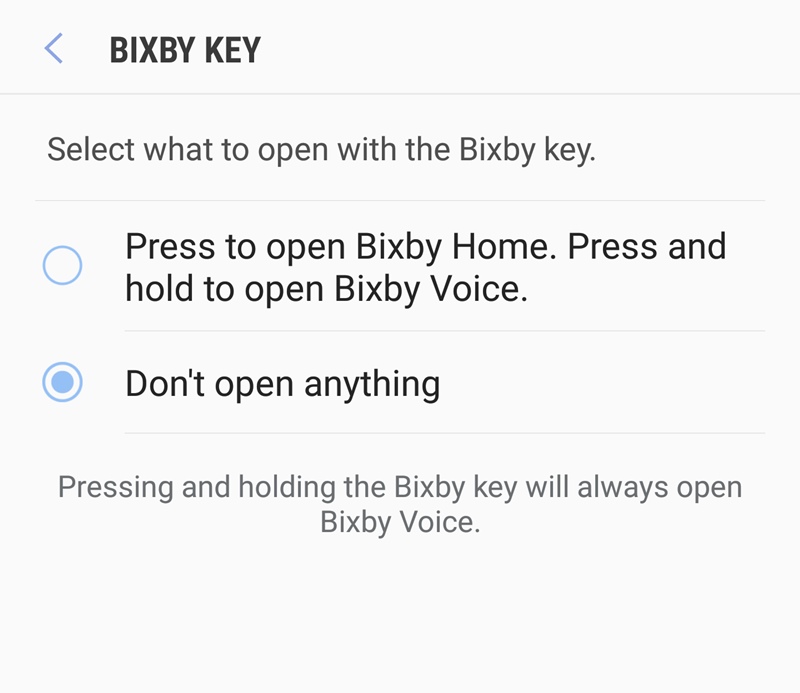




HELP! I have no access to any Bixby settings on my Note 8 other than the page toggle which doesn’t deactivate Bixby. I tried to deactivate Bixby in my apps but NOTHING works. I’ve already pdated. Is it because I didn’t set up a Bixby account first? If I do that, will I then see the Bixby settings page everyone has?
Thank you. I’m at my wits end. I HATE Bixby and never use virtual assistants.