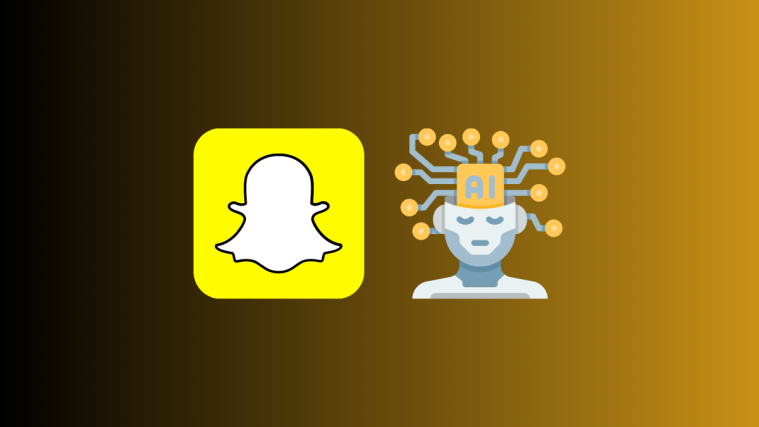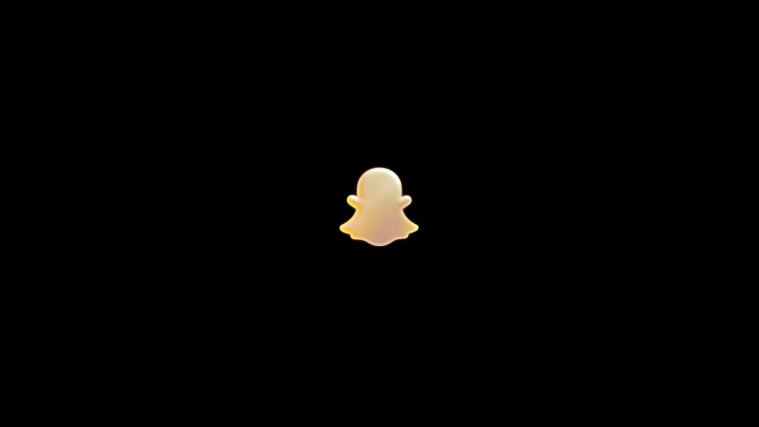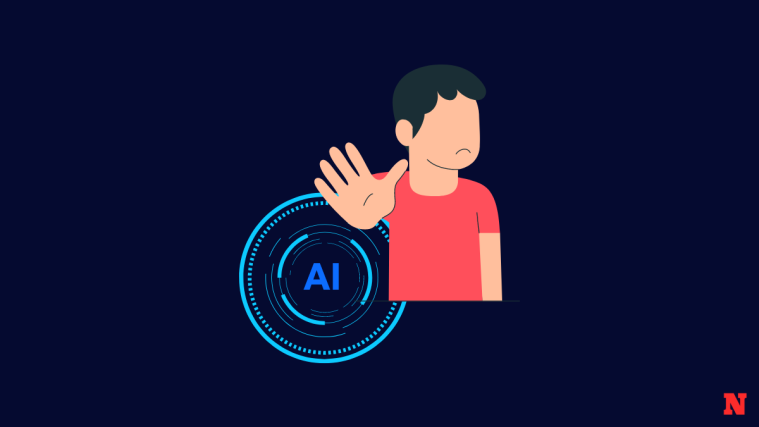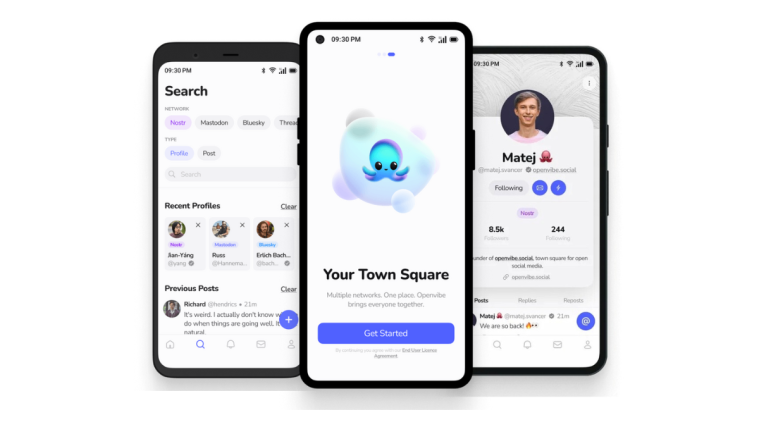What to know
- All of your conversations with My AI are stored permanently inside your Snapchat account until you delete them on your own.
- You can delete your past conversations with My AI by going to your Snapchat Profile > Clear Data > Clear My Al data.
- You can clear your Snapchat My AI data using a free account; you don’t need to be subscribed to Snapchat+ to do that.
Snapchat has unveiled its own version of OpenAI’s ChatGPT on its platform with My AI – an experimental chatbot that was initially released for Snapchat+ users but has now been made accessible to everyone on Snapchat. You can use My AI to get responses to anything from trivial questions and getting trip suggestions to creating essays on a wide variety of topics.
Anything you converse with My AI gets saved on your Snapchat account but if you wish to clear your past conversations with the AI chatbot, you can do that from inside your Snapchat settings. In this post, we’ll explain to you how you can clear your existing My AI conversations on Snapchat and turn off the My AI chatbot entirely from your Snapchat account.
Related: 2 Ways to Turn Off Snapchat AI
For how long are your conversations with My AI stored on Snapchat?
When you interact with the My AI chatbot on Snapchat, all of your conversations will be stored on the platform for as long as you want to keep them and won’t be deleted automatically. This is to ensure that the AI chatbot gets to know you better to give out more relevant responses to your queries when you interact with it. The data from your conversations may get used by Snapchat to improve the functionality of My AI as well as personalize your experience on Snapchat, including the ads you see.
You can, however, clear all of your past conversations with My AI from your Snapchat settings from the guide we’ve prepared below.
How to clear your existing My AI conversations on Snapchat
You can delete all of your existing conversations with the My AI chatbot inside Snapchat settings. This doesn’t require you to be subscribed to Snapchat+, meaning you can clear your My AI conversations when using Snapchat’s free tier. To get started, open the Snapchat app on your phone.
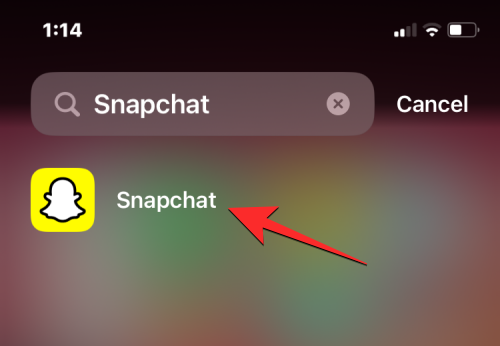
Inside Snapchat, tap on your Bitmoji icon at the top left corner of the screen.

In the Profile screen that opens, tap on the cogwheel icon at the top right corner.

Inside the Settings screen, scroll down and tap on Clear Data under “Privacy Controls”.
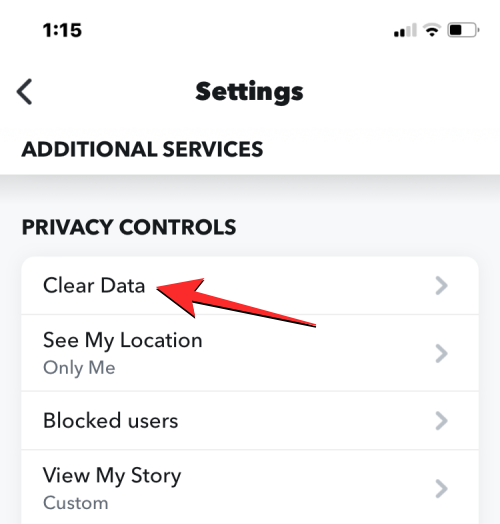
On the next screen, tap on Clear My Al data at the bottom.
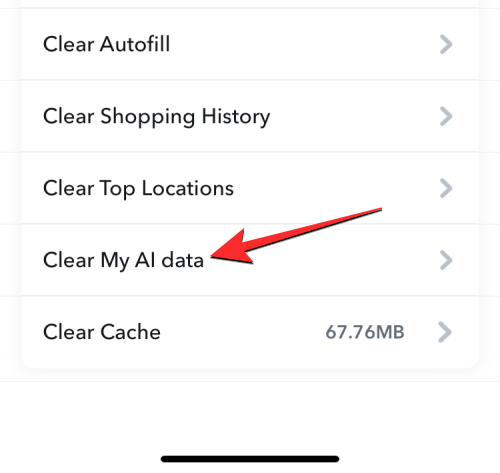
You’ll see a prompt on the screen telling you what data gets deleted from your Snapchat account. To confirm your action, tap on Confirm.

All your past conversations with the My AI chatbot will now be removed from your Snapchat account.
How to turn off My AI completely on Snapchat
Clearing your My AI data from Snapchat only removes the conversations you’ve had with the AI chatbot; it doesn’t, however, remove the chatbot itself from your account. To remove My AI from Snapchat, you need to be subscribed to the Snapchat+ membership on the platform without which the option to turn it off will be unavailable.
If you’re a Snapchat+ member, you can remove My AI from your account by accessing the Chats screen on the Snapchat app and long-pressing on the My AI chat. In the subsequent menu that appears, you can disable My AI by going to Chat Settings > Clear from Chat Feed.
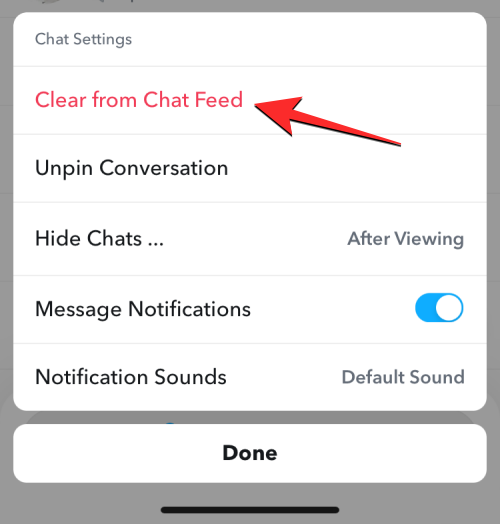
You can check out our detailed guide for turning off Snapchat’s My AI feature completely from the post linked below.
▶︎ How to turn off Snapchat AI – CHANGE THE LINK HERE
That’s all.