The Files by Google app on Pixel phones has a Smart Storage feature that lets you free up storage on your phone by letting you delete your backed-up files automatically after a certain period. This way, you don’t have to manually delete files that you have already uploaded to Google Photos every time your storage space runs low.
In this post, we’ll explain what Smart Storage is all about and how you can use it to delete backed-up media from your Pixel device.
What is Smart Storage?
The Smart Storage feature on the Files by Google app allows you to permanently delete media from your phone that has already been backed up to Google Photos. Smart Storage can help you clear your phone’s local storage by deleting media that has already been uploaded to Google Photos’ cloud servers.
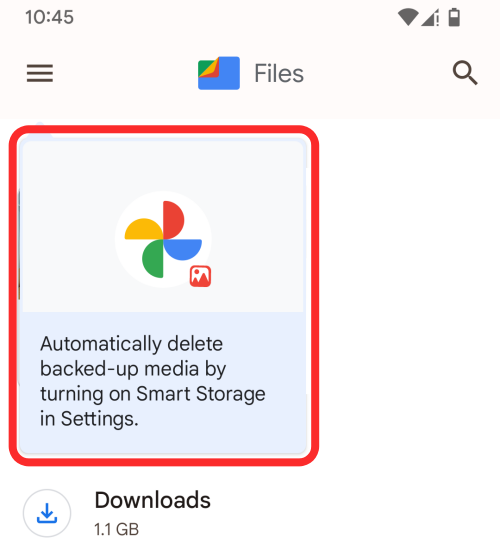
When you turn on Smart Storage, the app will delete all the pictures and videos that have been backed up to Google Photos:
- When the content has surpassed 60 days since it was backed up
- Or, your phone’s storage is less than 25% of the total space
Because of the 60-day limit, your media doesn’t get deleted as soon as you’ve backed it up so you can use the photos in original quality to share them with others or on social media. This restriction is, however, withheld if your phone’s storage is less than 25% of its total capacity.
When your backed-up media is deleted from your phone, you will be able to access it inside the Google Photos app or on the web but it will only be available in your chosen quality of backup.
Requirements
Smart Storage isn’t natively present on Android but is instead only available on the Files by Google app on select devices. So, before you proceed to enable Smart Storage, you need to ensure you have the following things in check:
- You own a Google Pixel device (Pixel 2 or newer models)
- Your phone is running Android 11 or later versions
- The latest version of the Files by Google is installed on your Pixel phone
How to automatically delete backed-up photos on Android
Once you’ve made sure you have all that you need to use the new Smart Storage feature, you can start using it on your Pixel device to free up some storage from your phone.
- Open the Files by Google app on your phone and tap on the 3-lines icon at the top left corner.
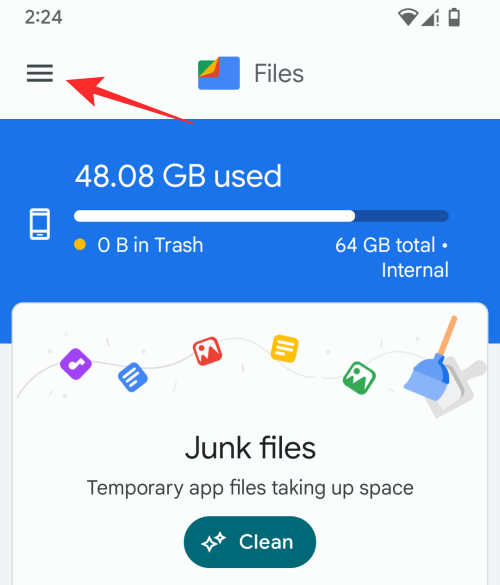
- In the sidebar that appears on the left, select Settings.
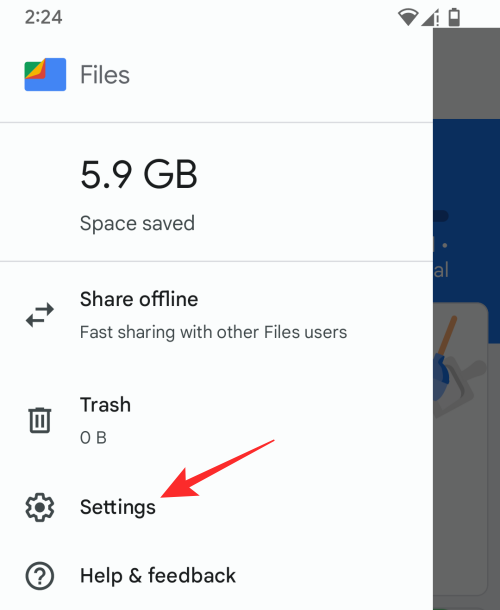
- On the next screen, turn on the Smart Storage toggle under “Hidden suggestions”.
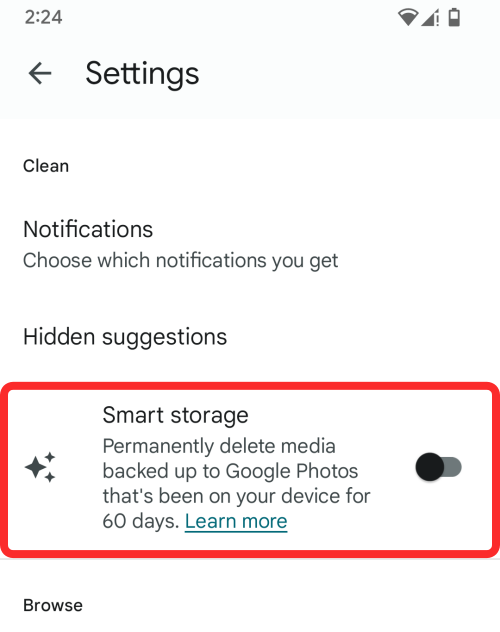
- A prompt will appear asking you whether you wish your backed-up media to be deleted automatically. Here, tap on OK.
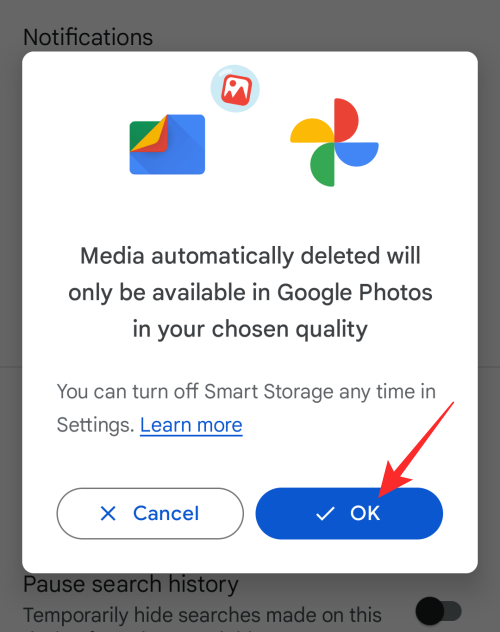
- The Smart Storage feature will now be enabled and you should now see a notification at the bottom confirming this.
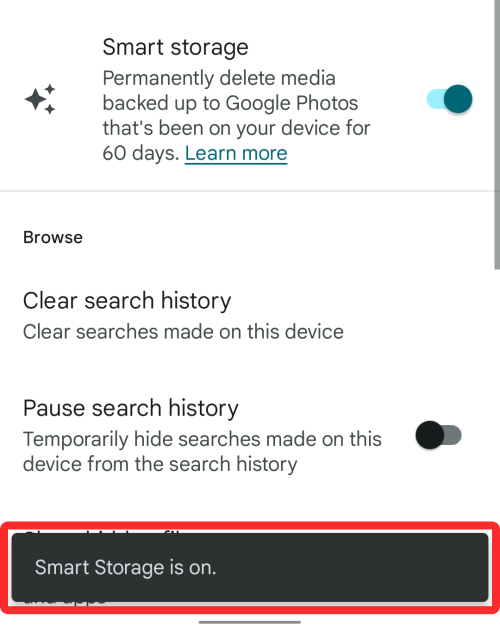
The Files by Google app will now delete your backed-up media on its own when your pictures and videos are at least 60 days or older or if your phone’s free storage is under 25% of its total capacity.
That’s all you need to know about automatically deleting backed-up media on Android.
RELATED

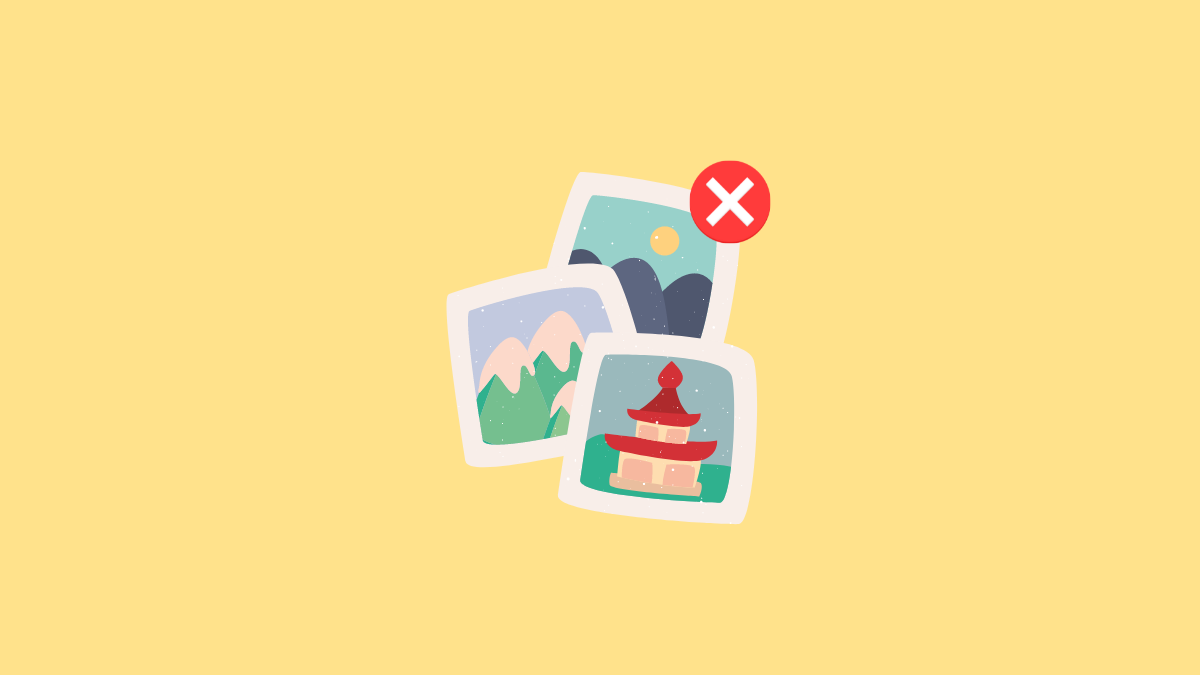
![Solution For Quiz - Where Did the Dragon Hall Deal a Major Blow to the Khitan Navy [Where Winds Meet]](/content/images/2026/01/1-15.png)










Discussion