Clubhouse encourages users to use their actual legal name and a straightforward username, rather than a catchy Twitter handle or a creative IGN, which is possible on most platforms.
So much so that name changing is something of a serious subject within Clubhouse – something you’ll be quick to realize once you eventually gain entry into the gated community of Clubhouse. Down below we will explain how to change your name on Clubhouse — be it your Clubhouse username or your legal name in the Clubhouse database.
How many times can you change your name on Clubhouse?
WARNING: Users should be aware that they are only allowed to change their name on Clubhouse only “once in a while”. Clubhouse says “there is a limit to how often you can update your name” on its support page, meaning you won’t be able to change your name now if you had changed it recently.
The same rules apply when you try to change your creator alias or username but for the latter, the app does mention that “You can always change it later” when you access the “Change your username?” screen on Clubhouse.
How to change your legal name on Clubhouse
Clubhouse says its app is for real names, so if you hadn’t added your real name when setting up your profile, you can change it at any time provided you haven’t edited this section in a while. You can change your legal name on Clubhouse in two separate ways.
Method 1: Using profile page
The easiest way to change your legal name on Clubhouse is from your profile. For this, open the Clubhouse app on your phone and tap on your profile picture at the top right corner.
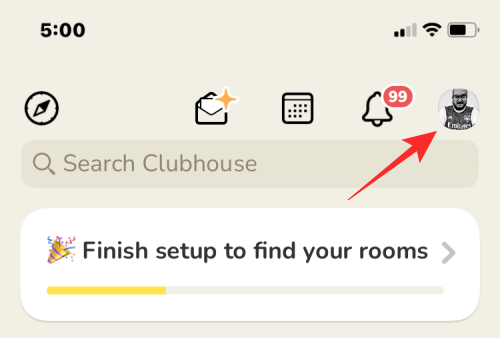
When your Clubhouse profile loads up, tap on your name just below your profile picture at the top left.
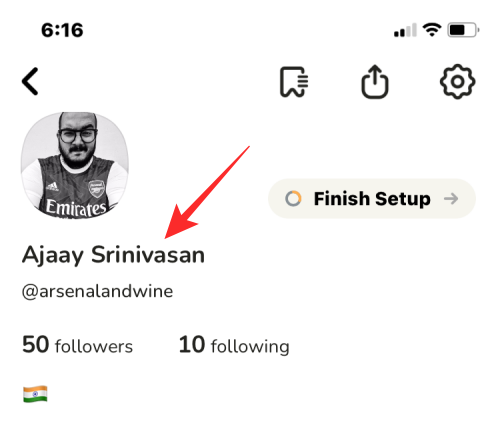
In the dialog that appears, select Correct my legal name.
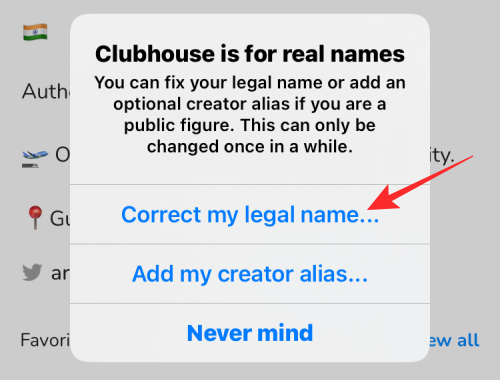
On the next screen, type your first and last names inside their respective boxes and tap on Update.
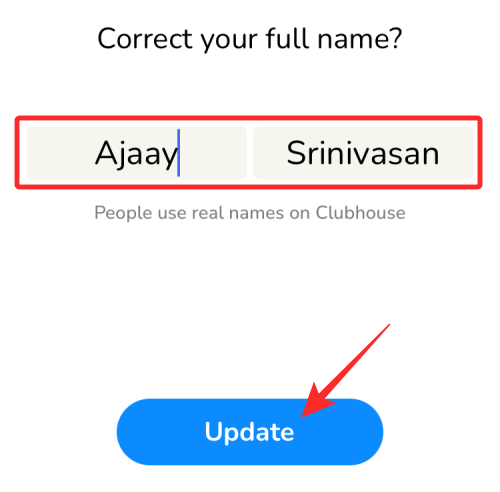
Your legal name will now be updated to show inside your Clubhouse profile.
Method 2: Using Settings
You can also change your legal name from Clubhouse’s settings page. For this, open the Clubhouse app on your phone and tap on your profile picture at the top right corner.
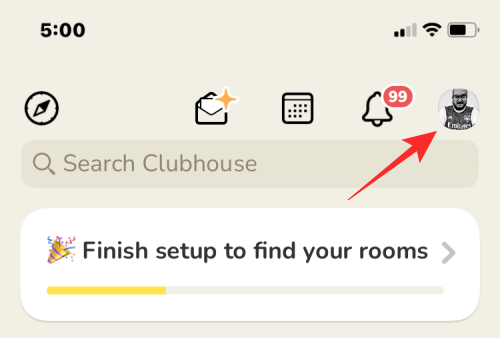
On the next screen, tap on the cogwheel icon at the top right.
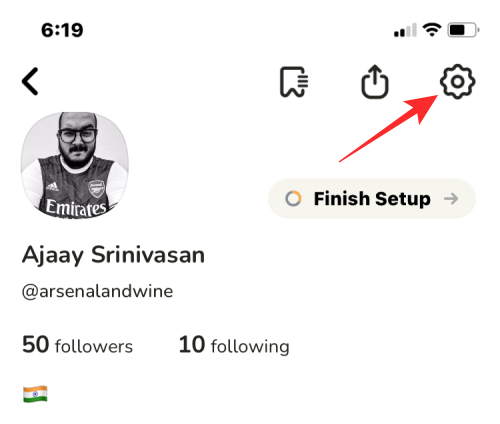
In the Settings screen that appears, tap on your name card at the top.
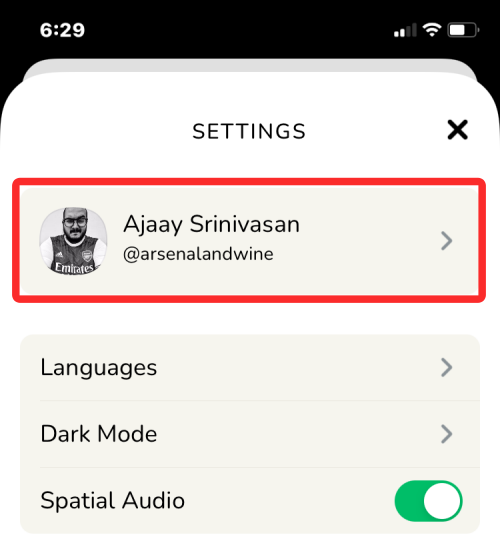
The Account screen will now pop up. Here, tap on Full Name.
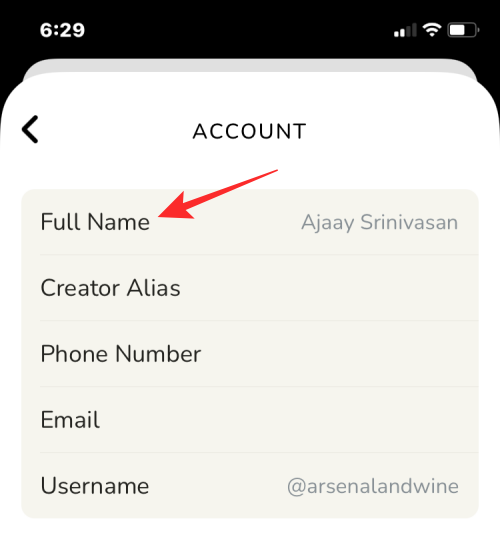
On the next screen, type your first and last names inside their respective boxes and tap on Update.
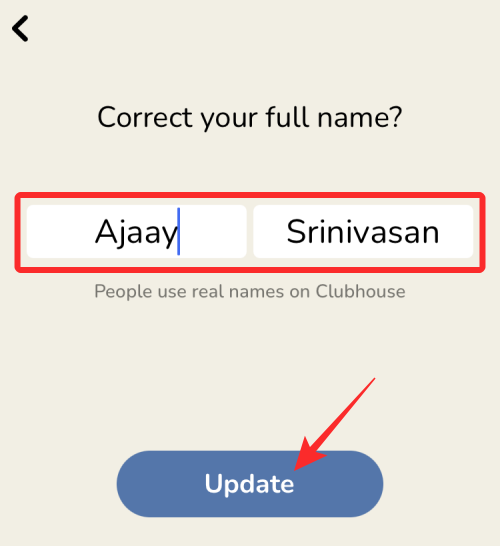
Your legal name will now be updated to show inside your Clubhouse profile.
How to change your username on Clubhouse
Like your legal name, you can change your username inside Clubhouse in two different ways.
Method 1: Using Profile Page
The easiest way to change your username on Clubhouse is from your profile. For this, open the Clubhouse app on your phone and tap on your profile picture at the top right corner.
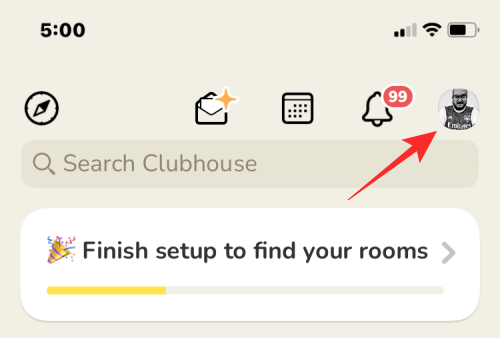
When your Clubhouse profile loads up, tap on your username just below your legal name at the top left.
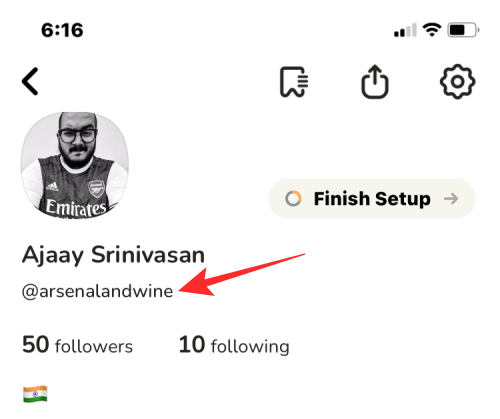
On the next screen, type your username after “@” inside the text box and then tap on Update. Note that you cannot create a username longer than 15 characters.
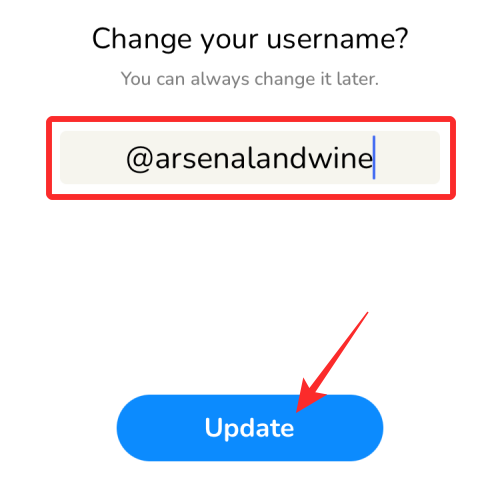
Your username will now be updated to show inside your Clubhouse profile.
Method 2: Using Settings
You can also change your username from Clubhouse’s settings page. For this, open the Clubhouse app on your phone and tap on your profile picture at the top right corner.
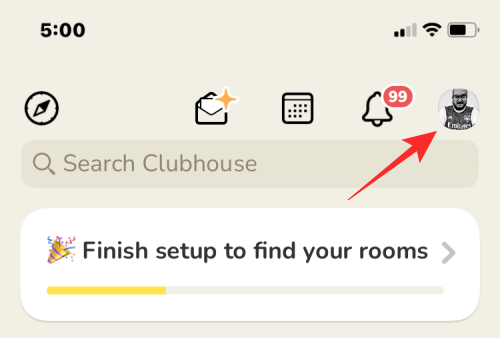
On the next screen, tap on the cogwheel icon at the top right.
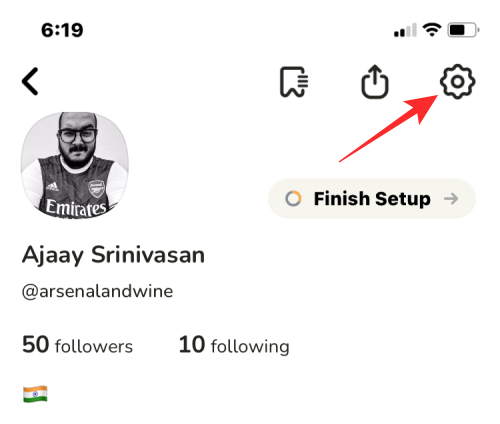
In the Settings screen that appears, tap on your name card at the top.
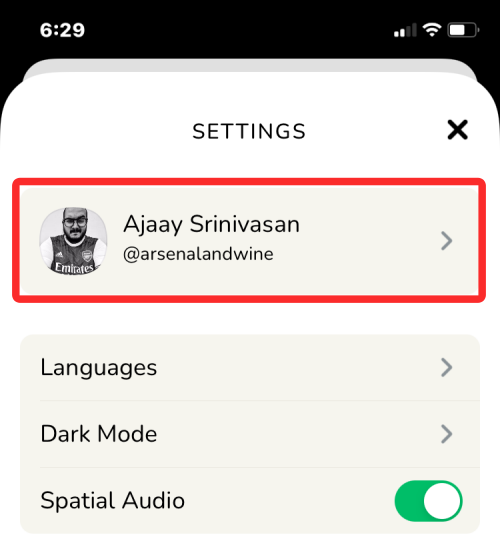
The Account screen will now pop up. Here, tap on Username.
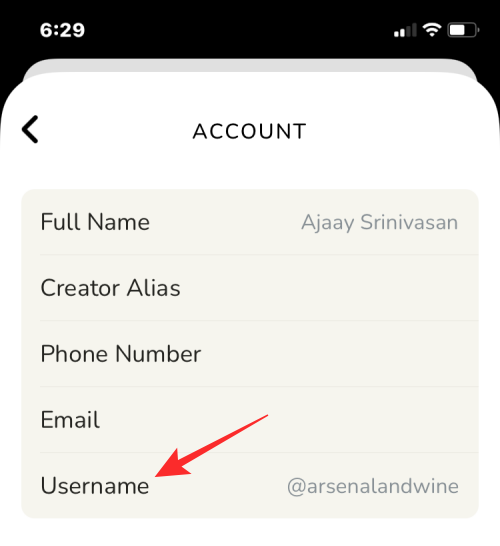
On the next screen, type a new username after “@” inside the text box and then tap on Update. Note that you cannot create a username longer than 15 characters.
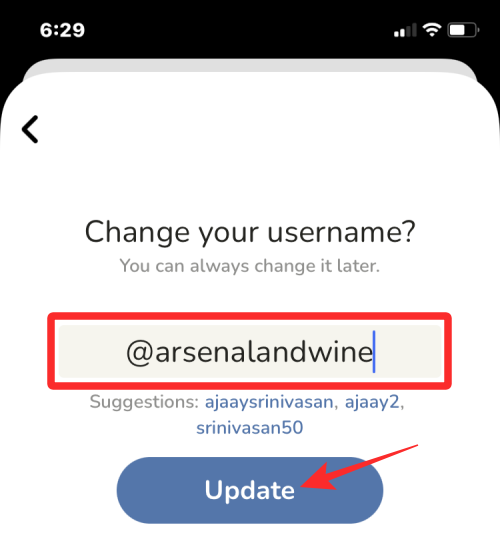
Your username will now be updated to show inside your Clubhouse profile.
How to add a creator alias on Clubhouse
Clubhouse lets you add an alias that you use publicly for your work/profession. It’s meant to be taken advantage of by those of you who are well known in the public under a stage name, something different from your real name.
Method 1: Using Profile page
The easiest way to add/change your creator alias on Clubhouse is from your profile. For this, open the Clubhouse app on your phone and tap on your profile picture at the top right corner.
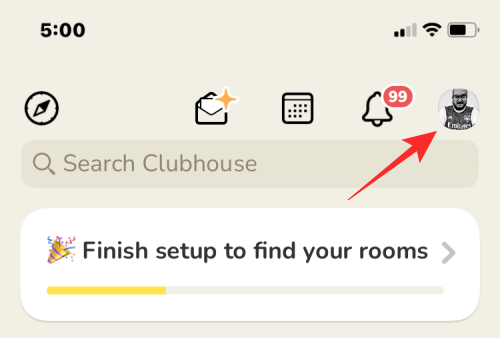
When your Clubhouse profile loads up, tap on your legal name just below your profile picture at the top left.
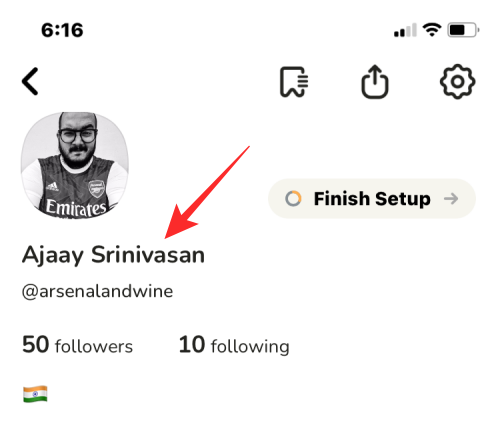
In the dialog that appears, select Add my creator alias.
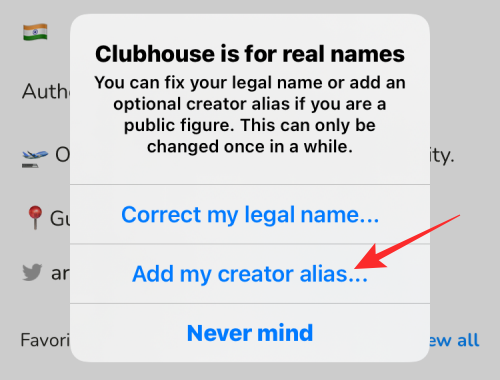
On the next screen, type a name you’re widely known by the text box and then tap on Update.
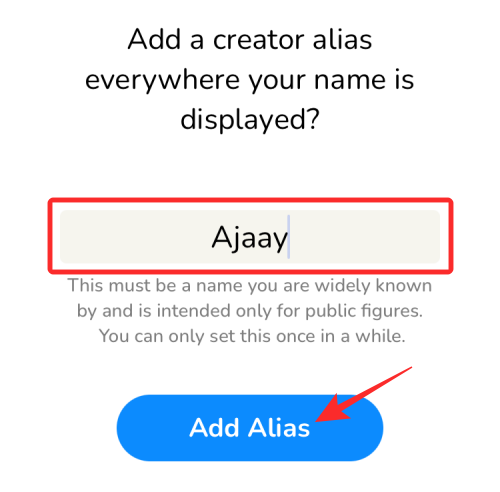
Your creator alias will now be updated to show inside your Clubhouse profile.
Method 2: Using Settings
You can also add/change your creator alias from Clubhouse’s settings page. For this, open the Clubhouse app on your phone and tap on your profile picture at the top right corner.
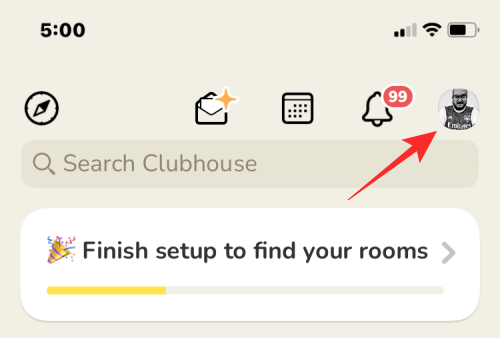
On the next screen, tap on the cogwheel icon at the top right.
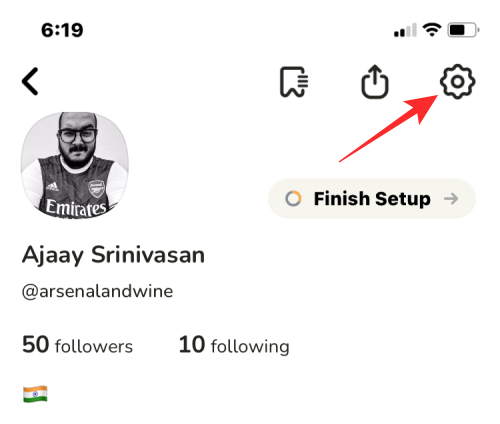
In the Settings screen that appears, tap on your name card at the top.
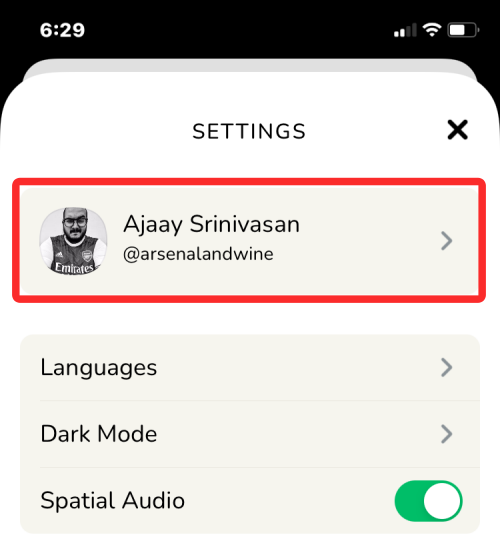
The Account screen will now pop up. Here, tap on Creator Alias.
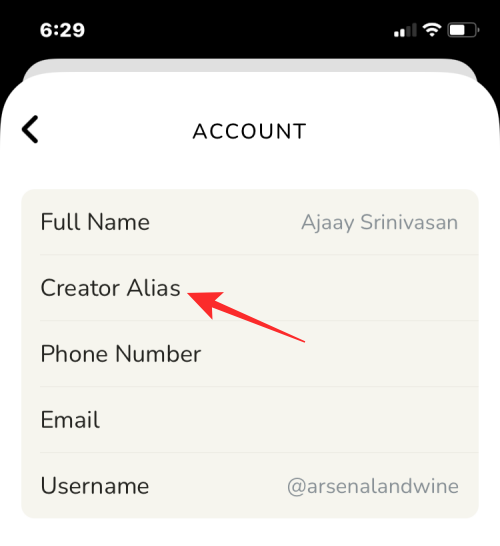
On the next screen, type a name you’re widely known by the text box and then tap on Update.
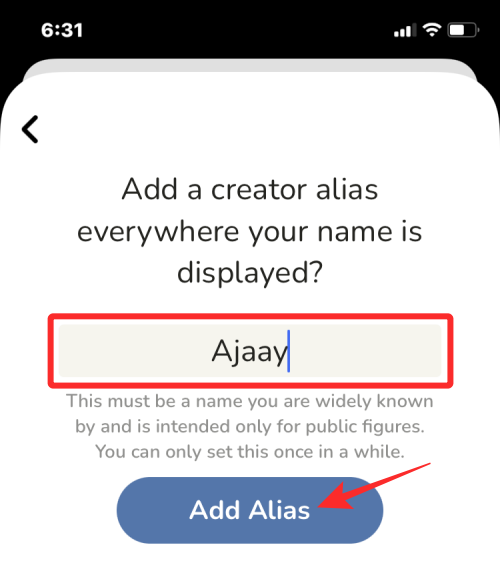
Your creator alias will now be updated to show inside your Clubhouse profile.
Make sure your new name/username is built to last
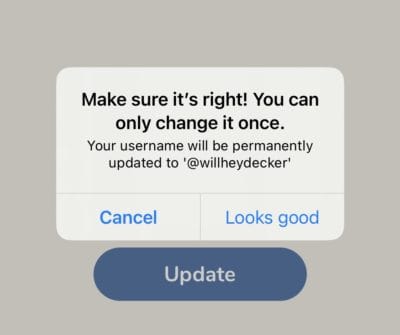
Like we said earlier, Clubhouse only allows you to change your username, legal name, and alias once in a while — so make sure it’s what you want for the long haul. If you’re sure about your new name, go ahead and tap looks good.
I can’t change my Clubhouse name/username. What should I do?
If you’re having trouble changing your name, username, or alias inside Clubhouse, it can be either because you changed them recently or there’s some issue with your profile or the app. For such issues, you can reach out to Clubhouse’s support team by filling out this form and submitting a request to get your issue resolved.
And that’s about it for changing your name on Clubhouse. If you have any further questions, feel free to shoot them at us in the comments below — we always love to help.
RELATED

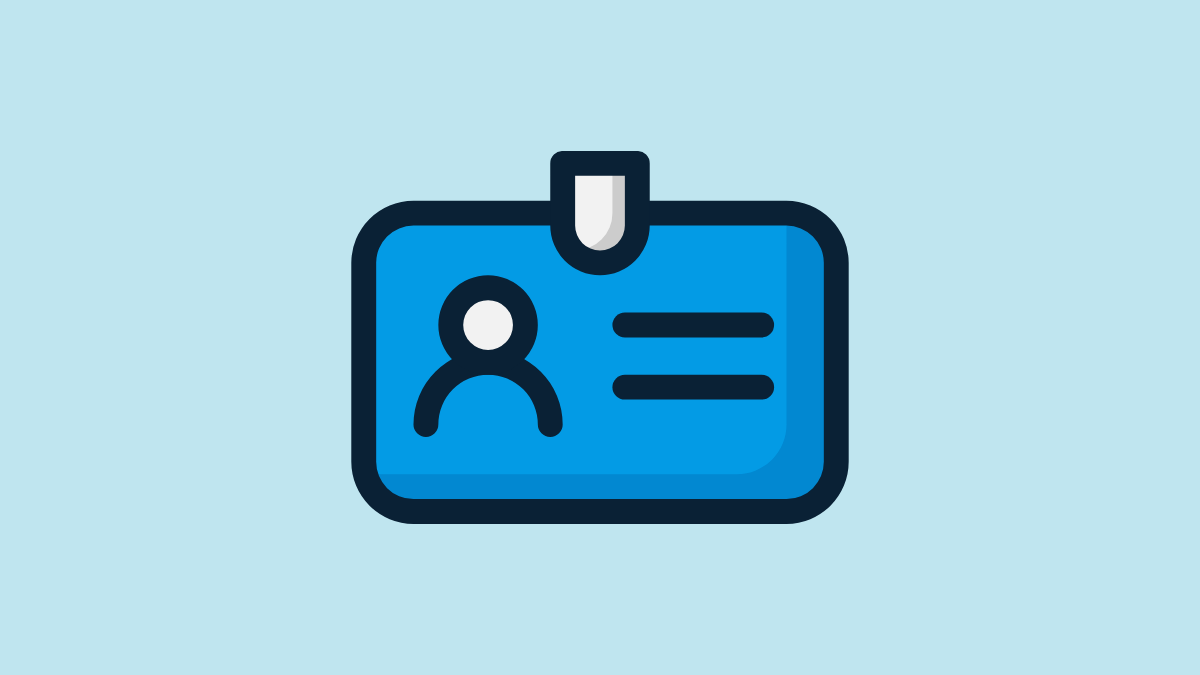











Discussion