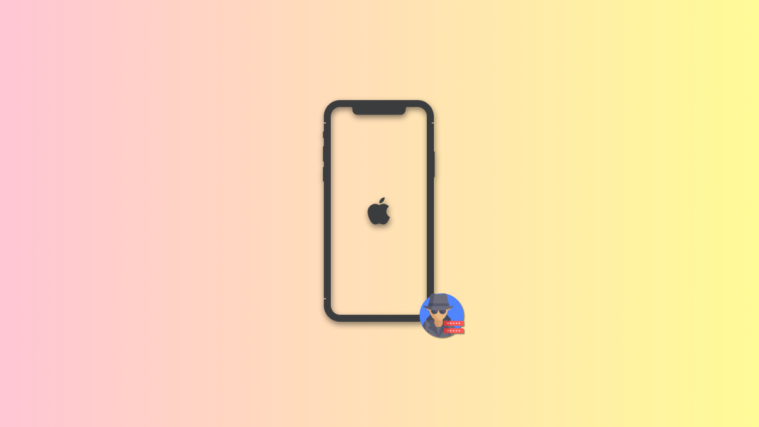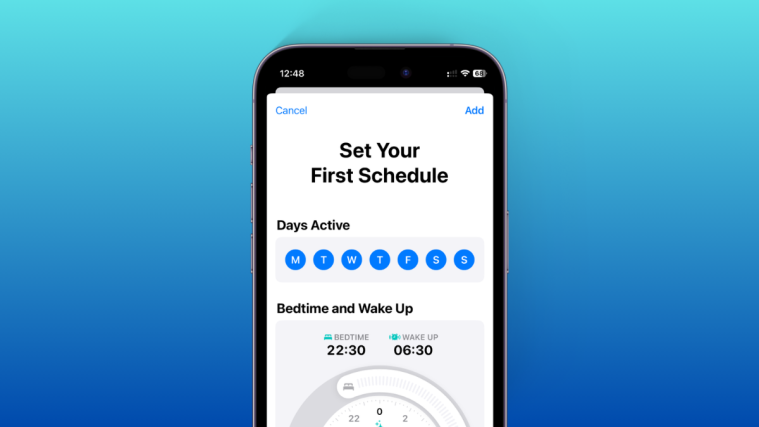Canva is a powerful online graphic design platform with a comprehensive free plan for almost every user. This is what makes it one of the most used online services in the world. Canva allows you to create various graphical content including things like posters, posts, banners, research papers, flowcharts, graphs, and much more.
If you’re a student or a working professional in the design industry then you probably know about Canva. The service also has a premium offering with attractive prices for teachers and students. Here’s all you need to know about it.
What is Canva Pro?
Canva Pro is the premium subscription-based offering from Canva that allows you to access premium templates and unlock other features as well depending on your plan.
Canva Pro is a highly sort after feature due to the huge library of assets and templates available to its premium users. If you’re a student looking to get Canva Pro then here’s all you need to know about it.
Related: How to Curve Text on Canva
Is Canva Pro available to students?
Unfortunately, a Canva Pro plan specific to students does not exist. This means that you will have to subscribe to Canva Pro like a normal user even if you are a student.
However, Canva does have a dedicated plan for Teachers and Educational institutions called Canva for Education. If your educational institution or teacher is enrolled in Canva for Education then they can invite you to Canva completely free of charge. Let’s find out more about Canva for Education.
What is Canva for Education?
Canva for Education is an exclusive and free plan for all teachers, educational institutions, and students globally. If you are a primary or secondary K12 educator or institution then you can subscribe to this plan for absolutely free.
Unfortunately, if you are a student then you can not sign up for this plan. You will instead need to be invited to the platform by your teacher or educational institution admin.
This helps ensure a safe environment while giving your guardians and teachers control over your Canva experience. Use the guide below to sign up for Canva for Education if you’re a teacher or admin.
How to get Canva for Education
As mentioned above, there are a few requirements you need to meet to be eligible for Canva for Education. Use the section below to help ensure your eligibility and subsequently use the next section to sign up for the plan. Let’s get started.
Requirements
- A government recognized K-12 Educational institution or teacher
- Proof of work and documentation
- Existing Canva account with education email ID
- A document proving your teaching qualification (For teachers only)
For Teachers with existing Canva account
Visit this link and click on ‘Log in’ in the top right corner.

Now log in to your Canva account. Ensure that you sign in to your work account that uses the education email ID.
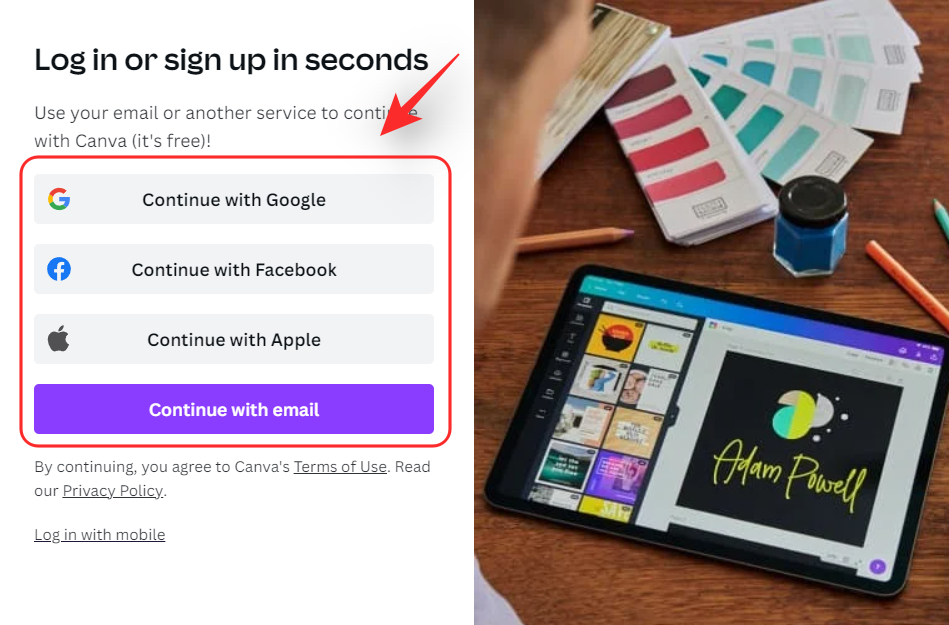
You can sign in or use accounts from the following providers that have been verified with your educational institute.
- School email ID
- Department of Education email ID
- Google Certified domain for an educational institute
- Clever email ID
- Microsoft email ID
- Google email ID
Once logged in, visit this link to sign up for Canva for Education. You can also use the link at the top of this guide if needed. Click on ‘Get verified now’.

Now fill in your details and click on ‘Continue’.

You will now be asked to attach the following documents. You can scan the documents and upload them to Canva using any device convenient to you.
- Proof of teaching certification
- Proof of employment
Submit the documents once you are done and your application will now be automatically submitted to Canva. You will now get a result for your application at your email ID within the next 48 hours. If approved, you can use Canva for Education and invite your students to the platform.
For Teachers without an existing Canva account
If you do not have an existing Canva account then you can easily create one during the sign-up process itself. Follow the guide below to help you along with the process.
Visit this link in your desktop browser and you will be automatically taken to the Sign-up page. Choose one of the options at your disposal to sign up to Canva. Once you make your choice, follow the on-screen sign-in prompts to sign up to Canva.

Once you are signed up, click and select ‘Teacher’. Now click on ‘Get verified now’.

Fill in your details and click on ‘Continue’.

Attach the necessary documents at this point. Once you do so, proceed to submit your application. You will now get a result for your application in the next 48 hours. If accepted, you can use Canva for Education and invite your students to the platform as well. You can continue using Canva’s free offering meanwhile if needed.
For Students
You will need to be invited by your admin or teacher so that you can access Canva for Education. Once they invite you, you should receive a link in your email account. Simply tap on the link to accept the invite.
If you have a Canva account then log in with the same, if not then sign up for one. You will need to use your school’s email ID (if available) to get Canva for Education and join in on the class.
Once you log in/sign up you will automatically be added to your class. You can now collaborate with fellow students and join in on lessons from your teacher as needed.
How to invite students to Canva for Education
Open Canva.com in your desktop browser and then click on your classroom on the left. Now switch to the ‘People’ tab by clicking on the same. Click on ‘Get Invite Link’.

This will generate a sharable link that can be copied to your clipboard and then emailed to the respective students in your class. You also have the option to invite your students directly on the following platforms by clicking on their respective icons.
- Google Classroom
- Microsoft Teams
- Remind
You can even change roles for an invited member in the People tab in the ‘Role’ column. By default, all invited members to your classroom will be marked as ‘Students’. You can change this by using the drop-down menu for the same.
Are there any other programs for students?
Yes, Canva offers another student program in collaboration with Github where Github student developers are eligible for a year of Canva Pro for absolutely free. Follow the guide below to get a year of Canva Pro for free if you are a Github Student developer.
How to get Canva Pro for free as a Github student developer
Before you can get Canva Pro for free you will need to meet a few requirements to be eligible for the program. Use the first section to ensure your eligibility. You can then follow the steps to help you along with the process. Let’s get started.
Requirements
- Approved Github account subscribed to Github Student Developer pack
- Credentials for your school email ID used with Github
Guide
Note: Login to your Github account before you begin with this guide. If you already have a Canva account using the same Github email ID then we recommend you log in to the same beforehand as well.
Open this link in the browser where you are logged in to Github. Now sign up to Canva if you do not have an account. Once you’re signed up, you will be taken to the offer page shown below.

If you were already logged in to Canva as well, then you will be automatically redirected to this page where you can claim the offer. Click on ‘Claim Offer’ to get you started. Canva will now verify your credentials in the background and then you should be logged into your account. If everything was as intended then you should now have a year of free Canva Pro subscription.
FAQs
Getting yourself verified or simply signing up for a free Education account can seem daunting at first. Hence, here are some commonly asked questions that should help you along with the process.
Is Canva for Education available to higher educational institutions?
Unfortunately no, Canva for Education is currently available as an offer to K-12 certified teachers and educational institutions with proof of certification for the same.
Is Canva safe for kids?
Yes, Canva is quite safe for kids and is known to comply with COPPA and FERPA requirements. You can find out more about the same at this link.
Can students enroll for Canva for Education directly?
No, students can not enroll for Canva for Education directly. They need to be invited by their respective teacher.
Is Canva for Education the same as Canva Pro?
Yes, Canva for Education is the same as Canva Pro but with added templates and tools that are focused on education. This includes templates for flowcharts, graphs, mind maps, and more.
What if your application gets rejected?
If your application is rejected due to some reason then we recommend you get in touch with the Canva support team using the link below. They can help you appeal your case or help you reach a definite conclusion.
- Canva Support Team
We hope this post helped you learn everything you needed to know about Canva for students. If you face any issues or have any more questions, feel free to reach out using the comment section below.
Related: How to Group Elements on Canva