If you’re one of those who have opted into Android 12 on your Pixel already, you’d have either come to a loving or hating Material You. Although the new OS has brought the long-requested dynamic theming option, there are still a few things that users aren’t too happy about. Users have noticed that the ability to change an icon’s shape on their home screen has now disappeared but why is it gone and more importantly, how else can you customize app icons now on Android 12? That’s what we’ll talk about in this post.
Why can’t you find icon shape picker on Android 12?
TL;DR version: If you’re wondering where the option to pick an icon shape is, we hate to be the bearers of bad news, but you cannot change the shape of icons on Android 12. Google has replaced the ability to pick icon shapes and styles with Material You.
Full version: When Google released Android 10 for Pixel devices, it introduced a Styles & Wallpapers app that allowed users to customize their home screen, status bar, and system UI by offering custom styles. At the time, users could apply an icon shape, text font, status bar icons, and accent colors for the system by choosing their own preferred style for each of them manually.
With Android 12, Google has made several refreshments to the look and feel of its UI on Pixel smartphones. As with any change, there are always some new features that are not necessarily additional options but replacements on top of the existing ones. On Android 12, Google has removed the existing features available in the Styles & Wallpapers app including the ability to pick an icon shape to apply on your home screen.
![]()
Instead, Google has rebranded the app slightly and it’s now called Wallpaper & style app. Besides the changes to its name, this app has replaced the style features including the icon picker, and has replaced them with Material You – a dynamic theming tool that generates different color palettes dynamically for different wallpapers you set on your device and apply them system background, system text, quick settings toggles, lock screen, and finally, app icons.
Related: Change Lock Screen Clock on Android 12
How can you customize icons on Android 12
Although there’s no icon shape picker on Android 12, the options to customize your icons on a Pixel aren’t limited. Because of Material You, Google not only lets you apply colors from the wallpaper onto the system UI and quick setting tiles but also applies them to icons you add to the home screen. This feature is available inside the Wallpaper & style app labeled as ‘Themed icons’.
![]()
When ‘Themed icons’ is enabled, the icons on your Home Screen will now be colored in accent colors that you pick from under the ‘Wallpaper colors’ section inside the Wallpaper & style screen.
![]()
By default, Android will apply a brighter version of the accent color to an icon’s background with a dark outline. With Dark mode enabled, this icon will now take up an overall dark look with the brighter shade taking the place of the icon outline.
![]()
If you wish to change an icon, you can either choose a new accent color from the ‘Wallpaper colors’ section inside the Wallpaper & style screen or choose a new wallpaper altogether.
For now, ‘Themed icons’ are only available for Google’s suite of apps, meaning only apps developed by Google will get the new theming treatment for the time being. There is hope though, as it’s likely that Android 12 will let developers of third-party apps enable theme icon support for their apps.
You can learn more about what customization options are available on Android 12 in the post in the link below.
▶ How to Customize Material You on Android 12
Is there any other way you can change icon shapes?
If Material You doesn’t interest you and you still wish to change icon shapes on Android 12, there’s still a couple of ways you can get it done but for that, you will have to rely on a third-party app from the Play Store.
The first option is to install a custom Android launcher like Nova Launcher, which offers a way to change app icon shapes just like Android 11. The feature is available inside the ‘Look and feel’ section of the app and it lets you choose between circle, squircle, rounded square, flower, and more shapes for your icons. The app’s main trait is support for icon packs, so you have the added option to choose an entirely different icon rather than just modifying its shape.
![]()
Another way you can customize an icon on your Android device is by installing the X Icon Changer app from the Play Store. With this app, you can modify an app’s icon and use it directly on your native launcher. This is possible because X Icon Changer creates a widget for a selected app that you can add to your home screen instead of the app’s default icon. This option can be useful for those of you who don’t wish to replace your current or native launcher on Android 12.
Related: Android 12 Scrolling Screenshots: Step-by-step guide
What else is missing on Android 12?
Besides icon shapes, there are a bunch of things that may be missing from Android 11 on Android 12. In attempts to make Android more customizable, Google has essentially removed manual ways to customize your home screen, thus leaving room for AI to apply dynamic theming.
The company has stripped not just the icon shape picker but has also drawn back on letting you change Android’s text font, status bar icons, a full-screen power menu, Wallet and Device Controls from the power menu, and more features. Some of these missing features may have been removed from Android permanently while others may have been relocations onto other sections of your Pixel device. One thing’s for sure though, this is the way to go for Google and it certainly isn’t looking back.
That’s all there is to know about why you cannot pick icon shapes on Android 12.
RELATED
- Android 12 Weather Widget Missing? Here’s How To Fix It
- Android 12 ‘At A Glance’ Not Working or Not Available? How to Fix
- How to Add ‘Material You’ Weather Widget on Android 12
- Android 12: How to Control Your Screen Using Facial Gestures
- How to Pick Wallpaper Accent Colors on Android 12 Theme
- How to Auto Rotate Your Screen With Face Detection on Android 12
- How to Disable Google Assistant Swipe Gesture on Android 12
- How to Copy a URL From Recents on Android 12

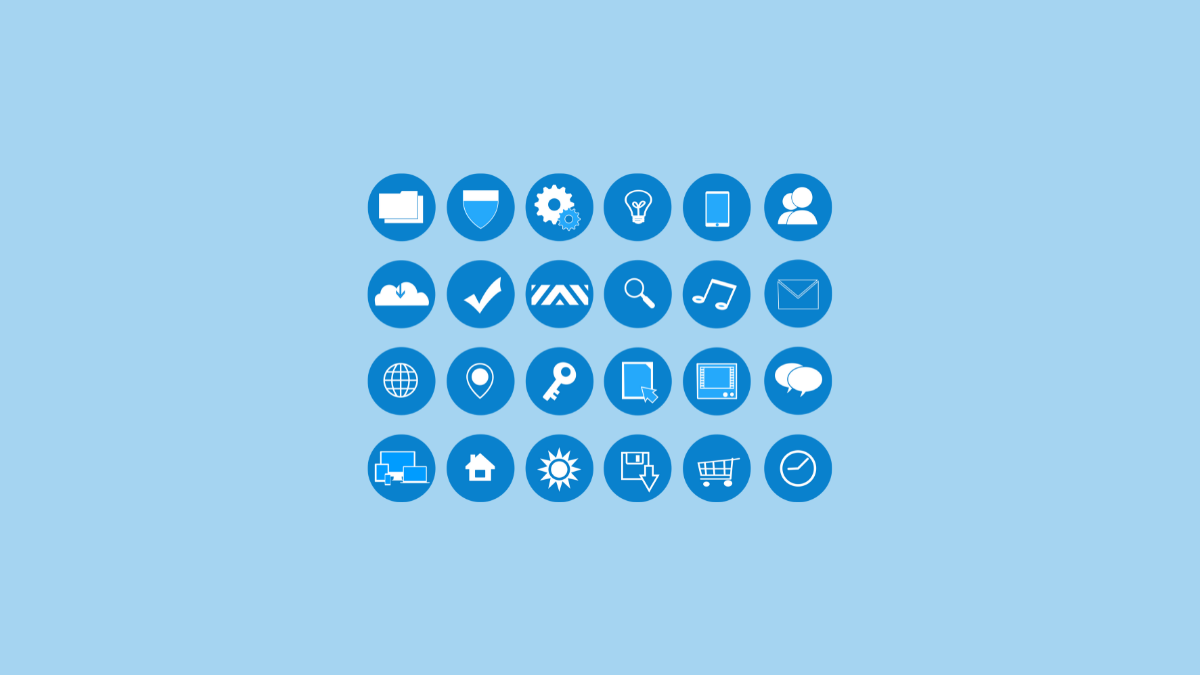










Discussion