What to know
- You can use Google’s Digital Wellbeing app to block unwanted or harmful websites from loading on your Android device.
- To block websites, go to the Settings app > Digital Wellbeing and parental controls > Dashboard > Google Chrome > Show sites that you visit > Show > Hourglass icon > set the timer to 0 hours, 0 minutes > OK.
- When you set this timer, Google Chrome won’t be able to load this website on your Android device.
Google’s Digital Wellbeing tool allows you to manage screen time on your mobile devices while also showing a detailed data set of the time you spend on each app and service. If you think a website is affecting your productivity or is harmful to yourself and others, the following post will help you use the Digital Wellbeing tool to block such websites on your Android device.
Related: 7 Ways to Block a Number on Android
How to block websites on Android
Here’s how you can block selected websites on an Android device.
- Open the Settings app on your device and tap on Digital Wellbeing and parental controls.
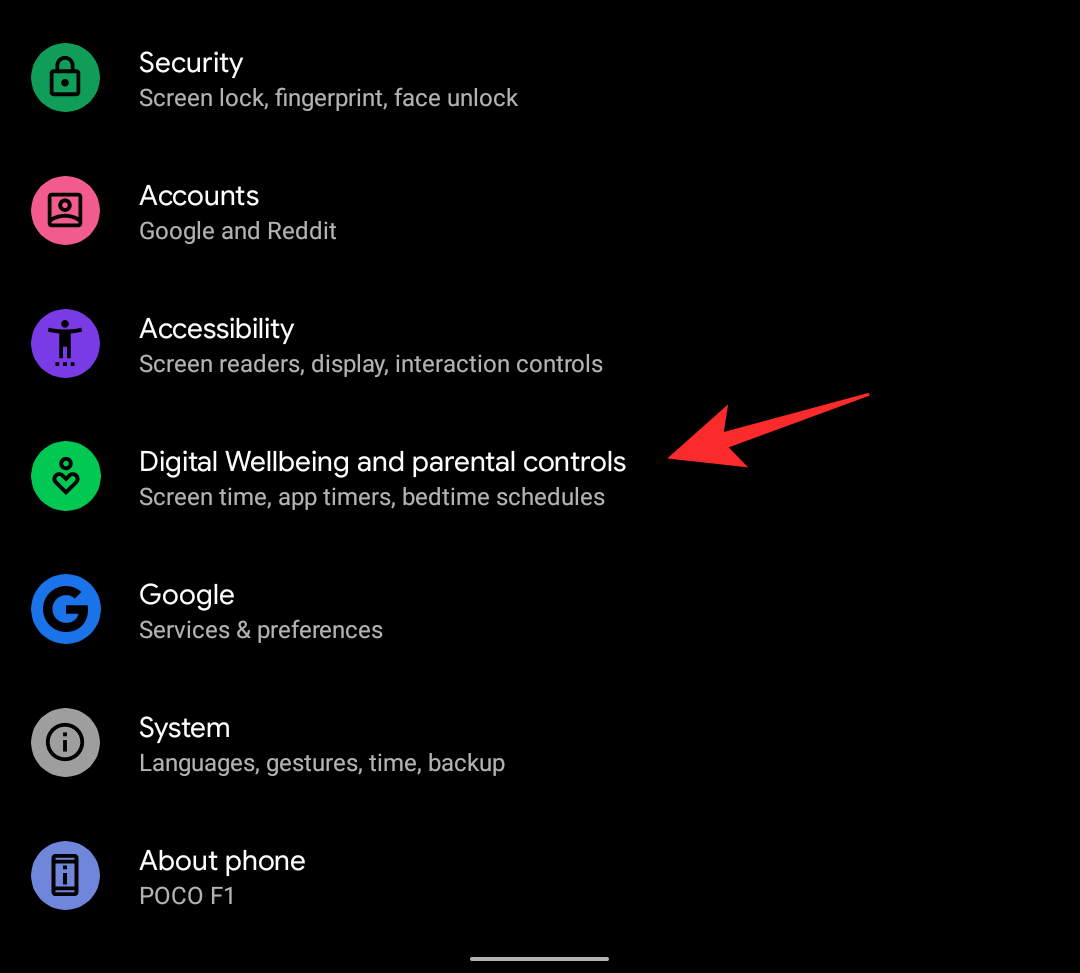
- Here, tap on Dashboard.
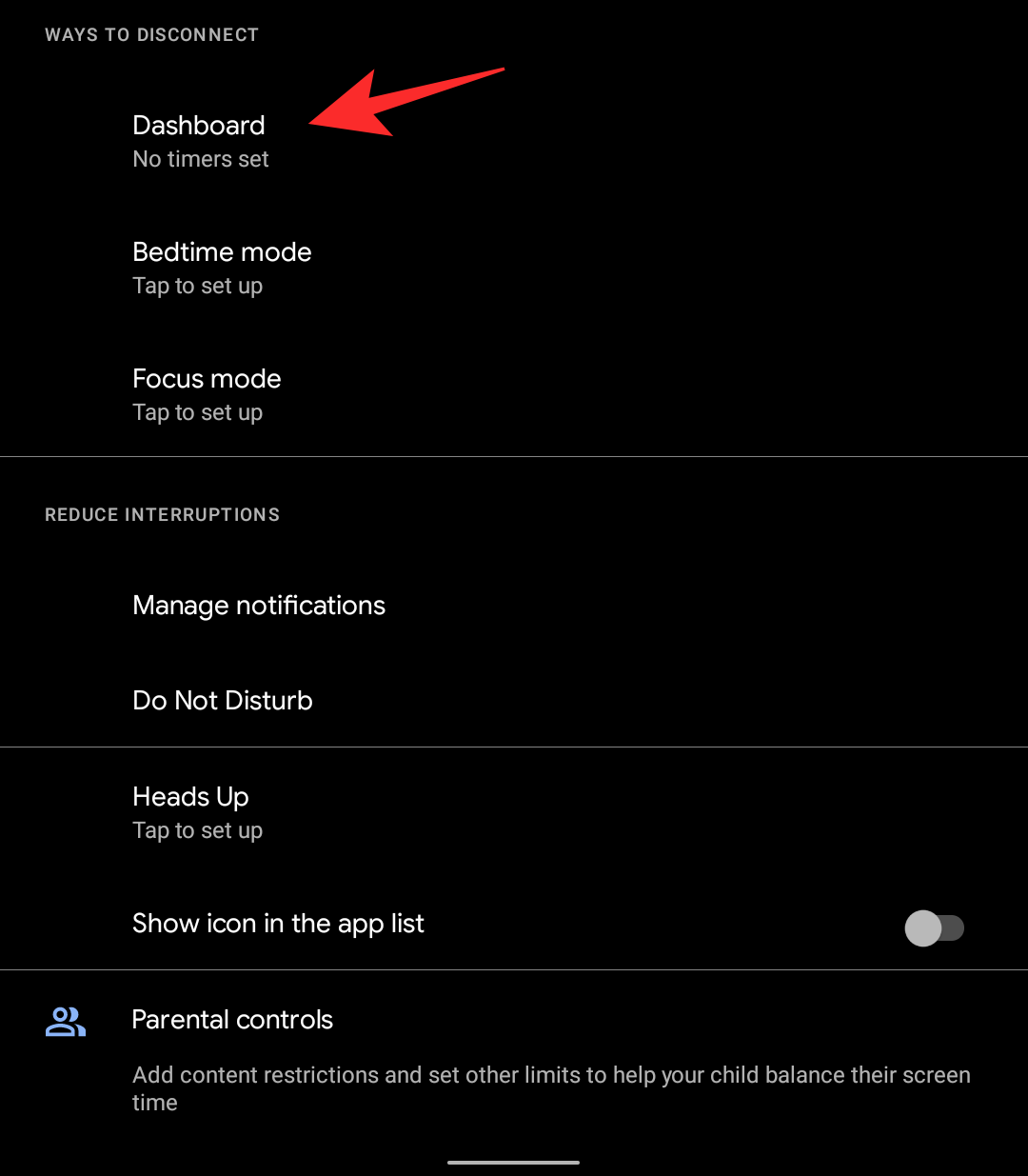
- You will now be shown a list of all the apps installed on your device. Look for Chrome in this list and tap on Show sites that you visit underneath it.
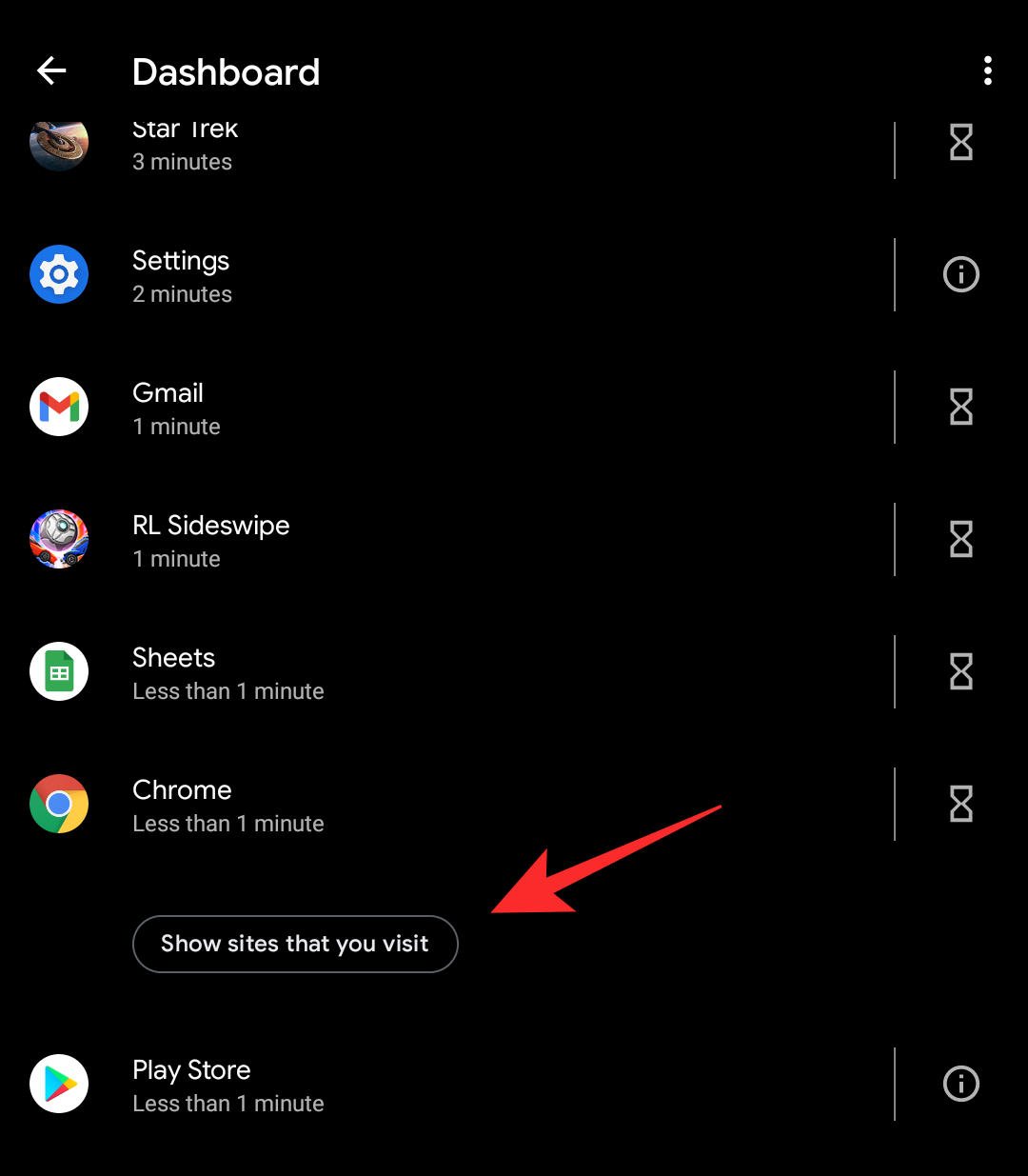
- Tap on Show to confirm your choice.
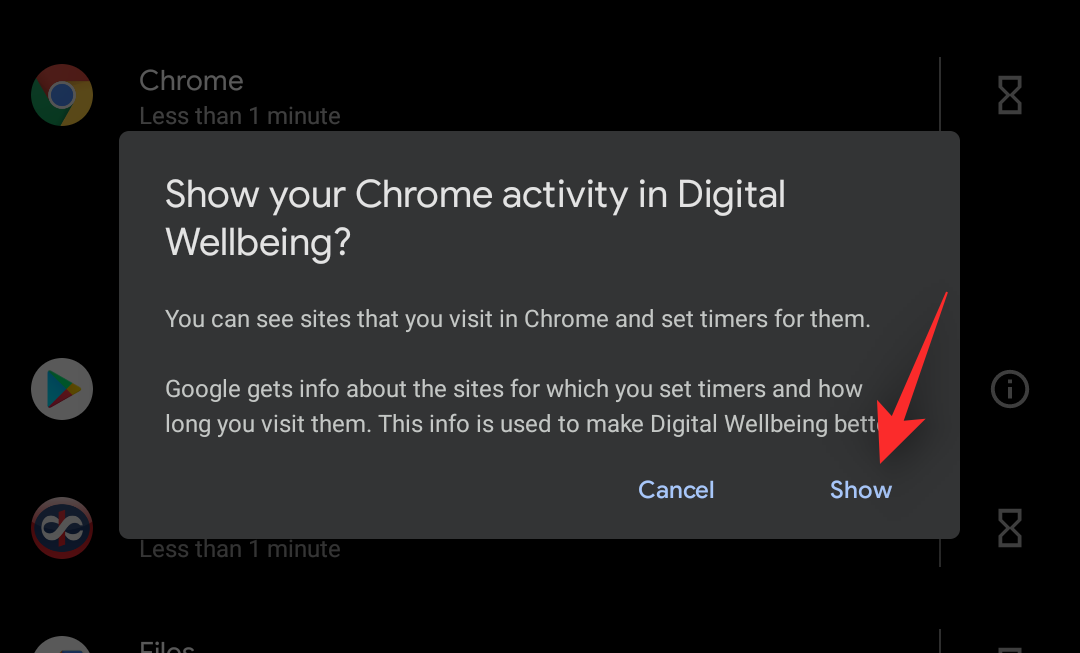
- You will now be shown all the sites you visited in the browser along with the time you spent on each one of them. Find the site that you wish to block and tap on the hourglass icon beside it.
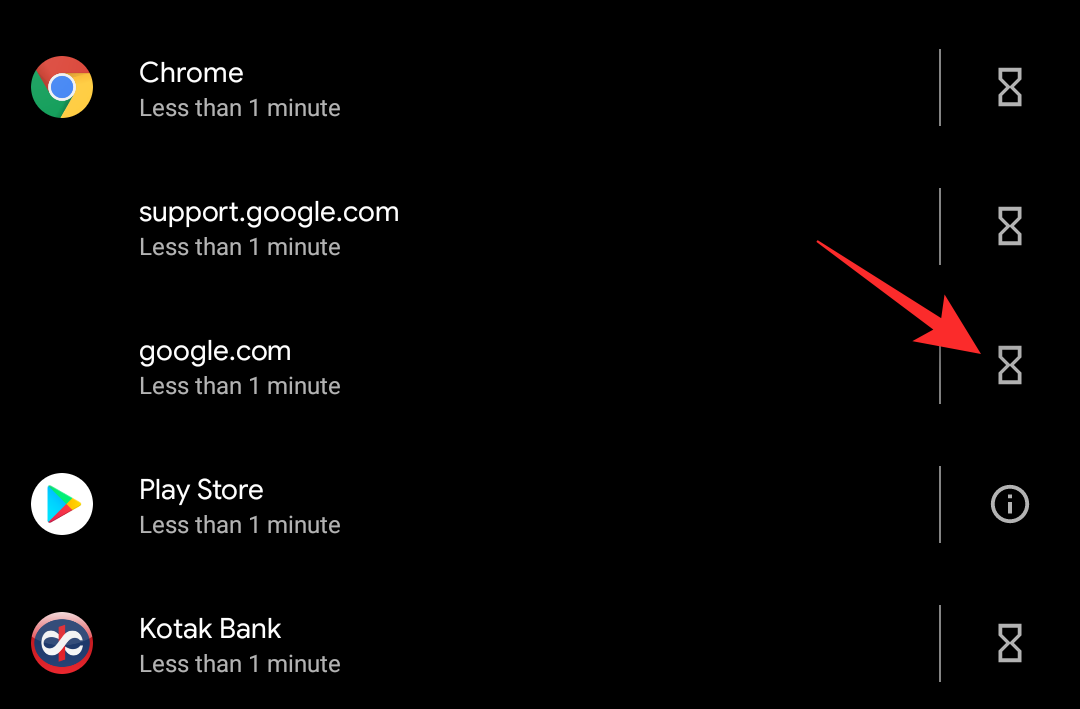
- Now enter the minimum time you wish to allow this site for, upon the completion of the timer you will no longer be allowed to access the website. If you wish to completely block the website, then you can choose 0 hours, 0 minutes as your desired timer.
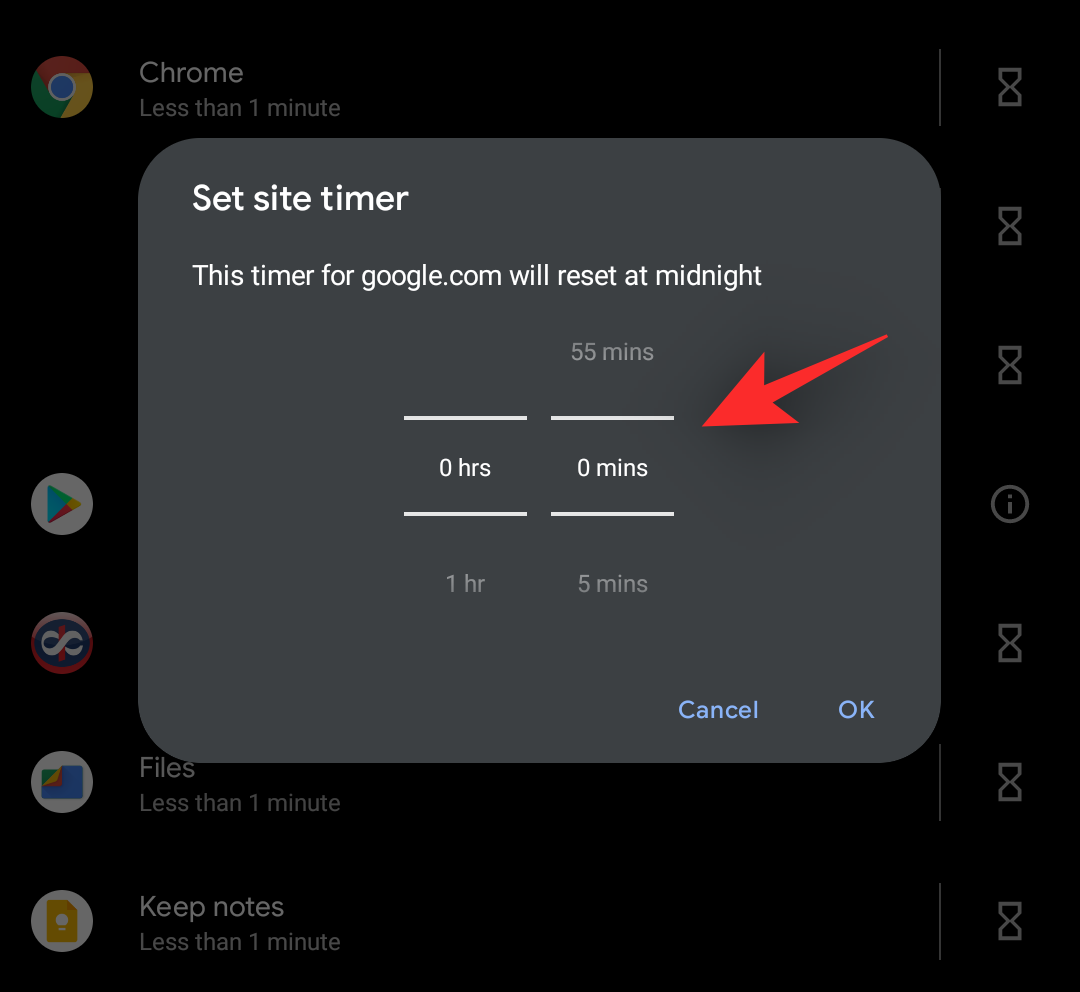
- Tap on OK once you are done.
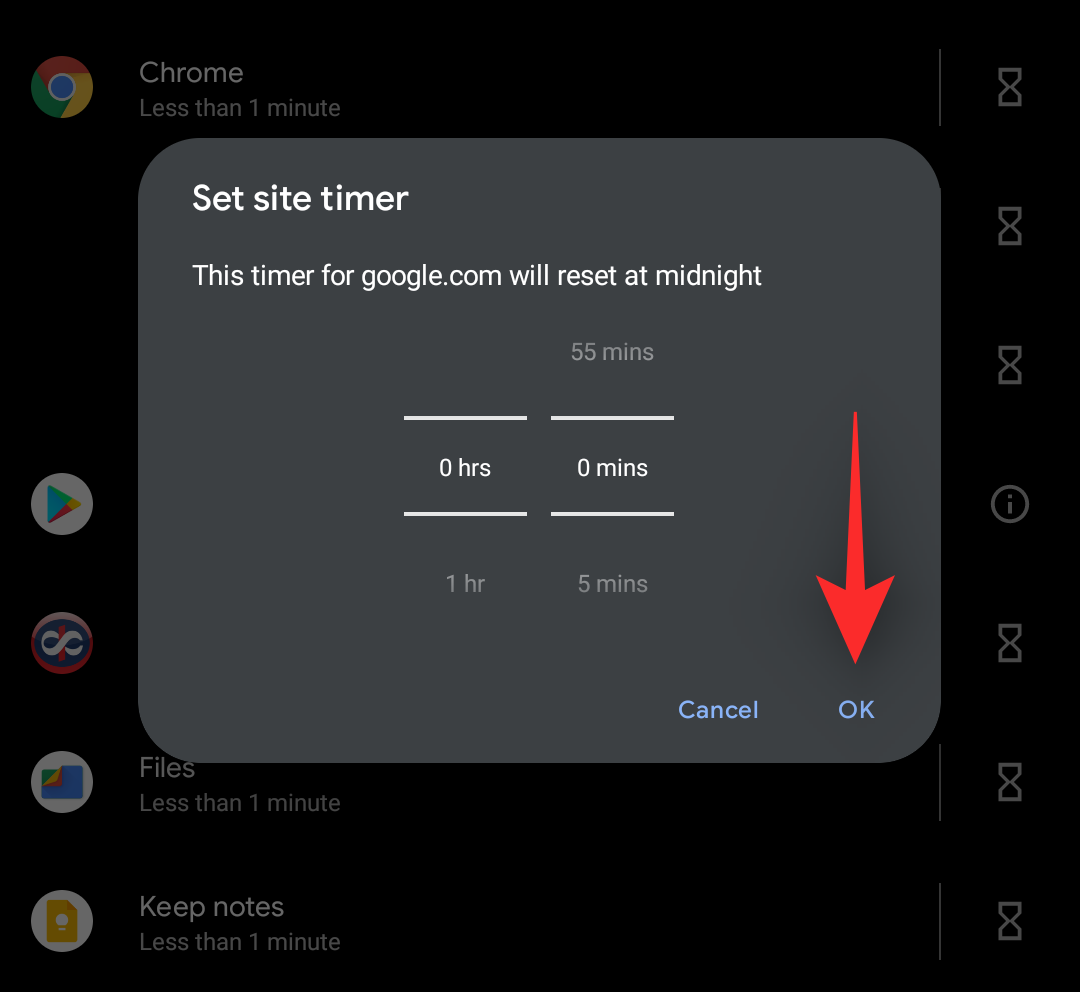
And that’s it! The selected website will now be limited or blocked completely on your device depending on your preferences.
Can I unblock a website?
Yes, you can easily unblock a website. Simply follow the guide above and once you tap on the hourglass, tap on Delete timer instead. This will delete the timer thus unblocking the website on your device.
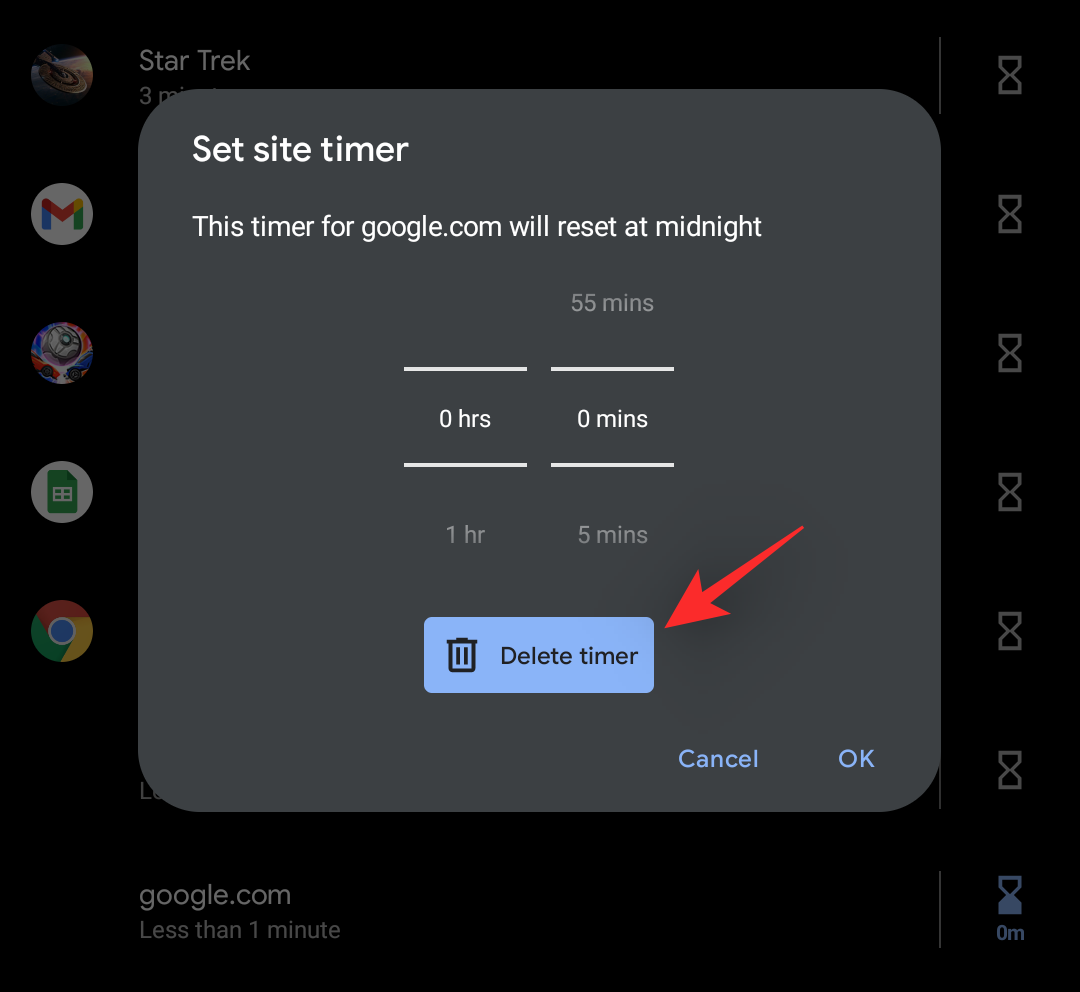
FAQs
Can I block websites in browsers other than Chrome?
Unfortunately, this feature is currently only supported by Chrome. Popular mobile browsers like Opera, Brave, Edge, or Firefox do not support this feature.
How private is Digital Wellbeing?
Not at all private, Digital Wellbeing is one of the notorious stock Android apps that is heavily baked into Android and tied into most Google services. Digital wellbeing essentially creates, tracks, and stores your every move so that you can avail of its features. However, this would have been ideal if the data was stored locally, but Digital Wellbeing is one of those apps that you can not disable, has exclusive permission to access your network always, and constantly phones home to Google services.
Can I block apps using Digital Wellbeing?
Yes, you can easily block apps using Digital Wellbeing on your device. Just like for websites, tap on the hourglass beside the concerned app and set your desired timer. If you wish to completely block the app then you can set your timer as ‘0 hours, 0 mins’.
What other features are offered by Digital Wellbeing?
Digital Wellbeing offers you the following features when using the latest version of the app on your device.
- Customized notifications
- Daily app and site limits
- Pause distracting apps
- Bedtime mode
- Flip to shh
- Grayscale mode
- Create a work profile that can be paused whenever needed
We hope this post helped you easily block websites on your Android device. If you have any more questions, feel free to drop them in the comments section below.
RELATED:
- How to Use a Toggle to Block Camera and Microphone Access Quickly on Android
- How to Block Apps from Tracking You on Android Using DuckDuckGo
- How To Block Someone on Google Chat and Hangouts on Phone or PC
- How To Keep Running an App in Background on Samsung With ‘Lock This App’
- How to block all ads on your Android device without rooting
- How to Block Someone on Google Drive and What Happens When You Do That

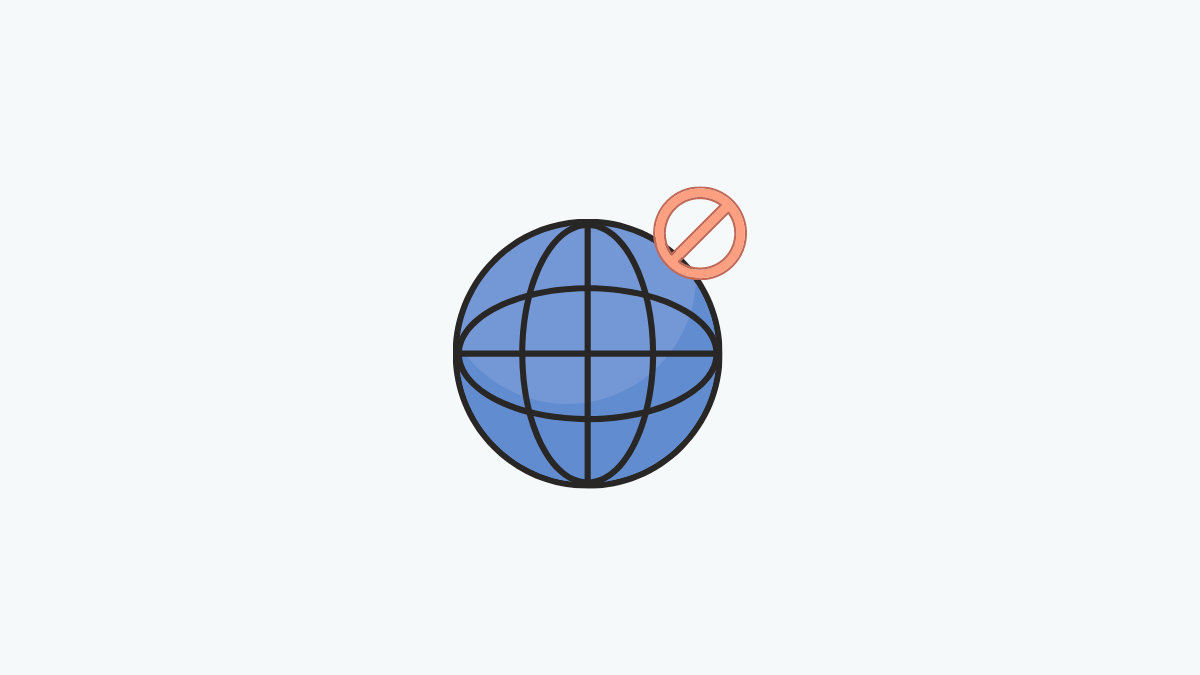



![Solution For Quiz - Where Did the Dragon Hall Deal a Major Blow to the Khitan Navy [Where Winds Meet]](/content/images/2026/01/1-15.png)







Discussion