Icon packs are one of the coolest ways to customize an Android device. The Google Play Store is flooded with well-designed icon packs from a host of designers and developers. And while it’s not a hard thing to download and apply an icon pack, it’s neither an easy thing for the less techie among us.
So, here’s a simple guide that explains how to apply icon packs on Android.
How to apply icon packs?
Step 1. First, you need to download and install an icon pack from the Play Store. If you don’t have a particular choice, you can give a try to this free icon pack:
► Simple Rounds Icon pack (free)
Or download an icon pack from our hand-picked 15 best free icon packs.
Step 2. After you have downloaded an icon pack, you need to install a third-party launcher on your device. You can’t apply it directly to your default launcher since most of the default launchers such as Google Now launcher and Samsung Touch Wiz don’t support icon packs.
There are a handful lot of launchers available on the Play store that allow you to customize app icons. We’ve listed the top and our favorites in the list below to make it easier for you to choose a launcher, to begin with.
Method 1: Every icon pack comes with an apply option that allows you to easily apply an icon pack on any launchers you have installed that is compatible with it. So here are your launcher options to apply your desired icon pack.
LAUNCHERS LIST
To apply an icon pack, follow the steps provided below, for the launcher you choose to install from the list.
► ACTION LAUNCHER
- Open Action Launcher’s Settings page.
- Tap “Display”
- Tap “Icon pack” and select your preferred icon pack from the list that shows up.
Download: Action Launcher
► NOVA LAUNCHER
- Open Nova launcher’s “Settings” page
- Tap “Looks and feel”
- Tap “Icon Theme” and select your preferred icon pack from the list that shows up.
Download: Nova launcher
► APEX LAUNCHER
Icon packs are a part of overall theming in Apex launcher which also includes wallpapers, fonts, skins along with app icons. It’s possible to mix elements from different themes though like Icon pack from one theme, wallpaper from another and skin from yet another theme. Let’s see how to change the Icon packs:
- Open Apex launcher’s “Settings” page.
- Tap “Theme settings”.
- Now select the theme you want to use the Icon pack from.
iThe icon packs you download from Play store will appear as themes in Apex launcher. - Once you’re on a theme’s page, select the things you want to apply from that theme. For icon pack, just select the “icon pack” checkbox and hit Apply
Download: Apex launcher
► GO LAUNCHER EX
Like Apex launcher, icon packs are part of themes in Go Launcher as well. Icon Packs installed from the Play Store appears in Themes section of the Go Launcher.
Let’s see how to apply them:
- Tap and hold on any empty space on your Go launcher home screen to make the customization section appear at the bottom of the screen
- Select “Theme” from the bar at the bottom, then again tap “Theme”.
- Now select the icon pack you want to apply and you’re done.
Download: Go launcher Ex
► SMART LAUNCHER
- Open Smart launcher’s “Preferences” page.
- Tap on the “Settings” icon lined along with Theme (screenshot).
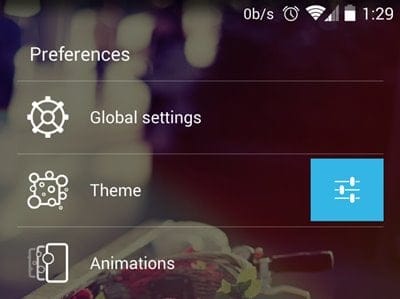
- Scroll a bit and select “Theme drawer”, and then choose the icon pack you want to apply.
Download: Smart launcher
► EVIE LAUNCHER
- Open Evie Launcher app.
- Go to settings and tap on the icon pack option.
- Choose your installed icon pack from the list to apply.
Download: Evie launcher
► ADW LAUNCHER
- Open ADW Launcher.
- Go to ADW launcher settings and tap on themes.
- Choose the icon pack you want and tap on apply.
Download: ADW launcher
► HOLO LAUNCHER
- Open Launcher settings from your home screen or app drawer.
- Scroll down and tap on appearance settings.
- Tap on icon pack option and choose your icon pack from the list.
Download: Holo launcher
► MICROSOFT LAUNCHER
- Open the Microsoft Launcher settings.
- Tap on Home screen option and go on icon appearance from the list.
- Tap on icon pack to choose from your list of icon packs.
Download: Microsoft launcher
► HYPERION LAUNCHER
- Tap anywhere on the homescreen to find Home settings option.
- Go to home settings and tap on Iconography option.
- Tap on Icon pack option to choose your desired icon pack.
Download: Hyperion launcher
► LAWNCHAIR LAUNCHER
- Tap anywhere on the homescreen to find the Settings option.
- Go to settings and tap on theme option.
- Tap on Icon pack option to choose an icon pack.
Download: Lawnchair launcher
► CPL (Customized Pixel Launcher)
- Tap anywhere on the homescreen to find the Icon pack option.
- Tap on Icon pack option.
- Now choose an icon pack of your choice or download one.
Download: CPL (Customized Pixel Launcher)
► POCO LAUNCHER
- Open POCO settings from home screen or app drawer.
- Tap on Icon pack option.
- Choose an icon pack of your choice or add more.
Download: POCO launcher
As said before, we’ve mentioned here only a few launchers that we like the most, but there are more launchers available on the Play Store with support for icon packs and themes. You may want to check out those as well.
If you have any suggestions or questions, feel free to let us know in the comments section below.

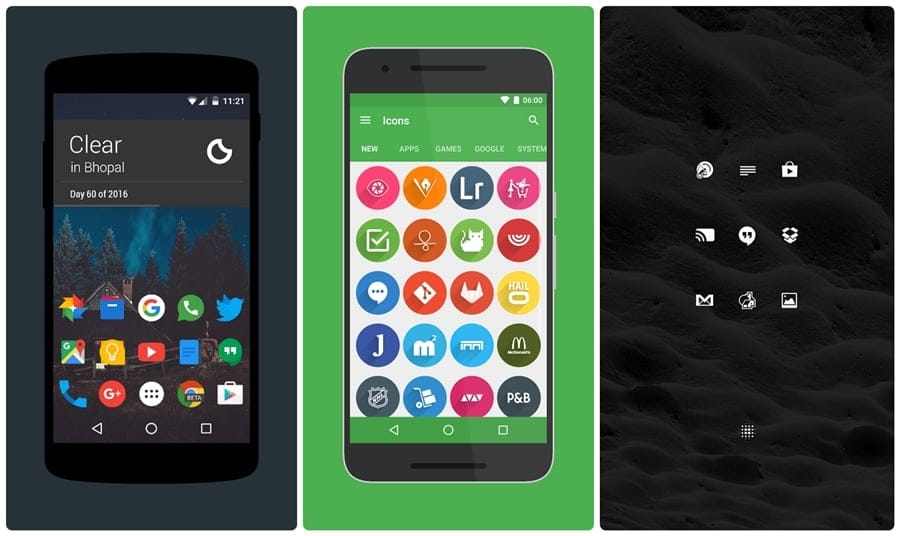



![Solution For Quiz - Where Did the Dragon Hall Deal a Major Blow to the Khitan Navy [Where Winds Meet]](/content/images/2026/01/1-15.png)







Discussion