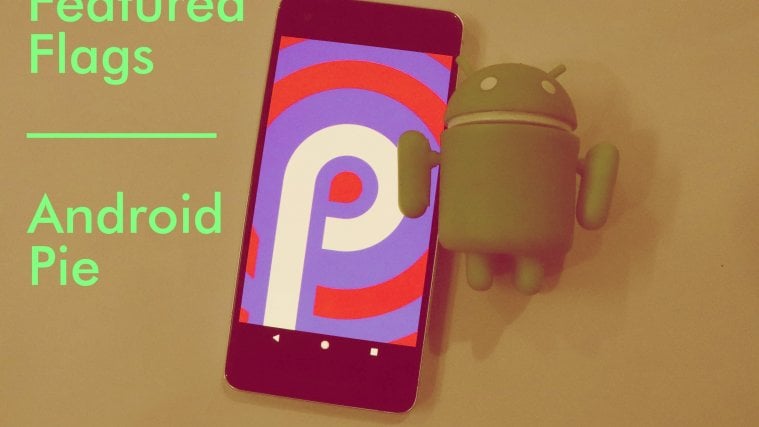Mobile devices have sure come a long way from what they were initially intended to offer – means to communicate on the go with no strings attached. Today, smartphones are the most personal form of technology that you can find on the face of this planet, and thanks to the innovation brought forward by Android OS in the past few years, we’ve been able to do a whole lot more than just call and text.
What inspired Android 9 Pie update?
With the release of Android 9 Pie, Google is stepping up its game one more time to bring you a suite of features that not only boost the overall productivity but offer something new altogether. Apart from all of the obvious changes in the latest version of Android, there are some hidden gems in there too, one of them being the Feature Flags menu that has been tucked away in the Developer Options.
What are Feature Flags?
If you’ve been using the Google Chrome browser long enough, you should be familiar with the fact that a bunch of experimental features is packed into the Chrome Flags menu. Google is trying to do somewhat of a similar thing with the Android 9 Pie update as well, by bringing in an entire menu of experimental features under the wing of Feature Flags.
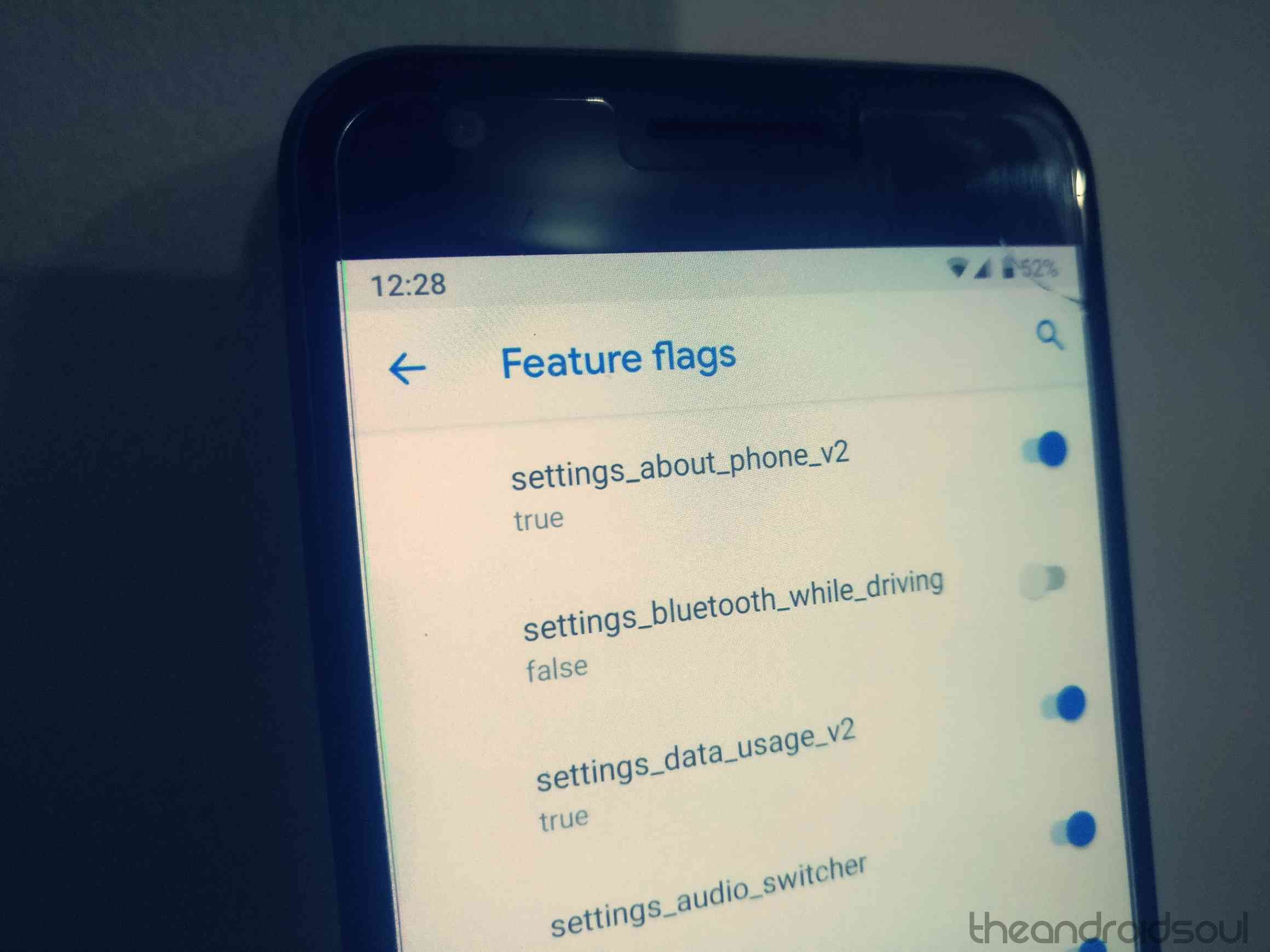
How to enable Feature Flags?
The Feature Flags menu is a part of the Developer Options of the Android 9 Pie system, so you will need to enable the Developer Options before you can proceed any further.
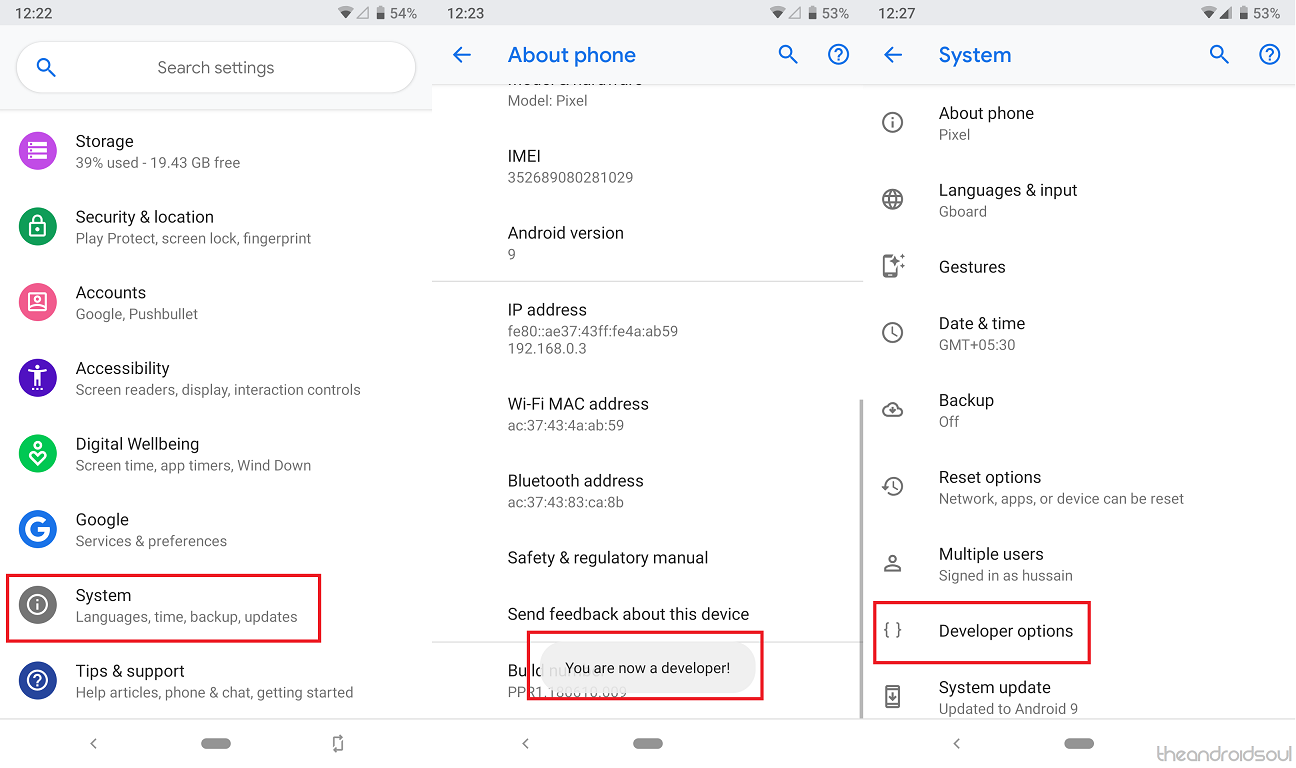
- Head over to the Settings app of your Android device.
- Scroll down to find the System menu and then select About phone.
- Head below to find the Build Number section and tap on it 7 times.
- You should see the message ‘You are now a developer’ pop up.
Related: Expected Android 9 release for Samsung, OnePlus, Xiaomi, Huawei, and other devices
Now that you have the Developer Options enabled from the Settings, you will be able to access it and then activate the Feature Flags as well.
- Head over to the Settings app of your Android device.
- Go down to find the System option.
- Scroll down to the bottom to find the Advanced tab and open it.

- Find the Developer Options menu, head down to find the Feature Flags.
Trying out the Feature Flags options
At the moment, the list of features that you can experiment within the Feature Flags menu is strictly limited. However, you can expect the list of features to grow substantially as newer updates are released for the eligible devices soon enough.
- settings_about_phone_v2: Enabling this Feature Flag moves the ‘About phone’ section to the top of the System This also changes the UI of the entire About phone section from the inside.
- settings_bluetooth_while_driving: When enabled, you will be able to see an option called ‘Use Bluetooth when driving’ under the ‘Connected devices’
- settings_data_usage_v2: There’s not much information yet on what this Feature Flag does when enabled or disabled.
- settings_audio_switcher: There’s not much information yet on what this Feature Flag does when enabled or disabled.
- settings_systemui_theme: There’s not much information yet on what this Feature Flag does when enabled or disabled.
- settings_zone_picker_v2: This Feature Flag gives you a better insight into the ‘Automatic time zone’ option in the ‘Date & time’ menu of the Settings app.
- settings_battery_display_app_list: Enabling this Feature Flag offers you a detailed list of the ‘App usage since full charge’ right in the Battery menu of the Settings app.
What is the purpose of Feature Flags?
Probably the most revered feature in the Google Android ecosystem is the stock feel that comes with it. Google has maintained this for years, but with the addition of Featured Flags, you can expect the inclusion of additional ways for users to change the functionality, look and feel of the system from a single menu.
Although the number of options available under the Feature Flags is considerably limited right now, it would not be altogether surprising to see the list to grow out as large as the Chrome Flags we see in the mobile browser. We’ll be updating the Featured Flags list of commands as they come out with each update pushed out by Google.
What are your thoughts on the Featured Flags option menu that is tucked away in the Android 9 Pie system? Do let us know down below in the comments section.