Back in the days of when Android OS was an up and coming mobile platform that was at the risk of going down under without the support of a big brand, Google took over the entire operations. That was back in 2007 and now more than a decade later, we have 9 different iterations of the Android OS at our disposal, with the Android 9.0 Pie being the latest tasty treat added to the bunch.
A year in the making and currently only being deployed for public users that are a part of the Google Pixel family, Android 9.0 Pie is already making waves in the mobile market. But once you’re past the shiny glitter of the new and improved user interface, it is the finer details that make more impact on the user experience, an example of which is the App Actions feature.
Android Pie 9: All you need to know
What are App Actions?
The App Actions feature has already existed on Android OS since Android 8.0 Oreo since last year but in the rudimentary form. This year around, Google has turned to usual App Shortcuts that you see every time you press and hold an app icon into a smarter feature. Thanks to the improvements made by machine learning, these shortcuts can now become ‘App Actions’.
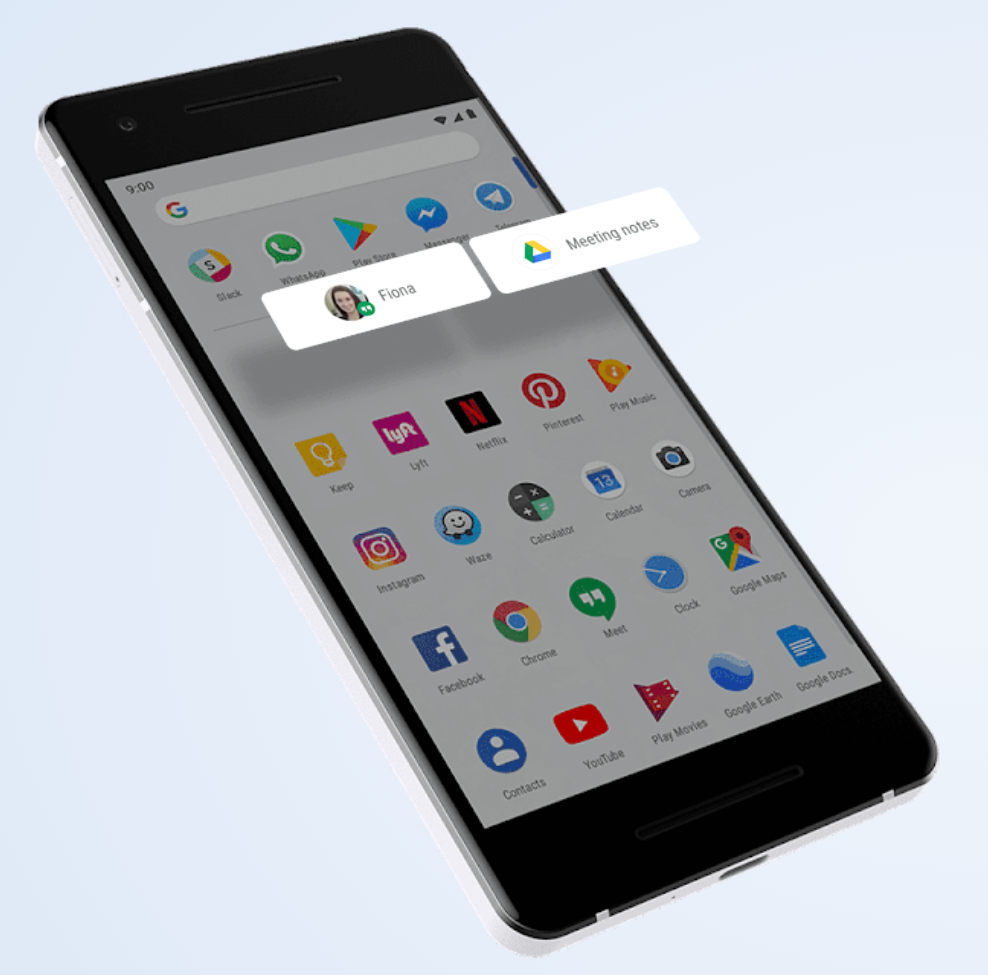
Over time, Android 9.0 Pie will learn the way you use certain apps based on the time of the day as well, giving you truly smarter suggestions. For instance, App Actions for the Google Maps app could suggest you a quick navigation route to get to work in the morning, and based on your evening ritual, a music app such as Pandora could direct you towards your favorite playlist.
How to get App Actions?
As you would imagine, App Actions are an essential part of the Android 9.0 Pie update. This means that the feature is only available to devices running the Android 9.0 Pie version, which currently is limited to the entire Google Pixel series of devices. However, with Android P beta already being tested by Android OEMs like OnePlus and Nokia, the update shouldn’t be too far away.
Since you have probably upgraded your phone from Android 8.0 Oreo to Android 9.0 Pie to get to the latest version, you should have the App Actions feature enabled by default. However, if you are somehow unable to see the feature and use it daily, you can head over to the Settings to make sure that it is enabled.
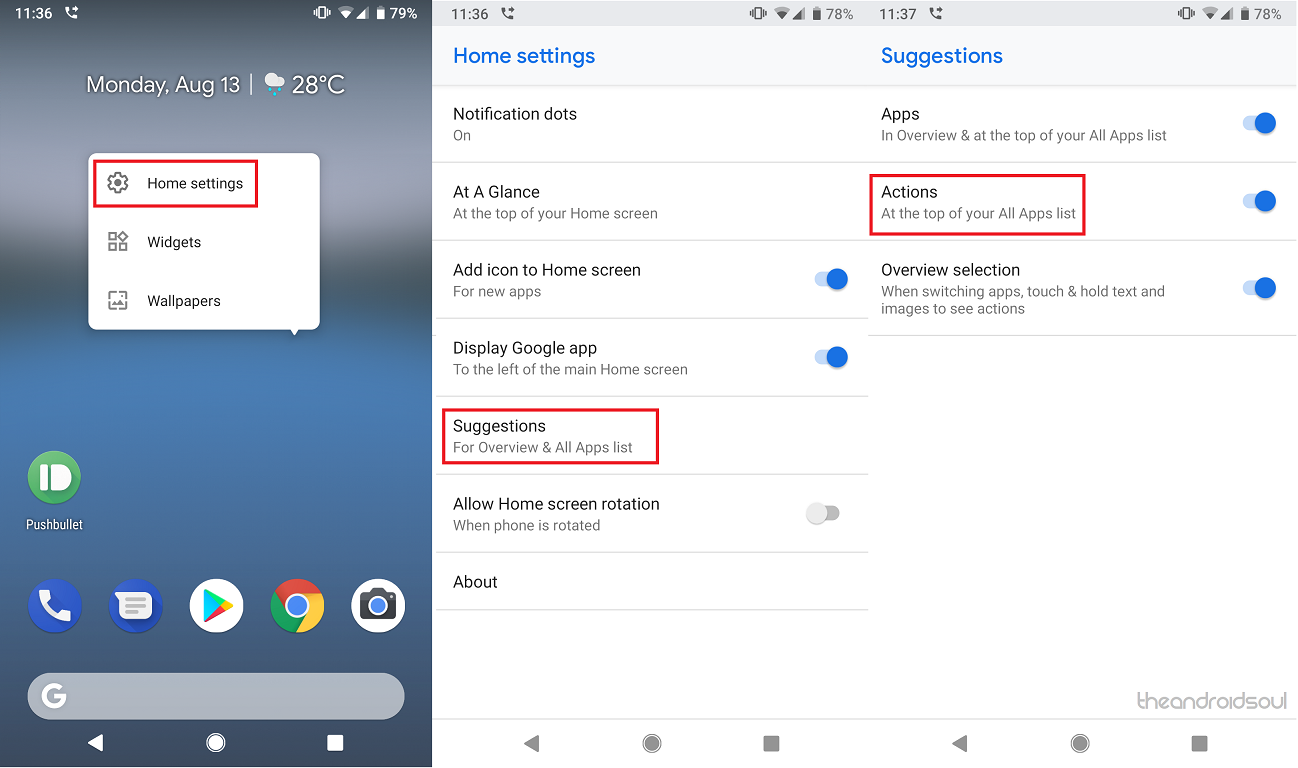
- On the home screen, press and hold anywhere to open the Home settings
- Open the Suggestions tab from the list.
- Select the Actions tab and press the toggle switch next to it to enable it.
How to use App Actions?
For quite a while Google has been implementing the Suggested Apps feature which brings up your frequently used apps up in the app drawer, with the most regularly used ones ranked first. With App Actions, it does the same thing, but this time machine learning not only picks up the apps you use but the actions you use them for and suggests quick shortcuts accordingly.
App Actions based on routines
The first and most commonly usable App Actions will be available directly under the app icons in the form of cards, suggesting you a certain action that is has learned over time to be your common use for the app or is a part of your daily routine, and all of these App Actions are designed to change based on the time of the day that you use them.
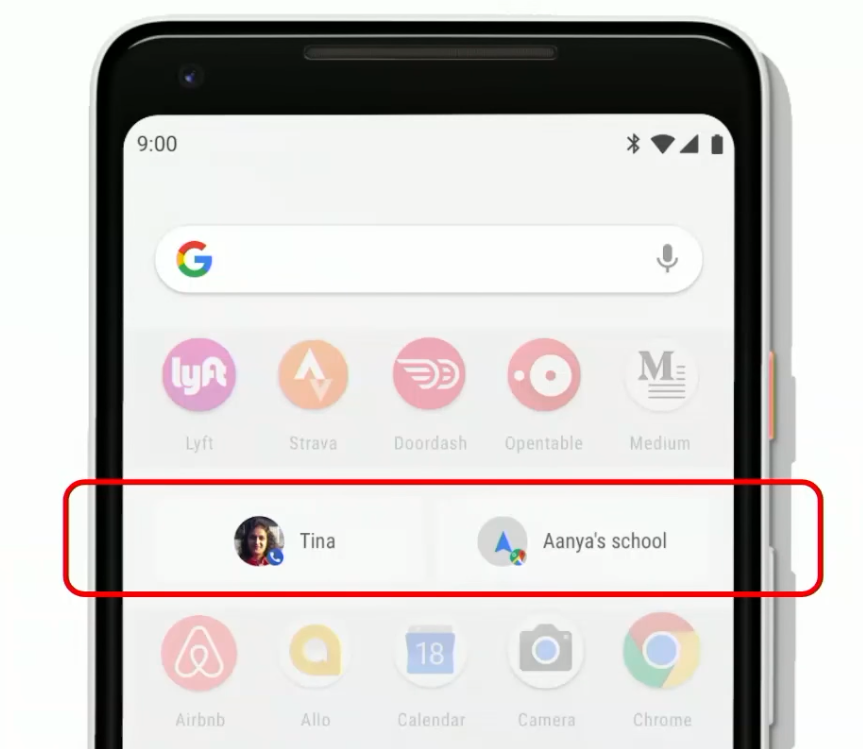
For instance, if your morning ritual includes opening the Google Maps app to set the route for work, you should be able to see an App Action helping you do that in the morning. Similarly, if you plug in the headphones while you’re in the car, your regularly used service such as the Phone app may suggest you the name of your partner or friends that you usually call during that time of the day and in that location.
App Actions based on text selection
Android 8.0 Oreo came with a nifty feature called smart text selection that, thanks to Google search integration, helped you pick content and easily perform actions like dialing the copied number, opening a selected address in Google Maps and more. With App Actions on Android 9.0 Pie, you get all of that and more, thanks to third-party app integration.
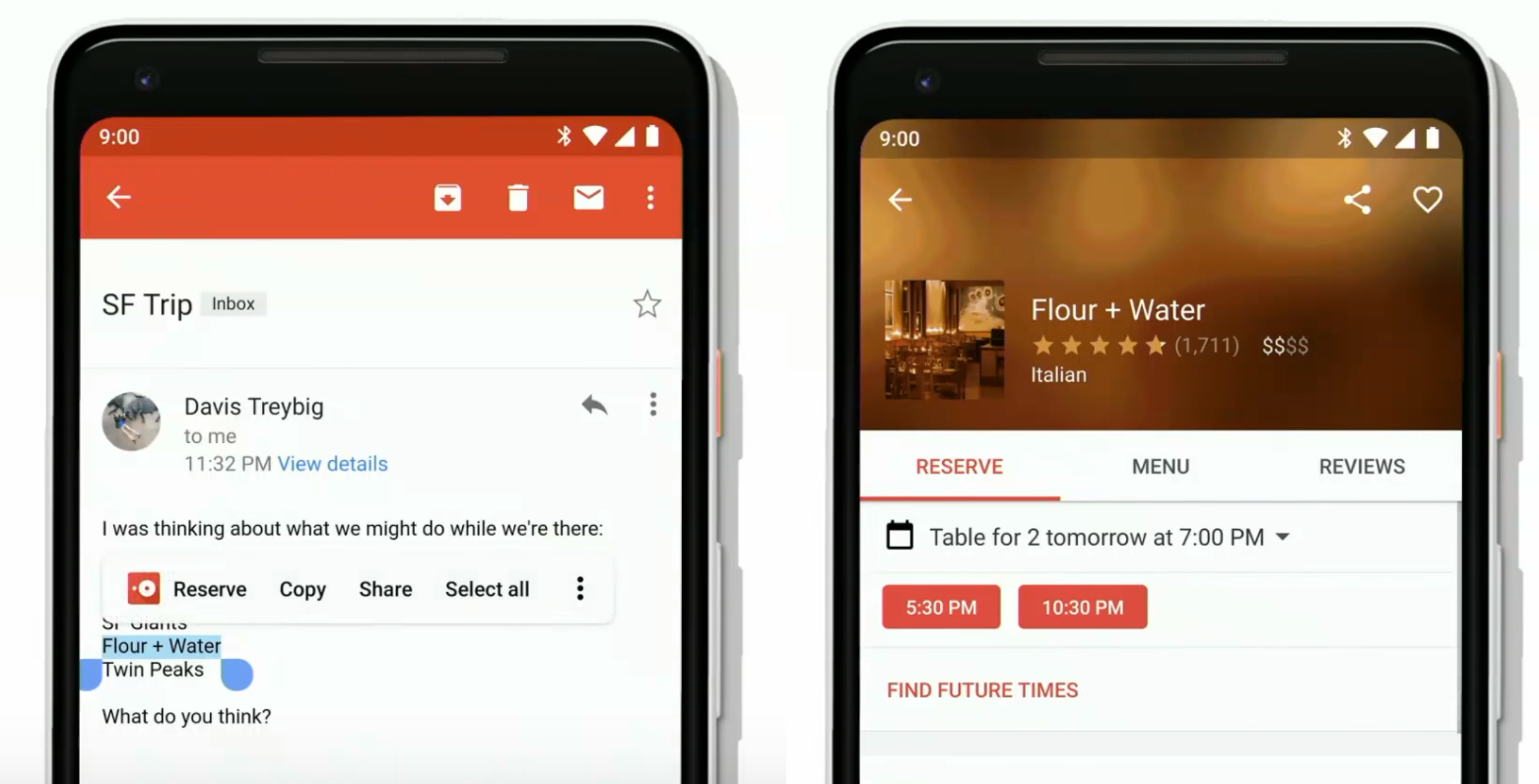
For instance, if you even select the name of a restaurant around your place, the smart selection tool will automatically suggest you with the action to book a table. With a supported app installed on your phone, you can simply press a button and directly head over to the table reservation app to confirm your action.
App Actions with Google Assistant
Google is even adding some quality machine learning tech into the Google Assistant, enabling you to do more with the apps installed on your phone while using the smart assistant. For instance, you go ahead and ask Google ‘Hey Google, what is Lady Gaga’s real name?’ and you’ll get the expected result as always.
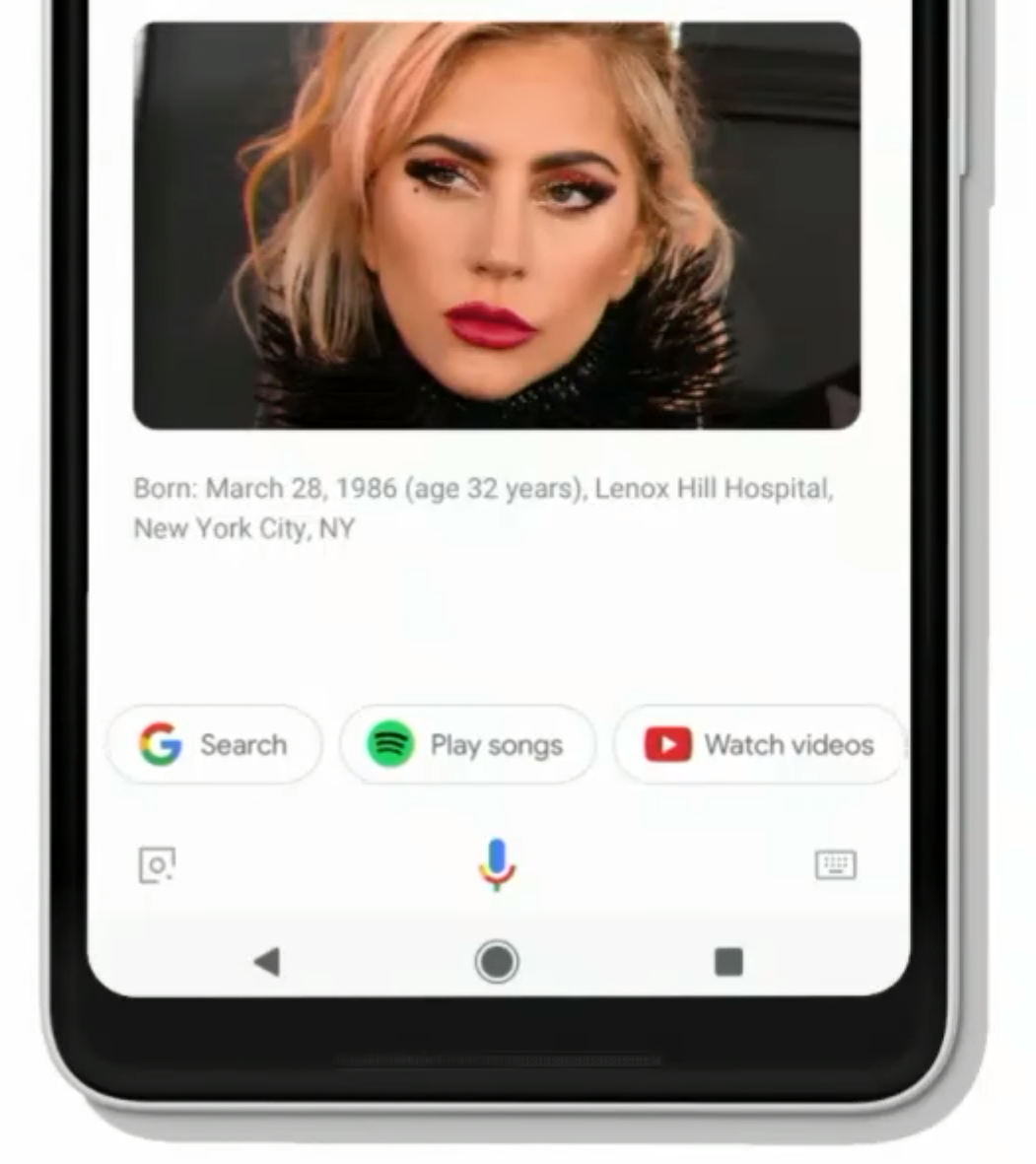
However, there will be an added suggestions bar at the bottom of the results screen, giving you to ability do more actions regarding your search. Here you can use installed music apps like Spotify to play Lady Gaga songs, watch her videos on YouTube, and so much more right from the Google Assistant screen.
How to dismiss App Actions?
The neural network behind Google’s App Actions is pretty robust, which is there’s a good chance that most of the suggestions that you get will be precise. However, if you do find some of the suggested actions to be either inaccurate, you can dismiss them and they will be replaced by another relevant App Action.
- Find the irrelevant App Action that you want to dismiss and change.
- Tap and hold the action card until you see the ‘Cancel’ and ‘Don’t show’ options show up.
- Drag the action card to the Don’t show section to dismiss the app action.
- The app action for the specific app will be replaced with a new and relevant one.
Best apps for App Actions?
Just the way Google chose its Google Pixel devices Android 9.0 Pie to test out the best features in its very own closed environment, the same is being done for App Actions. While the feature is already out for developers to integrate with their individual apps, the App Actions feature still works almost flawlessly with Google’s very own suite of apps.
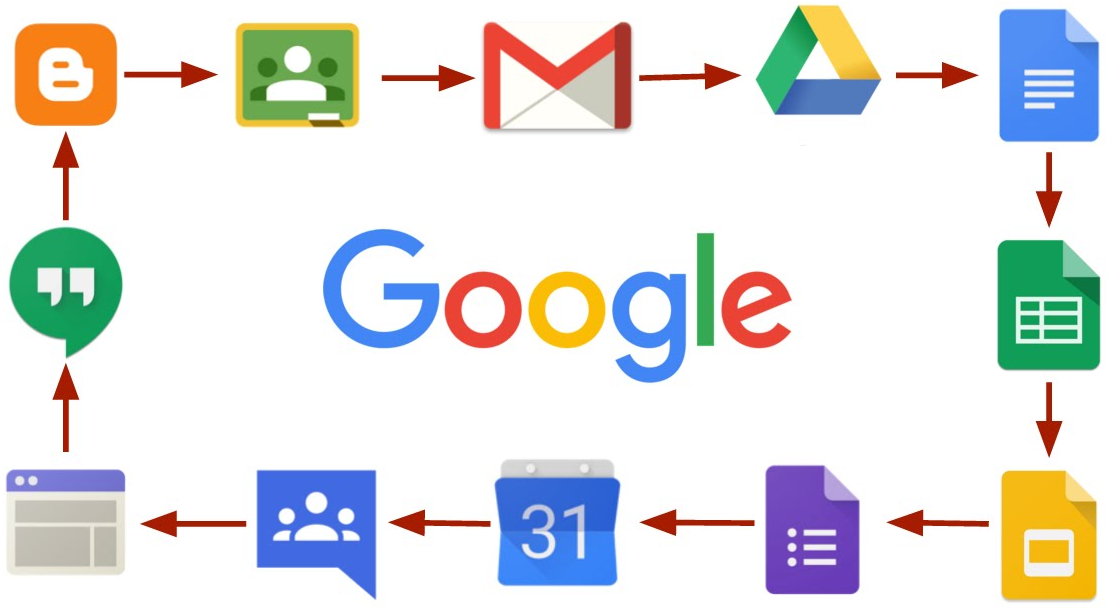
So for now, the best apps to use for a smarter user experience is with Google Maps, Google Play Music, Google Docs, Google Play Store and the others. However, we are already seeing great support from third-party apps like Spotify, Lyft, iFood and several others right as Android OEMs prepare to bring Android 9.0 Pie to more users.
Are you among the select few who have been privileged enough to try out the public version of Android 9.0 Pie already? What are your thoughts on the machine learning marvel that is the new App Actions feature?

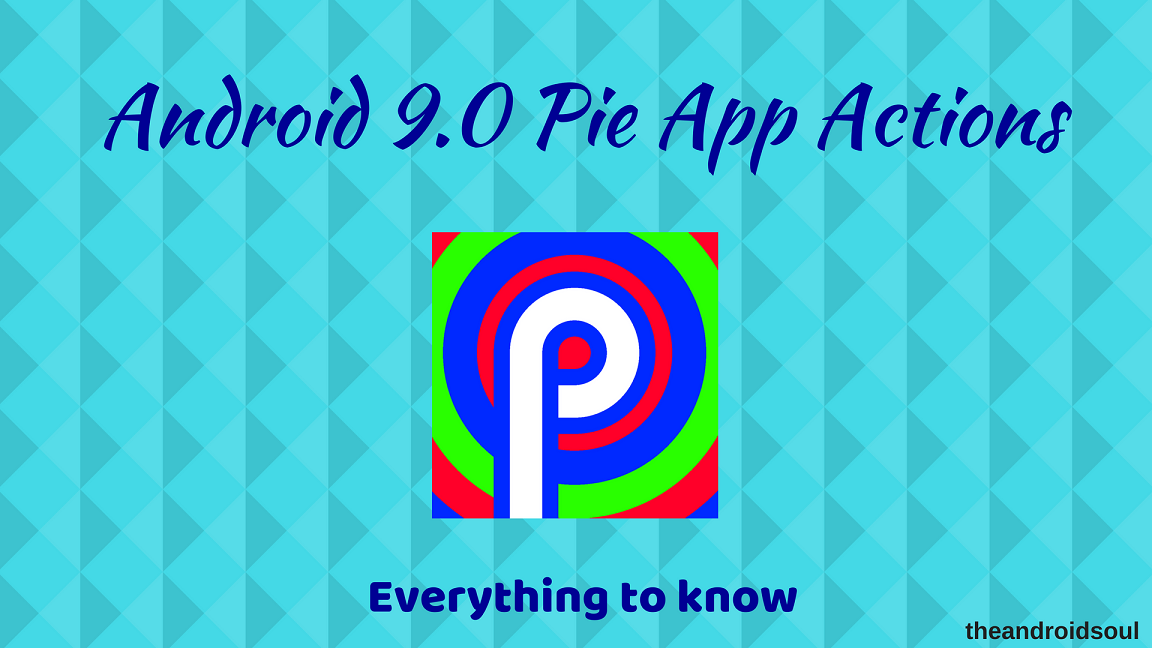











Discussion