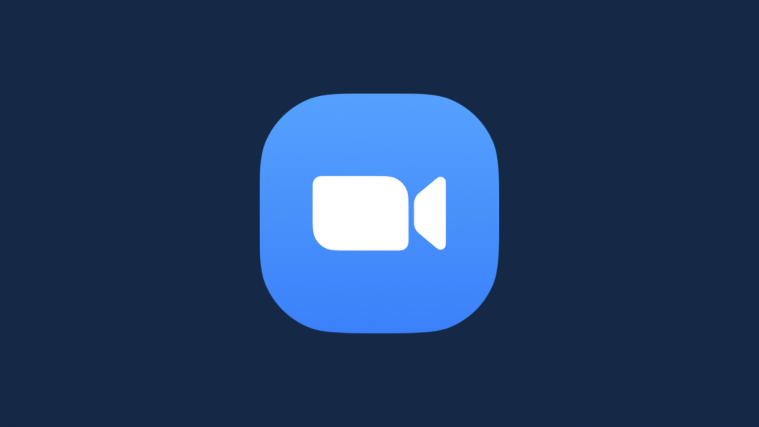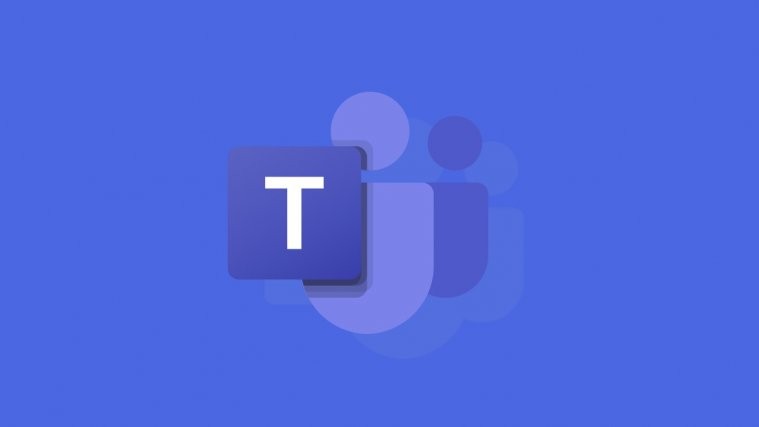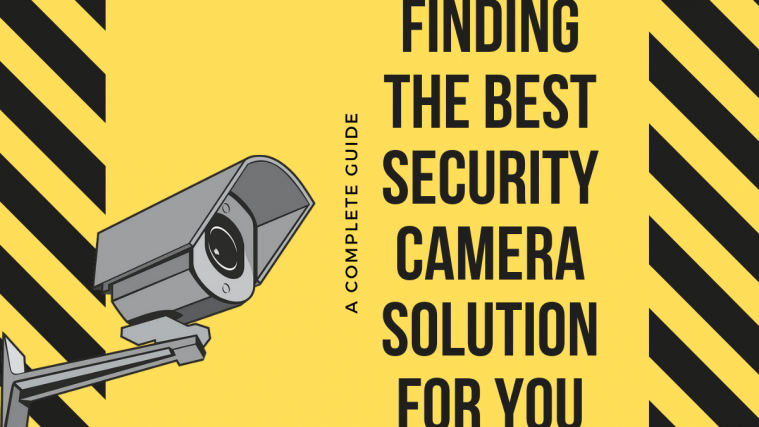The HTC EVO 4G LTE owners are up for a treat, thanks to a custom Android 4.1 Jelly Bean ROM that has been released for the device. Called CodefireX, the ROM gives you a taste of the latest version of Android’s features – such as a smooth and fluid interface, reactive and uniform touch responses, actionable and expandable notifications, smart and accurate keyboard, a new Google Search experience, intuitive camera and gallery, and many more – while adding on top with customization features as well as power-user features for an awesome experience.
CodefireX is in the nightlies stage, where a nightly is a ROM built automatically each day with all the new code and improvements, letting you stay up to date with the most recent version of the ROM. However, keep in mind that this is not an official ROM by HTC. It is a custom ROM under development and may have a few issues in it. Also, it is based on stock Android, so any HTC-specific features will not be available and a few apps will be different from their original versions (such as the camera or gallery).
Read on to find out how CodefireX ROM can be installed on the EVO 4G LTE.
Compatibility
This guide is applicable only for HTC EVO 4G LTE. DO NOT try this on any other device.
Warning!
The methods and procedures discussed here are considered risky and you should not attempt anything if you don’t know completely what it is. If any damage occurs to your device, we won’t be held liable.
How to Install CodefireX ROM on HTC EVO 4G LTE
- This procedure will wipe all your apps, data and settings (but it will NOT touch your SD cards, so don’t worry about those). Backup your Apps and important data — bookmarks, contacts, SMS, APNs (internet settings), etc. This Android backup guide would help you.
NOTE: Don’t forget to at least note down your network’s APN settings, which are required to make mobile data work. Go into Settings » More » Mobile Networks, click on the APN that is in use, then note down the setting for each field. While APN settings should be automatically restored from network, you can enter them manually if needed to make mobile data work. You can also find your carrier’s APN details → here. - [Important] First, install TWRP recovery on your phone by following the guide → here. This will also unlock your phone’s bootloader which will void your phone’s warranty, so make sure you are okay with that before you go ahead.
- Download the latest version of the ROM from the source page.
- Download the Google Apps package. This will install apps like Play Store, Gmail, etc. which are not present in the ROM by default.
Download Gapps | Alternate Link | Filename: gapps-jb-20120726-signed.zip - Copy the ROM and Gapps files from step 3 and step 4 to the internal SD card. Do not extract them.
- Switch off the phone. Boot into the bootloader mode first by holding the Volume Down button while powering on the phone. Then, select RECOVERY from there using the volume buttons to navigate and power button to select to boot into TWRP recovery.
- Now, tap on Backup, then slide the blue circle button at the bottom to the right to start backing up your current ROM, so that you can restore it later if something does not work out with the new ROM. After backup is complete, go back to the main menu by clicking the button at the bottom left corner of the screen.
- Select Wipe, then select Factory Reset and then confirm the data wipe. This will not wipe your internal SD card’s contents, so do not worry. Then, go back to the main menu by clicking the home button after wipe is complete.
- Select Install, then scroll to the ROM’s file on the SD card and select it. Confirm installation by sliding the blue button.
- After installation of ROM is complete, repeat step 9, but this time select the gapps-jb-20120726-signed.zip file to install the Google apps package. Confirm again so that gapps are flashed.
- After installation of Gapps is complete, select the Reboot system button to reboot the phone and boot up into CodefireX ROM.
- The first boot of the ROM will take up to 5 minutes, so don’t panic if it takes a little time to boot up.
Updating to Newer Nightly ROM Updates
- Since the ROM will be updated on a regular basis due to being in the nightly stage, in order to update to a newer version, simply download it from the downloads page, put it on your SD card, boot to recovery, install the ROM without wiping data, then reboot the phone. You don’t need to re-install the Google apps package or wipe data when updating. Just install the new version of the ROM and you’re good to go.
NOTE: If you want to go back to your previous ROM, boot into recovery, select Restore, then restore your previous ROM by selecting it from the list.
CodefireX ROM, based on Android 4.1 Jelly Bean is now installed and running on your EVO 4G LTE. Visit the source page for more info and to get the latest updates on the ROM. Share your thoughts on the ROM in the comments.