It has only been a couple of days since Android 12 has released to the public. The latest version of Google’s mobile OS brings a huge change to the overall look and feel of the OS, with not only a visual revamp but a slew of additional features also being part of the package. The biggest of these changes is Material You, a native theming engine that lets you apply wallpaper-based colors onto the system UI, Google apps, and other supported third-party apps.
Ever since the beta release of Android 12, Google has been rolling out support for Material You to its suite of Android apps like Gboard, Google Search, Clock, and more recently, the Google app. In the latest update to the Google app beta, the company unveiled Material You-based weather widgets to the Android 12 home screen. Unfortunately, some users cannot access these new widgets on their Pixel devices, even after updating to the stable build of the latest Android version.
Related: Android 12 ‘At A Glance’ Not Working or Not Available? How to Fix
Why do I not see weather widgets on Android 12?
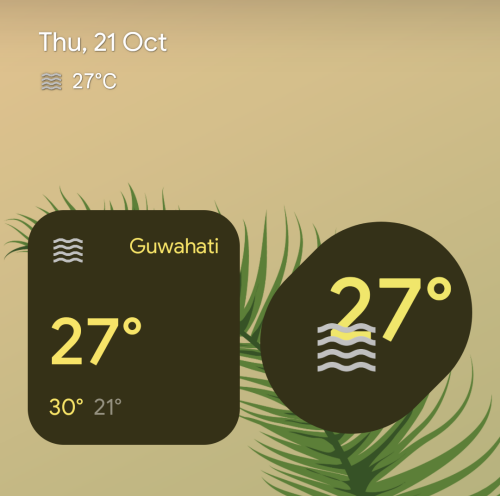
The Material You-themed weather widgets come as part of a recent update to the Google app beta which also brings back the ‘At a Glance’ module that went missing in an earlier beta. So, even if you have upgraded your Pixel phone to the latest Android 12 stable build, the weather widgets may not appear on your home screen.
The new weather widgets should appear under the ‘Google’ section inside the Widgets screen when you access it from the home screen. If you don’t see the new weather widgets on your Pixel, then chances are that you don’t have the beta version of the Google app installed on your device or you haven’t updated this app to its most recent version from the Play Store.
Related: How to Take a Scrolling Screenshot on Android 12
How to fix weather widgets missing issue on Android 12
If you’re one of those who cannot see the Material You weather widgets on Android 12, here is what you can do to fix the issue.
1. Join Google app’s beta program
For this, open the Play Store app, tap on the search box at the top, and type “Google” to query.
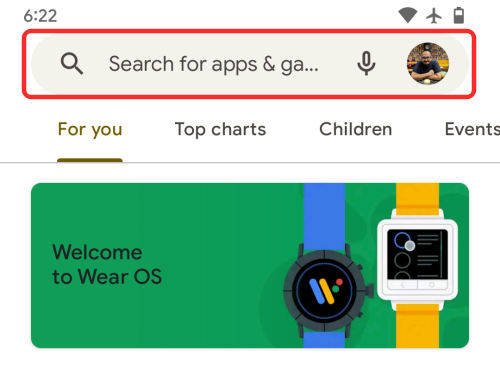
When the search results load up, open the Google app listing from this screen.
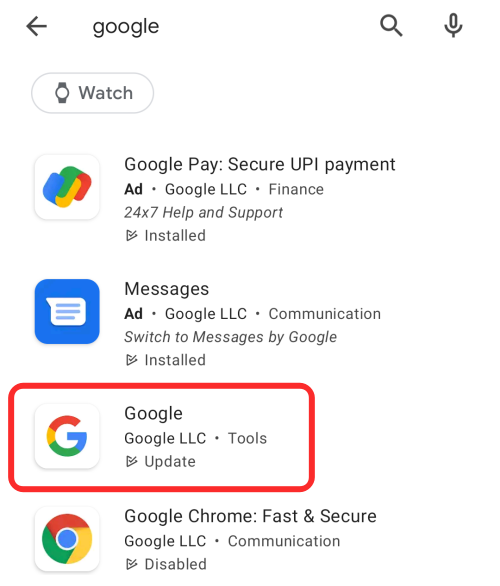
Next, scroll down until you reach the ‘Join the beta’ section, and tap on the ‘Join’ option.
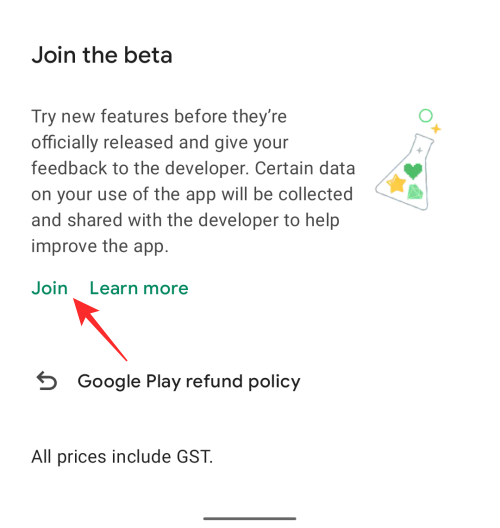
In the prompt that appears on the screen, tap on ‘Join’ to confirm your enrollment in the beta program.
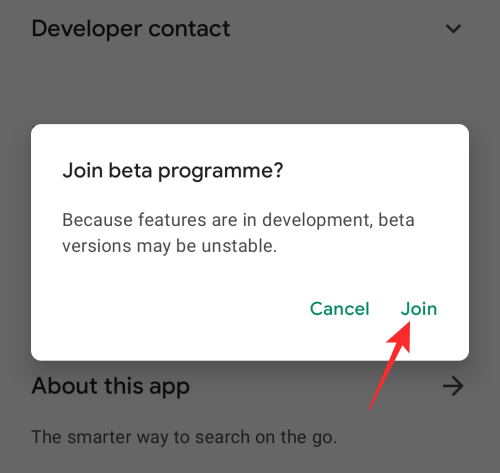
Once you’re enrolled on to Google app’s beta program, you should see the “You’re a beta tester” message appears inside the Google app page on the Play Store.
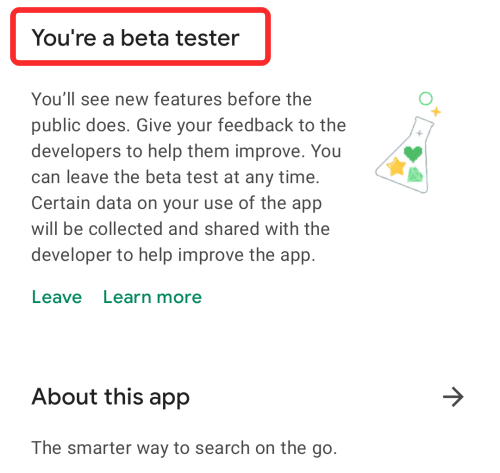
You should wait a few minutes for the changes to take effect. Once your enrollment onto beta is complete, you should see an ‘Update’ option appear at the top of the Google app screen on the Play Store. This should mean that the latest beta is now available for your account. To update to the latest version of Google app beta, tap on ‘Update’.
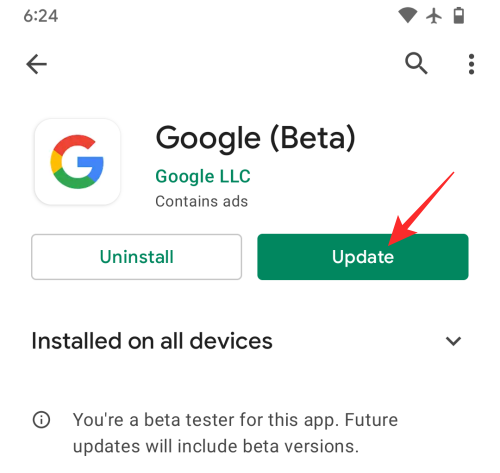
Alternate method
You can also opt inside the Google app’s Beta program by clicking on this link and then clicking the ‘Become a tester’ button on this page.
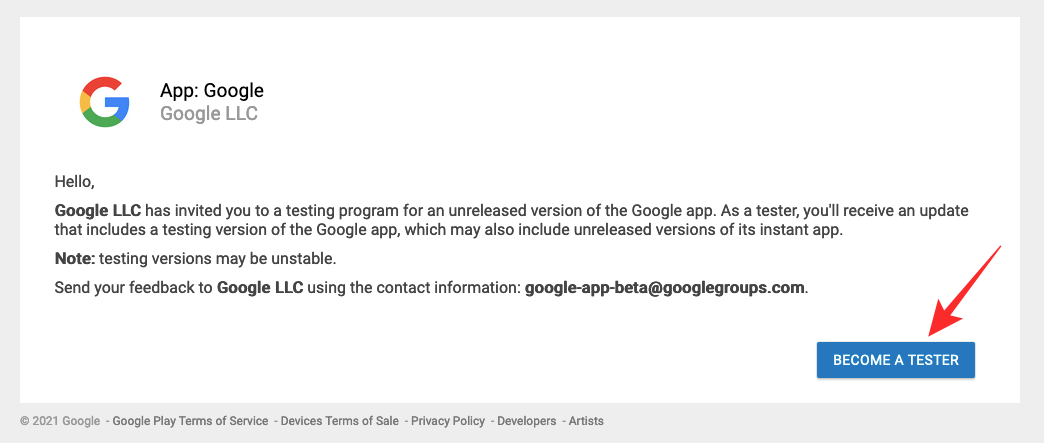
Google will confirm that you’re now a tester for the Google app beta.
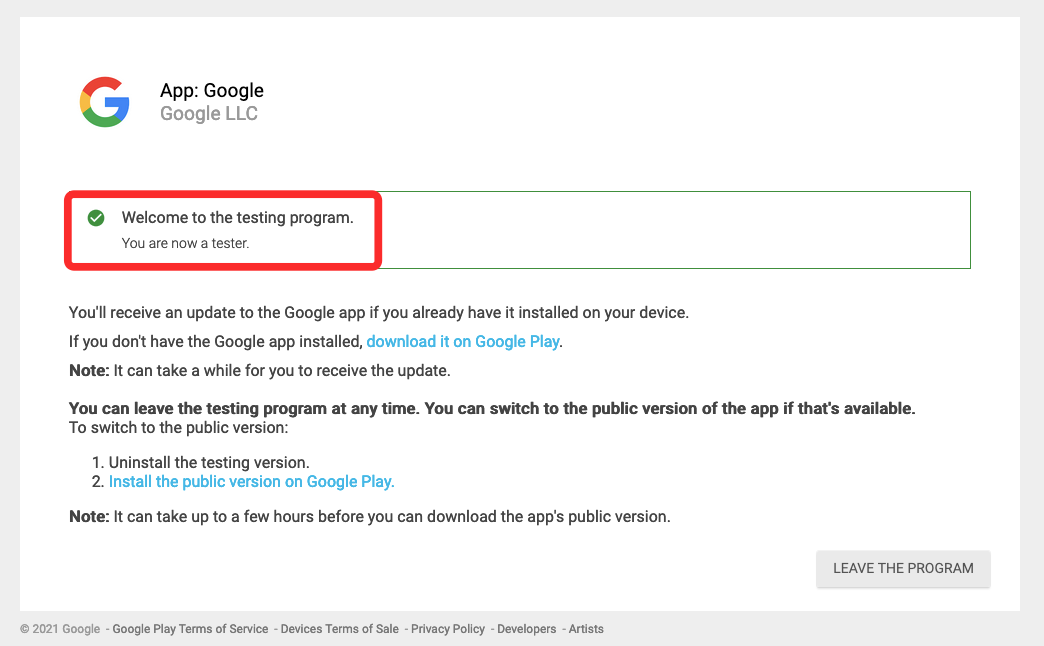
After this, you can now go to the Play Store on your phone and update the Google app to the latest beta to add the new weather widgets onto your home screen.
2. Check and add weather widgets to your home screen
Once you’ve installed the latest Google app beta version, you can go ahead and check if the new weather widgets now appear inside the Widgets screen. For that, long-press on your Home Screen, and tap on ‘Widgets’.
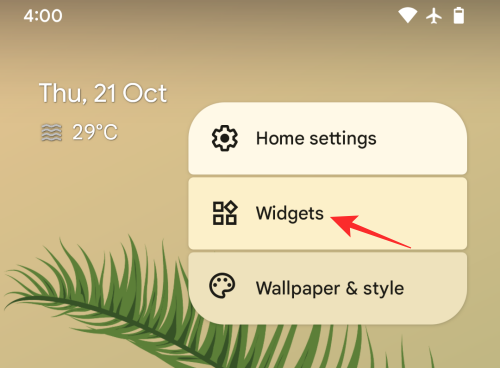
In the Widgets popup screen that appears, scroll down and tap on ‘Google’. You should now see the two new weather widgets available.
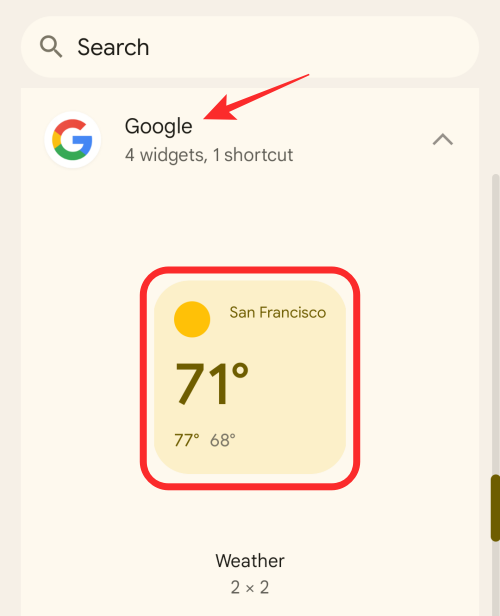
We’ve prepared an in-depth guide in the link below on how to add these two new Google widgets.
▶ How to Add ‘Material You’ Weather Widget on Android 12
That’s all you need to know about fixing the weather widgets missing issue on Android 12.
RELATED












Discussion