Google has announced the release of the first developer preview for Android 11, the earliest preview release of any Android version yet. Since the timeline of the release isn’t that far off from Android 10’s rollout, there aren’t many front-facing feature updates to Android 11. We won’t recommend you install Android 11 right now, but here are some of the top features that have been found from Android 11 so far.
Android 11 DP1 features (Feb 21st)
Bubbles for messaging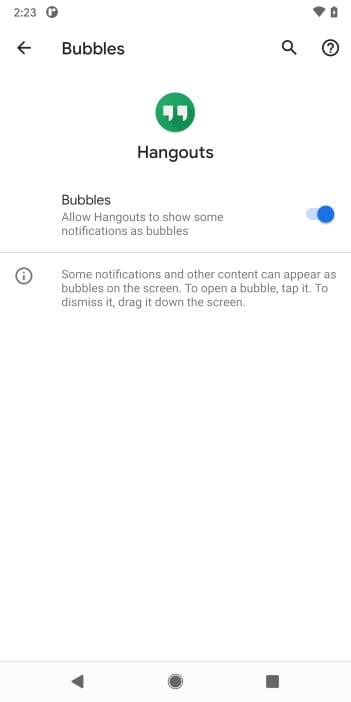
It was believed that Google will bring Facebook-like chat heads to all messaging apps with Android 10. Bubbles, as they’re called, are now available in Android 11’s first developer preview with a UI that lets you keep several conversations accessible through a bubble. This bubble will be available on any screen so that you can access it from any app and could benefit messaging apps like WhatsApp, Hangouts, Facebook Messenger, and more.
Finally…a native screen recorder
While we expected this to come bundled with Android 10, a native screen recorder inside Android is a prospected feature in Android 11 as well. We just hope that Google sticks with the initial plan and keep the feature intact until the stable release. With a screen recorder present natively, we no longer have to worry about using a third-party in fear of compromising your data.
The native screen recording feature will be available inside Quick settings, tapping which you’ll be warned that the system will now have access to the entire screen. You can start recording by tapping Start now at which point a red-colored icon will pop up at the status bar.
Pinning apps to share menu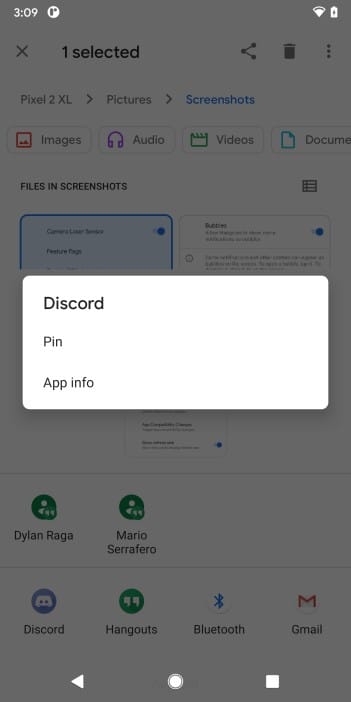
Android 10 revamped the way you interact with the Share menu and now with Android 11, you can pin the apps that you share the most to the Share menu. This feature will be present in apps that use Android’s native share screen but we can’t say the same about individual share menu inside apps like Google Photos.
You can pin up to 4 apps by long-pressing on an app and tapping Pin; and once you do, the apps that you pinned will pop up first in the share menu. This way you can avoid scrolling through your endless list of apps when sharing something from your phone.
Media controls move into Quick settings
For long, media playback control has been present inside the Notification shade on Android. With priority now given to conversations inside the notifications tray, Google is now about to opt media controls inside the Quick settings area.
When audio is played, the new UI will make sure that the controls to media move to the Quick Settings page. Swiping down once from the top will reveal your Quick Settings tiles as well as the new media control widget. When Quick Settings is fully opened, this media control option is pushed to the bottom portion of the Quick settings page. When media isn’t playing, this option fades away from Quick settings and the option is expected to work with Spotify, YouTube Music, Pandora, and more apps.
One-time permission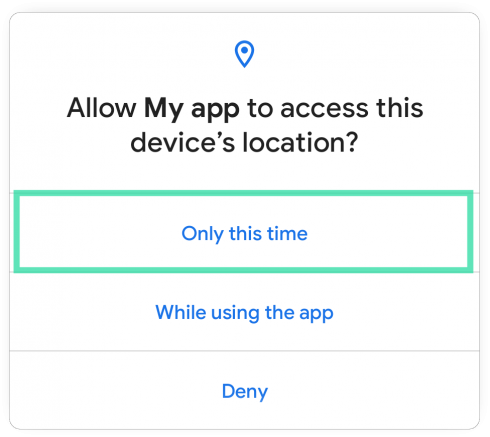
While we appreciate new features on Android, we’d be happier if the data in our Android device was secure. Last year, Google updated its permissions manager by adding a new “Allow only while in use” access to your apps. The company is now expanding its focus on privacy by bringing one-time permission to Android 11.
With one-time permission, you can now grant an app access to your location, microphone, or camera for only a single time and the moment you move away from the app, the enabled permission will be toggled off. To enable one-time permission in an app, you’ll have to select the “Only this time” option to let the app access to the selected permission this one time.
Scheduled Dark mode
Android 9 brought glimpses of dark mode while Android 10 polished it out. With Android 11, Google is offering a way to schedule the dark theme to turn on and off at certain times during the day.
The feature allows you to set automatic dark mode scheduling at sunrise or sunset or you can set a custom time at which you might way to run on and turn off dark mode.
Airplane mode no longer disconnects Bluetooth devices
We all use Airplane mode from time to time, especially at night but one thing we all hate is when our Bluetooth devices are connected to our phones and switching on Airplane mode disconnects you from networks and Bluetooth devices as well.
With Android 11, you will no longer need to worry about losing connection to your Bluetooth headphones with Airplane mode. You will now be able to leave Bluetooth turned on when enabling airplane mode.
Notification history and a new layout for Notification log
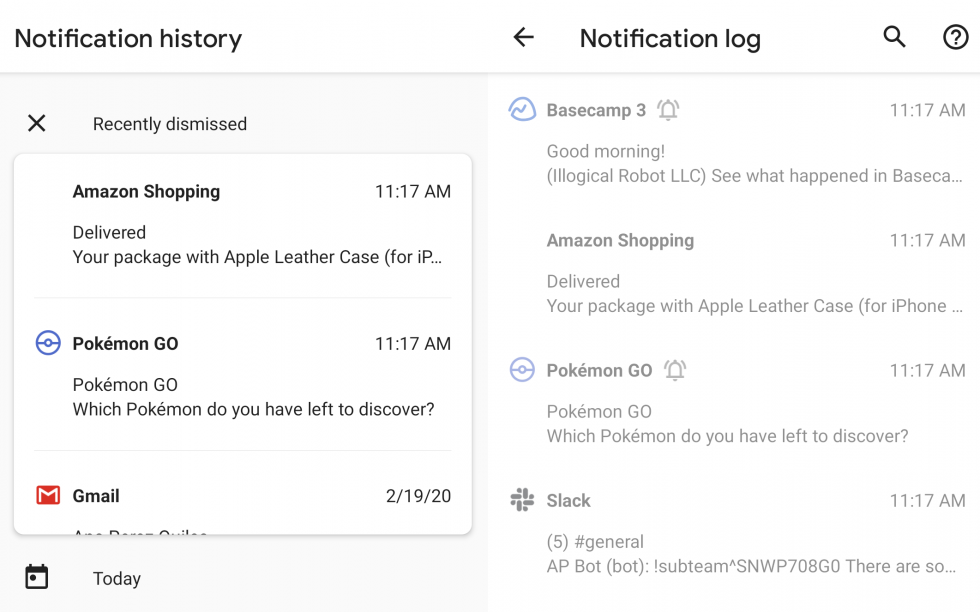
For a long time now, there has been a hidden feature inside Android called Notification log. With Android 11, this section is getting a visual revamp with more content from past notifications, padding between two notifications, and the addition of the app name at the top of each notification.
Inside Notification log, there’s also a toggle to turn ON Notification history. Notification history will show notifications precisely the way they popped up in your Notifications shade under two sections – Recently dismissed and notifications for a certain date.
Screenshots via: XDA (1, 2, 3, 4), 9to5google (1, 2), Android Police (1)
Android 11 DP2 features (March 18th)
In the previous section, we took you through the features that set Android 11 apart. Here, we’ll give you a rundown of the features that Google’s been adding with each Developer Preview and Beta rollouts.
Eyes open while unlocking
The Pixel 4 devices have finally gotten a toggle that’d require the user to keep their eyes open while using Face Unlock. You’ll need to go to Face Unlock settings to access the newly-added toggle.
New notification shade UI
Google has been working quite extensively on the notification shade UI this time around, and the Developer Preview 2 only pushes effort forward. The spacing between notification cards has been increased, arguably to improve readability. It may not look attractive at first but, it does give the devices a more easy-going look.
Hide silent notifications
Silent notifications or passive notifications may not draw your attention, but it still eats up a bit of your status bar real estate. Now, you have the option to make sure it doesn’t. Simply head over to Notifications — under settings — to hide silent notifications. They’d still live in your notification shade, but you’d at least get a cleaner status bar.
New screen recorder UI
As you’ve already discovered, Android 11 comes with a native screen recorder. Developer Preview 2 polishes the highly-anticipated feature by giving you the option to show on-screen touches, record through your microphone, and introducing a pre-recording timer. The overall stability has also been improved.
Notification history shortcut
If you’re one of those people who swipe away important notifications and then have a hard time recalling them, this one’s bound to put a smile on your face. By tapping on the new History shortcut under the notification shade, you can see all your previous notifications — with time — under one little subsection.
Important conversations
Android 11 Developer Preview 2 brings an option to mark your notifications as important. After marking as important — press and hold a notification — notifications from that source will pop up at the top of your notification shade. You’ll also get a separate notification icon on your status bar.
Pixel themes
New styles and wallpapers have been added under Pixel themes. However, you’ll only get one clock preset for your lock screen.
Android 11 DP3 features (April 23rd)
Google released the third installment of Android 11 Developer Preview in late April, bringing new features and giving us a slight idea of what’s to come with the first Android 11 beta build. Here are a few user-centric features that line up with the Android 11 DP3 release.
Automatically revoke permissions given to an app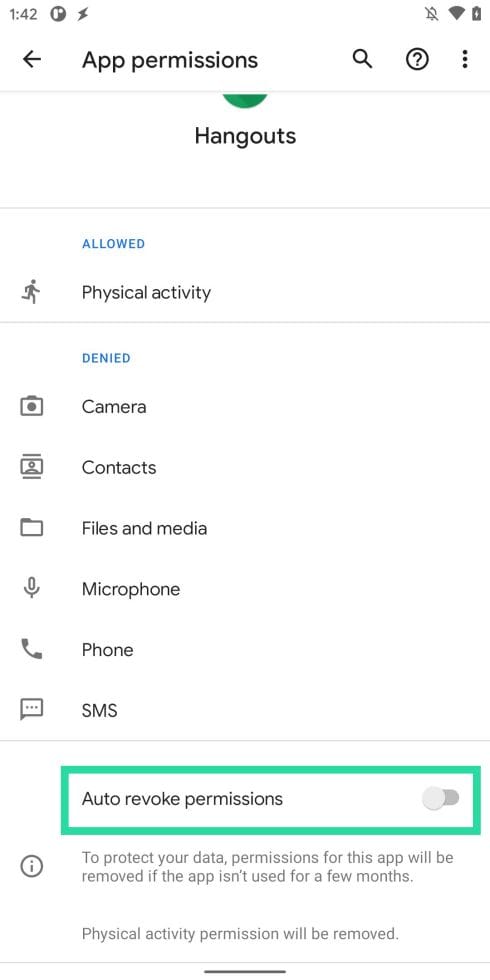
Since Android 9, Google has remained focused on maintaining users’ privacy and security. With Android 11 DP3, the Mountain View has added a way for Android to revoke permissions for app that you might have given access to in the past. If the feature is made available to official Android 11 update, users will have a way to automatically revoke such permissions if the app hasn’t been used for a “few months”. The feature will work similarly to how the Bouncer app works on older Android versions.
A refreshed Recent apps UI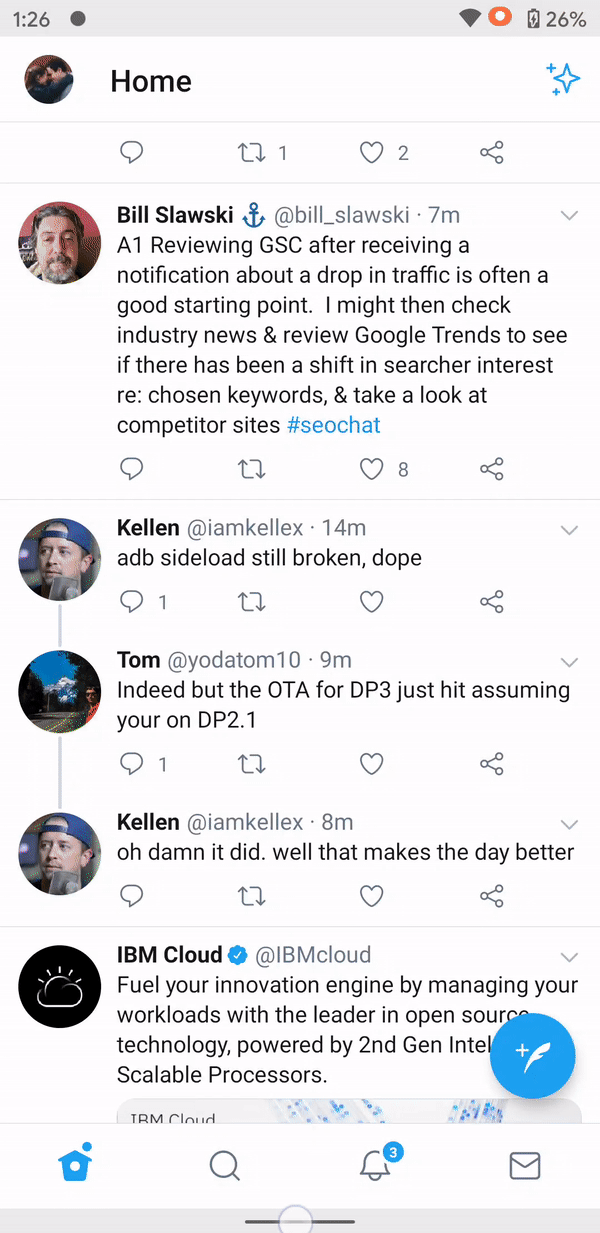
The Recents screen is getting a fresh design and on first glance, you’d notice that the screen will no longer feature the recently used row of apps at the bottom. Instead, you’ll see a larger preview of apps in the background and two new shortcuts – ‘Screenshot’ and ‘Share’. While the former takes a screenshot of the current screen, the latter takes one and directly opens the Share menu so that you can send it to apps.
Undo closing an app from Recents section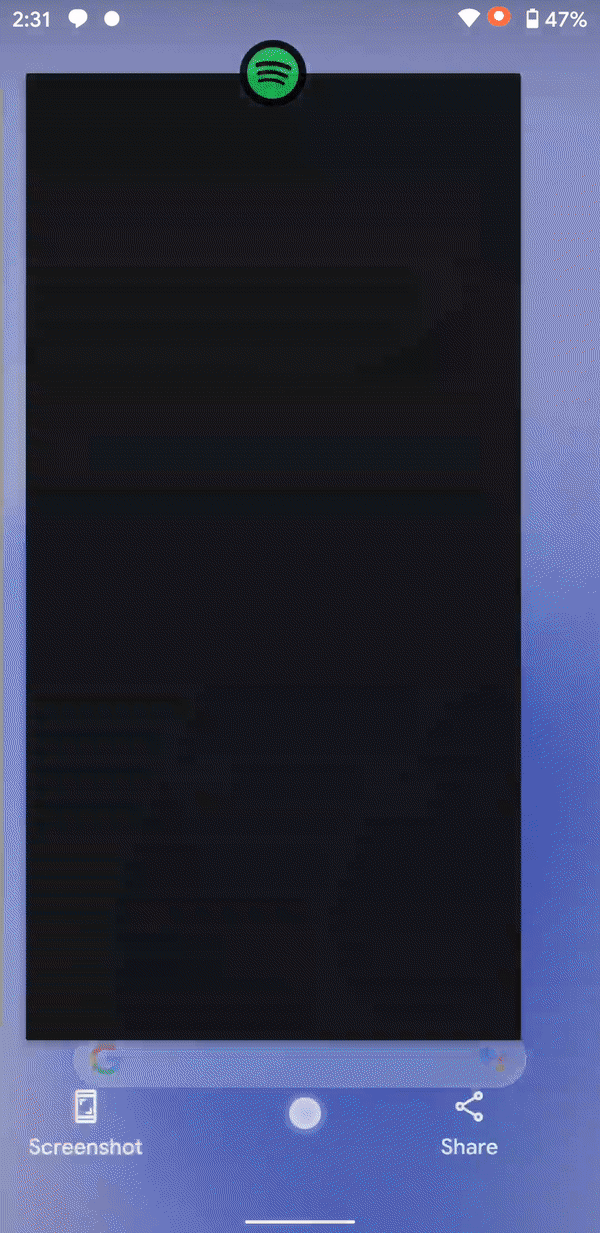
Another small change with the new Recent apps UI has been the ability to bring back an app that just closed from the Recents screen. Google has added a new swipe gesture on the Recent apps screen where you can swipe from top to bottom to bring back the app that you last swiped up to close. The ability to undo closing an app could possibly be limited to one app and should work for a few seconds before the app actually closes.
Adjust back gesture sensitivity for both sides of the screen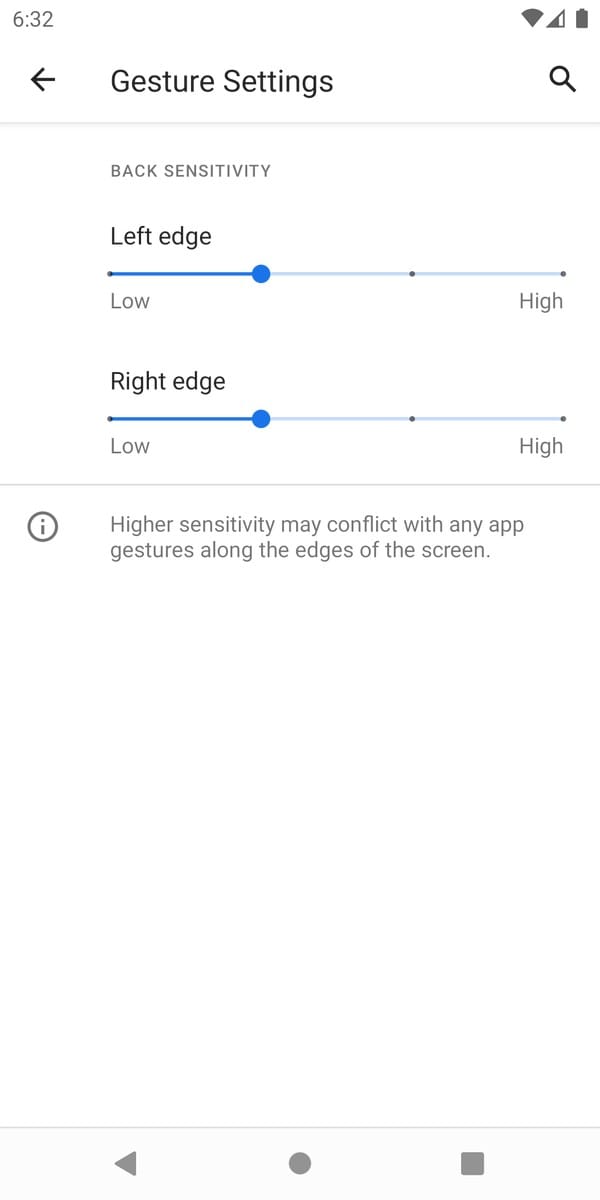
Android 10 made gesture navigation smoother than ever by giving you the ability to swipe from either sides of the screen to go back. You could already adjust the sensitivity of the back gesture but with Android 11 DP3, you’ll be able to adjust it for both sides of the screen individually.
Screenshots preview in the bottom left corner with ‘quick shortcuts’
With Android 11 DP3, when you take screenshots, a preview of the screenshot will be shown on the bottom left corner with ‘Share’ and ‘Edit’ options beside it. You will be able to dismiss the screenshot by tapping the ‘X’ button on the top right corner of the screenshot.
Dismiss all alerts and notifications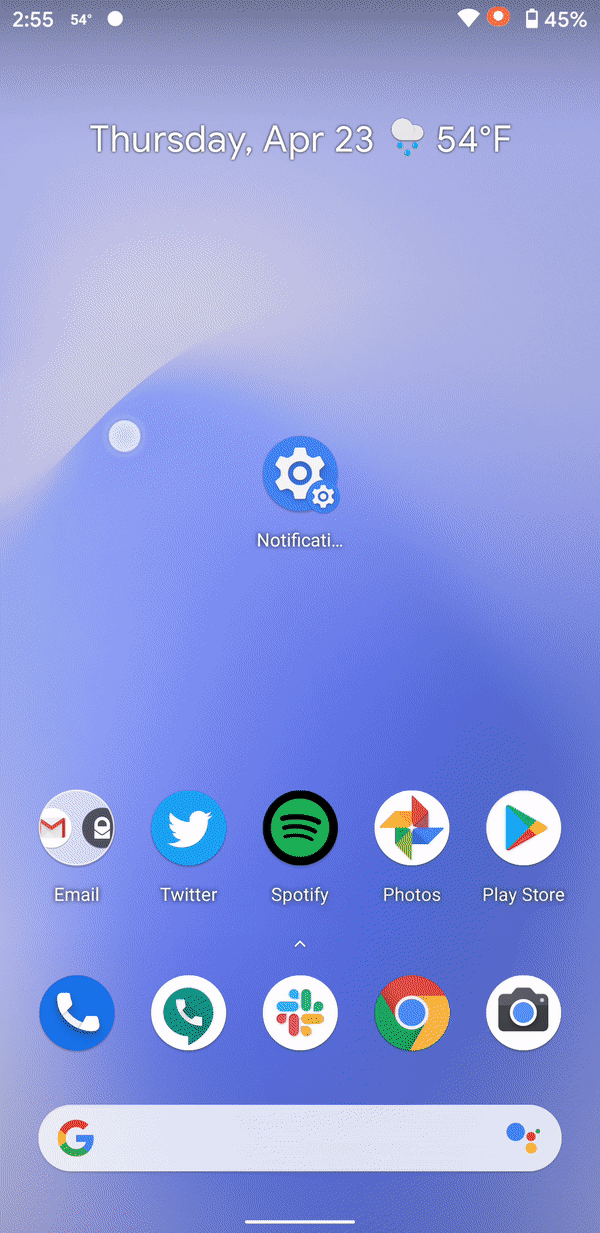
Users should be able to dismiss all alerts and notification on the next version of Android, if the Android 11 DP3 is to be believed. Previously, Android didn’t allow you to dismiss ongoing notifications to keep apps running in the background. Now, you can swipe away any notification even if it’s from an ongoing app or an alert to remove it from the Notifications drawer.
Use ADB commands wirelessly to debug your phone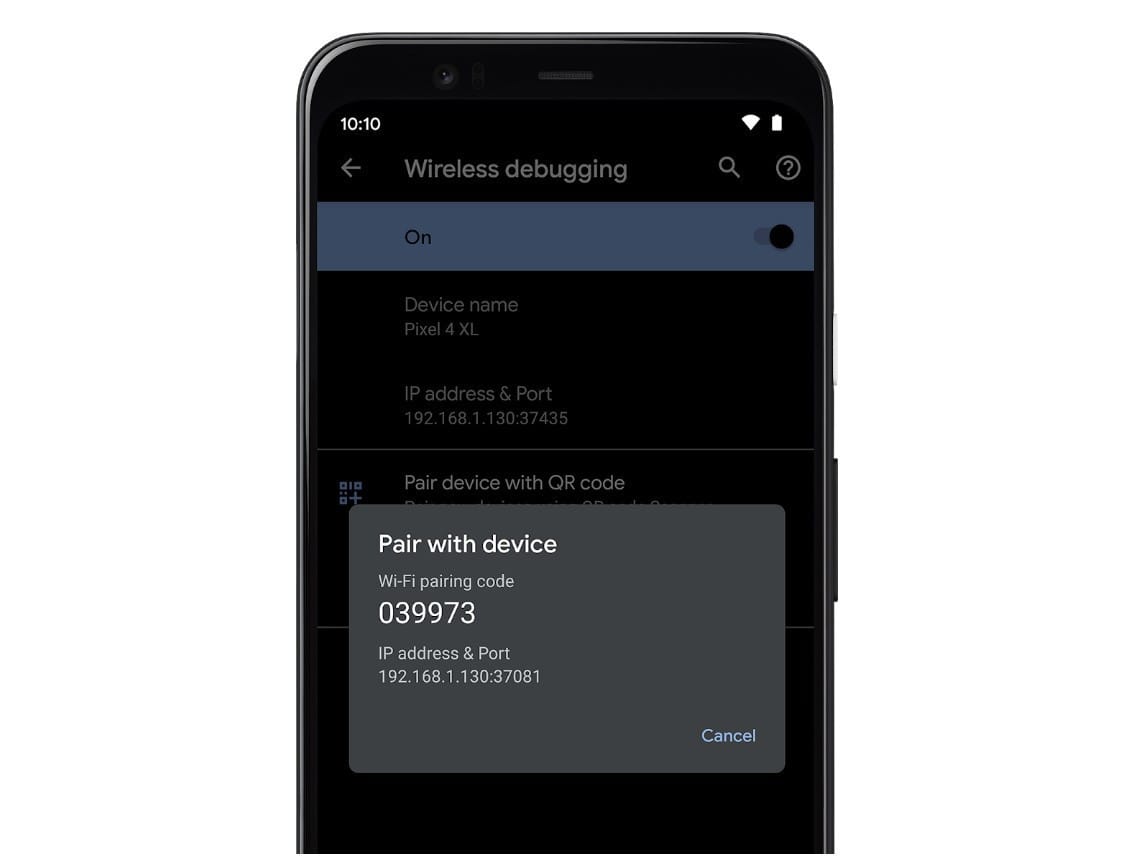
If you’re someone who uses ADB commands to unlock experimental features on your phone, then you’ll be glad that with Android 11 DP3, you will be able to debug your Android phone wirelessly. You can enable wireless debugging and connect your Android device to your computer using a WiFi network without plugging in the data cable.
Screenshots via: XDA(1,2,3), 9to5Google (1,2,3)
Related:
- 4 main reasons why you shouldn’t install Android 11 developer preview
- Are Huawei devices eligible for Android 11?
- Android 11 update for Samsung | LG | Motorola | OnePlus
Do you like these new features from Android 11? Which one of these do you think is the best feature to come to the next version of Android? Let us know in the comments below.

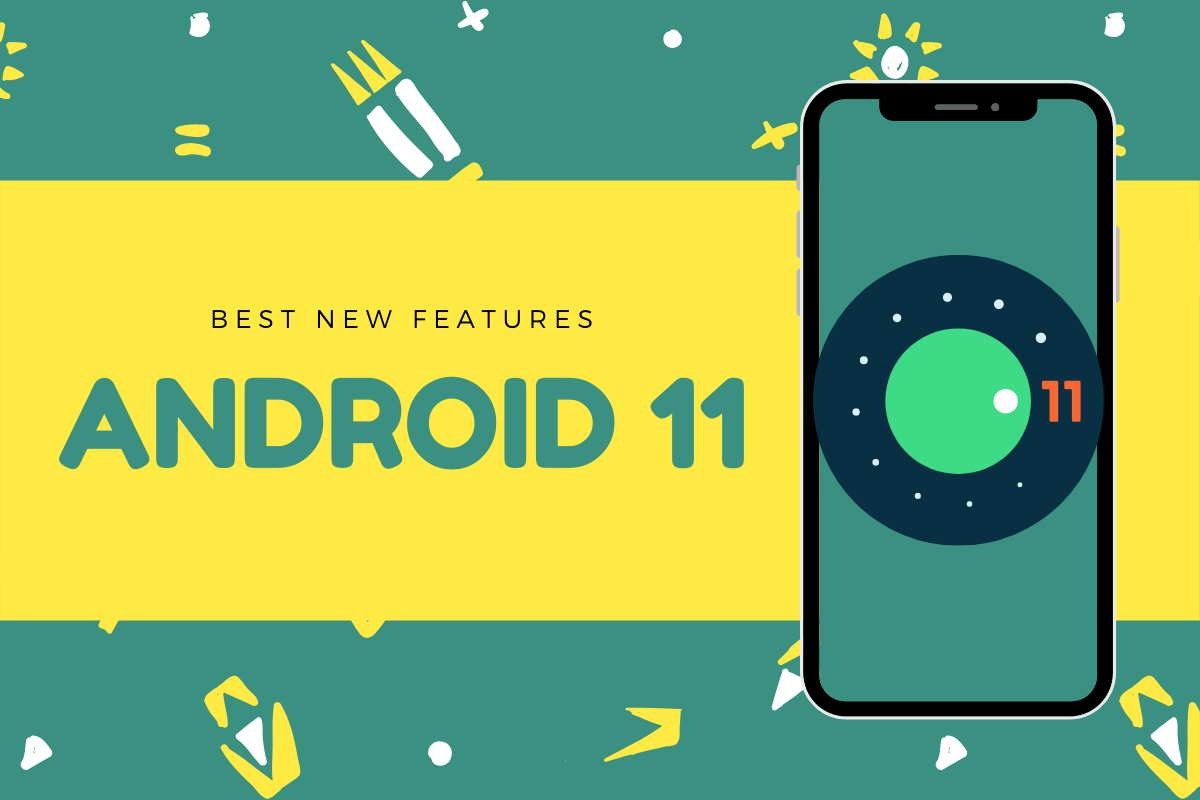
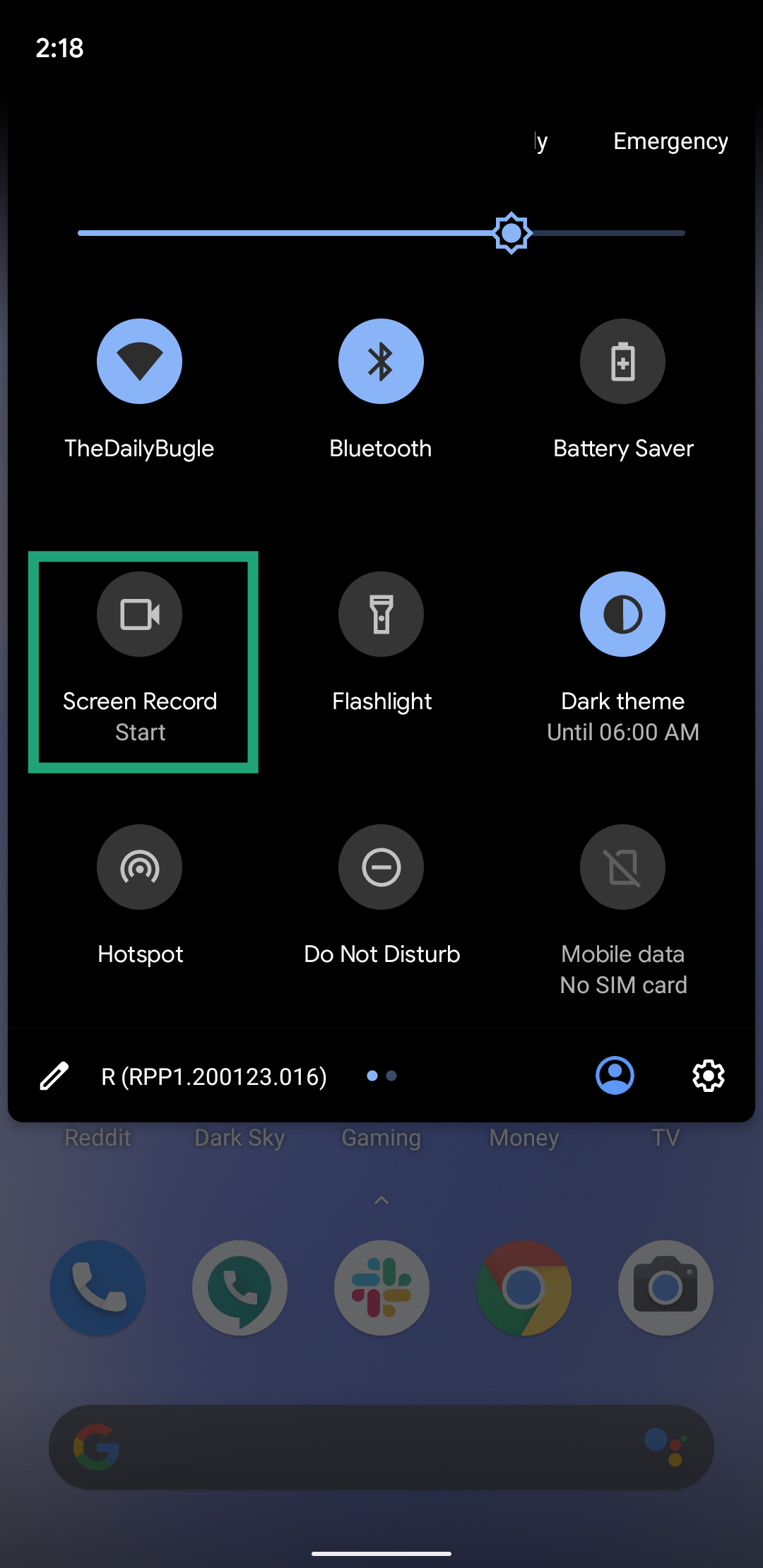
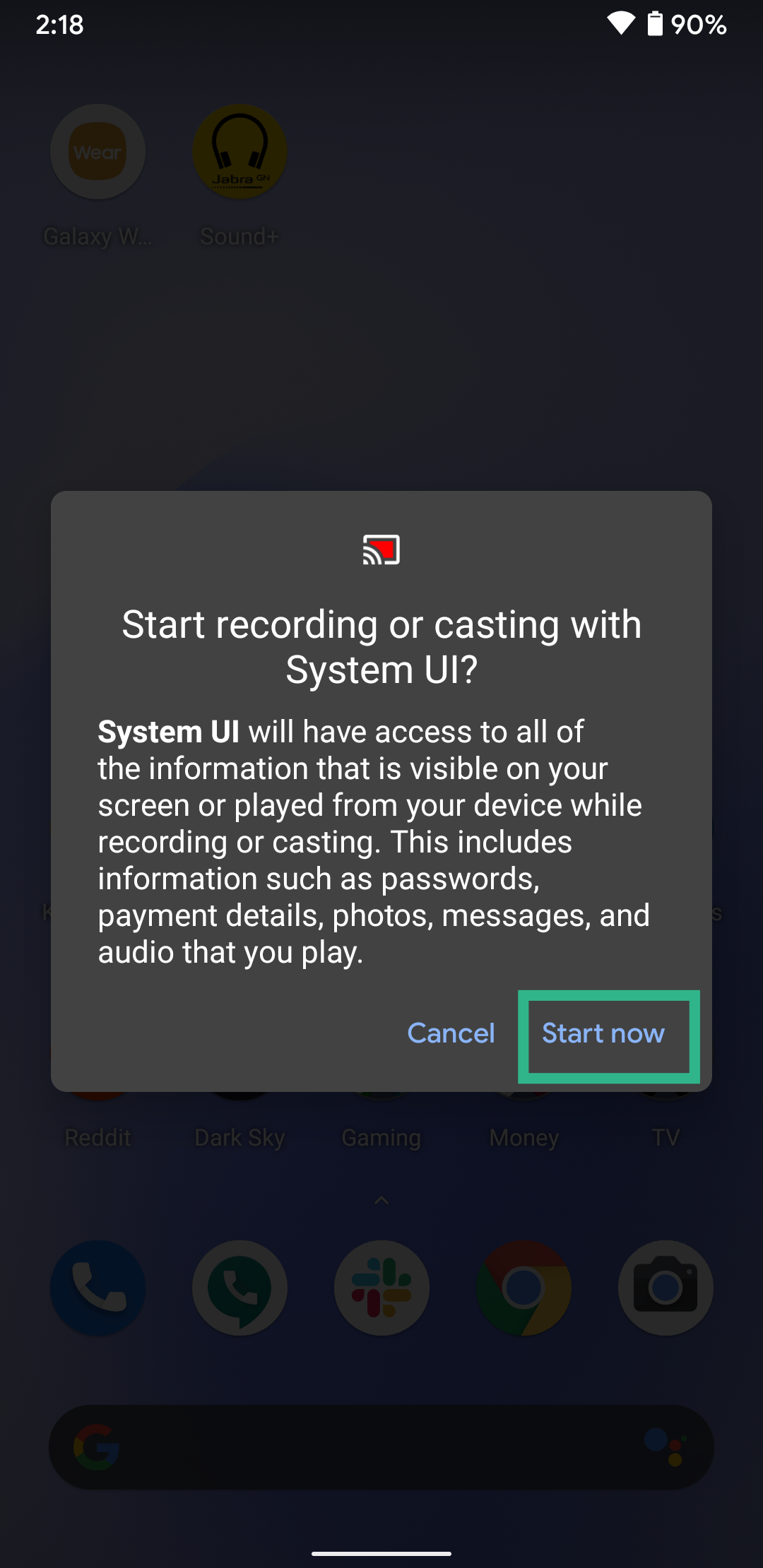
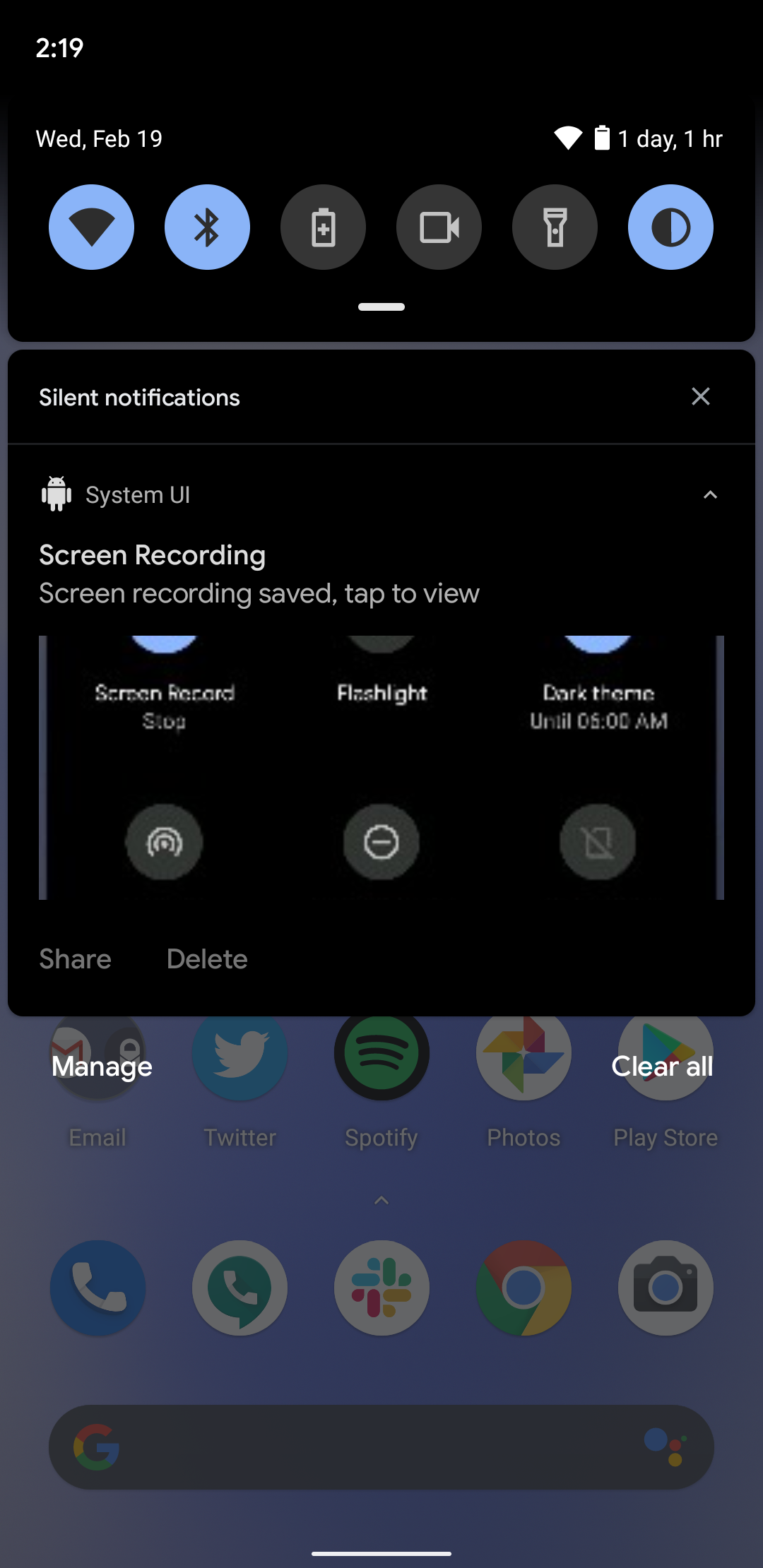
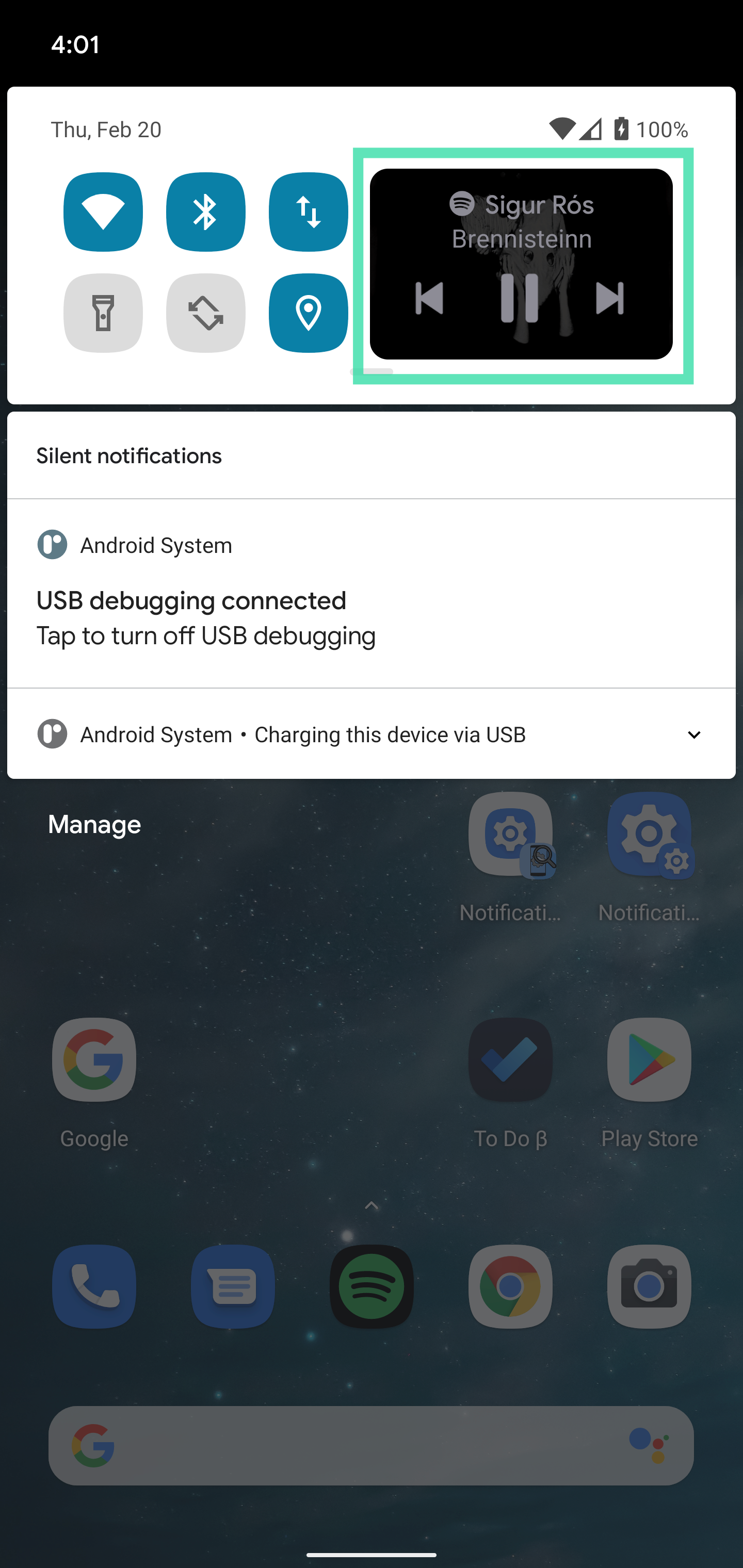
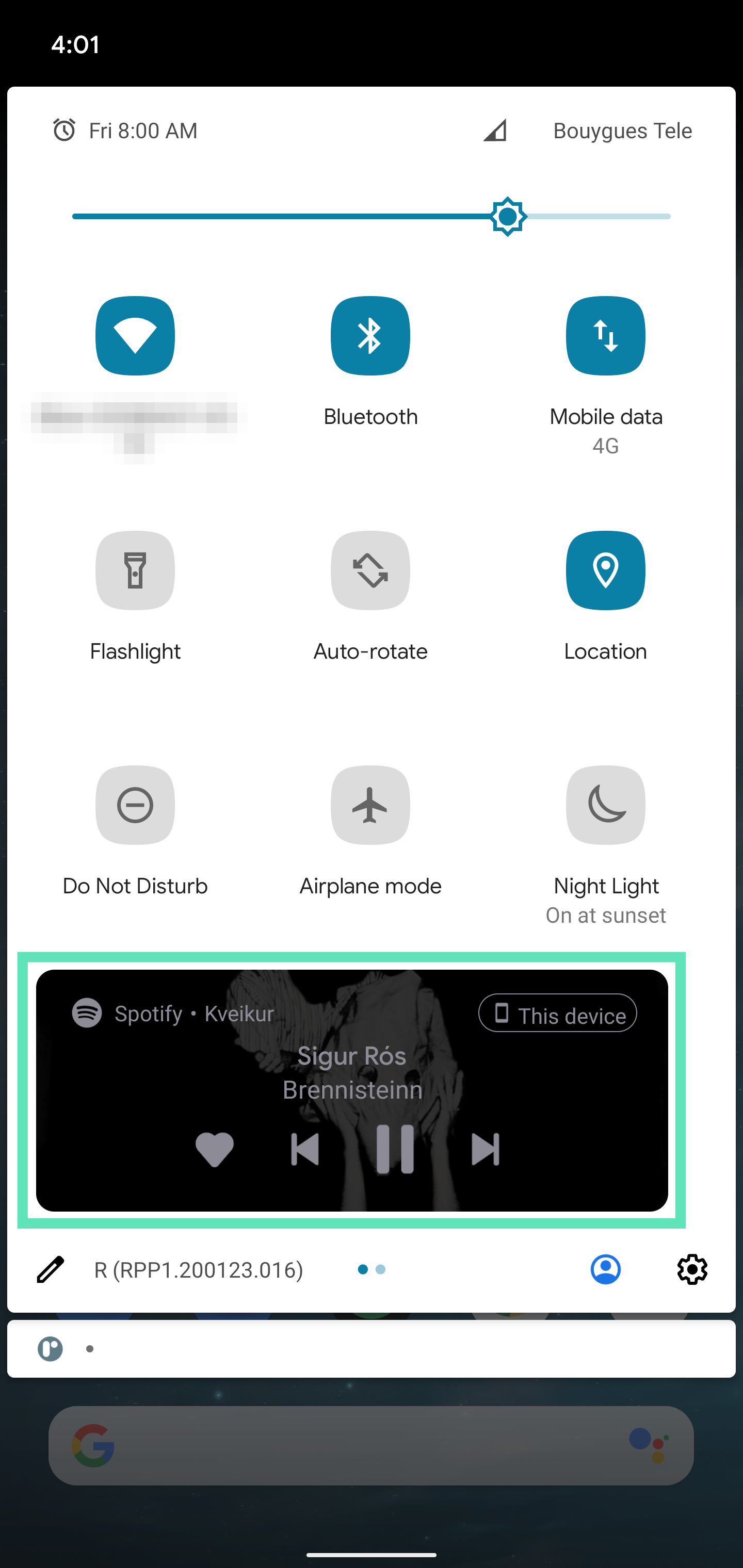
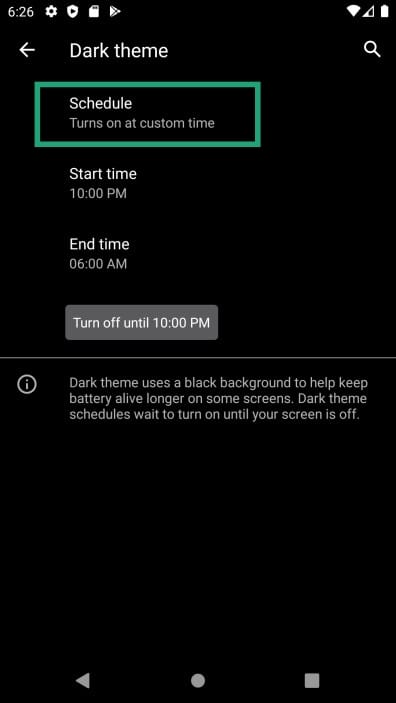
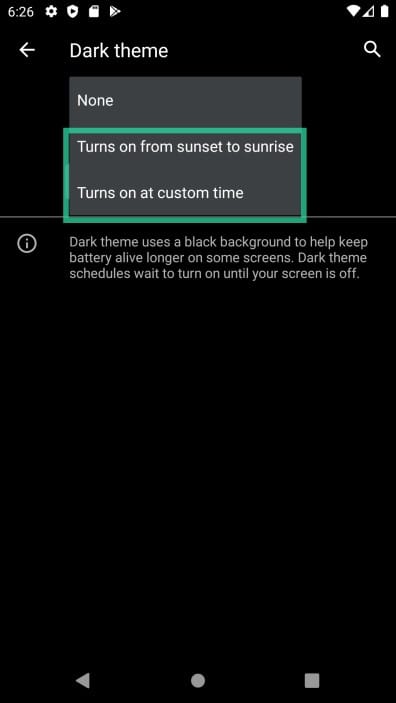











Discussion