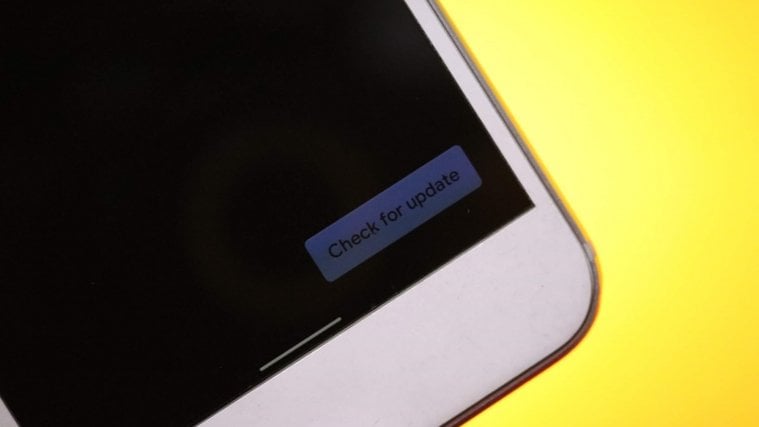After two years of incessant pleading, Google has listened — Android 10 has finally brought the highly-anticipated system-wide dark theme, and it is as glorious as we’d hoped. If you’re one of the few people who are yet to jump on the ‘dark’ bandwagon, we are here to tell you exactly why you should.
Google’s Dark theme doesn’t only give your device a suave, sophisticated look, it actually is beneficial to your health.
What is Dark theme?
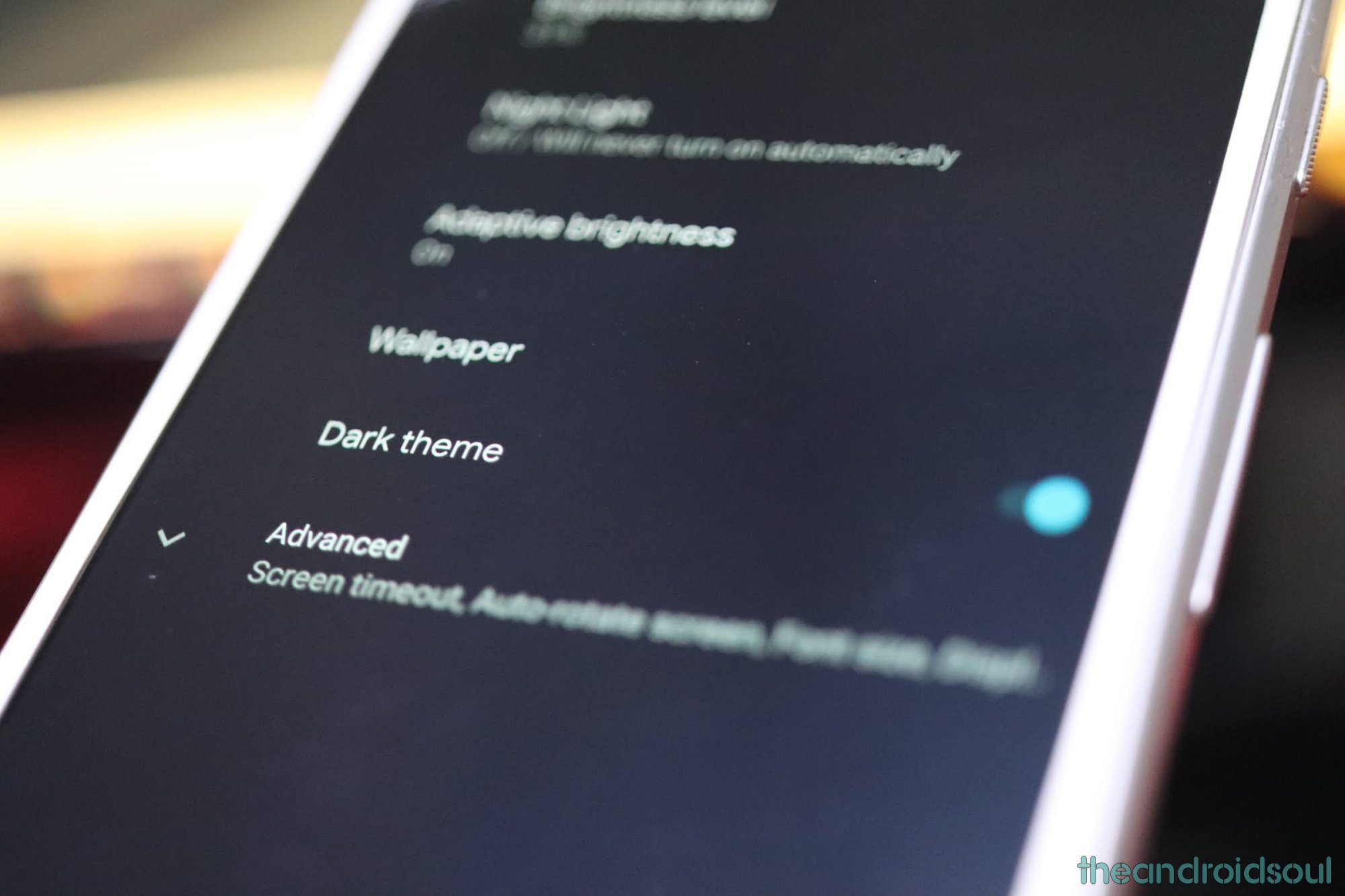
Dark theme tweaks your device’s color scheme, switching the white and light grey to black and dark grey, respectively. While, technically, dark grey is used in many instances, black is the predominant shade in Dark theme.
Upon toggling it on, your menus, Quick Panel, and even supported apps dress in black (dark grey), delivering a soothing experience.
→ When will Android 10 release for your Android device?
Should you use Dark theme?
There’s been plenty of hype surrounding the Dark theme, and it’s all for good reason. Not only does Dark theme give your battery a helping hand, but it also reduces eye-fatigue significantly.
Staring at a light-colored, bright screen, especially in a dark room, puts immense strain on your eyes. Turning on Dark theme solves this problem by blackening your menus and apps, thus helping your eyes catch a breather.
As the Dark theme wraps most of your screen in black, screen glare is dramatically reduced, which in turn decreases flickering and neutralizes the harmful effects of blue light.
Turn on Dark theme
To turn it on/off from Quick Panel, first, you’ll need to add it as a shortcut. To do that, simply pull down the notification shade > Tap on the pencil icon > Scroll down to locate Dark theme > Drag and hold the icon to add as a shortcut.
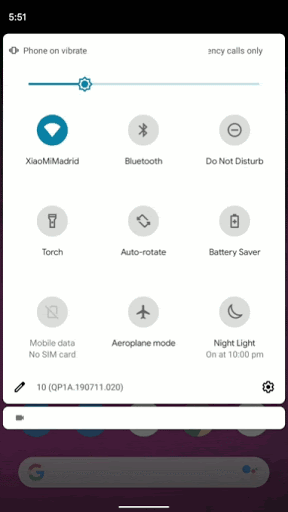
Alternatively, you go to Settings > Display > Toggle on Dark theme.

→ Best Android 10 features you should know
How to schedule Dark theme?
Android 10 doesn’t give you an option to schedule the Dark theme, natively, but an app called Automatic Dark Theme takes care of business just as well.
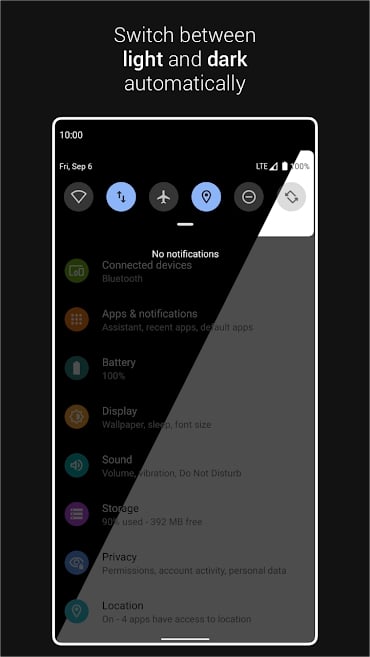
Here’s how to schedule the Dark theme on your Android 10 smartphone:
Step 1: Download the app for free from Google Play.
Step 2: Download Android Debug Bridge (ADB) for Windows. You can get it from here.
Step 3: Extract to a folder.
Step 4: Plug in your Android 10 device and open command prompt from the folder where you extracted ADB.
Step 5: Open the app and run the following command in the command prompt:
adb shell pm grant com.cannic.apps.automaticdarktheme android.permission.WRITE_SECURE_SETTINGSUpon granting the permission, you’ll be able to set schedule as per your choice.