What to know
- You can turn off My AI on Snapchat only if you’re a Snapchat+ member. Free users cannot disable My AI (at the time of writing).
- You can clear My AI from your chats to stop it from appearing on the Chats screen or turn it off inside your Snapchat+ settings to unpin it from the top.
Having initially launched for its paid users, Snapchat’s My AI chatbot is now available for all users on the platform. Powered by OpenAI’s ChatGPT, the new AI chatbot on Snapchat can engage in conversations, answer trivial questions, and create content in text form out of nowhere. As is the case with any new feature, not everyone will be pleased with the My AI chatbot on Snapchat and if you’re one of those people who don’t want to use it, the following post should help you turn off My AI on your Snapchat account or unpin it from the top of your Chats screen.
Related: Top 6 Ways to Know if Someone Removed You on Snapchat
How to turn off My AI on Snapchat
You can turn off the My AI chatbot on your Snapchat account only if you’re subscribed to the Snapchat+ membership on the platform. If you aren’t part of the Snapchat+ subscription, the option to disable My AI won’t be available on your account.
Method 1: From the Chat screen
To turn off My AI from Snapchat’s Chat screen, open the Snapchat app on your phone.
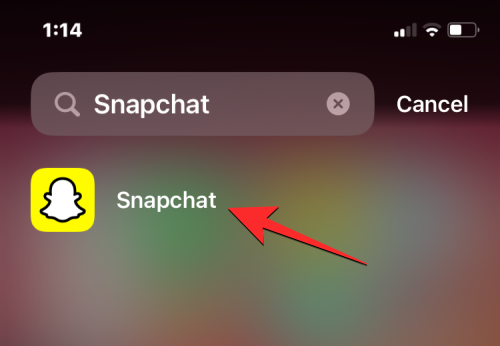
When the app opens, swipe right from the Camera screen or tap on the Chats tab at the bottom to open the Chats screen.
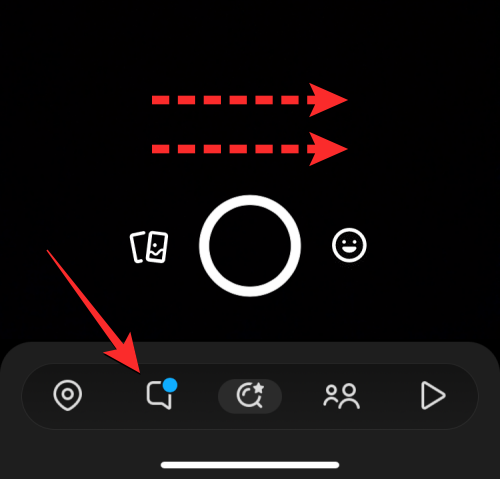
This should open the Chats screen inside Snapchat. Here, locate the My AI chat from the list of chats visible on the screen and long-press on it.
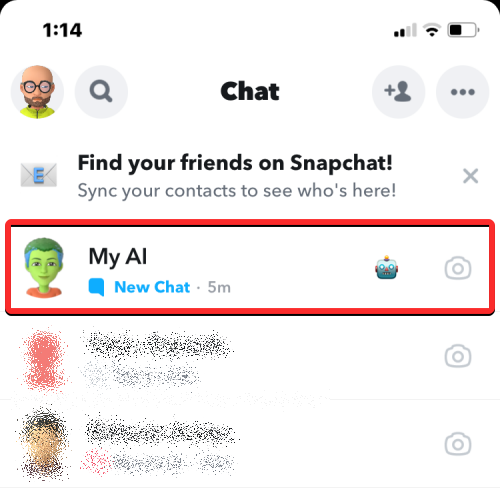
In the menu that appears, tap on Chat Settings.
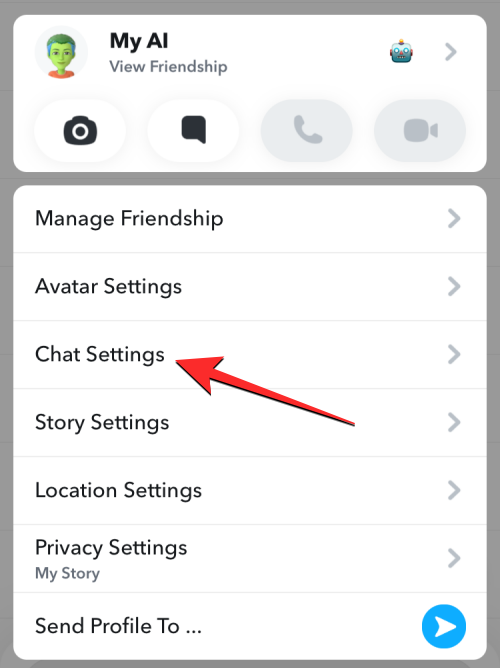
On the next screen, tap on Clear from Chat Feed.
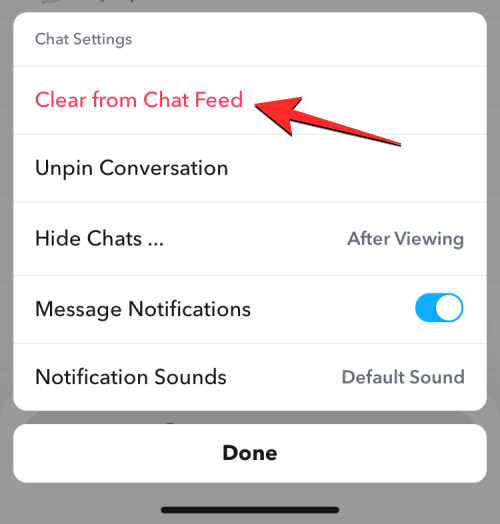
In the prompt that appears on the screen, tap on Clear to confirm.
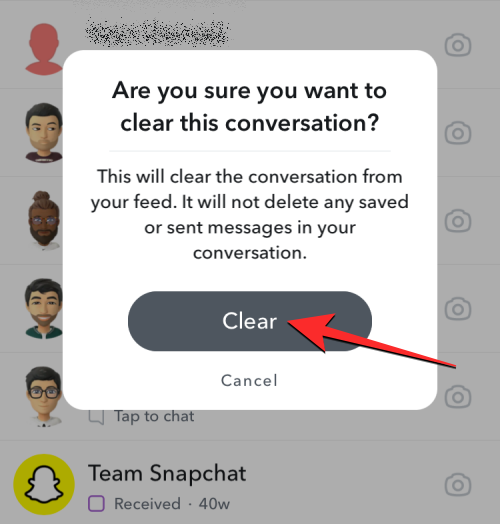
The My AI chatbot will now be removed from your Snapchat chats.
Related: How to Add Nearby Friends on Snapchat
Method 2: From Snapchat Settings
You can also turn off My AI from within the Settings screen inside Snapchat. To do that, open the Snapchat app.
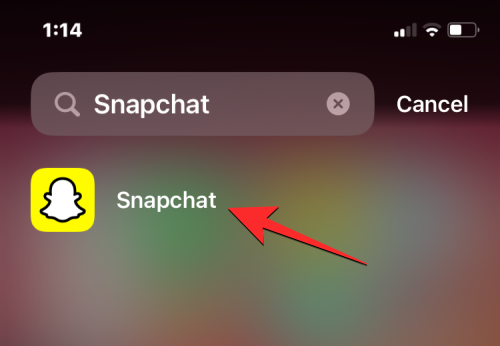
Inside the app, tap on your Bitmoji icon at the top left corner.
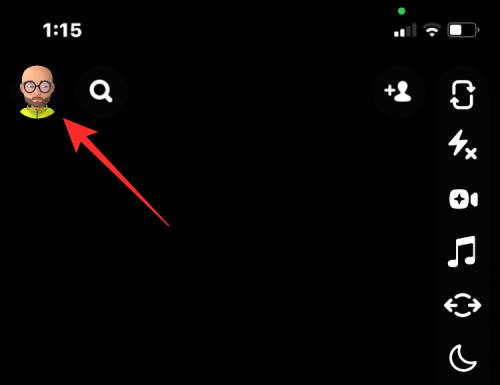
In the Profile screen that opens, tap on the cogwheel icon at the top right corner.
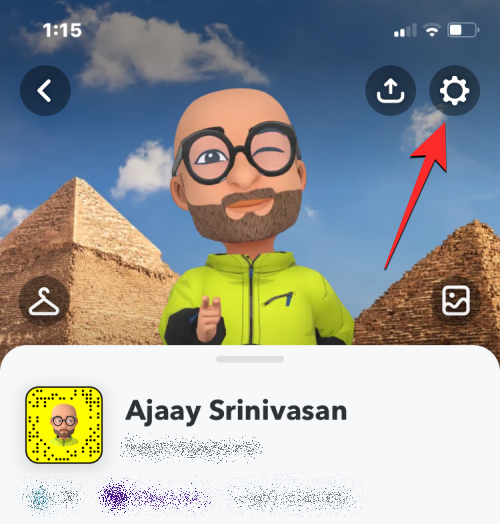
Inside the Settings screen, scroll down and tap on Clear Data under “Privacy Controls”.
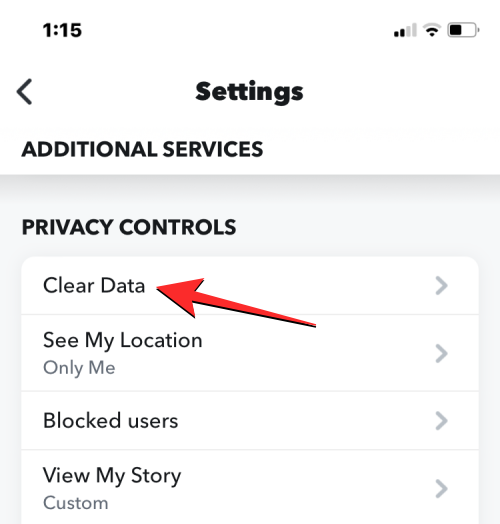
Now, tap on Clear Conversations from the next screen.
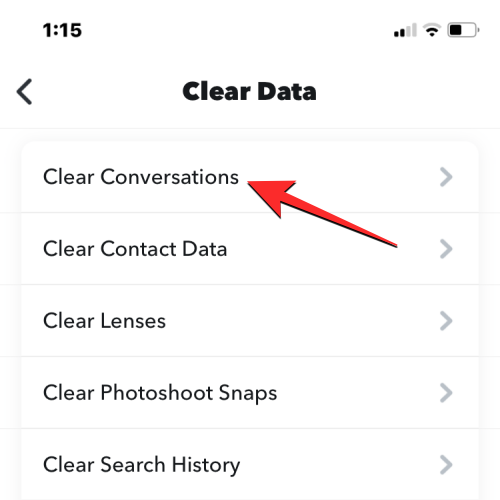
When the Clear screen shows up, locate My AI from the list of existing chats and tap on the X icon on its right-hand side to remove it from your Snapchat chat screen.
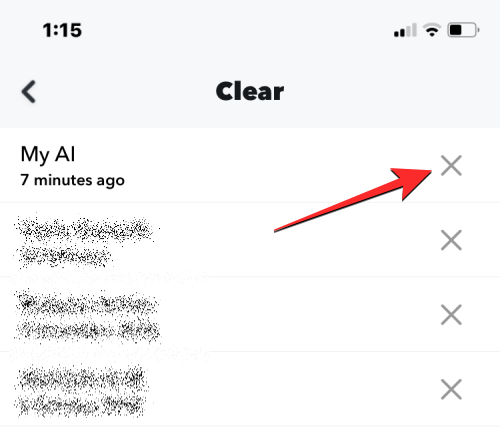
You will need to confirm your action by tapping on Clear in the prompt that appears on the screen.
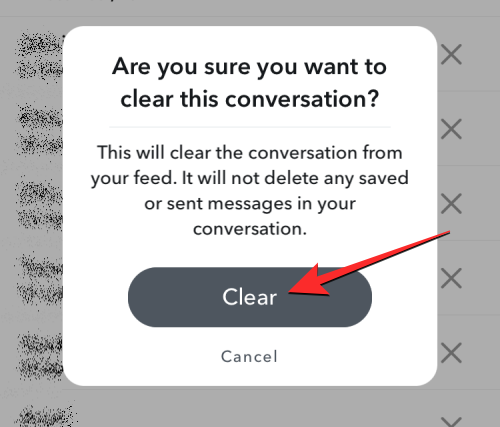
When you do that, the My AI chatbot will now be removed from your Snapchat chats.
How to unpin My AI on Snapchat
If you don’t wish to completely remove My AI from Snapchat but you don’t want it to appear at the top of the Chat screen within the app, you can unpin the chatbot. For this, open the Snapchat app on your phone and tap on your Bitmoji icon at the top left corner.
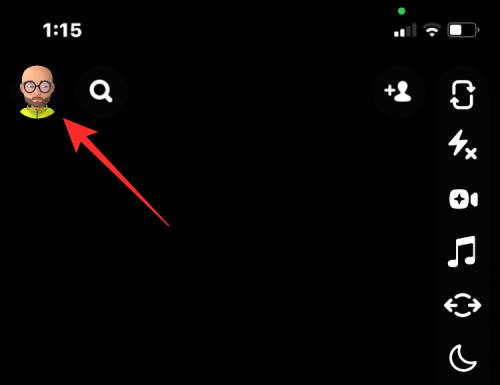
In the Profile screen that opens, tap on the Snapchat+ membership card at the top.
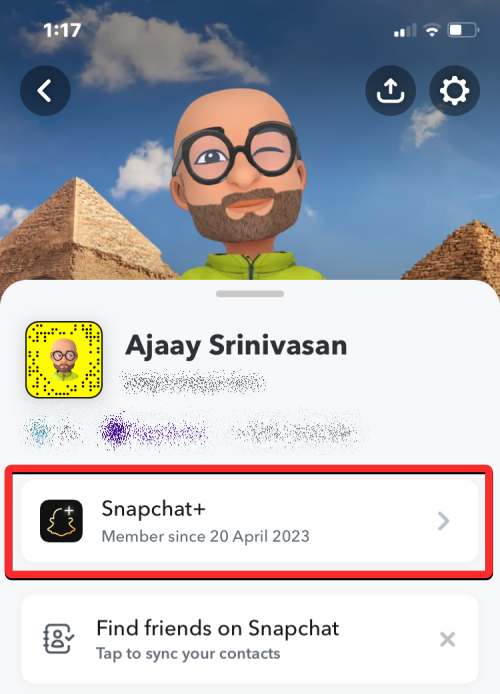
On the next screen, turn off the My AI toggle.
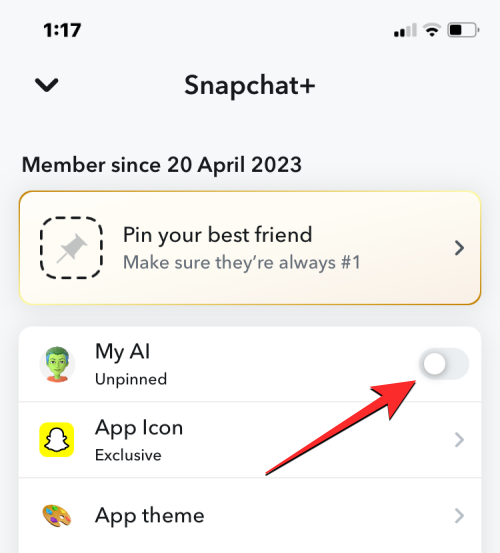
This will unpin the My AI chatbot from the top of your Chats screen.
I cannot remove My AI from Snapchat. Why?
The ability to remove the My AI chatbot from Snapchat is only available to Snapchat+ subscribers. If you’re a Snapchat user on the free tier, you won’t have access to the options that let you remove or unpin My AI from your Snapchat Chats screen. Since only Snapchat+ subscribers have early access to My AI features, you can either subscribe to the platform’s paid tier or wait for Snapchat to roll it out for everyone.
RELATED

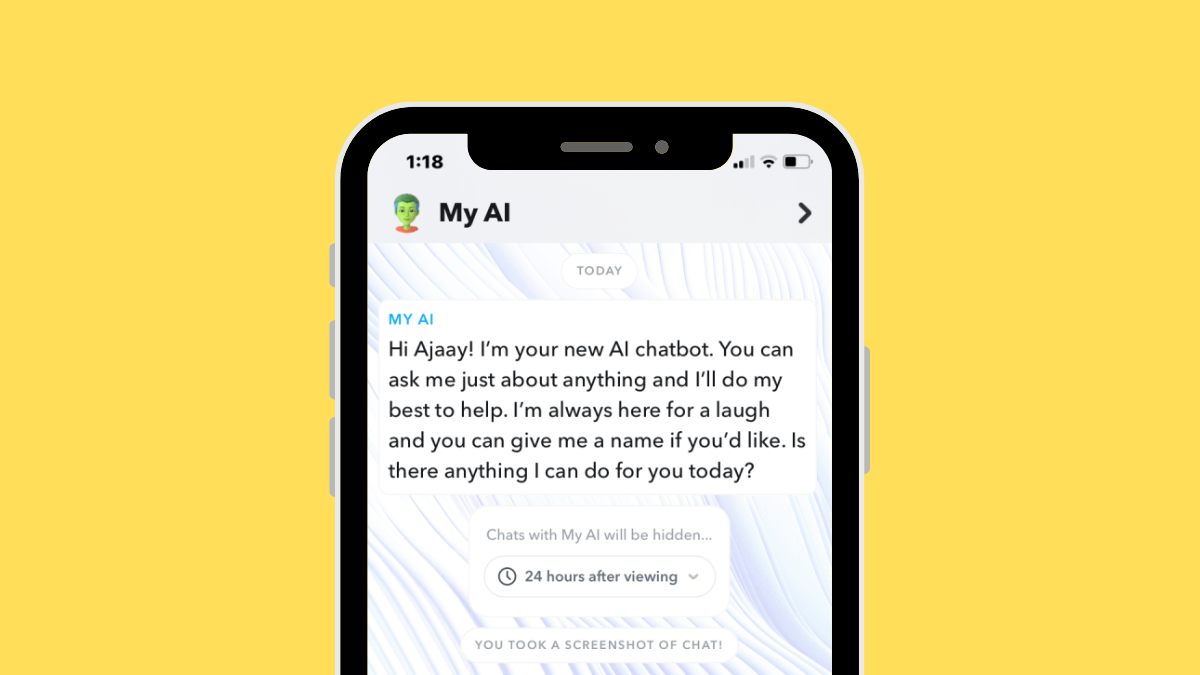











Discussion