Windows 11 has been out for a while and Microsoft has introduced numerous changes since its release. Many settings have now been moved from the Control Panel to the Settings app which can make it a bit difficult to find your regular settings. If you’re looking to change your default gateway IP address on Windows 11, then here’s how you can get started.
How to change the default gateway on Windows 11
You can change the default gateway in Windows 11 by either using the Settings app or by using CMD. Follow either of the sections below to help you along with the process depending on your current needs and requirements. Let’s get started.
Related: How to Change Font in Windows 11
Method 1: Using Settings
Press Windows + i on your keyboard to open the Settings app. Click Network & internet.
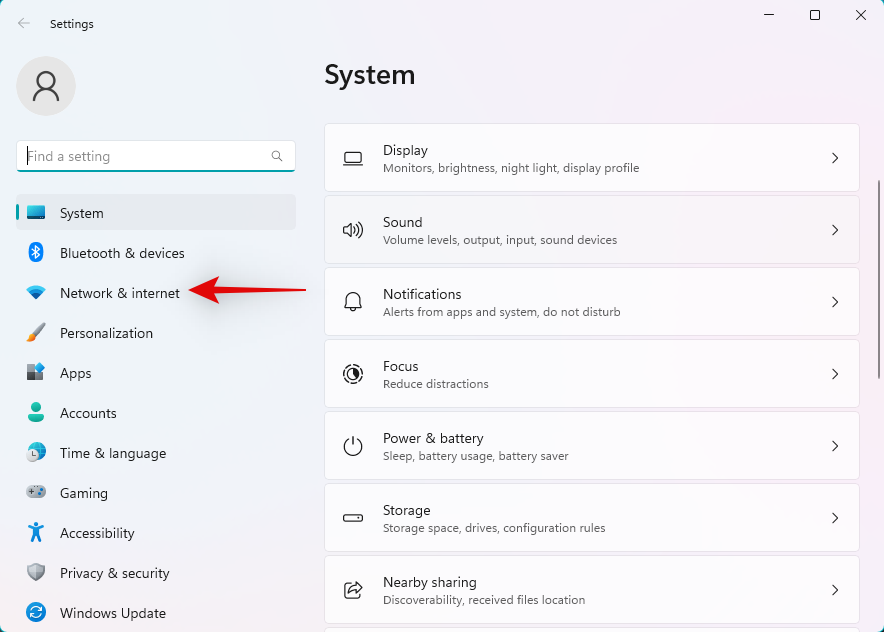
Click and select your current network type, Wi-Fi or Ethernet. We will select Wi-Fi for this guide.
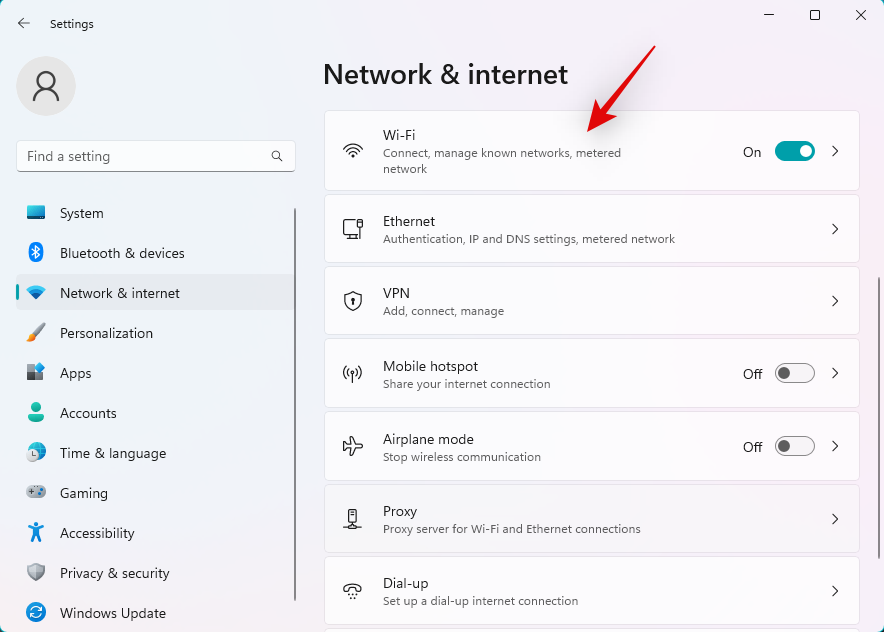
Click Hardware properties.
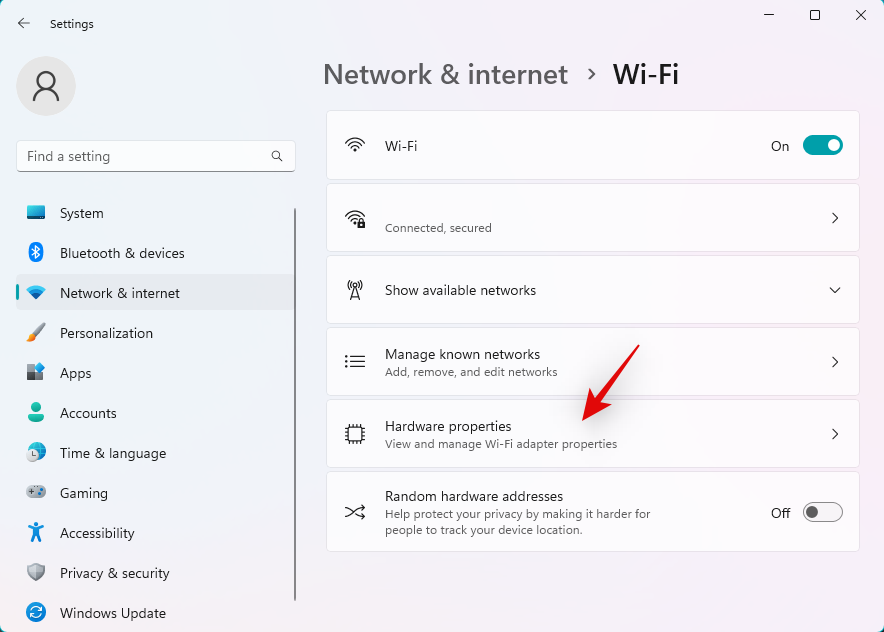
Now click Edit beside IP assignment.
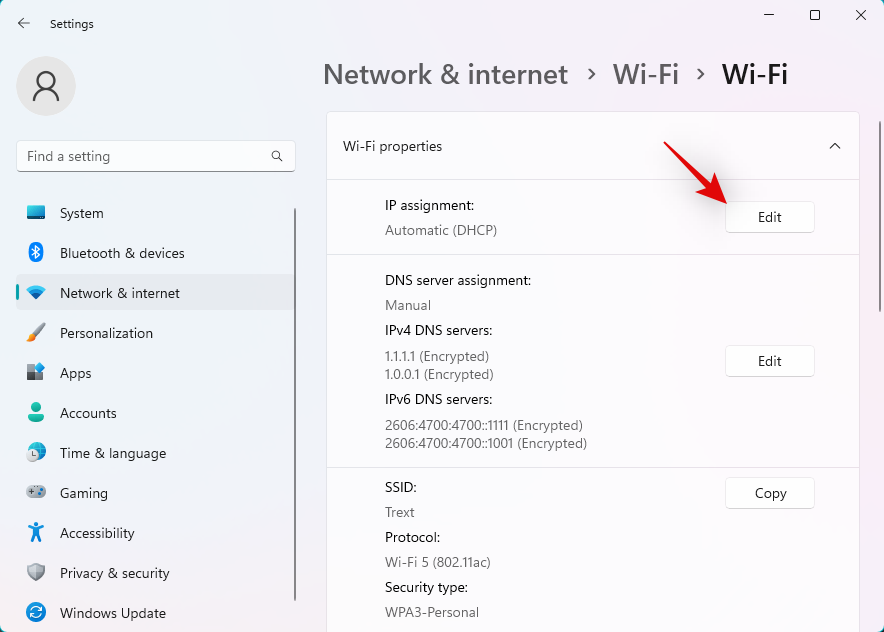
Click the drop-down menu at the top and select Manual.
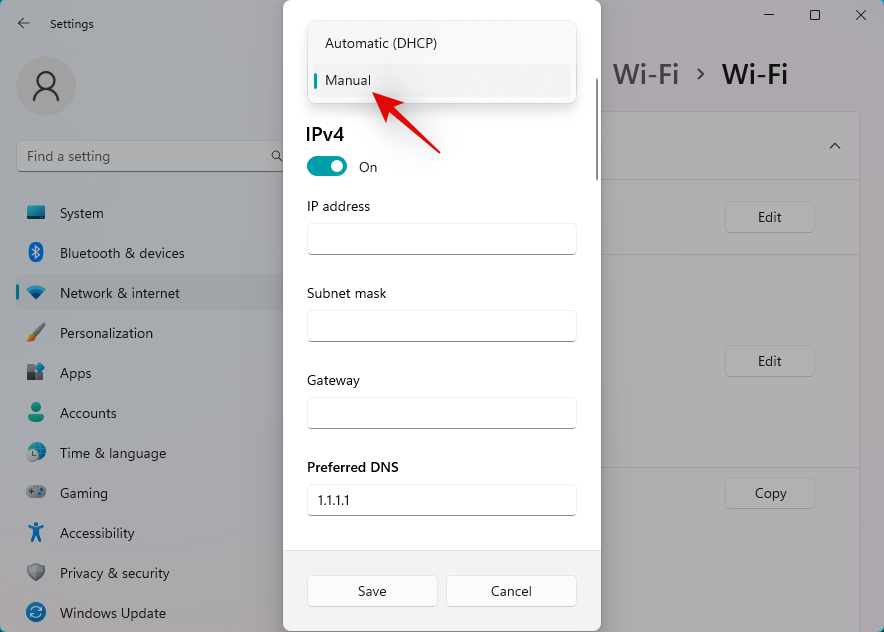
Turn on the toggle for IPv4.
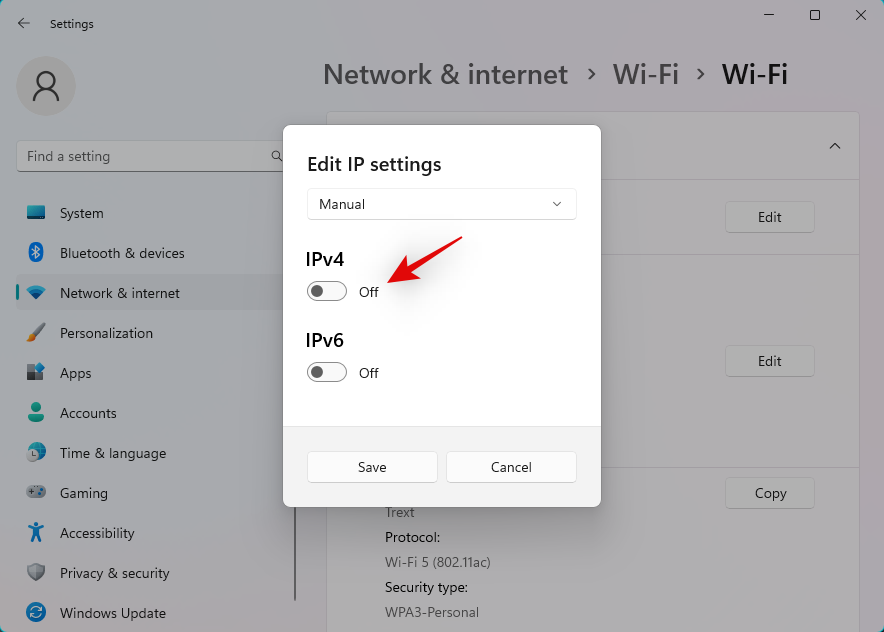
Type in the following details depending on your preferences.
- IP address
- Subnet mask
- Gateway
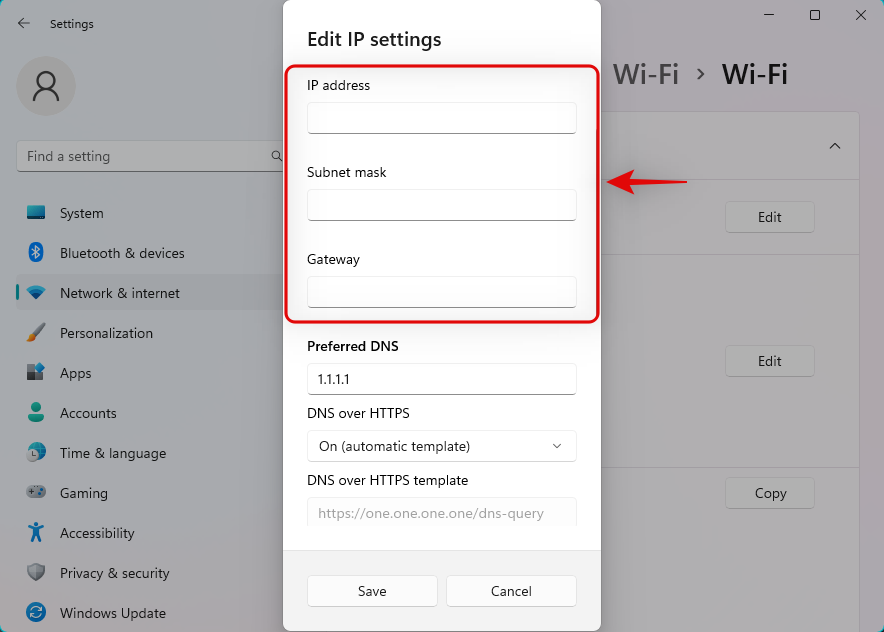
You can also set a custom DNS while you’re at it depending on your preferences. Scroll down and similarly set a default IPv6 gateway if needed.
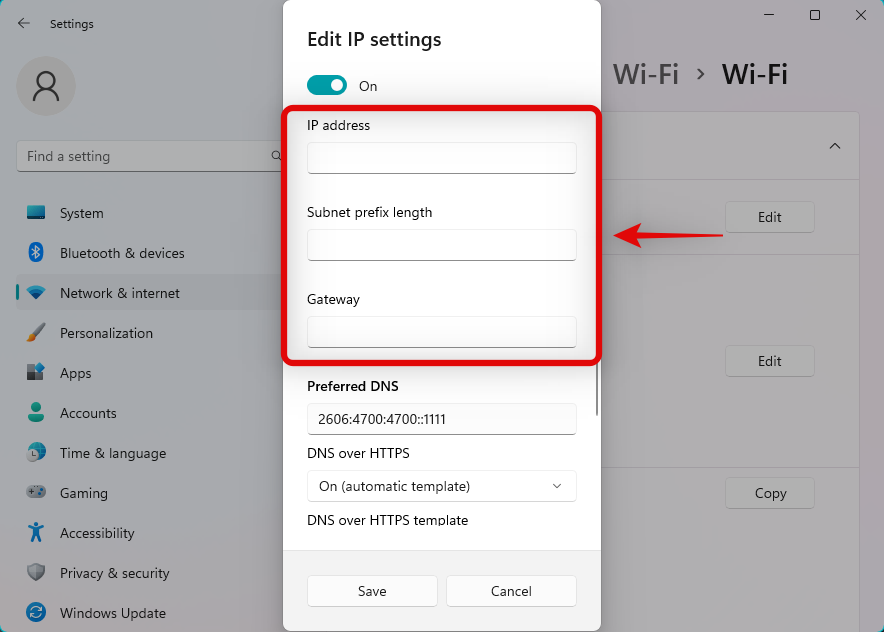
Once done, click Save.
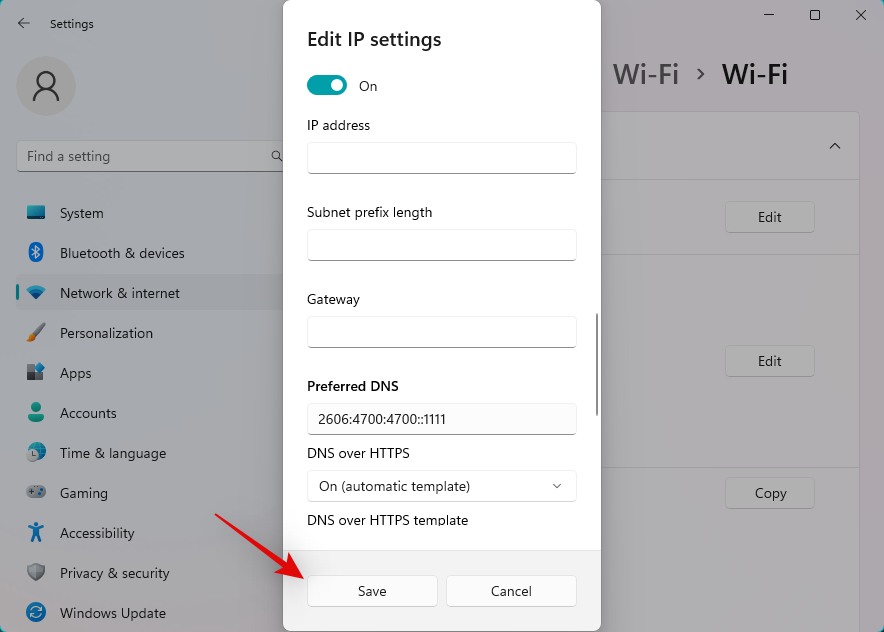
And that’s it! You will now have configured your default gateway on Windows 11.
Related: How to Change a File Type on Windows 11
Method 2: Using Command Prompt (CMD)
Press Windows + R to launch Run.
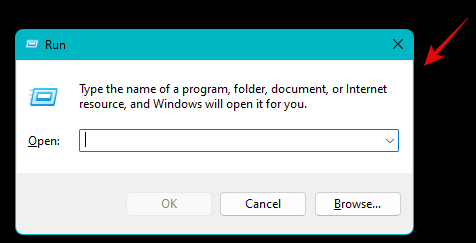
Type in the following and press Ctrl + Shift + Enter.
cmd
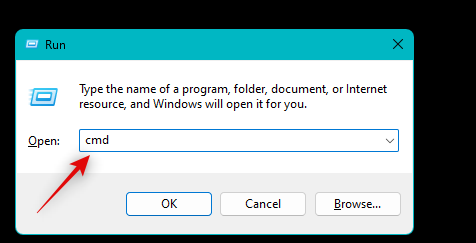
Type in the following command and press Enter. Replace IP, MASK, and DEFAULTGATEWAY with your preferred values.
netsh int ip set address "Local Area Connection" address=IP mask=MASK gateway=DEFAULTGATEWAY
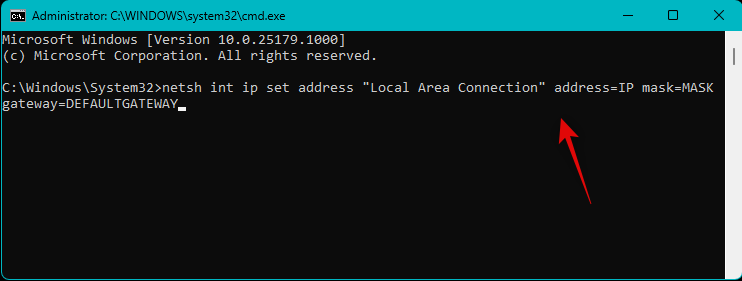
Your default gateway will now be configured in Windows 11. Use the following command to close CMD.
exit
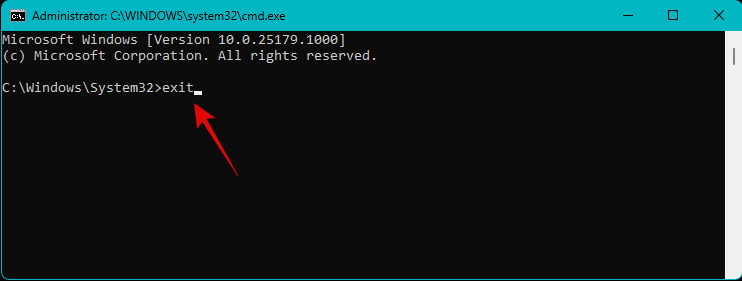
And that’s how you can configure the default gateway using CMD.
We hope this post helped you easily change your default gateway in Windows 11. If you face any issues, feel free to reach out using the comments below.
RELATED

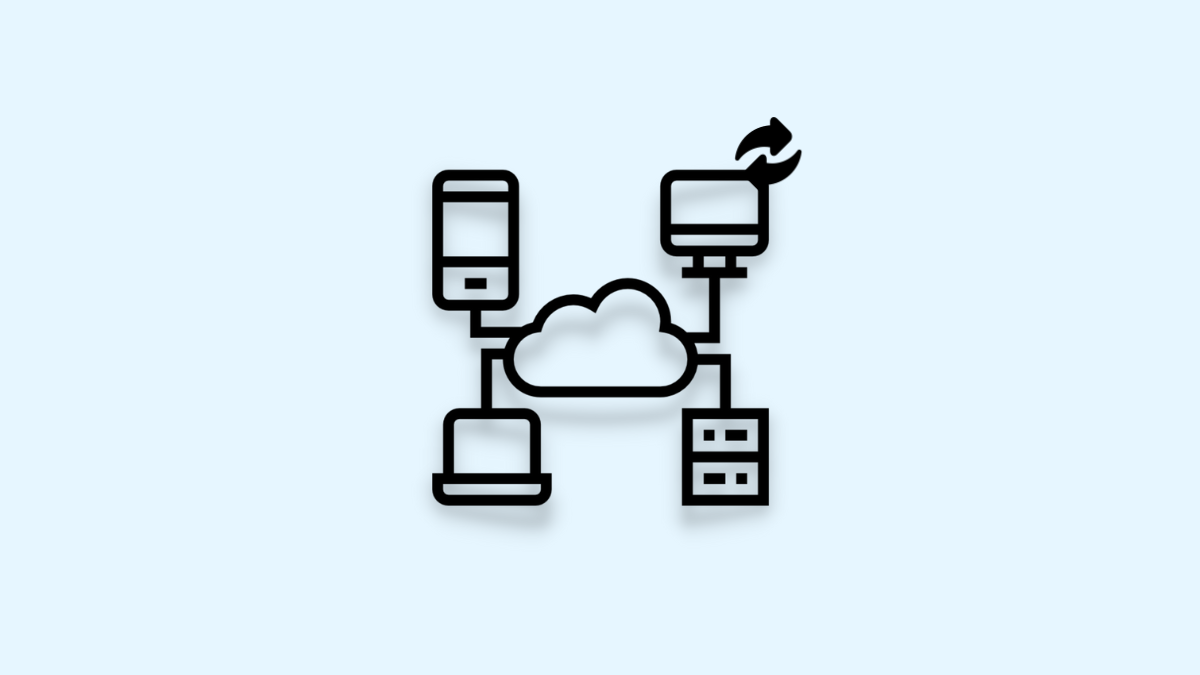










Discussion