YouTube users across the globe consume billions of hours of videos on the Google-owned platform each passing day and in an effort to keep up with its push into digital well-being, the search giant is making it easy for users of this video sharing platform to manage the time spent on the app.
The company’s latest and greatest OS, Android 9 Pie, has even more focus on digital well-being, something we’ve dived deeper into here. As for the YouTube app, here’s how you can easily track time spent watching videos today, yesterday, or even the entire week, among other things.
Related: Android Pie update roadmap for all devices
How to track time spent on YouTube
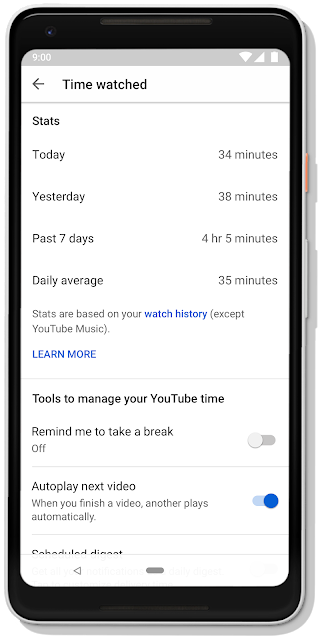
It’s quite easy to get going, just follow these steps:
- Open the YouTube app on your phone or tablet.
- Tap on profile photo in the top right corner to open the Account Menu.
- In the menu, tap on ‘Time watched’ to open the Stats.
Here, you can see the time you’ve spent watching YouTube videos today, yesterday, the past week and a daily average. These stats are collected from all of your signed-in YouTube products other than the YouTube Music app. Also, details of videos you’ve watched and then deleted or those watched in Incognito mode won’t be included in the Stats.
Related: How to get YouTube dark theme now!
How to set a reminder to take a break from YouTube
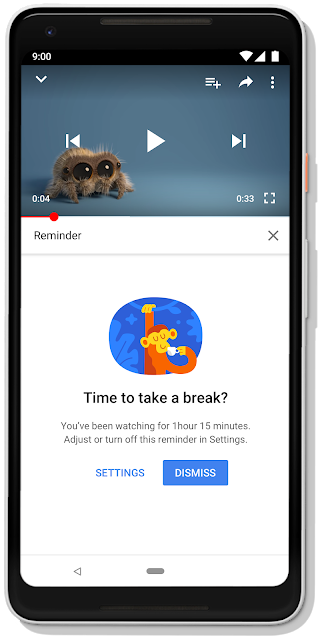
Besides letting you into an overview of the time you’ve spent on YouTube, you can also manage your time on the platform. And it’s quite easy to do this.
- Under the ‘Tools to manage your YouTube time’ section in the Account Menu from the section above, toggle on ‘Remind me to take a break’ option.
- In the Reminder frequency window, pick the duration you want and YouTube will remind you when you reach this limit.
- When through, tap on ‘Done’ and that’s it.
Related: How to download videos and get background playback in YouTube
How to turn on scheduled digest
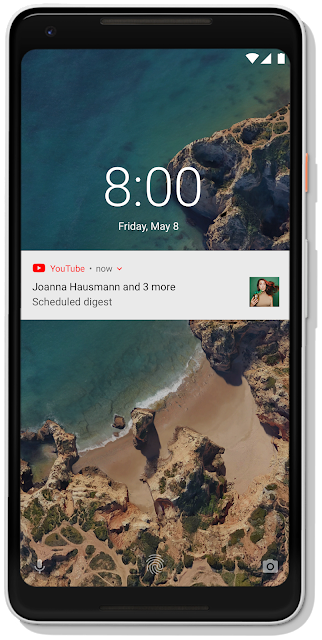
Another cute little addition in the YouTube app is more control over push notifications. Maybe sometimes you don’t want to check out the app, but due to a notification, you are lured into doing so. Well, with the scheduled digest feature, you can bundle all of your YouTube notifications into one single notification that is then sent out once per day at a time you prefer. Here’s how you can do this.
- Under the ‘Tools to manage your YouTube time’ section in the Account Menu from the first section above, toggle on the ‘Scheduled digest’ option
- To set a specific time to receive the bundled notifications, tap on Scheduled digest and pick your preferred time from the list that pops up.
How to disable sounds & vibrations
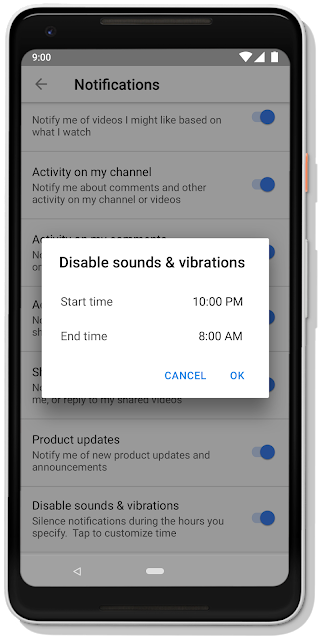
Resisting the urge to check out notifications can be quite hard and in the new YouTube app, Google is making things a little easier for you. From today, you can choose to receive all notifications without any sound or vibration from 10 PM to 8 AM, but of course, this duration can be altered to fit your own preferences. Here’s how to go about it.
- Under the ‘Tools to manage your YouTube time’ section in the Account Menu from the first section above, toggle on the ‘Disable sounds & vibrations’ option, if not already
- Tap on it and hit “Done” to stick to the default settings
- To customize the time, tap on “Start time” and choose your preferred time from the list. Tap on “End time” and also select your preferred time.
- Select “Done” and that’s all!
Google started rolling out these features to the YouTube app on August 27, so it should be a while before all platforms and devices receive the update.

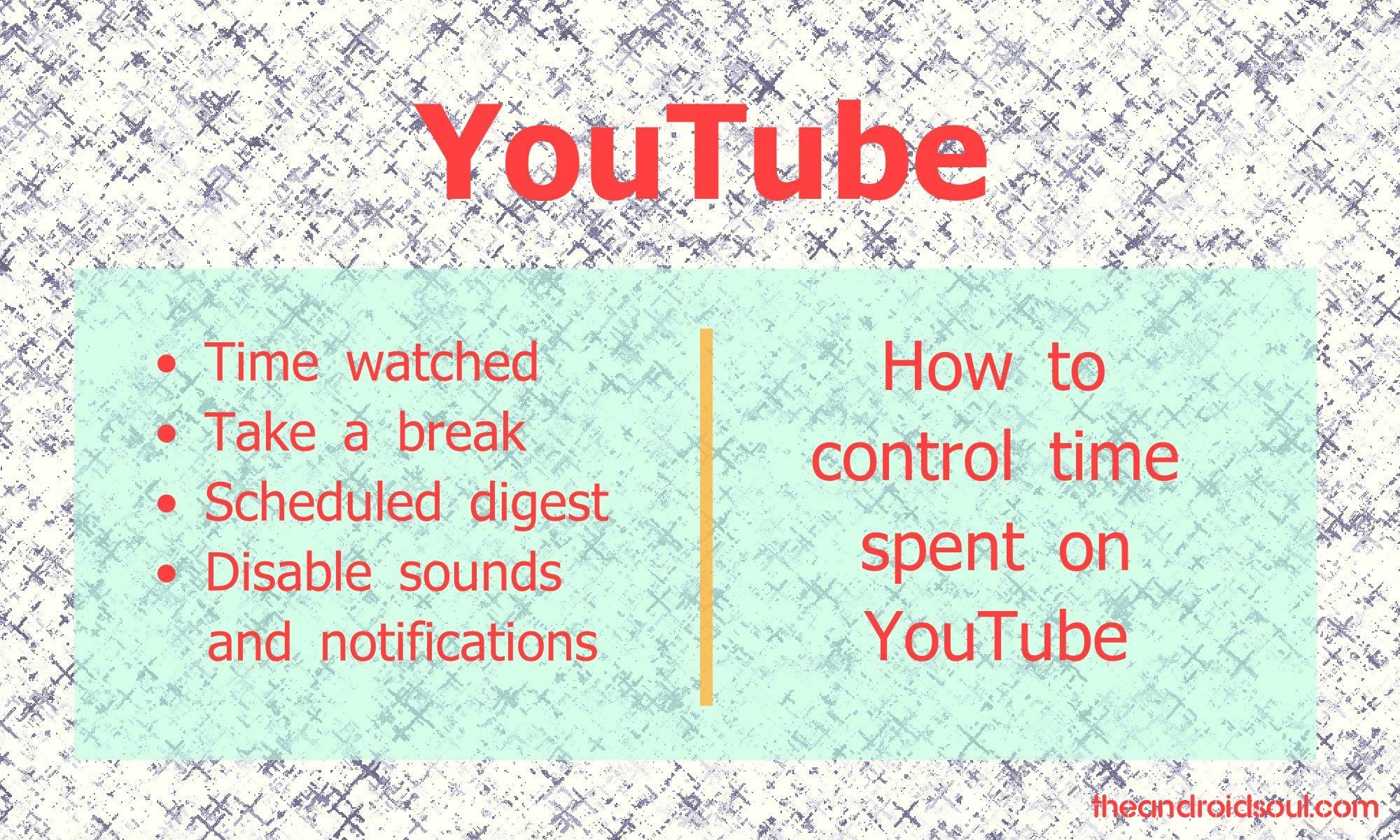



![Solution For Quiz - Where Did the Dragon Hall Deal a Major Blow to the Khitan Navy [Where Winds Meet]](/content/images/2026/01/1-15.png)







Discussion