Ice Cream Sandwich treats all around for Samsung owners! Just a few hours ago, ICS was leaked for the Galaxy Note, and now it’s the Galaxy S2’s turn. Again! This is XXLPH firmware we’re talking about, guys, based on Android 4.0.3.
Samsung took their time after the last leak in XXLPB, but it’s that time again when you got your Galaxy S2 i9100 device out for another ICS flashing feast.
Do thank Samsung for this, even though they take time to release the firmware officially — they are still bringing lots of smiles — and taking hell lot of feedback out of this, too – by leaking firmware after firmware after firmware after… you get it.
Here’s a look at the changes in XXLPH:
- Battery better than earlier ICS firmware
- Touch not as good as previous XXLPB firmware
- More stable than XXLPB
Goes without saying you’ll all Galaxy S2 ICS Roms updated t o XXLPH pretty soon now. Read on to find out how to flash it on your Galaxy S2 i9100. Yes, on i9100, that mean do not try it on Galaxy S2 at AT&T and T-Mobile.
Warning!
The methods and procedures discussed here are considered risky and you should not attempt anything if you don’t know completely what it is. If any damage occurs to you or your device, we won’t be held liable — you only will be responsible, you’ve been warned!!!
Compatibility
This rom and the guide below is compatible only and only with Galaxy S2, model number i9100. It’s not compatible with any other device. Check your device’s model number in Settings » About phone.
Pre-Installation tips:
- This procedure will wipe all your apps, data and settings (but it will NOT touch your SD cards, so don’t worry about those). Backup your Apps and important data — bookmarks, contacts, SMS, APNs (internet settings), etc. This Android backup guide would help you.
- If you have Samsung’s PC software Kies installed, un-install it first because it may interrupt the flashing process.
- Drivers! — it’s important you’ve the proper drivers installed. Download links below:
32 bit (x86) Windows | 64-bit (x64) Windows
How to Install XXLPH on Galaxy S2 i9100 [Step By Step Guide]:
- Download XXLPH firmware. Filename: I9100XXLPH.zip. Size: 377 MB
Download Link - Download Odin 1.83. Filename: Odin3 v1.83.exe.
Download Link - Extract the downloaded file ‘I9100XXLPH.zip’ (from step 1) to get these 3 files:
- GT-I9100-MULTI-CSC-OXALPH.tar.md5
- I9100_APBOOT_I9100XXLPH_CL118559_REV02_user_low_ship.tar.md5
- I9100_CODE_I9100XXLPH_CL118559_REV02_user_low_ship.tar.md5
- MODEM_I9100XXLPH_REV_02_CL1104396.tar.md5
- Odin3_v1.85.zip [ignore this]
- Disconnect your phone if it’s connected to PC. Switch Off your phone. Wait for vibration to confirm complete switch off.
- Now, put the Galaxy S2 in Download Mode — press and hold these keys together:Volume Down + Home + Power. You’ll get a ‘Warning!‘ screen.. press Volume up to continue to enter download mode
- Open Odin (from step 2) — double-click the Odin3 v1.83.exe.
- Connect your phone to PC now. You should get the message “Added! !” under the Odin’s message box in the bottom left. If you don’t get this message, then probably there is a problem with drivers. Make sure you’ve proper drivers installed. See point 3 above under ‘pre-installation tips’.
- Select these files in Odin at respective tabs:
- Click the Bootloader Tab, and select I9100_APBOOT_I9100XXLPH_CL118559_REV02_user_low_ship.tar.md5 (from step 3.2)
- Click the PDA Tab, and select I9100_CODE_I9100XXLPH_CL118559_REV02_user_low_ship.tar (from step 3.3)
- Click the Phone Tab, and select MODEM_I9100XXLPH_REV_02_CL1104396.tar (from step 3.4)
- Click the CSC Tab, and select GT-I9100-MULTI-CSC-OXALPH.tar (from step 3.1)
- Important! On Odin, make sure Auto Reboot and F. Reset Time checkboxes are selected. Do not touch any other check box or tab or anything, except as wasrequired in step 8 above.
- Double check everything said in step 8 and 9 above. Your ODIN screen should look similar to this after selecting the required files. Your Odin’s screen should look like this before flashing of XXLPH:

- Now, hit the START button to start flashing XXLPH on your Galaxy S2. When the flashing procedure is finished, your phone will automatically reboot — and when you see the Samsung logo, you can safely unplug the cable. Plus, you’ll get a PASS (with green background) message in the left-most box at the very top of the Odin.
IMPORTANT Note: If ODIN gets stuck and doesn’t seem to be doing anything, or you get a FAIL message (with red background) in ODIN, do the following:
Disconnect the phone from the PC, close ODIN, remove battery, re-insert it, turn phone on in Download mode again, and do the procedure again from Step 6.
On successful flashing, Odin’s s screen would look like this:
- When it has restarted, your Galaxy S2 will be running Ice Cream Sandwich (ICS) with version being Android 4.0.3, build being XXLPH and Samsung’s custom UI TouchWiz 4 atop it. Check out your Galaxy S2’s Android version here: Settings » About Phone.Also, if data network (3G, GPRS, etc.) isn’t working for you, you gotta fill in APN Settings meant for your carrier in Mobile and Network settings. Here’s a full list of carriers and their APN settings » Link
The latest Android 4.0.3 ICS firmware is now up and running on your Galaxy S2 i9100. Do try it out and let us know your thoughts and problems (if any) in the comments below and we’ll do our best to help you out.
Want to root XXLPH?
Well, we got you covered, search this site for a link to guide on rooting XXLPH.. OR → click here.

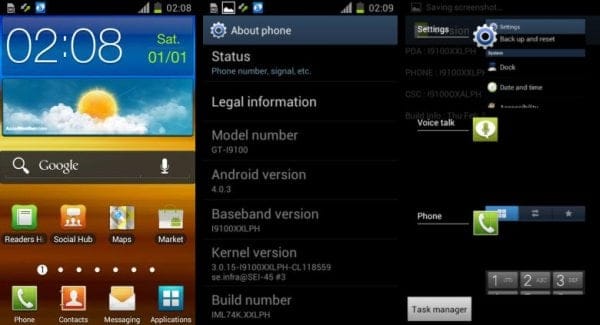




![Solution For Quiz - Where Did the Dragon Hall Deal a Major Blow to the Khitan Navy [Where Winds Meet]](/content/images/2026/01/1-15.png)







Discussion