It’s time again, time for another leaked firmware from Samsung for the Galaxy S i9000. This time it’s another 2.3.6 firmware, dubbed as XXJVU, a successor to XXJVT for Open Europe region.
But it’s still not just another firmware for lovely Galaxy S1. Yep! It packs in new Lock Screen from Galaxy Note, a photo editor app from Galaxy S2 and lastly the Ice Cream Sandwich special Face Unlock feature, all besides the usual Android 2.3.6 Gingerbread. Check here to know more about what and what has changed with XXJVU firmware.
We know none of you, if not most of you, are happy with Sammy’s blunt announcement to not support Galaxy S with Android 4.0, but the XXJVU update is a major one which you’ll really enjoy, and should bring smiles on a bit choked faces of many Galaxy S users.
Yeah, we know you wanna try it, so we have a detailed guide right here on how to flash it.
Compatibility
This guide is applicable only for Samsung’s Galaxy S international version (GT-i9000). Check your phone’s version in Settings – About Phone. It has to be “GT-i9000” for this firmware to be compatible with your phone. If it’s not GT-i9000, simply don’t try this ROM on your android handset — don’t even think about it if you care about your android device.
Warning
The methods and procedures discussed here are considered risky and you should not attempt anything if you don’t know completely what it is. If any damage occurs to you or your device, we won’t be held liable — you only will be responsible, you’ve been warned!!!
Pre-Installation Tips:
- Installing/Flashing this ROM will erase your apps and data. So, it’s very important you back them up, before proceeding further. To backup your apps and important data — bookmarks, contacts, SMS, APNs (internet settings), etc. Restore APN settings if Internet isn’t working for you. This Android backup guide would help you. And if you’ve rooted your Galaxy S, you can save application’s data too, using Titanium backup(free app on android market) to backup apps with data. And use this this app only again to restore those apps with data.
- Drivers! — it’s important you’ve the proper drivers installed. Download links below:
- If you have Samsung’s PC software Kies installed, un-install it first because it may interrupt the flashing process. If you’ve installed it for sake of drivers which otherwise weren’t working, make sure you exit the Kies completely before beginning the procedure below.
How To Install XXJVU on Galaxy S i9000 (for experienced users)
Well, it’s pretty easy if you’ve already had fun flashing using Odin a decent number of times already. Download XXJVU (password: samfirmware.com) and install it using Odin3 v1.7. Put the *CODE* file in PDA tab, *Modem* file in Phone tab and *multi CSC* file in CSC tab. Put the .pit file in PIT tab and make sure Re-Partition is ticked too. Hit Start!
If you didn’t get what was said above, don’t worry one bit, a detailed guide for you is just below.
Step-By-Step Guide (for not so experienced users)
Although the guide below is very much detailed, step-by-step and sufficient for you to easily flash the XXJVU firmware on your Galaxy S, but in case if you want to watch a video of how you are going to do it, that is, flashing the XXJVU firmware is flashed using Odin, check out this video showing installation of an earlier firmware ‘XWJVB’ on Galaxy S. The procedure is same, so it would be helpful for those who are new.
- Download XXJVU firmware first. Filename: I9000XXJVU_I9000OXAJVU_OXA.rar. Size: 225.9 MB. Download Link. (password: samfirmware.com)
- Also download this PIT file: s1_odin_20100512.pit
- Extract the downloaded file ‘I9000XXJVU_I9000OXAJVU_OXA.rar’ to get these 3 files:
- CODE_I9000XXJVU_CL851880_REV03_user_low_ship.tar.md5
- GT-I9000-CSC-MULTI-OXAJVU.tar.md5
- MODEM_I9000XXJVU_REV_00_CL1059471.tar.md5
- Download Odin PC Software which we will be using to flash the XXJVU Android 2.3.6 ROM on Galaxy S. Filename: Odin3 v1.7.zip. Size: 192.55 KB. Download Link.
- Extract Odin3 v1.7.zip to get .exe file – Odin3 v1.7.exe. Run it when asked in step 8 below.
- Disconnect your phone if it’s connected to PC. Then Switch it Off. Wait 5-6 seconds for vibration to confirm complete switch off.
- Now, put the Galaxy S in “Download Mode” — press and hold these keys together: Volume_DOWN+Home+Power until a screen saying ‘Download Mode’ comes up.
- Open Odin (from step 5) — Odin3 v1.7.exe.
- Connect your phone to PC now. You should get the message “Added! !” under the Odin’s message box in the bottom left. If you don’t get “Added! !” message, than probably there is a problem with drivers. Make sure you’ve drivers installed (links given above under heading ‘Pre-Installation thoughts’).
- Now, in Odin, select these files at respective tabs (for visual help, see the screenshot at step 11 below):
- Click the PDA Tab, and select CODE_I9000XXJVU_CL851880_REV03_user_low_ship.tar.md5 (from step 3.1)
- Click the Phone Tab, and select MODEM_I9000XXJVU_REV_00_CL1092175.tar.md5 (from step 3.3)
- Click the CSC Tab, and select GT-I9000-CSC-MULTI-OXAJVU.tar.md5 (from step 3.2)
- Click the PIT Tab, and select s1_odin_20100512.pit (from step 2)
- Make sure the ‘Re-Partition’checkbox in ODIN is selected. Also, Auto Reboot and F.Reset Time checkboxes should be selected too. Leave everything else on Odin untouched.
- Double check everything said in step 10 and 11 above. Your Odin’s screen, after selecting all the files and ticking and not-ticking the checkboxes, should look like this:

- Now, hit the START button to begin the flashing process. When it finishes, your phone will automatically reboot, upon which you can unplug the cable. Plus, you’ll get a PASS (with green background) message in the left-most box at the very top of the Odin. (Check screenshot below)

- When it restarts, your Galaxy S will be running the Android OS, v2.3.6 XXJVU firmware.
- Off the screen and then open with the all new Galaxy Note ported lock screen. Find the Photo Editor app in app drawer, a port from Galaxy S2. And check the options for Face Unlock set up — go to Settings » Location and Security » Set Screen Lock. Enjoy!
- Lastly, if internet isn’t working, fill in the correct APN settings under mobile networks settings, under wireless and network settings.
Root and CWM for XXJVU
And before you ask, root for XXJVU isn’t out yet, which it should be in a matter of hours. We’ll update you with same as sson as we come to know of it.
Link to Root Galaxy S on XXJVU (also installs Clockworkmod recovery)
IMPORTANT NOTE: If Odin doesn’t seem to be progressing/doing anything for more than a minute, do the following:
Disconnect the phone from the PC, close ODIN, remove battery, re-insert it, turn phone on in Download mode again, and do the procedure again from Step 6.
Share your thoughts, observations and improvements (and disappointments) you see in the XXJVU firmware in comments below. If you face a problem in installation, don’t hesitate to ask us below.
Via XDA

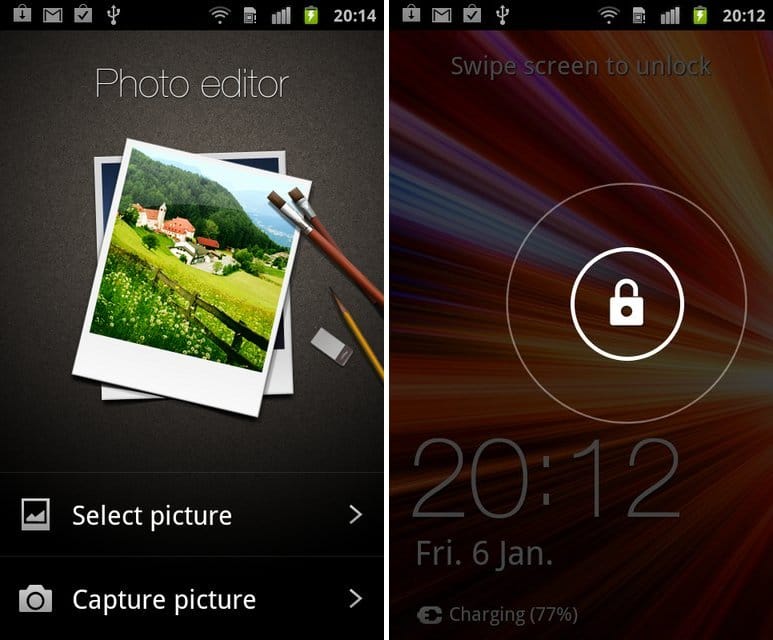











Discussion